IPhones Clean Up or Googles Magic Editor is better at removing objects?

To see which solution performs better, let's compare Apple's Clean Up feature on iPhone with Google's Magic Editor.
Clean Up is a tool in the Photos app in iOS 18 that lets you remove unwanted objects from photos. However, it sometimes has the strange behavior of blurring faces instead of removing them. You can take advantage of this to hide the identities of people in photos.
Why does Clean Up blur people's faces instead of deleting them?
Clean Up is meant to remove an object when you swipe over or select it, and it does this perfectly in most cases. However, with certain photos, the tool applies a safety filter to the selected face or object instead of removing it. This safety filter is essentially a pixel mosaic effect that's meant to help hide people's identities.
It's unclear whether this behavior is intentional or just a bug. Some forum discussions suggest that Clean Up does this when it determines something in the photo is inappropriate or sensitive. After testing the tool on photos, I can confirm this claim is correct.
However, there are cases where Clean Up pixelates faces instead of removing them, even in beautiful group photos, which makes you tend to believe that it might actually be a bug.
How to Pixelate People's Faces on iPhone Using Clean Up
Using Clean Up to pixelate someone's face in a photo is pretty easy:
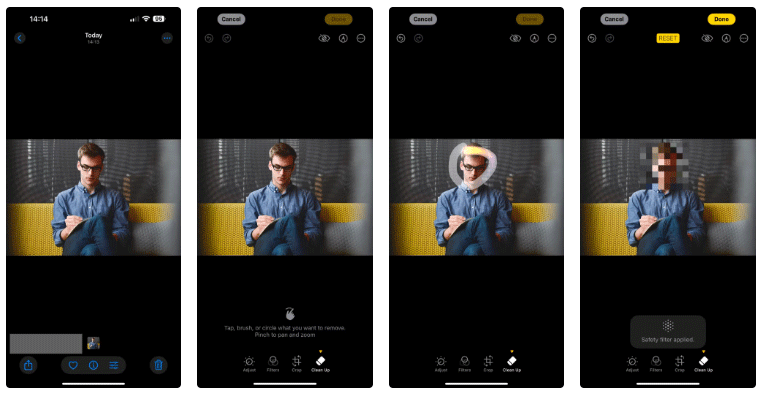
On the other hand, if you actually want to remove someone's face from a photo, the process is a bit different.
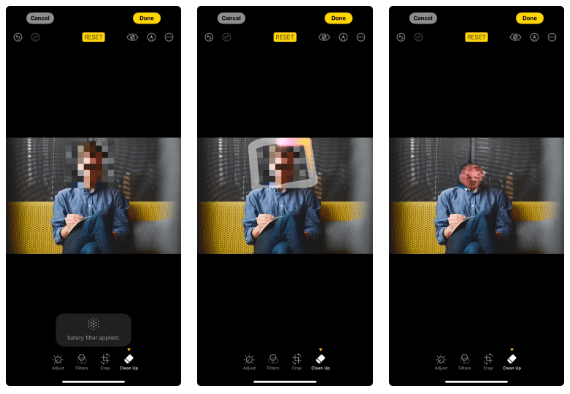
Warning : Be careful that the results will look weird if you keep the person's body intact and only remove the face.
Clean Up's departure from expected behavior makes it a handy tool for hiding the identities of people in photos. If this is something you normally have to do before posting photos online, you can now easily do it right within the Photos app, eliminating the need to rely on third-party tools that pose security and privacy risks.
Through your purchase history on the App Store, you will know when you downloaded that app or game, and how much you paid for the paid app.
iPhone mutes iPhone from unknown callers and on iOS 26, iPhone automatically receives incoming calls from an unknown number and asks for the reason for the call. If you want to receive unknown calls on iPhone, follow the instructions below.
Apple makes it easy to find out if a WiFi network is safe before you connect. You don't need any software or other tools to help, just use the built-in settings on your iPhone.
iPhone has a speaker volume limit setting to control the sound. However, in some situations you need to increase the volume on your iPhone to be able to hear the content.
ADB is a powerful set of tools that give you more control over your Android device. Although ADB is intended for Android developers, you don't need any programming knowledge to uninstall Android apps with it.
You might think you know how to get the most out of your phone time, but chances are you don't know how big a difference this common setting makes.
The Android System Key Verifier app comes pre-installed as a system app on Android devices running version 8.0 or later.
Despite Apple's tight ecosystem, some people have turned their Android phones into reliable remote controls for their Apple TV.
There are many reasons why your Android phone cannot connect to mobile data, such as incorrect configuration errors causing the problem. Here is a guide to fix mobile data connection errors on Android.
For years, Android gamers have dreamed of running PS3 titles on their phones – now it's a reality. aPS3e, the first PS3 emulator for Android, is now available on the Google Play Store.
The iPhone iMessage group chat feature helps us text and chat more easily with many people, instead of sending individual messages.
For ebook lovers, having a library of books at your fingertips is a great thing. And if you store your ebooks on your phone, you can enjoy them anytime, anywhere. Check out the best ebook reading apps for iPhone below.
You can use Picture in Picture (PiP) to watch YouTube videos off-screen on iOS 14, but YouTube has locked this feature on the app so you cannot use PiP directly, you have to add a few more small steps that we will guide in detail below.
On iPhone/iPad, there is a Files application to manage all files on the device, including files that users download. The article below will guide readers on how to find downloaded files on iPhone/iPad.
If you really want to protect your phone, it's time you started locking your phone to prevent theft as well as protect it from hacks and scams.














