How to Check Purchase History on Apple App Store

Through your purchase history on the App Store, you will know when you downloaded that app or game, and how much you paid for the paid app.
Standby mode on iPhone is a very useful feature, turning the iPhone into a screen displaying useful information while we charge the phone battery. If you want to use Standby mode on Android, you can install the Standby Mode Pro application. Below are instructions for installing Standby mode on Android.
Instructions for setting StandBy mode on Android
Step 1:
First, download the StandBy Mode Pro application for Android from the link below.
In the application interface, click Continue to use.
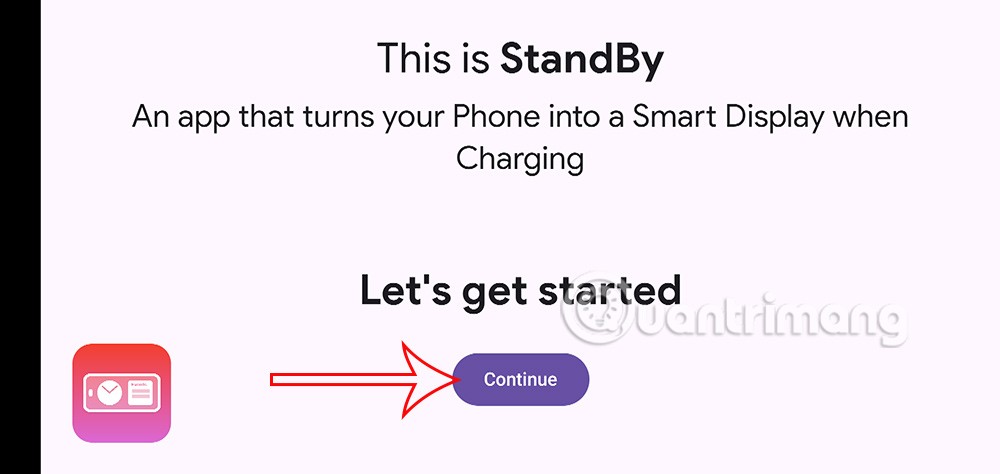
Step 2:
Next we adjust the widgets that will appear when you charge your device. Click the Edit side button to adjust.
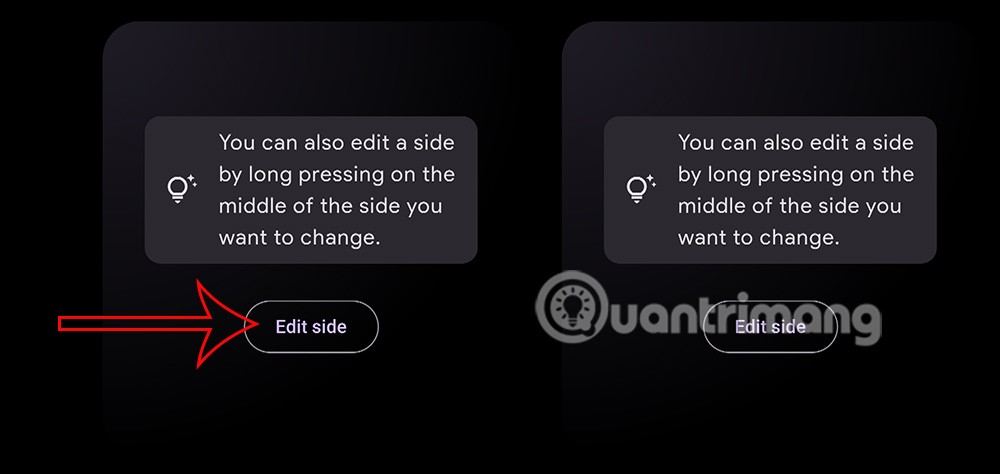
Show new interface, click Add widget to add widget.
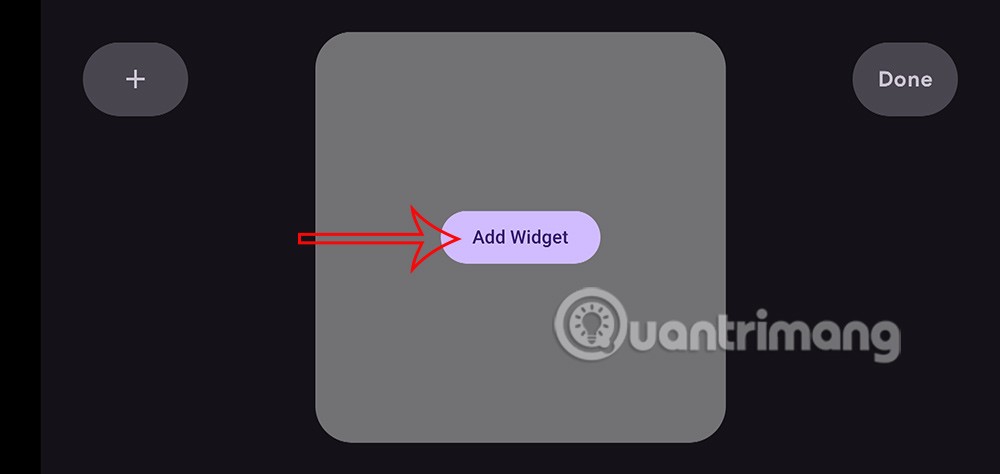
Step 3:
Then the user will see the clock widget option to add to the screen. You choose the type of clock you want to add to the Android screen when charging. Then press Done to add the widget to the Android screen when charging.
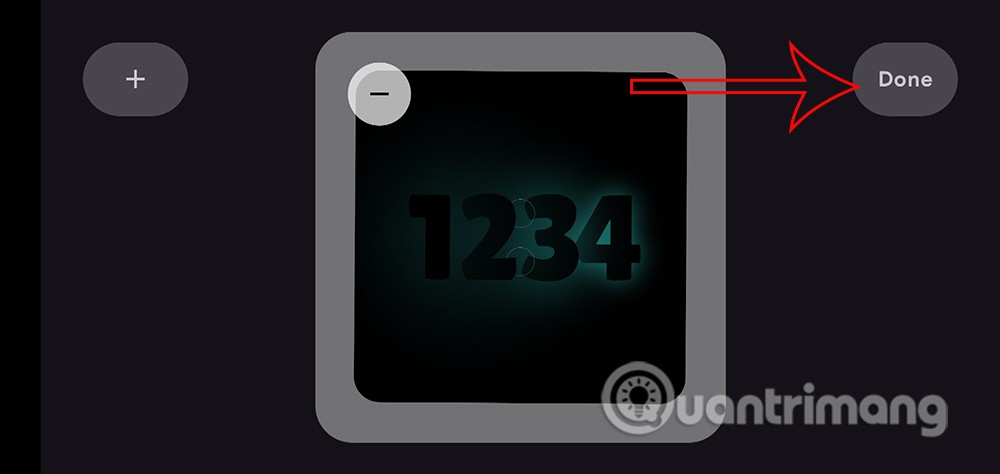
You continue to add more content to your Android phone screen.
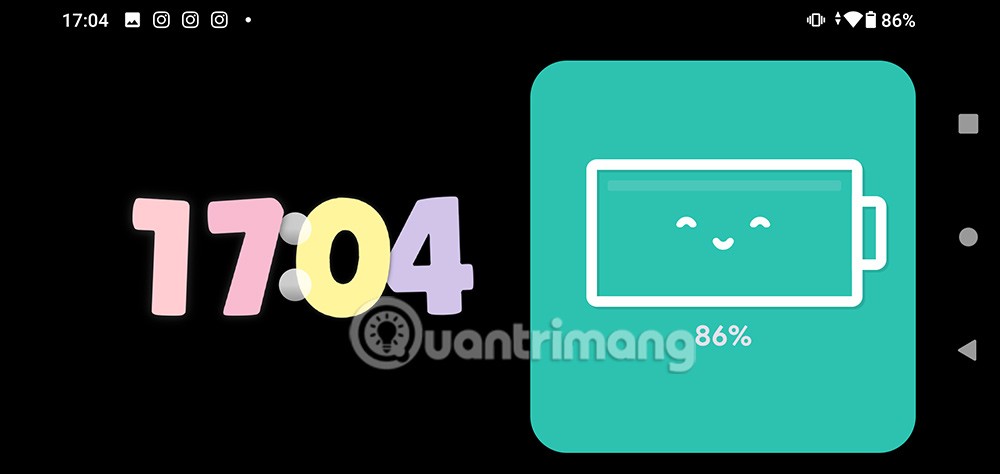
Step 4:
In the interface as shown, we click on the gear icon to adjust the utility.
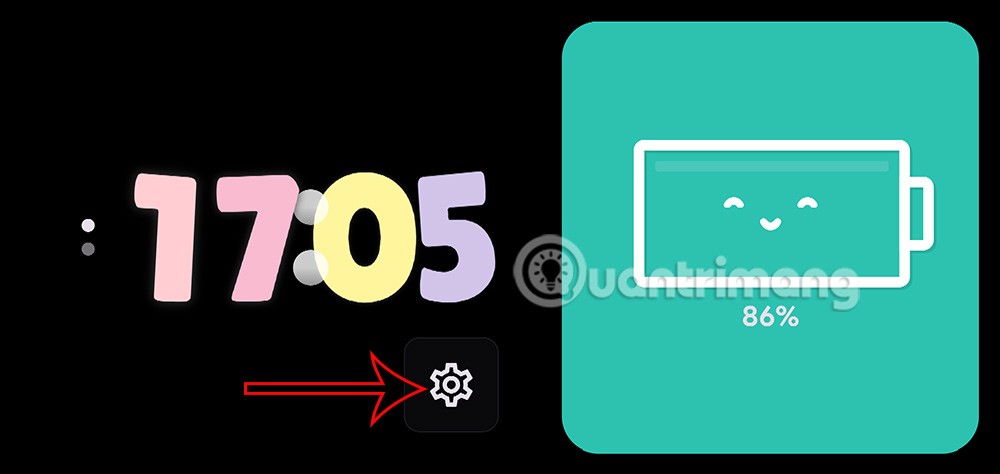
Now you will see the option to edit the display content with items as shown.
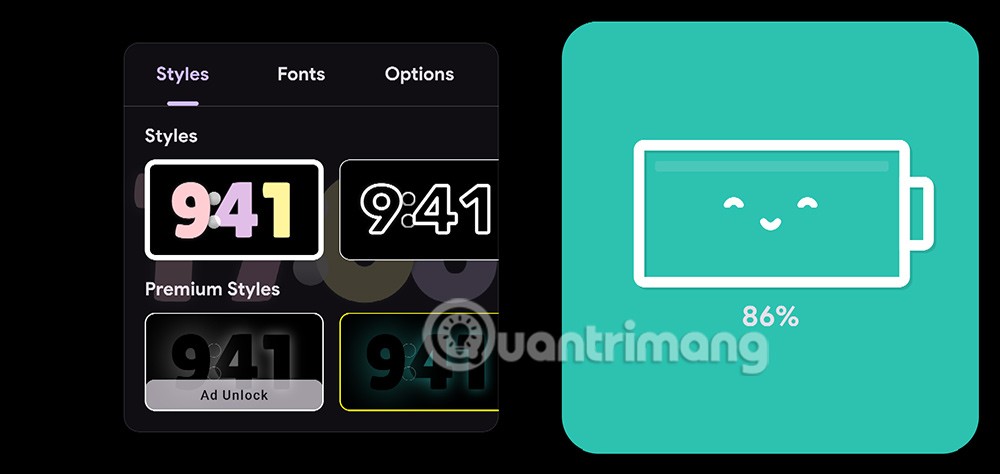
You click on the new display style to change it as you like.
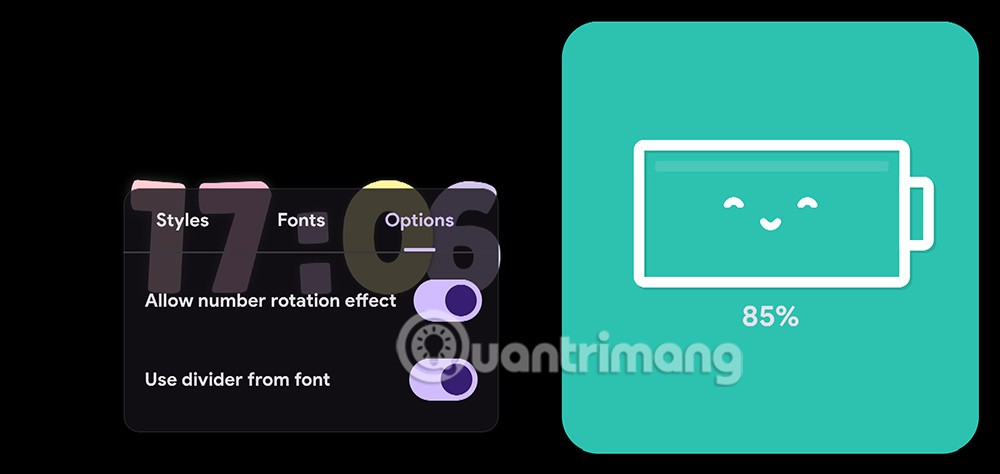
Step 5:
In addition, when you swipe the screen to the right, you will be transferred to the application's Settings interface with group items as shown to adjust the application. Here, users click on each item to change the settings.
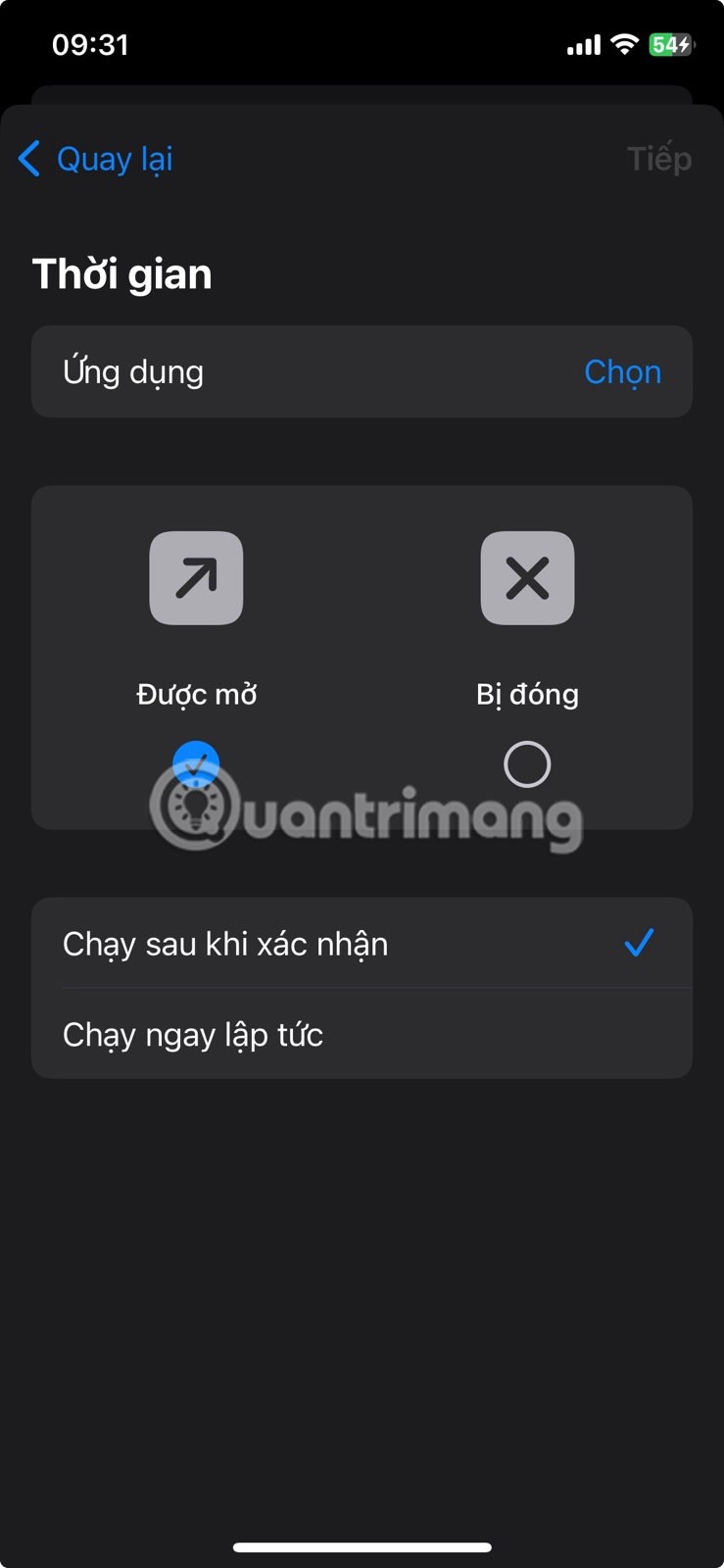
To return to the widget adjustment screen, simply swipe the screen to the left. You can then add other widgets to display on your Android screen while charging.
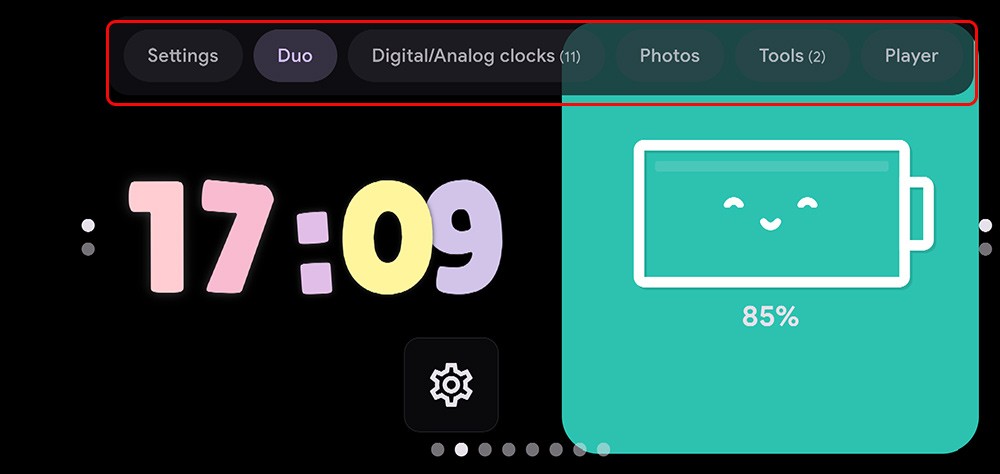
Through your purchase history on the App Store, you will know when you downloaded that app or game, and how much you paid for the paid app.
iPhone mutes iPhone from unknown callers and on iOS 26, iPhone automatically receives incoming calls from an unknown number and asks for the reason for the call. If you want to receive unknown calls on iPhone, follow the instructions below.
Apple makes it easy to find out if a WiFi network is safe before you connect. You don't need any software or other tools to help, just use the built-in settings on your iPhone.
iPhone has a speaker volume limit setting to control the sound. However, in some situations you need to increase the volume on your iPhone to be able to hear the content.
ADB is a powerful set of tools that give you more control over your Android device. Although ADB is intended for Android developers, you don't need any programming knowledge to uninstall Android apps with it.
You might think you know how to get the most out of your phone time, but chances are you don't know how big a difference this common setting makes.
The Android System Key Verifier app comes pre-installed as a system app on Android devices running version 8.0 or later.
Despite Apple's tight ecosystem, some people have turned their Android phones into reliable remote controls for their Apple TV.
There are many reasons why your Android phone cannot connect to mobile data, such as incorrect configuration errors causing the problem. Here is a guide to fix mobile data connection errors on Android.
For years, Android gamers have dreamed of running PS3 titles on their phones – now it's a reality. aPS3e, the first PS3 emulator for Android, is now available on the Google Play Store.
The iPhone iMessage group chat feature helps us text and chat more easily with many people, instead of sending individual messages.
For ebook lovers, having a library of books at your fingertips is a great thing. And if you store your ebooks on your phone, you can enjoy them anytime, anywhere. Check out the best ebook reading apps for iPhone below.
You can use Picture in Picture (PiP) to watch YouTube videos off-screen on iOS 14, but YouTube has locked this feature on the app so you cannot use PiP directly, you have to add a few more small steps that we will guide in detail below.
On iPhone/iPad, there is a Files application to manage all files on the device, including files that users download. The article below will guide readers on how to find downloaded files on iPhone/iPad.
If you really want to protect your phone, it's time you started locking your phone to prevent theft as well as protect it from hacks and scams.













