The most commonly deficient nutrients in the diet

Diet is important to our health. Yet most of our meals are lacking in these six important nutrients.
When working on Photoshop, many people want the image to be easier to see to perform operations, so they need to change the background, not on a black or light gray background. To change the background on Photoshop, there are many different ways to do it, changing the background with available images or new files, even if you want to delete the image background on Photoshop is very simple and easy. The following article will guide readers on how to change the background of a photo on Photoshop.
Table of Contents
Step 1:
We open Photoshop as usual and then click on File , select New to open a new image file, or press Ctrl + N.
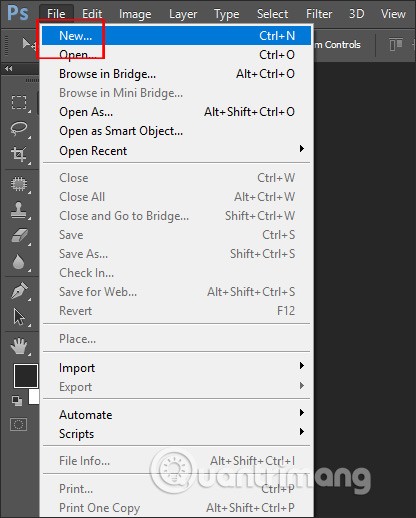
Step 2:
In the newly displayed interface, in the Background Contents section , we choose 1 of 3 background styles with:
Next we name the new file and click OK to display the new background for the image.
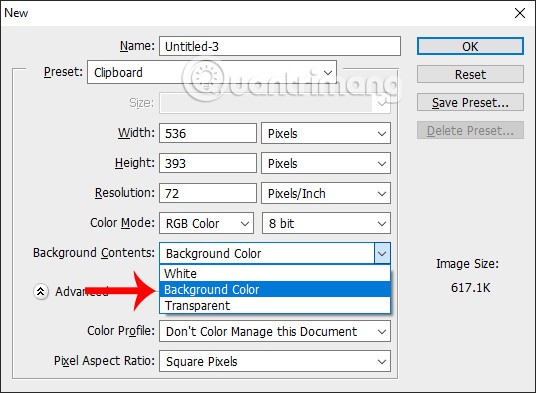
As a result, we get a new file with the selected background style, here it is a custom color background style with red color.
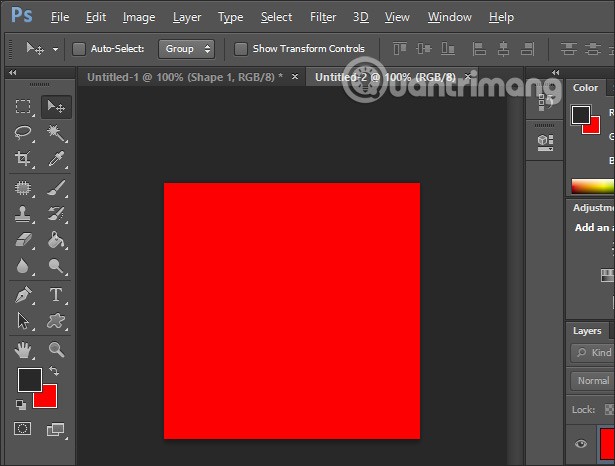
Step 3:
If you want to change the background color , at the color icon, select the Set background color square to change the color.
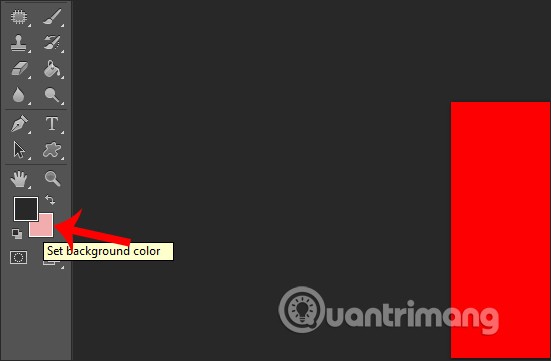
Step 1:
We open any image in Photoshop, then click on the Window tab on the toolbar.
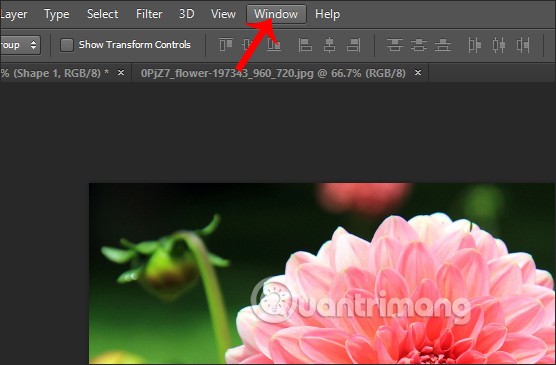
Step 2:
Display the Widnow menu list, we click on the Layers item to display the layer bar on the right side of the screen.
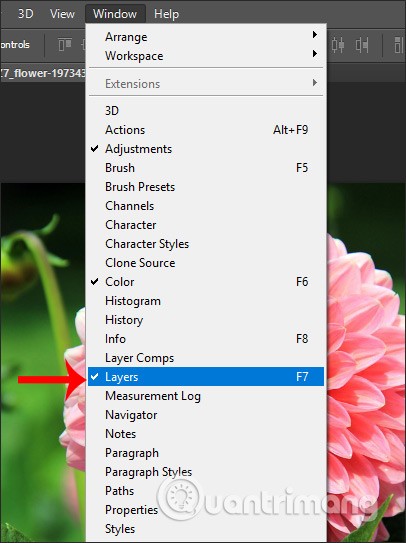
Step 3:
Click on Layer then select New Fill Layer , select Solid Color… in the displayed list.

Step 4:
In the new interface, click on Color and then select the color we want to use. Click OK to continue.
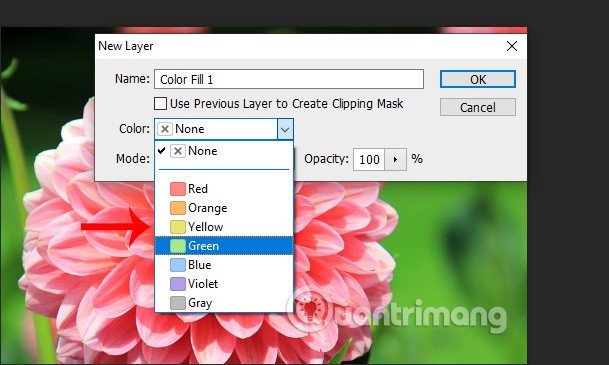
Step 5:
Display the color palette interface, the user adjusts to the color level you like, by clicking on the color gamut you want. Click Ok to save.
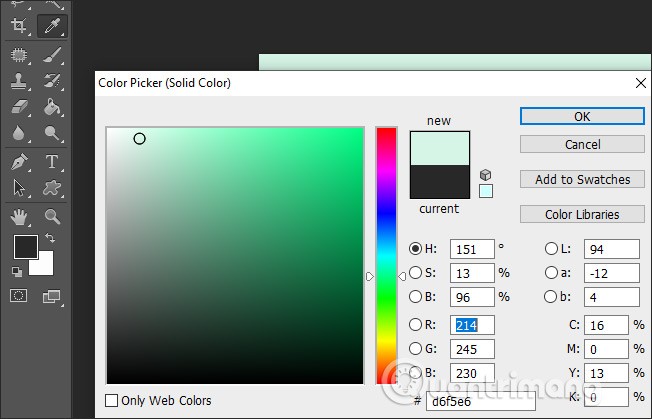
Step 6:
Look to the bottom right and click on the new layer icon as shown. A new layer will appear immediately.
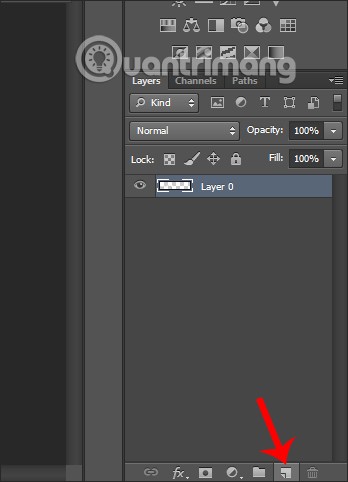
We will drag this new layer below layer 0 as shown.
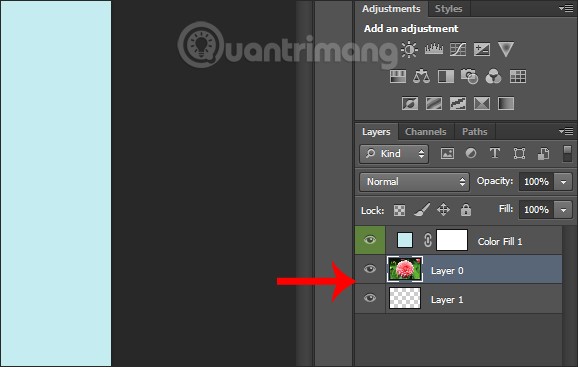
Step 7:
Click on the Layer item at the top of the interface and select Merge Down to change the color of the background layer we have selected.
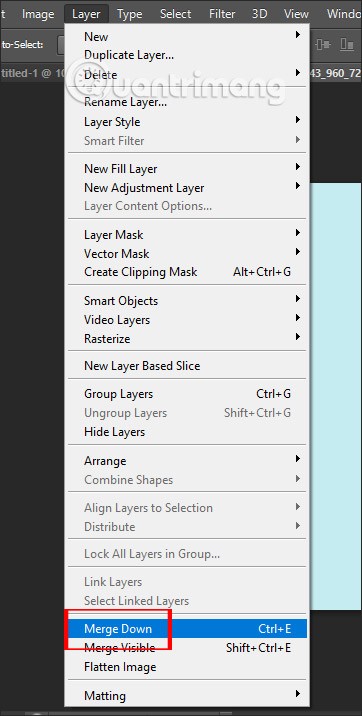
The background result has been changed to another color.
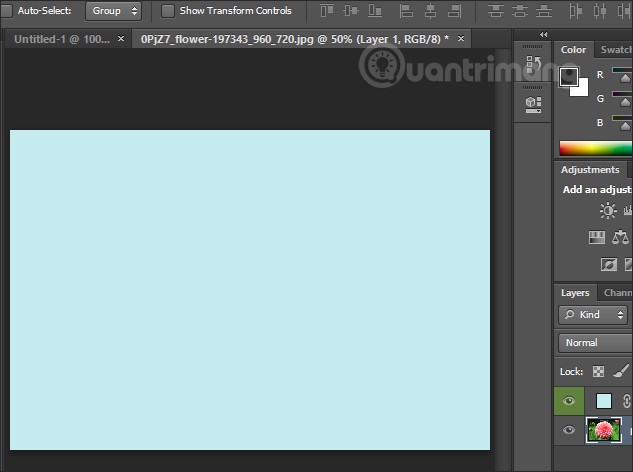
Step 1:
We also open any image in Photoshop. Then click on the magnifying glass icon to get a better look at the workspace in the image. The workspace is the dark border around the image in the Photoshop window.

Then right click to display a list of background color options as shown below.
Step 2:
We click on the background color we want to change. The result is the background has been changed as shown below.
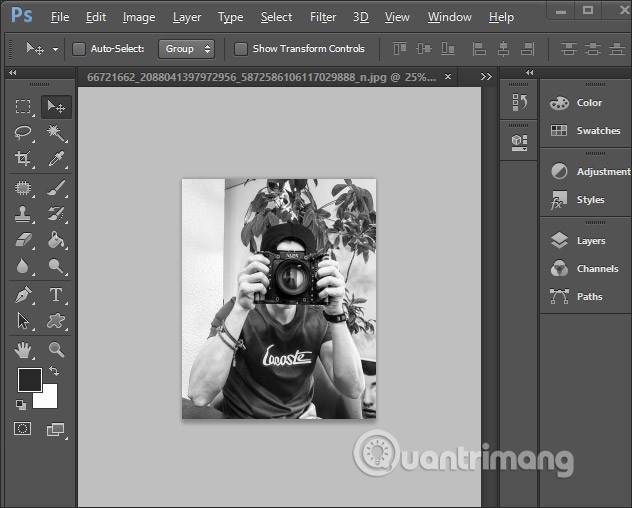
The background color has been changed to the color you selected in the list. If you want to add another color, click Select Custom Color . The color palette will appear for us to choose and click Ok to apply.
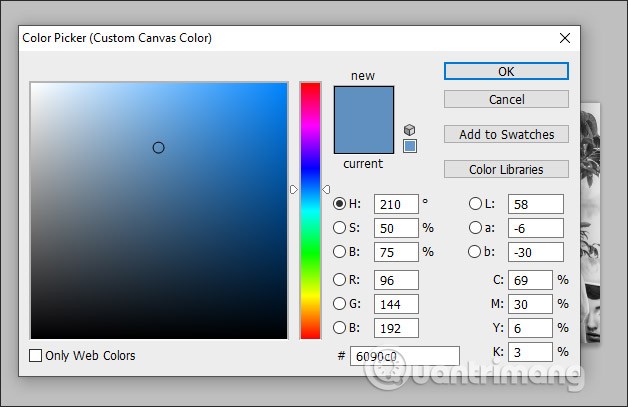
Step 1:
Open the image you want to change the background, then click on the Quick Selection Tool icon to create a quick area.
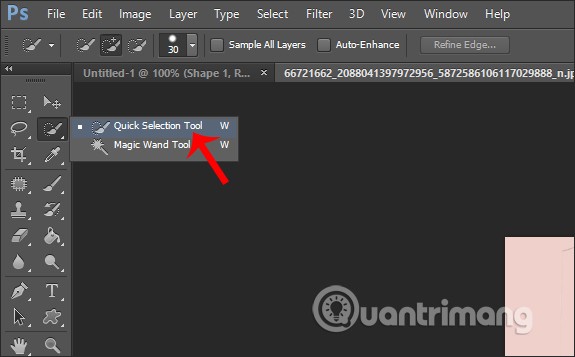
Next, press the Shift key and click on the photo details to select the subject image area . If the image has many details, click on each detail. If you want to remove unnecessary photo details, press Alt and click on the details you want to remove.

Step 2:
After selecting the area, we click on Refine Edge above.
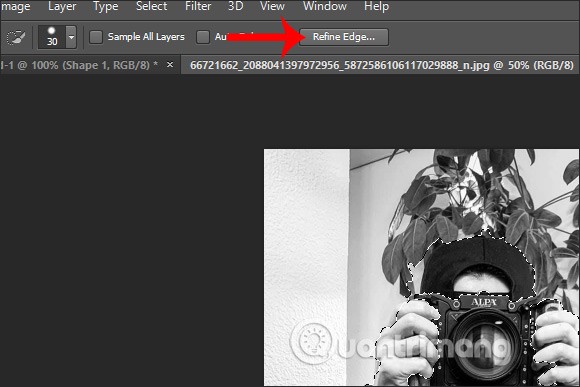
The new user interface displays the Smart Radius box , then customizes the Radius horizontal bar below to create the standard border as you wish, then click OK.
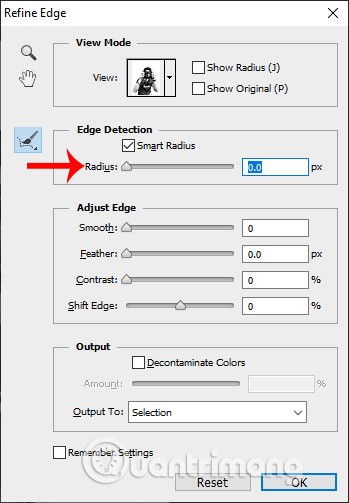
Step 3:
Right click on the background to display the list as shown below, click Select Inverse .
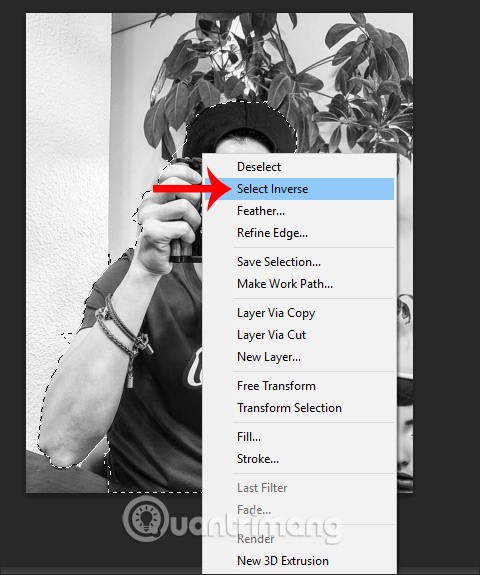
Step 4:
Click on Layer then select New Fill Layer , then select Solid Color….
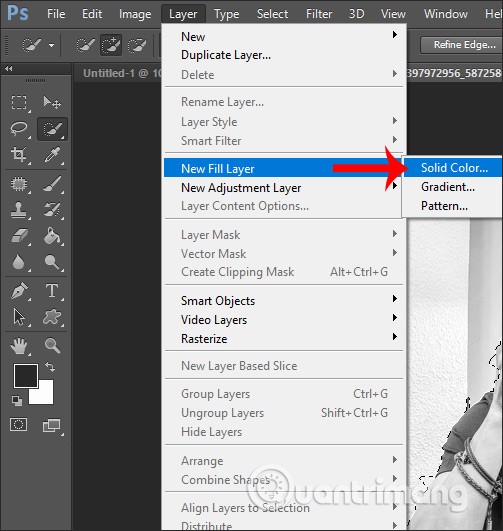
Next, in the Color section, users also select the background you want and press OK. Then you also select the color tone you want to change for the background of the current photo.
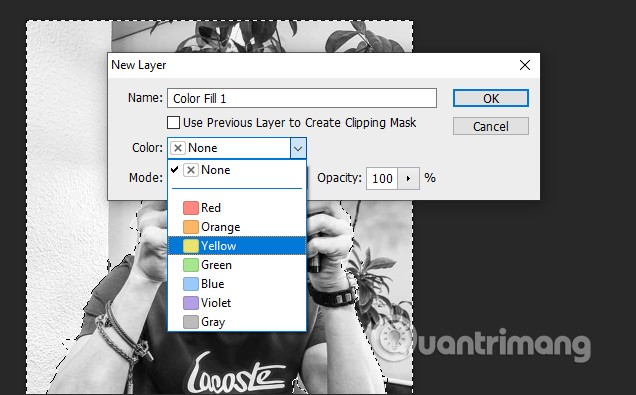
The resulting image has had its background removed and replaced with new colors.
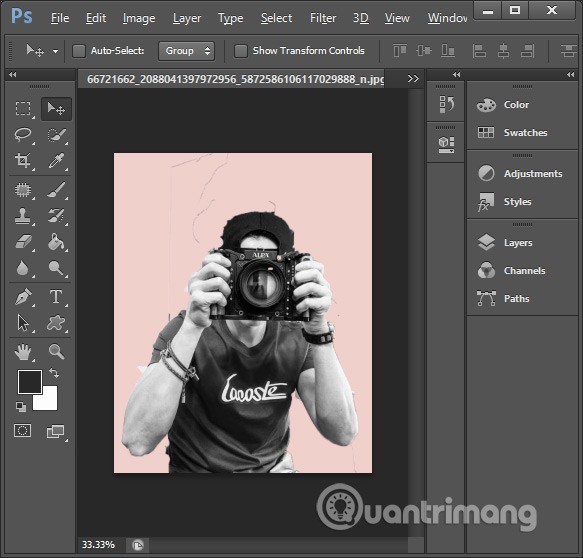
So to change the background on Photoshop we have many ways to do it, with many different contents. You can change the background for a new image on Photoshop, or change the background for an existing image.
If the background is a separate layer, you can remove it by deleting the layer itself or by selecting the background in the image and pressing Delete. If the background is just part of the image, the most precise method is to use the mask tool to select the area you want to remove. Once selected, press Delete or paint over the background to remove it.
Select the background layer or use tools like masking or lasso to select the background of the image. Once selected, open the Filter menu and select Blur , then choose the type of blur you want to apply and follow the prompts.
Copy and paste the entire image into a new layer or duplicate the image layer itself. Select the eye icon next to the background layer to hide it, then open Properties and select Quick Actions > Remove Background . Photoshop will automatically remove the background from the selected layer. Save the result as a PSD file to maintain the transparency of the layer.
Good luck!
Diet is important to our health. Yet most of our meals are lacking in these six important nutrients.
At first glance, AirPods look just like any other true wireless earbuds. But that all changed when a few little-known features were discovered.
In this article, we will guide you how to regain access to your hard drive when it fails. Let's follow along!
Dental floss is a common tool for cleaning teeth, however, not everyone knows how to use it properly. Below are instructions on how to use dental floss to clean teeth effectively.
Building muscle takes time and the right training, but its something anyone can do. Heres how to build muscle, according to experts.
In addition to regular exercise and not smoking, diet is one of the best ways to protect your heart. Here are the best diets for heart health.
The third trimester is often the most difficult time to sleep during pregnancy. Here are some ways to treat insomnia in the third trimester.
There are many ways to lose weight without changing anything in your diet. Here are some scientifically proven automatic weight loss or calorie-burning methods that anyone can use.
Apple has introduced iOS 26 – a major update with a brand new frosted glass design, smarter experiences, and improvements to familiar apps.
Yoga can provide many health benefits, including better sleep. Because yoga can be relaxing and restorative, its a great way to beat insomnia after a busy day.
The flower of the other shore is a unique flower, carrying many unique meanings. So what is the flower of the other shore, is the flower of the other shore real, what is the meaning and legend of the flower of the other shore?
Craving for snacks but afraid of gaining weight? Dont worry, lets explore together many types of weight loss snacks that are high in fiber, low in calories without making you try to starve yourself.
Prioritizing a consistent sleep schedule and evening routine can help improve the quality of your sleep. Heres what you need to know to stop tossing and turning at night.
Adding a printer to Windows 10 is simple, although the process for wired devices will be different than for wireless devices.
You want to have a beautiful, shiny, healthy nail quickly. The simple tips for beautiful nails below will be useful for you.













