The most commonly deficient nutrients in the diet

Diet is important to our health. Yet most of our meals are lacking in these six important nutrients.
Is your laptop running too loud and too hot? Before you take it apart, here’s an easier solution: Adjust your laptop’s Fan Curves. Adjusting your Fan Curves can make a huge difference in your laptop’s performance and cooling; best of all, it’s incredibly simple.
How to Adjust Fan Curves for Optimal Performance
It's no surprise that high-performance PC internals like your CPU , GPU , and even your RAM or storage run hot under load. At a certain temperature, this heat reduces the performance of the device - a phenomenon known as Thermal Throttling .
There are many ways to reduce and prevent Thermal Throttling and maintain system performance; setting custom Fan Curves for the CPU or GPU is one of the best options.

How to change the Fan Curves of each laptop varies from manufacturer to manufacturer, as the utilities they use have different interfaces. On an HP Omen laptop, you'll find these settings in the Performance Control tab of the Omen Gaming Hub.
There are third-party tools like MSI Afterburner r and Fan Control to control GPU and CPU Fan Curves, but they are not guaranteed to work with every laptop.
However, the basic principle of setting up Fan Curves remains the same on most laptops. All you need to do is match the fan RPM to the temperature of the CPU or GPU. So the hotter the CPU or GPU, the faster the fan spins, and vice versa.
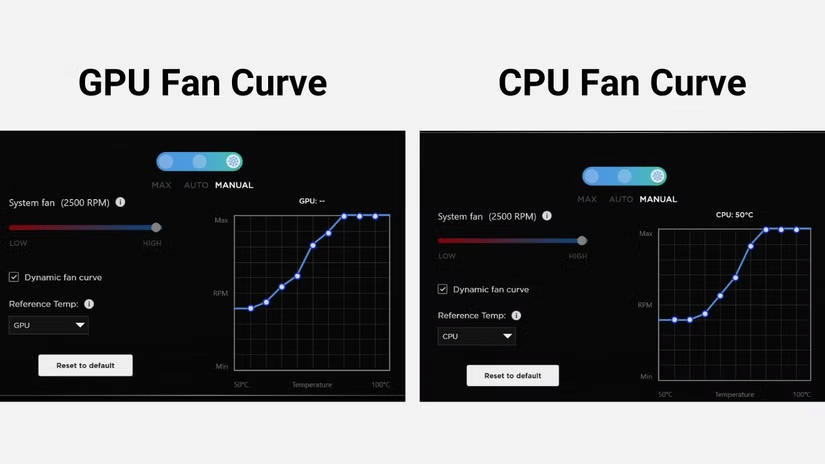
For example, on the HP Omen Transcend 14, the CPU fan starts at 40% speed at 122°F, gradually increasing with CPU temperature until it reaches its maximum speed at 176°F. The GPU Fan Curves are a bit more linear, so the fan spins up faster as the GPU heats up quickly when running demanding games.
If you run into Thermal Throttling issues, let the fans spin faster as the temperature rises. However, if you can control the temperature without cranking the fans to maximum speed, you'll have a quieter laptop even when you're working hard.
Adjust Fan Curves to reduce noise
If manual fan settings make your laptop sound like a jet engine when it’s not doing anything, you’re probably using too high a fan speed for the given load. If you’re in a classroom, library, or anywhere where your laptop can’t run too loud when performing basic tasks, try reducing the fan speed when your CPU or GPU temperature rises.
You have to be careful not to let your device get too hot, but the only way to keep the fans from running and damaging your system is to avoid running resource-intensive tasks. If you want to keep your laptop quiet even under heavy load, you’ll have to deal with excess heat that your cooling system can’t handle due to slow fan speeds, leading to Thermal Throttling.
To keep your laptop as quiet as possible, regardless of whether it’s under heavy load or not, your best bet is to try to find the lowest fan speed you can achieve without throttling the CPU, GPU, or both as temperatures rise. Don’t worry if your laptop feels a little warm to the touch. As long as you’re not experiencing extreme temperatures (over 194°F) and you’re not experiencing any performance drops, you should be fine (although obviously a cooler machine would be better).

Adjusting your laptop's Fan Curves may take some trial and error, but the end result ensures that the fans are properly used to give your laptop the highest possible performance while also making it quieter than the manufacturer's default fan profile.
Semiconductors work best within a specific temperature range. If you keep your fans running at maximum speed, you risk damaging them faster. And if you keep them too low, your laptop will lose performance before it reaches its full potential. Adjusting your Fan Curves properly will ensure that your CPU and GPU are running at their ideal levels.
Diet is important to our health. Yet most of our meals are lacking in these six important nutrients.
At first glance, AirPods look just like any other true wireless earbuds. But that all changed when a few little-known features were discovered.
In this article, we will guide you how to regain access to your hard drive when it fails. Let's follow along!
Dental floss is a common tool for cleaning teeth, however, not everyone knows how to use it properly. Below are instructions on how to use dental floss to clean teeth effectively.
Building muscle takes time and the right training, but its something anyone can do. Heres how to build muscle, according to experts.
In addition to regular exercise and not smoking, diet is one of the best ways to protect your heart. Here are the best diets for heart health.
The third trimester is often the most difficult time to sleep during pregnancy. Here are some ways to treat insomnia in the third trimester.
There are many ways to lose weight without changing anything in your diet. Here are some scientifically proven automatic weight loss or calorie-burning methods that anyone can use.
Apple has introduced iOS 26 – a major update with a brand new frosted glass design, smarter experiences, and improvements to familiar apps.
Yoga can provide many health benefits, including better sleep. Because yoga can be relaxing and restorative, its a great way to beat insomnia after a busy day.
The flower of the other shore is a unique flower, carrying many unique meanings. So what is the flower of the other shore, is the flower of the other shore real, what is the meaning and legend of the flower of the other shore?
Craving for snacks but afraid of gaining weight? Dont worry, lets explore together many types of weight loss snacks that are high in fiber, low in calories without making you try to starve yourself.
Prioritizing a consistent sleep schedule and evening routine can help improve the quality of your sleep. Heres what you need to know to stop tossing and turning at night.
Adding a printer to Windows 10 is simple, although the process for wired devices will be different than for wireless devices.
You want to have a beautiful, shiny, healthy nail quickly. The simple tips for beautiful nails below will be useful for you.













