How to Check Purchase History on Apple App Store

Through your purchase history on the App Store, you will know when you downloaded that app or game, and how much you paid for the paid app.
There are many ways to change fonts on Android devices. In the article below, Quantrimang will introduce you to 4 methods to change fonts on Android.
Table of Contents
For those who prefer simplicity, the options available in the device are the fastest way to change the phone font. Most current phone lines support this feature. You can change the reference details on how to change the font of each phone line through the content below.
For example, on Samsung Galaxy devices, to change the default font, you just need to follow these simple steps:
First, swipe down once from the top edge of your Samsung Galaxy device's screen and tap the gear icon. Alternatively, you can also access the Settings menu by tapping the gear icon directly on the home screen.

In the Settings menu interface that appears, find and click on " Display ".
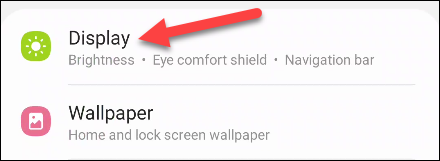
Next, click “ Font Size and Style ”.
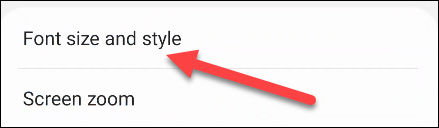
Now, at the top of the screen, you will see a preview of the current font you are using. Tap “ Font Style ” to change it.
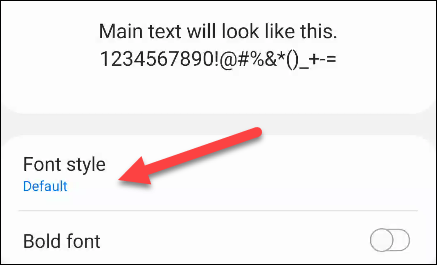
There are a few pre-installed font options for you to choose from. You can also tap “ Download Fonts ” to download more fonts from the Samsung Galaxy App Store. Most of them are free and can be used immediately after downloading.
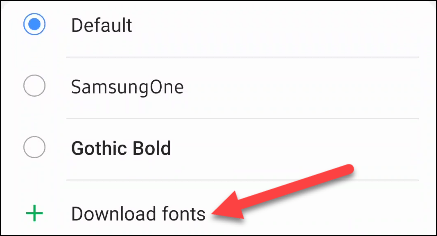
The Samsung Galaxy App Store will open to the fonts section. Find the fonts you like and tap the download arrow to install them to your device.
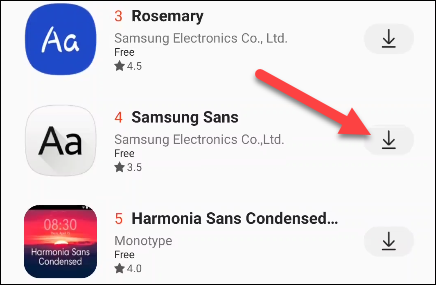
Now, go back to the “ Font Style ” page. You can select the font you just downloaded from the Samsung Galaxy App Store as the system default font.

Finally, you can enable the “ Bold Font ” option and adjust the text size using the slider.
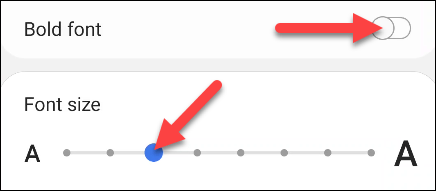
For Google Pixel devices, go to Settings > Display and tap Styles & wallpapers to change the default font. From here, you can switch between fonts or theme sets.
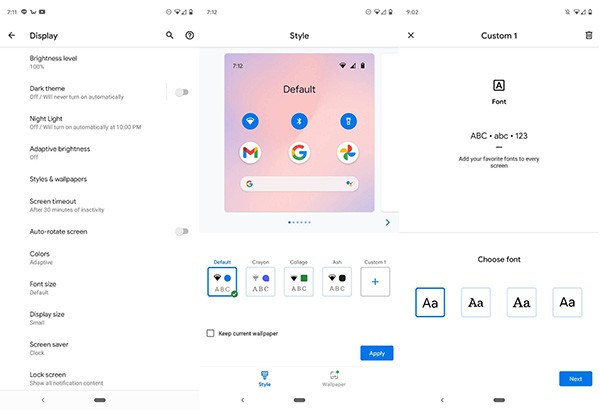
The way to change the font on Xiaomi phones is also relatively simple. You just need to follow a few steps below
First, go to your phone's Settings . Here, select the Display section.

Next scroll down to the Fonts section and select Fonts.
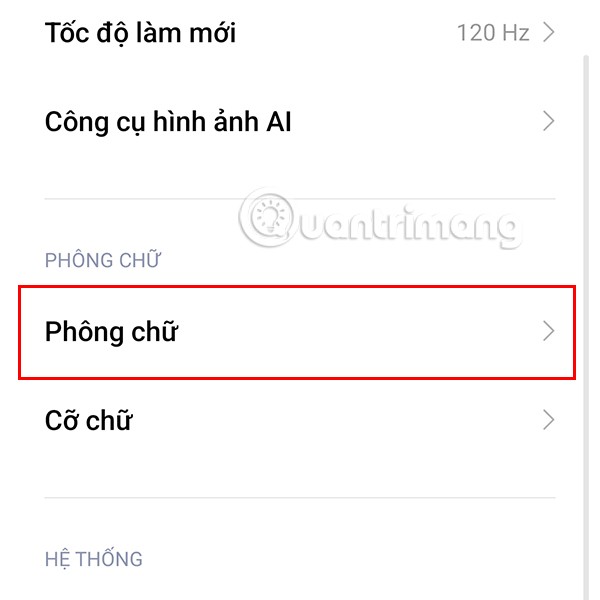
You will be redirected to the Xiaomi fonts section. There will be different fonts for you to choose from, just tap on the font you want.

After clicking, you will be redirected to the font details section. If it is a font you have never used before, you can click on the download icon to download the font.
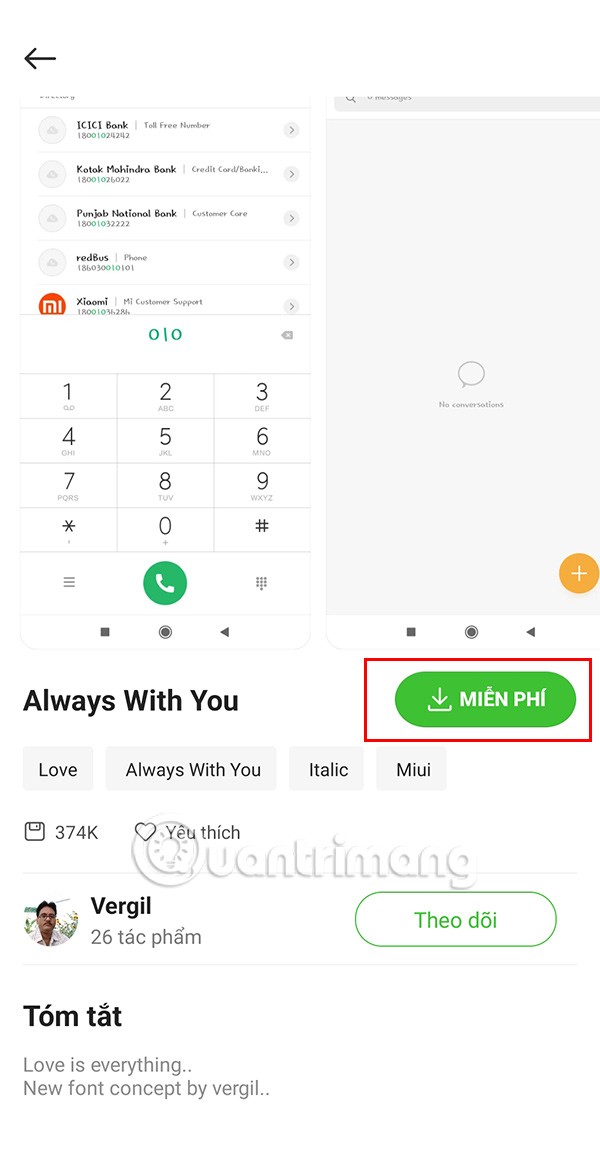
Once the download is complete, the download icon changes to Apply . Simply click on this to use the selected font.
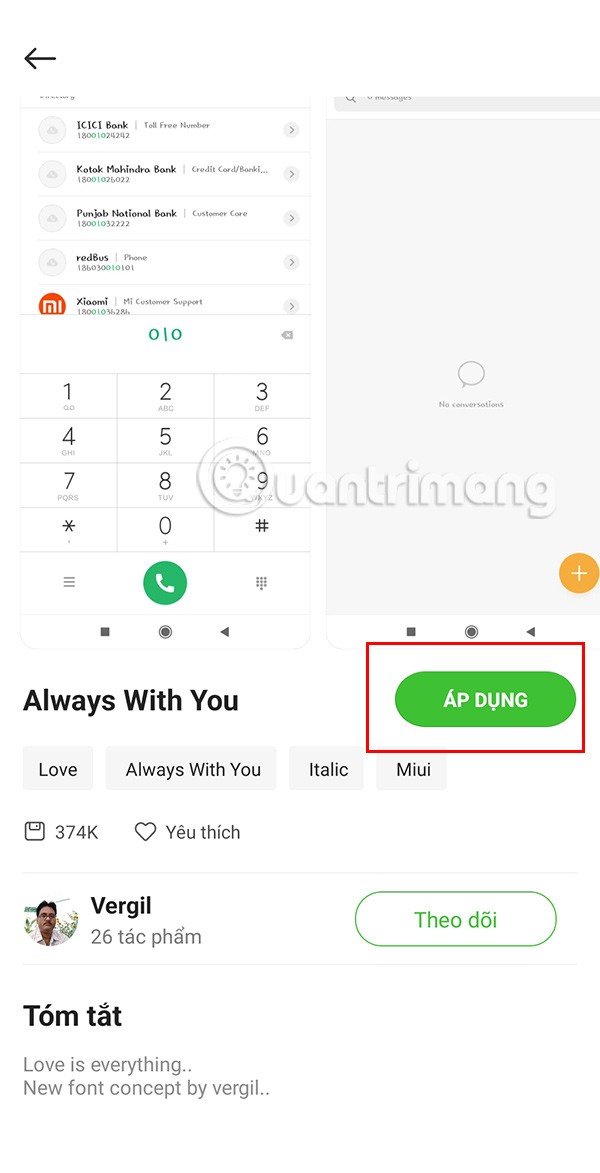
For Oppo phones, you can follow the steps below to change the phone's default font.
For OnePlus phones you need to follow these steps.
For LG phones, you can change the font as follows:


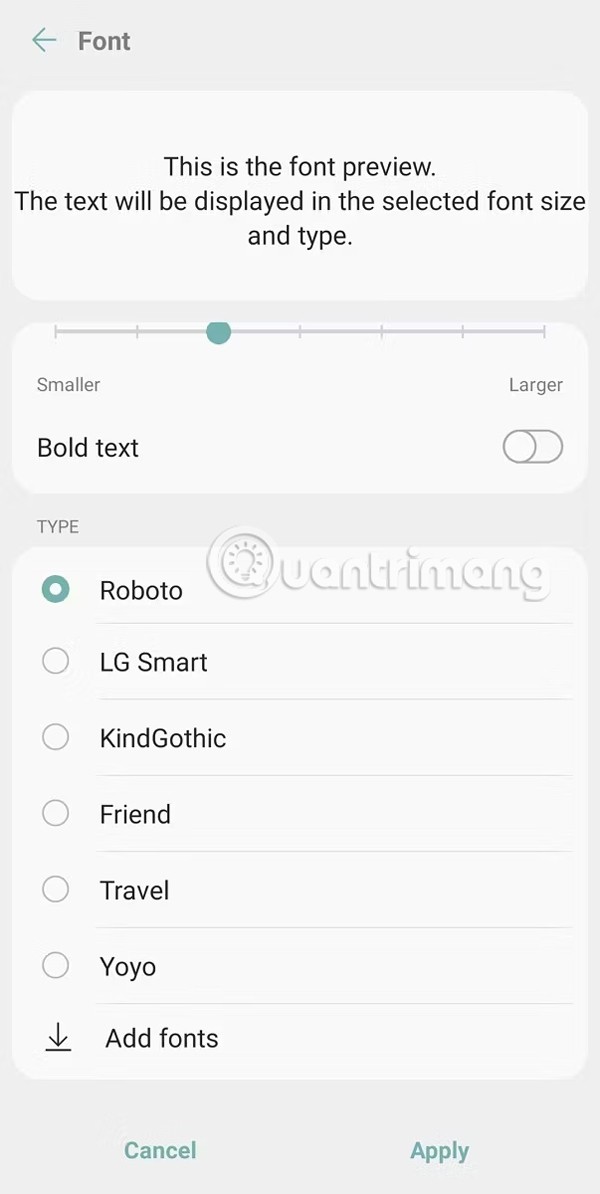
If you don’t like the default fonts, you can also switch to other templates. Download launcher apps, you will expand your font collection. Here are a few launcher apps you should download:
Action Launcher offers the simplest user experience.
Swipe left to see the alphabetical list, select Action Settings .
In Action Settings , go to Appearance , scroll down and select Font . Action Launcher will give you 8 fonts to choose from, 5 of which are Roboto fonts.
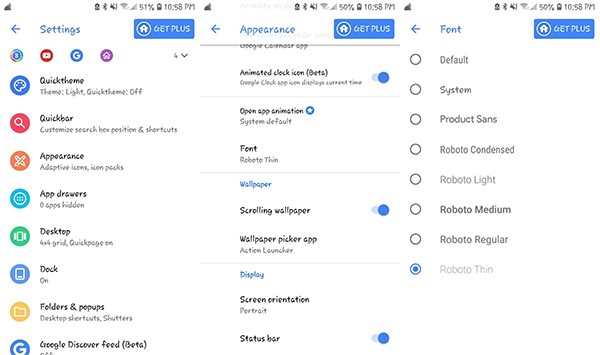
Just like Action Launcher, Nova Launcher lets you access app settings at any time.
When you open Nova Launcher, the app's settings are just off the blank part of the home screen. From there, tap the settings icon. Or if you've customized your launcher, tap the app drawer button to bring up Nova Settings from the top of the page.
However, unlike Action Launcher, changing the font here is a bit complicated.
First, select App drawer > Icon layout .
Once on this page, tap the slider to enable Label. Finally, you can choose a font under Font . Nova Launcher comes with four fonts, however, you can adjust the size, color, shadow, or limit the text to one line.

There are 4 ways to access GO Launcher settings:
Once in the settings page, tap Font > Select Font . GO Launcher will have 5 fonts by default, and it also helps you scan the fonts your device is using.
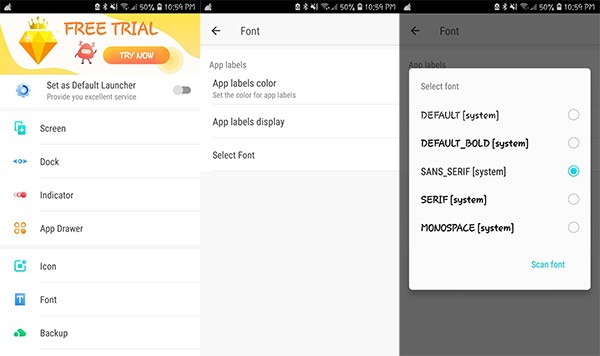
If you don't want to use another launcher app, Android users also have the option of using a separate font editing app.
If you just need to adjust the font size, Embiggen is the app for you. It can adjust the size of any text regardless of the number of characters. It's free, has no ads, and has a minimalist interface that's easy to use.
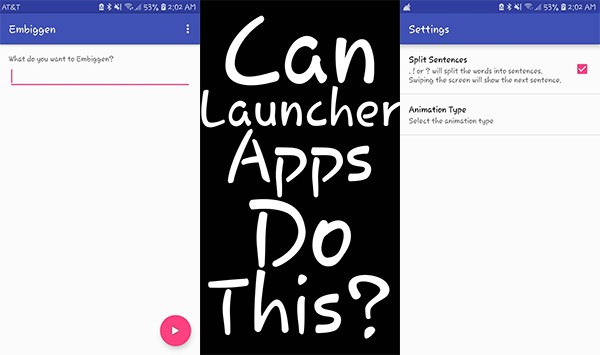
If ads are okay with you, Cool Fonts for Instagram is a font changer app for social media apps. It offers hundreds of different fonts and you can easily change the fonts across different apps.
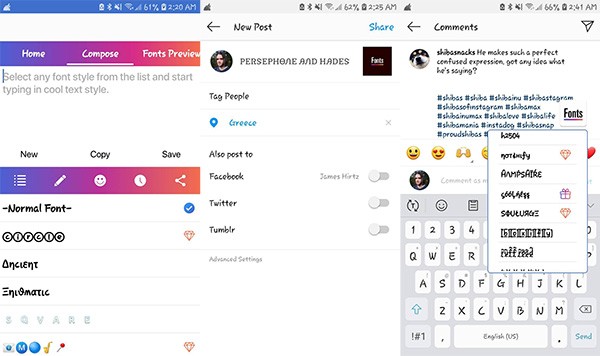
If you really want to expand your font options, you can change that by rooting your Android device . Since this process opens up controls for your device, it's easy to download and install them.
When it comes to root apps, iFont offers a rich library of fonts for users to choose from. It supports 13 languages in this language section.
Follow these steps:

Through your purchase history on the App Store, you will know when you downloaded that app or game, and how much you paid for the paid app.
iPhone mutes iPhone from unknown callers and on iOS 26, iPhone automatically receives incoming calls from an unknown number and asks for the reason for the call. If you want to receive unknown calls on iPhone, follow the instructions below.
Apple makes it easy to find out if a WiFi network is safe before you connect. You don't need any software or other tools to help, just use the built-in settings on your iPhone.
iPhone has a speaker volume limit setting to control the sound. However, in some situations you need to increase the volume on your iPhone to be able to hear the content.
ADB is a powerful set of tools that give you more control over your Android device. Although ADB is intended for Android developers, you don't need any programming knowledge to uninstall Android apps with it.
You might think you know how to get the most out of your phone time, but chances are you don't know how big a difference this common setting makes.
The Android System Key Verifier app comes pre-installed as a system app on Android devices running version 8.0 or later.
Despite Apple's tight ecosystem, some people have turned their Android phones into reliable remote controls for their Apple TV.
There are many reasons why your Android phone cannot connect to mobile data, such as incorrect configuration errors causing the problem. Here is a guide to fix mobile data connection errors on Android.
For years, Android gamers have dreamed of running PS3 titles on their phones – now it's a reality. aPS3e, the first PS3 emulator for Android, is now available on the Google Play Store.
The iPhone iMessage group chat feature helps us text and chat more easily with many people, instead of sending individual messages.
For ebook lovers, having a library of books at your fingertips is a great thing. And if you store your ebooks on your phone, you can enjoy them anytime, anywhere. Check out the best ebook reading apps for iPhone below.
You can use Picture in Picture (PiP) to watch YouTube videos off-screen on iOS 14, but YouTube has locked this feature on the app so you cannot use PiP directly, you have to add a few more small steps that we will guide in detail below.
On iPhone/iPad, there is a Files application to manage all files on the device, including files that users download. The article below will guide readers on how to find downloaded files on iPhone/iPad.
If you really want to protect your phone, it's time you started locking your phone to prevent theft as well as protect it from hacks and scams.













