The most commonly deficient nutrients in the diet

Diet is important to our health. Yet most of our meals are lacking in these six important nutrients.
If you often work with Chrome, you may be bored with the monotonous background of the browser. Fortunately, you can easily change the background image for the Chrome interface. With just a few simple steps, you can set your favorite images as the background for your Chrome browser.
The article below will guide readers how to change the wallpaper for Google Chrome browser on computers.
How to change Google background image in Chrome using theme
Find theme settings
First, we’ll show you how to change your Google Chrome background using a theme. Here, we’ll install a theme that you can download from the Chrome Web Store. Themes typically include a custom image that appears on the New Tab background and new colors that appear throughout the browser.
First, find the theme settings in Google Chrome. To do this:
Step 1 : Select the 3-dot icon Customize and control Google Chrome located in the upper right corner.
Step 2 : Select the Settings option on the drop-down menu.
Step 3 : Select Appearance listed on the left.

Step 4 : Select the Theme listed on the right. This will take you to the Chrome Web Store.
Note : You can also access this setting by typing chrome://settings/appearance into your browser's address field.
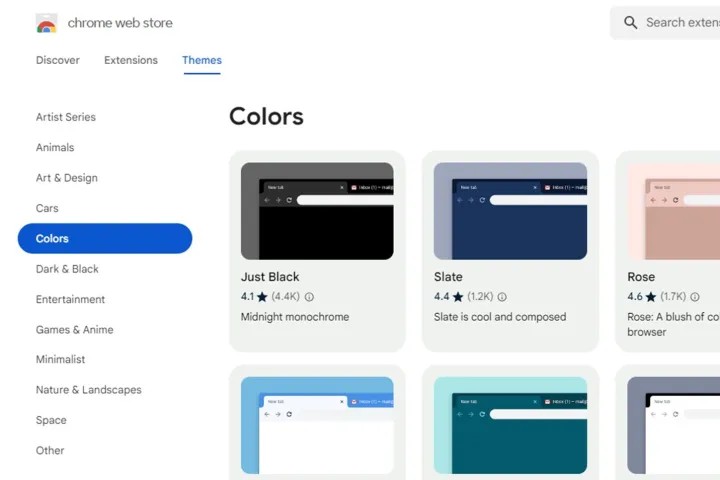
Choose your theme
The Themes section of the Chrome Web Store will open in a new tab. Here's what to do next.
Step 1 : Browse through the store's many available themes, which are divided into categories. The main image you see is usually the one that will appear as your new tab background, so you can use that as a guide for which one to choose.
Step 2 : Once you have selected a theme, make sure to check out the preview images and reviews of the theme. The Support section (if available for that theme) will also provide you with information about issues (if any) that users have encountered while using that theme.
Step 3 : Remember that most themes extend their colors and styles throughout browser windows and tabs, so check out the full look before installing.
Add theme to Chrome
Next, it’s time to add your theme to Chrome. Here’s what you need to do:
Step 1 : If you find something you like, select the blue Add to Chrome button.
Step 2 : Once Chrome applies the theme, the button will now say Remove from Chrome . You will also see a blue Undo button to remove the theme.

Step 3 : Take a look at your new theme, it will automatically change the look of your browser. The tabs may or may not change color and if you open a new tab, you will see the theme's main image.
Step 4 : See if you like the overall theme – sometimes you may like the image but not like the effect it has on your tabs or the color it adds throughout the browser. If that’s the case, select the Undo button or go back to Appearance in the Settings menu and revert to the default theme.
Warning : While Google is supposed to scan everything uploaded to the Chrome Web Store, be careful about what you install in Chrome. Try to stick to Google-developed themes or install a custom image for your new tab background. Not all non-Google themes are malicious, but it’s better to be safe than sorry.
How to Change Google Chrome Background with Custom Image
Select a custom image
Maybe you don’t care about any theme or you want to use a more personal image instead. This article will walk you through the steps to add custom images and change colors without installing a theme.
First, install a custom image provided by you or Google.
Step 1 : Open a new tab and select the Customize Chrome button located in the bottom right corner.
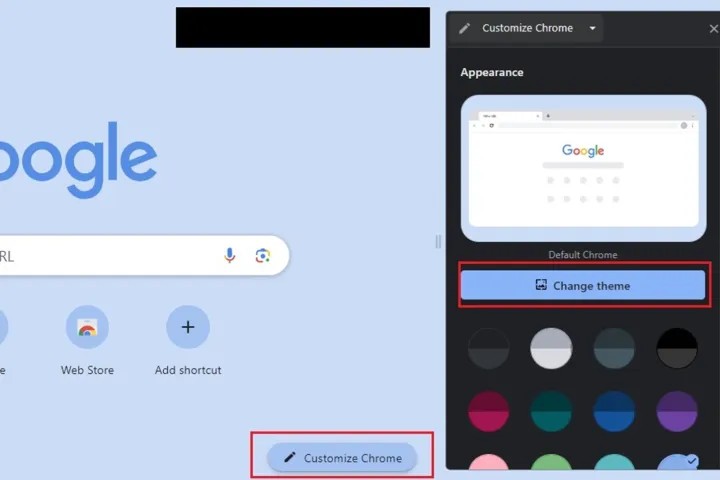
Step 2 : To upload your own image, select Change theme > Upload an image . Select the image you want, then click Open .
Step 3 : If you want to use a preset wallpaper from Google, just select the desired wallpaper. It will change automatically.
Step 4 : When you open a new tab in Chrome, the image will appear on your screen. You can remove it at any time by selecting the Customize button again — in this case it's just a pencil icon — and selecting Reset to default Chrome .
Choose colors and theme
You can choose a background image, or if you want a more personalized look, you can customize your entire Chrome layout. If you don't know which theme you want to install, here's how:
Step 1 : Open a new tab and select the Customize Chrome button in the lower right corner.
Step 2 : A window will appear in your browser. Below the Change theme button , you will see a series of additional color swatches - choose your favorite color. That's it! You will see the results instantly in your browser.
Step 3 : To remove the theme you selected, navigate back to the color swatches menu and select the color swatch labeled Default color (it should be the first one, from the left).
How to change Google background with theme from Browser-Themes
The Browser-Themes site has a great collection of Chrome theme background images that you can add to your Google New Tab page. However, you will need to enable Developer Mode to install themes from that site. You can change your Google background using the themes available at Browser-Themes like this:
1. Click on Chrome's URL address bar, type chrome://extensions/ and press Enter.
2. Enable the Developer Mode option in the Extensions tab .
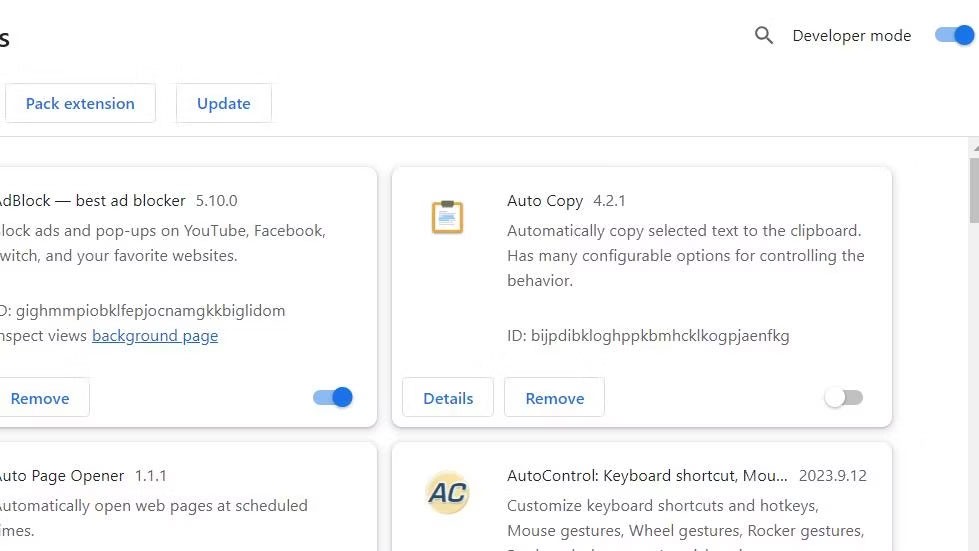
3. Next, open this Browser-Themes.com page .
4. Click the Sign in button .
5. Enter your email address to receive a verification code.
6. Open your Browser-Themes email and click the Sign in button there.
7. Click on the theme image to add it to Google background.
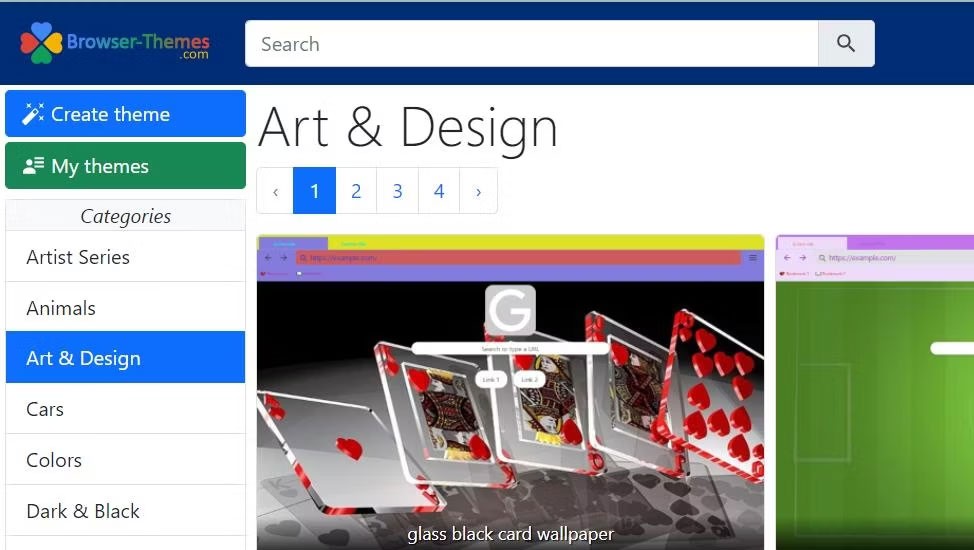
8. Click the Download button of the theme.
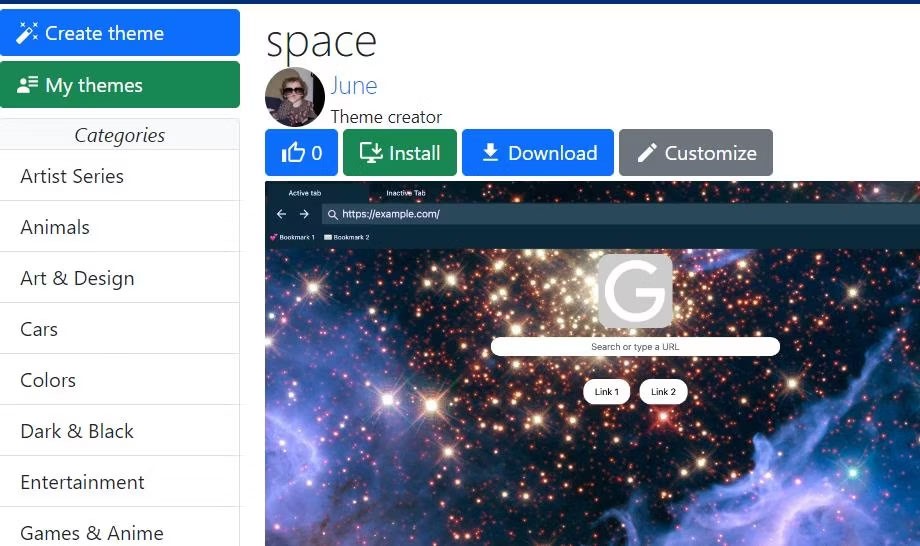
9. Open the folder containing the ZIP file of your downloaded theme.
10. Next, you will need to extract the ZIP file into a folder. Windows users can extract the ZIP archive following this guide to extract ZIP files .
11. Drag the extracted theme folder to the Extensions tab and release the mouse button when you see + Copy .
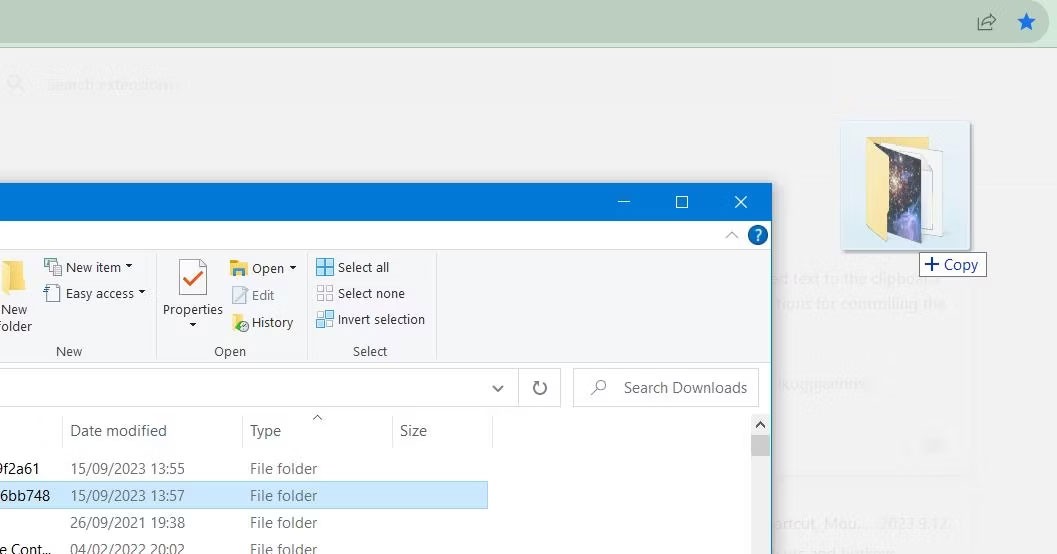
Chrome's theme will now change to the theme you just downloaded and installed. Click the New Tab page tab to see an image of the theme applied to your Google wallpaper.
The themes available at Browser-Themes are user-created themes. Those users created them using the theme generator on the site.
You can also set up your own theme by clicking the Create theme button on the Browser-Themes page. Configure the color palette, images, and color settings to your liking, give the theme a title, and click the Create option . Then select Download to get the ZIP file for the theme.
Good luck!
See also:
Diet is important to our health. Yet most of our meals are lacking in these six important nutrients.
At first glance, AirPods look just like any other true wireless earbuds. But that all changed when a few little-known features were discovered.
In this article, we will guide you how to regain access to your hard drive when it fails. Let's follow along!
Dental floss is a common tool for cleaning teeth, however, not everyone knows how to use it properly. Below are instructions on how to use dental floss to clean teeth effectively.
Building muscle takes time and the right training, but its something anyone can do. Heres how to build muscle, according to experts.
In addition to regular exercise and not smoking, diet is one of the best ways to protect your heart. Here are the best diets for heart health.
The third trimester is often the most difficult time to sleep during pregnancy. Here are some ways to treat insomnia in the third trimester.
There are many ways to lose weight without changing anything in your diet. Here are some scientifically proven automatic weight loss or calorie-burning methods that anyone can use.
Apple has introduced iOS 26 – a major update with a brand new frosted glass design, smarter experiences, and improvements to familiar apps.
Yoga can provide many health benefits, including better sleep. Because yoga can be relaxing and restorative, its a great way to beat insomnia after a busy day.
The flower of the other shore is a unique flower, carrying many unique meanings. So what is the flower of the other shore, is the flower of the other shore real, what is the meaning and legend of the flower of the other shore?
Craving for snacks but afraid of gaining weight? Dont worry, lets explore together many types of weight loss snacks that are high in fiber, low in calories without making you try to starve yourself.
Prioritizing a consistent sleep schedule and evening routine can help improve the quality of your sleep. Heres what you need to know to stop tossing and turning at night.
Adding a printer to Windows 10 is simple, although the process for wired devices will be different than for wireless devices.
You want to have a beautiful, shiny, healthy nail quickly. The simple tips for beautiful nails below will be useful for you.













