How to Check Purchase History on Apple App Store

Through your purchase history on the App Store, you will know when you downloaded that app or game, and how much you paid for the paid app.
Apple offers a variety of customization options for its devices, including three different ways to change the default iPhone charging sound.
Table of Contents
There are three methods you can use to change your iPhone's charging sound. You can choose to use the entire song, part of the song, or the text that Siri says whenever you charge your iPhone. These tips work no matter how you charge your iPhone.
Before we get started, it’s important to note that you can’t literally change the charging sound on your iPhone. The new sound is simply a different sound that plays after the default sound. However, if you continue reading, we’ll show you a shortcut to turn off the default sound so that you only hear the custom sound when you plug in and unplug your phone.
To change the charging sound on iOS, you'll need to use the built-in Shortcuts app. There are a lot of handy iPhone automations you can create in the Shortcuts app, and changing the iPhone charging sound is just one of them. You can reinstall the Shortcuts app from the App Store if you accidentally uninstall it.
Once you have downloaded the Shortcuts app, launch it and follow the steps below:
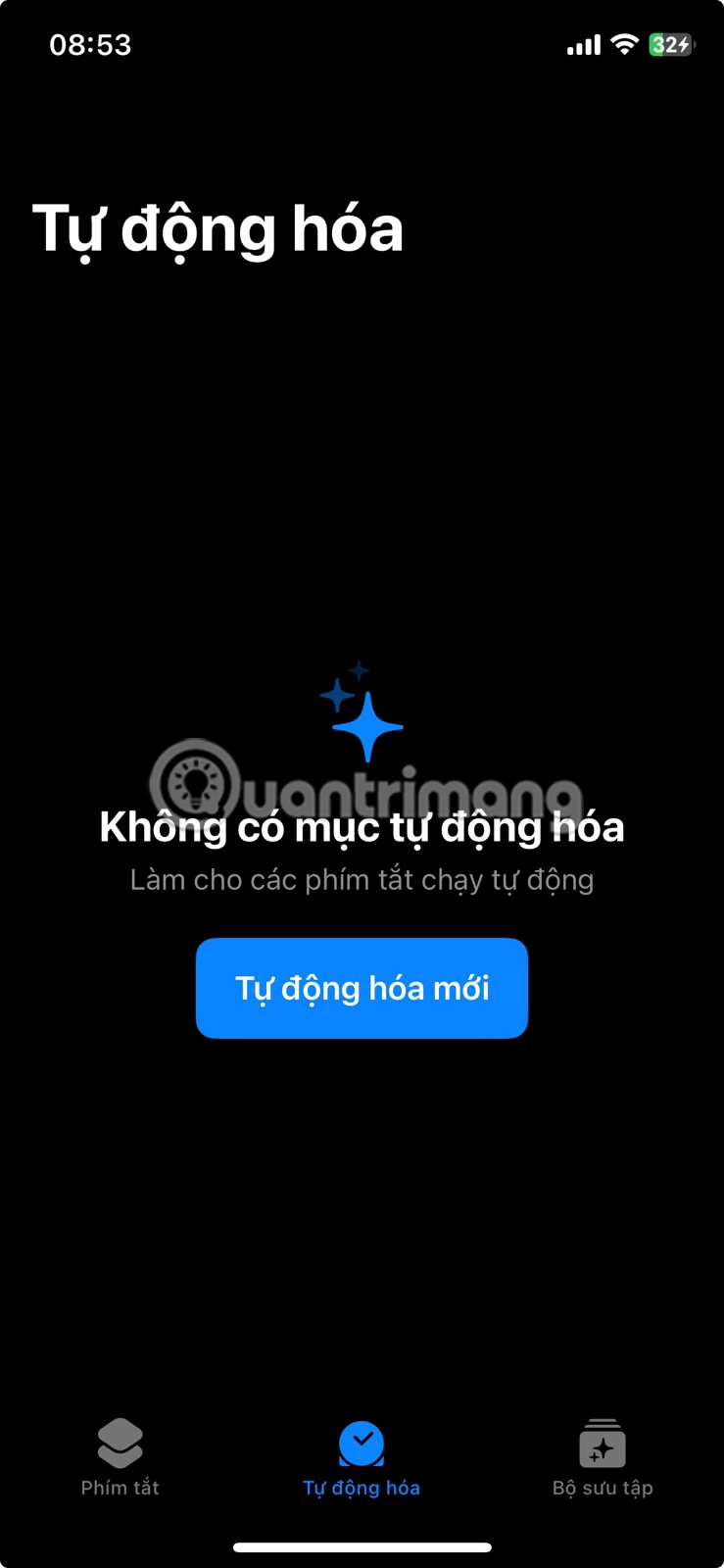
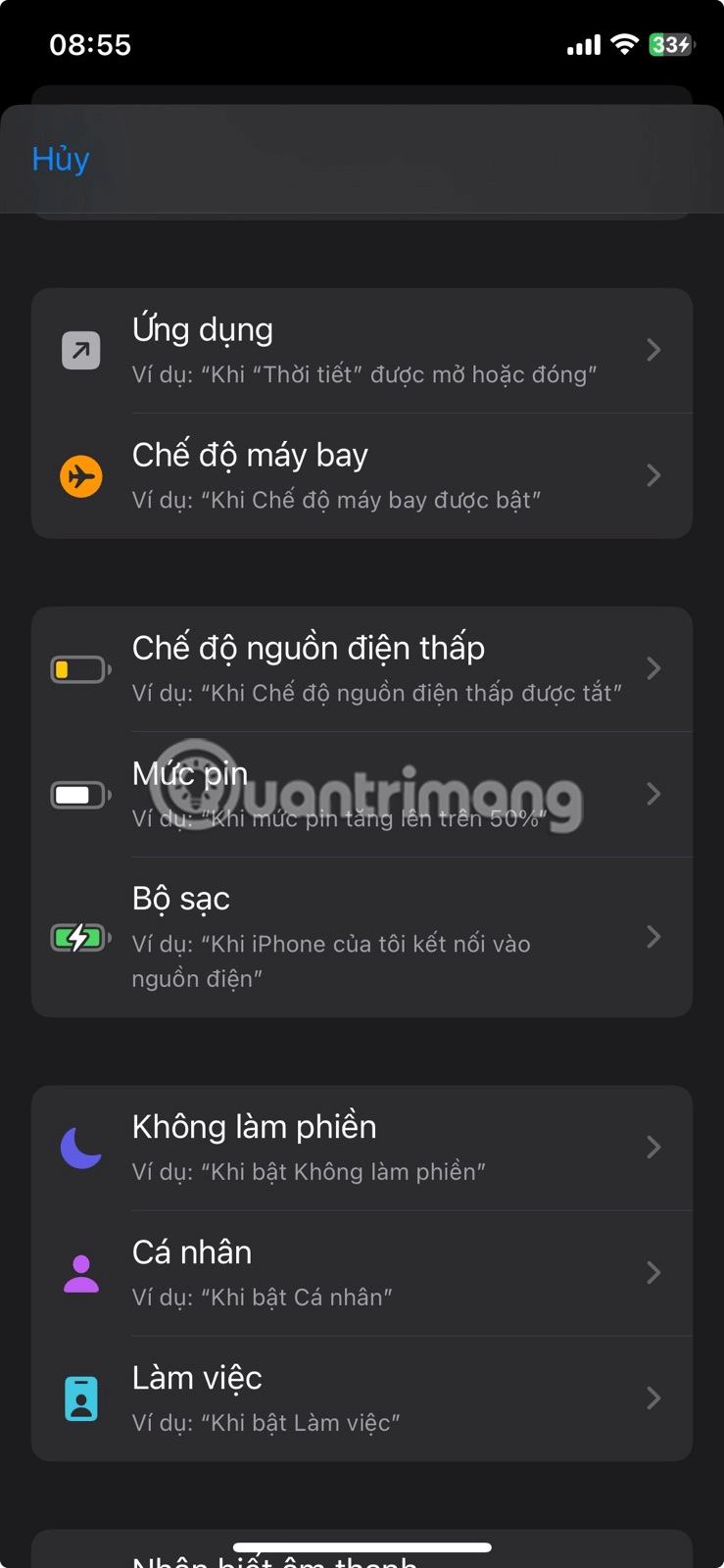
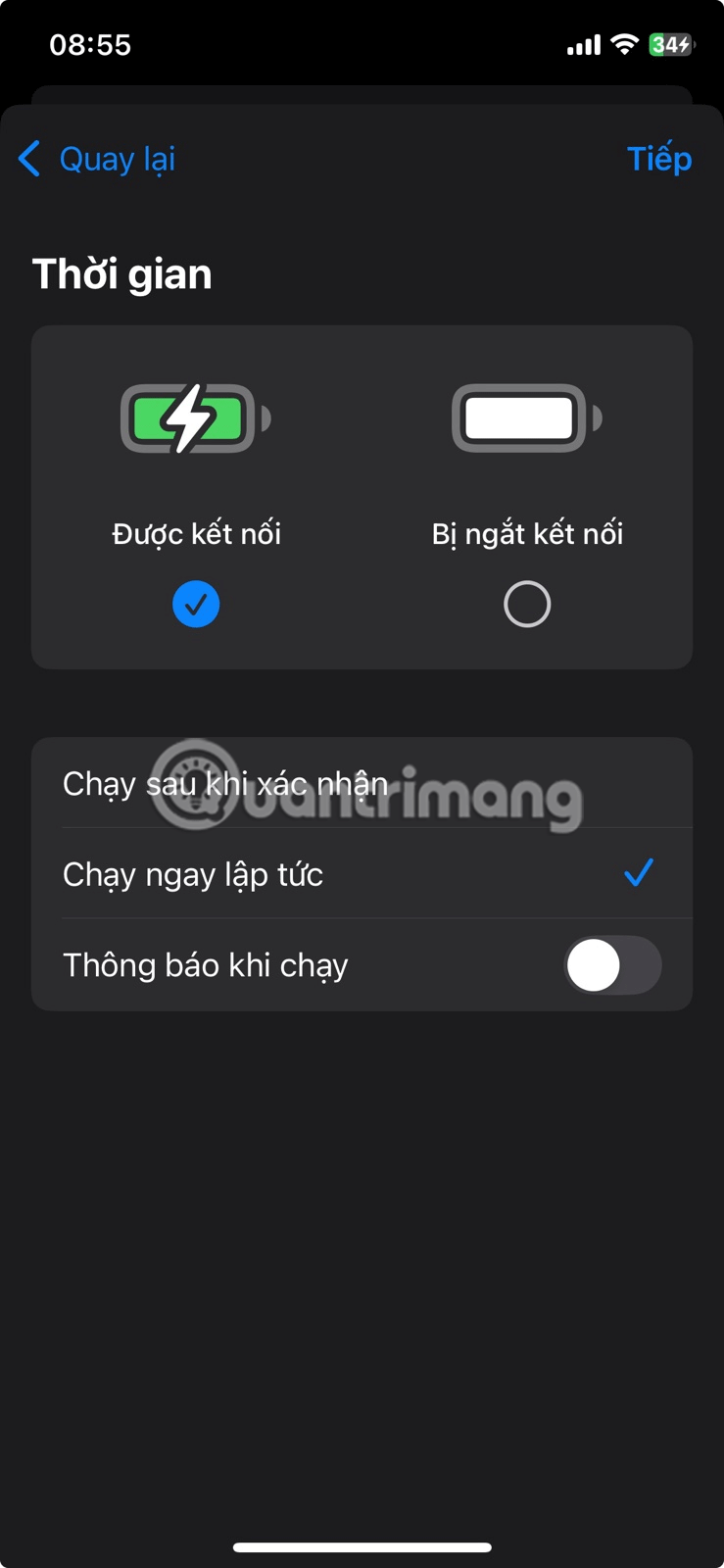
If you've downloaded a song from Apple Music and want your iPhone to play the entire song every time you plug it in, follow these steps:
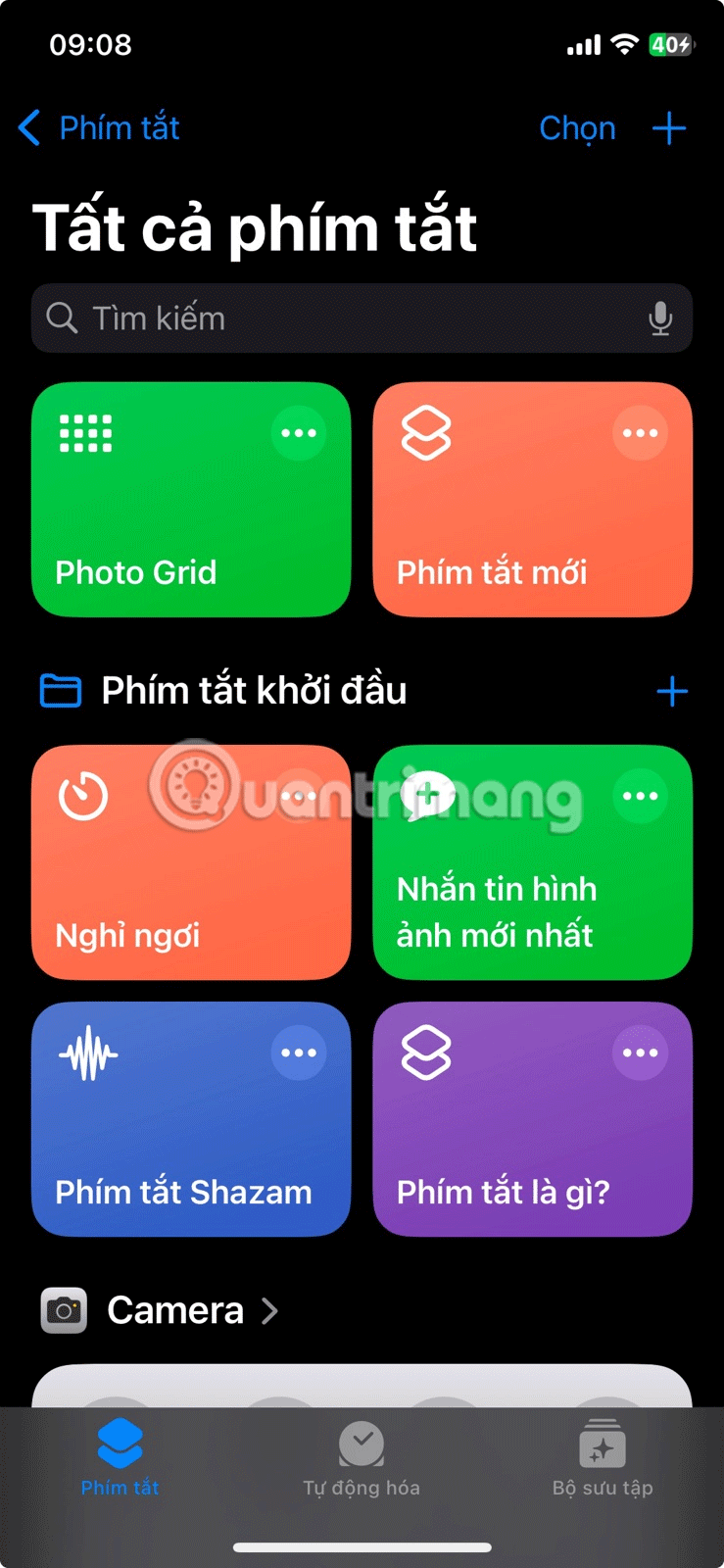
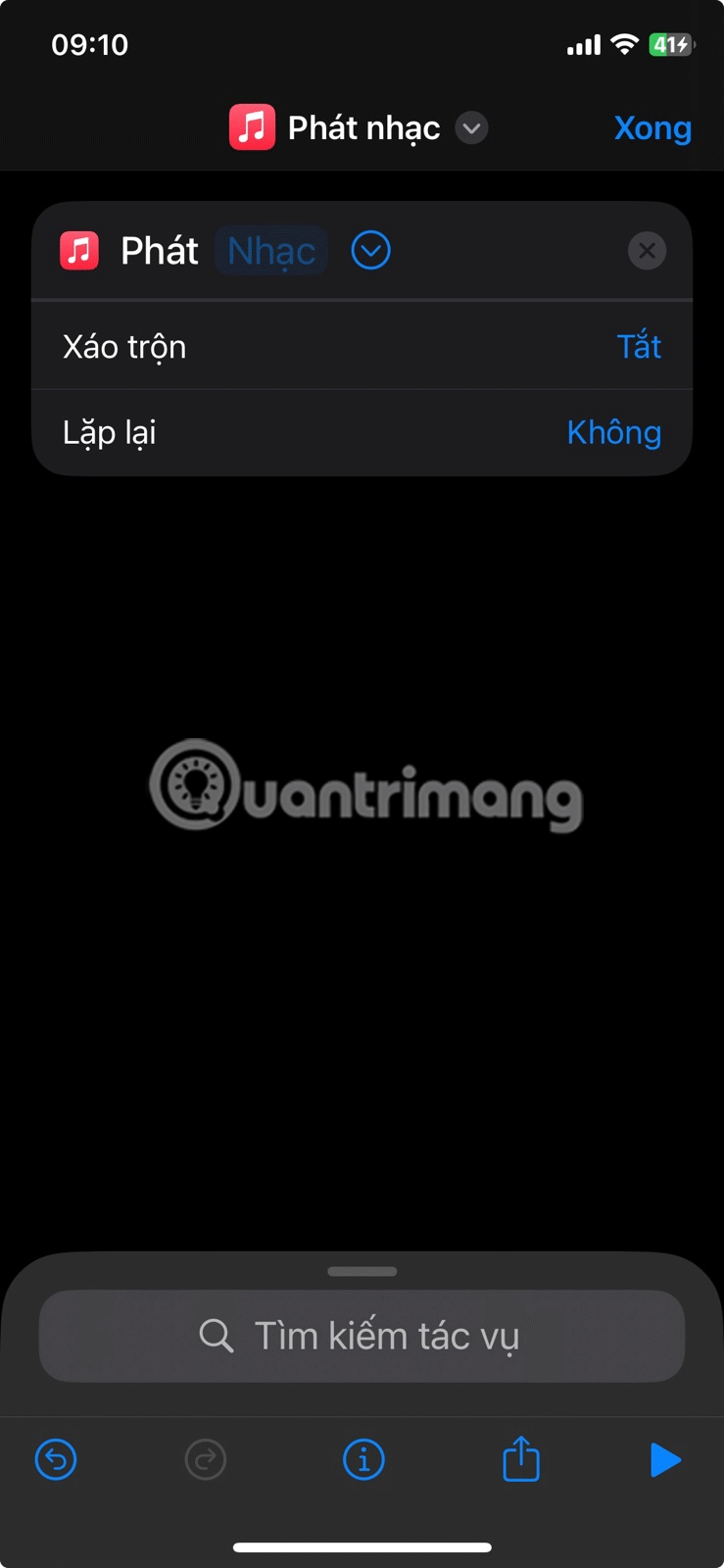
You can use a short audio clip if you don't want to turn your iPhone's charging sound into a full song. The audio clip can be 1 to 3 seconds long, but it must be in a format that Apple can read, such as MP3 , AIFF , or WAV .
You may need to convert the file from MP4 to MP3 or any other suitable format before using it as your iPhone charging sound. Once you have downloaded the sound, it is time to create your first automation to set your custom charging sound.
First, copy the audio clip to your clipboard by opening it in the Files app and tapping Share in the lower-left corner of the screen. In the Share menu , tap Copy .

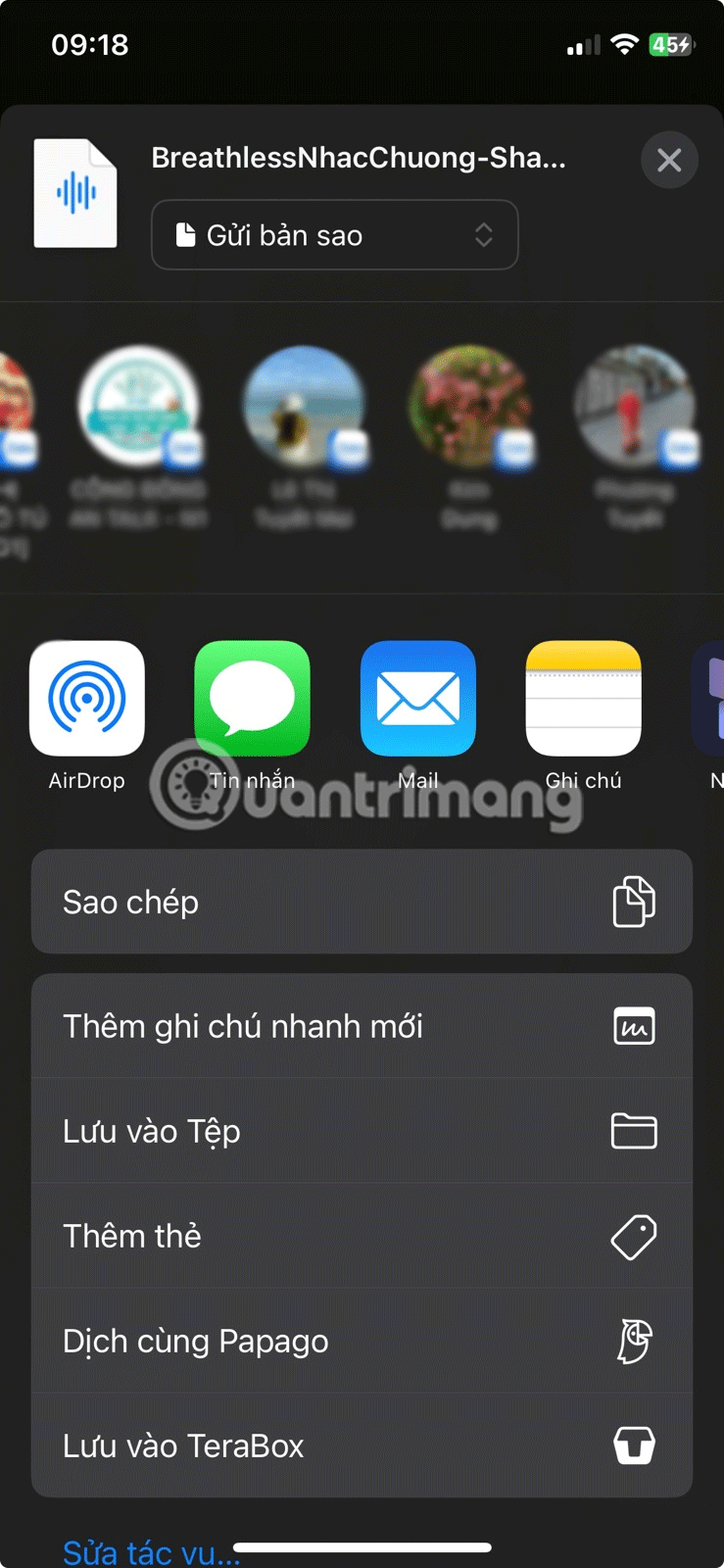
Open the Shortcuts app and follow the steps above to create an automation based on connecting or disconnecting a charger. Then, follow these steps:

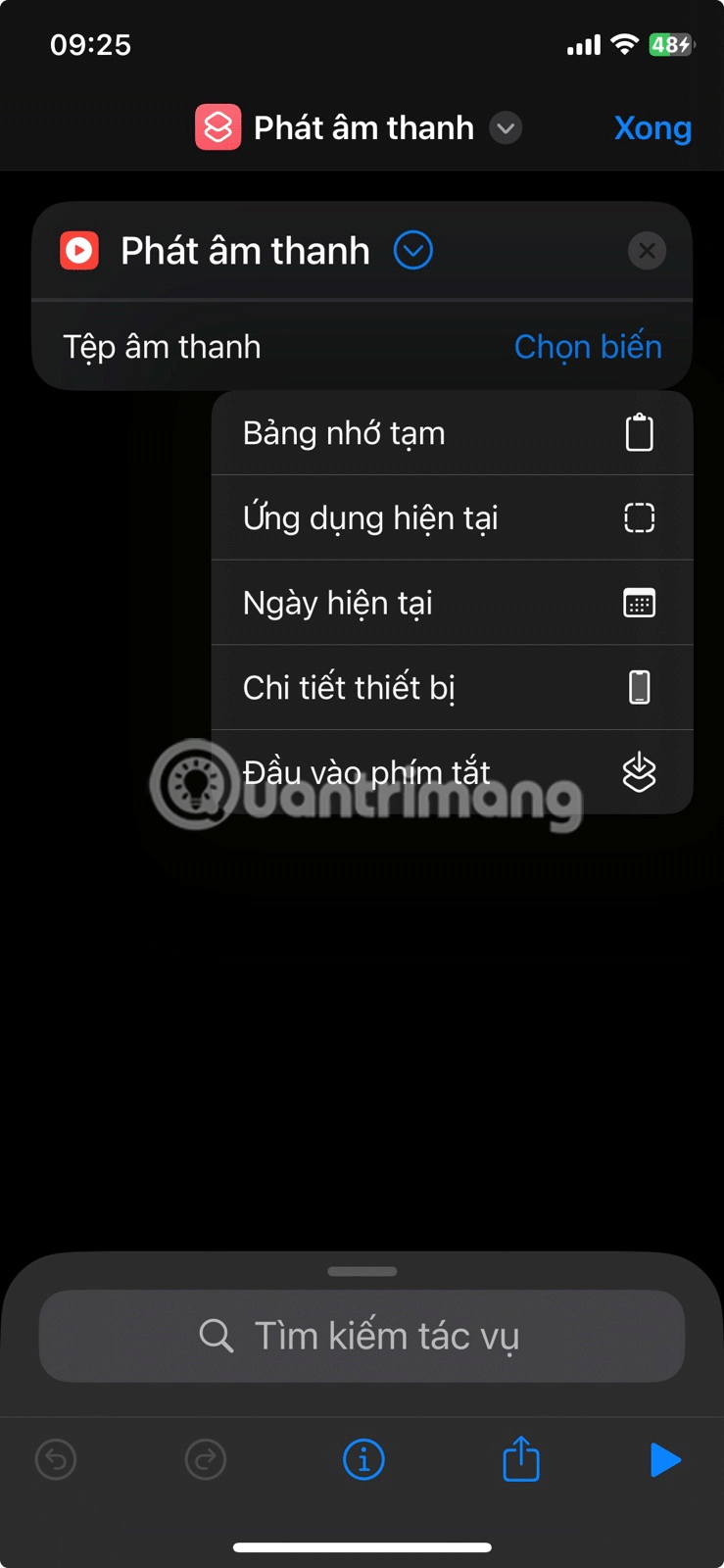

Depending on how you set up the automation, the audio will play when you plug in or disconnect your phone from power.
If there's no specific audio when you plug in your iPhone, you can ask Siri to say something instead. Follow the steps to create an automation above, then when you get to the Add Action page :
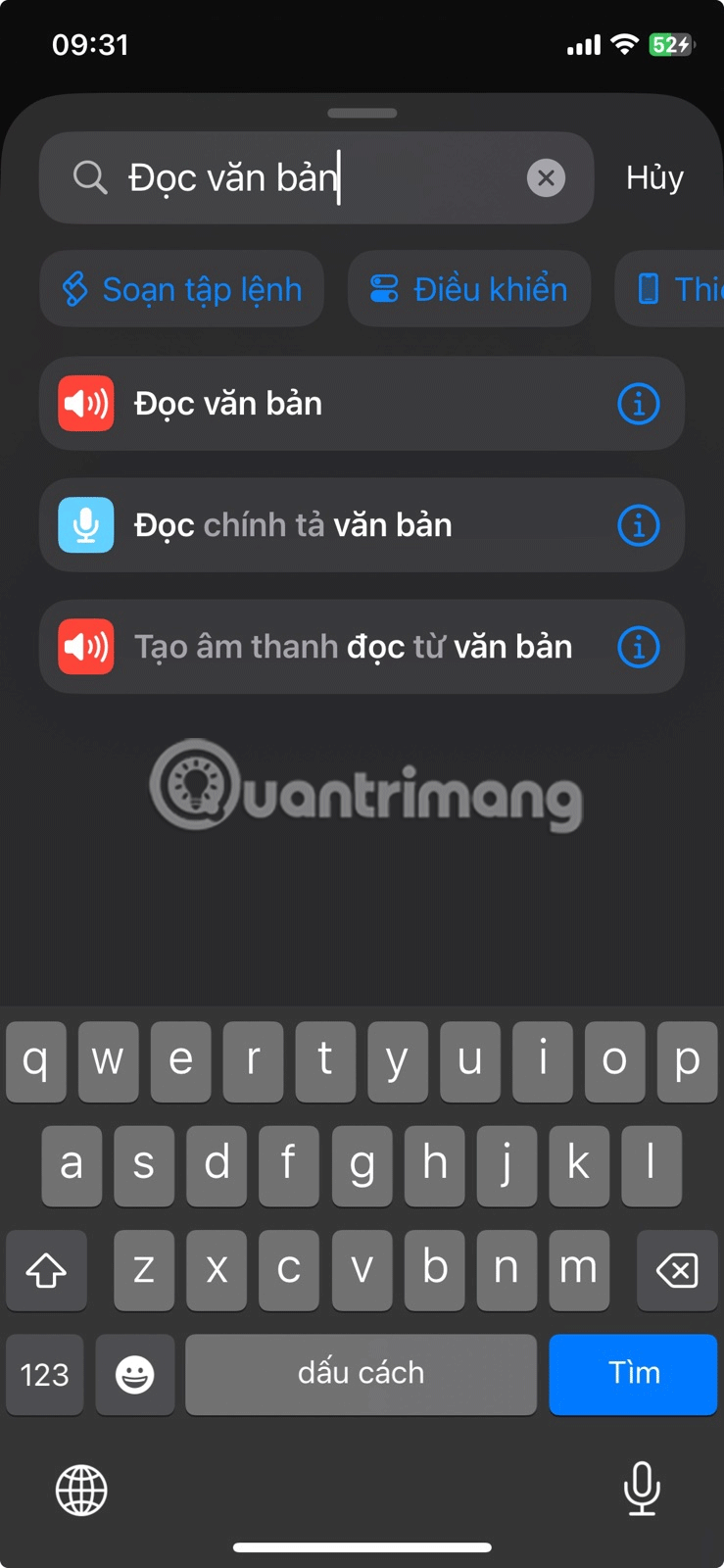
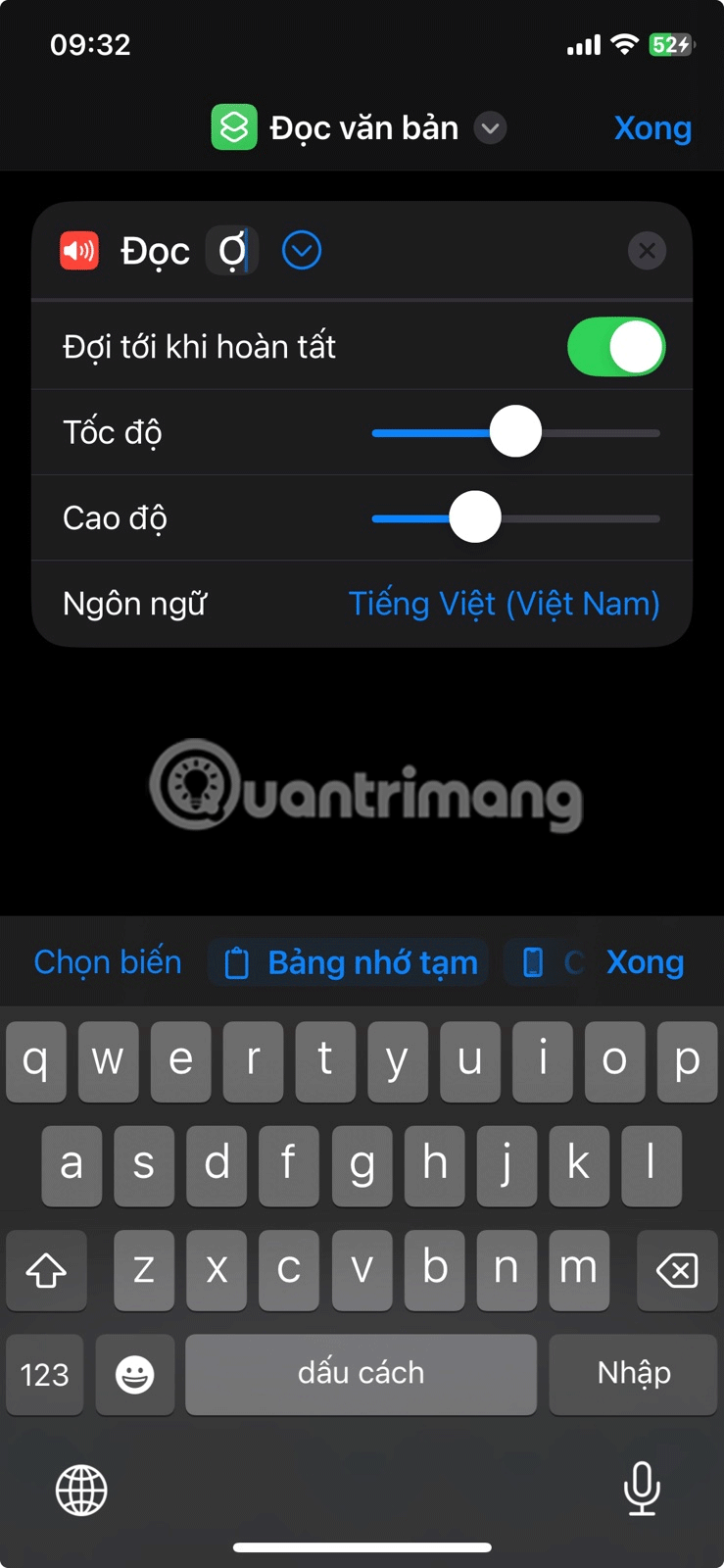
Unfortunately, the only way to silence the charging sound by default is to put your iPhone in silent mode. You can do this on older iPhones using the switch on the left side of your iPhone. Newer iPhones have an Action button that puts your phone in silent mode by default.

While silent mode won't play the default charging sound, you'll still hear a buzz or vibration when you plug in. You can turn this off in Settings > Sounds & Haptics . Scroll to the bottom of the list and turn off System Haptics .

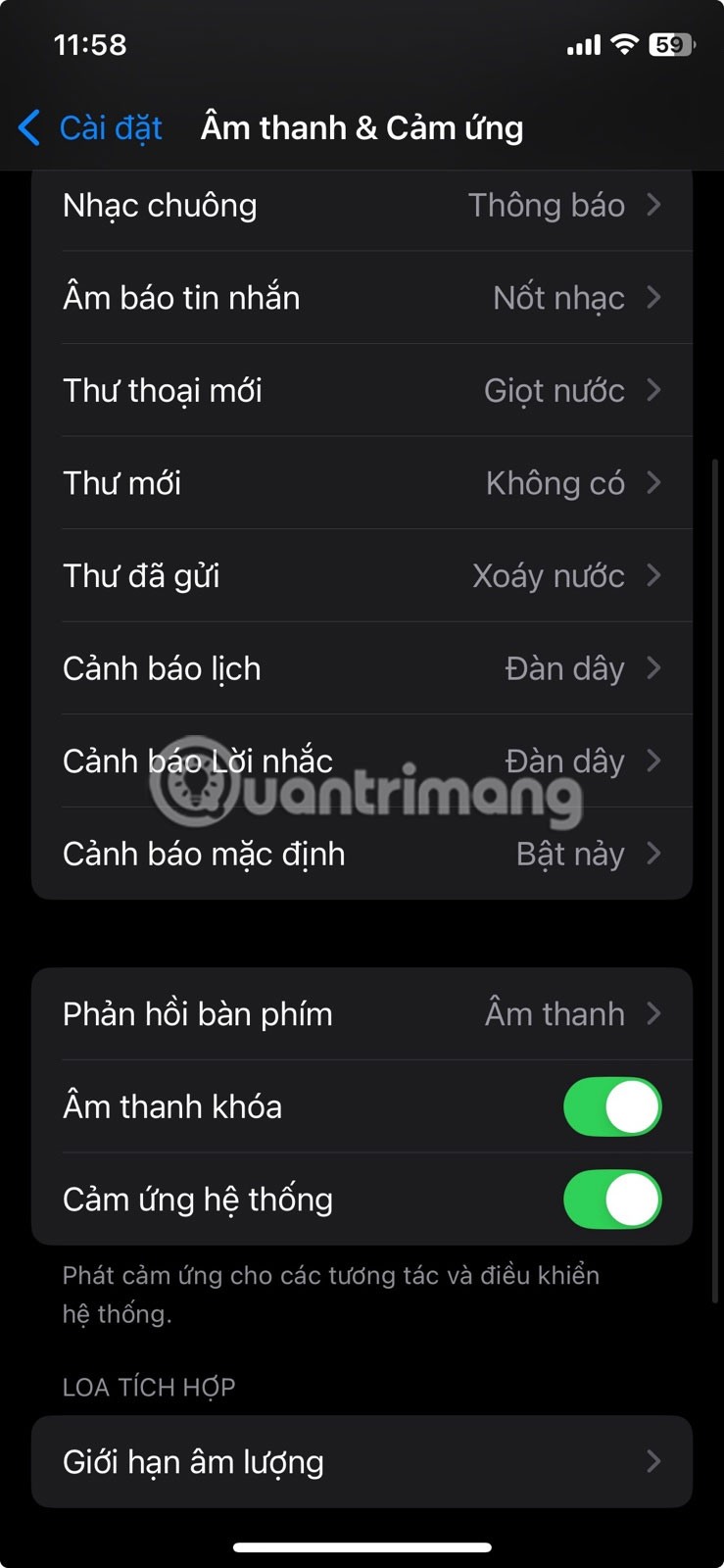
Remember that when you put your iPhone in Silent mode and turn off System Touch, your iPhone won't ring for incoming calls or messages. So make sure you turn off silent mode when your phone is finished charging. You can also set up a shortcut to put your phone back to ringing mode when you disconnect it from the charger.
Now, whenever you unplug your phone, it will automatically turn off Silent Mode and turn the ringer back on, so you don't have to remember.
Changing the charging sound on your iPhone is a nice little change, even if it's not as profound as some people would like. Newer versions of iOS include even more customization options to make your iPhone more unique and personal.
Good luck!
See also:
Through your purchase history on the App Store, you will know when you downloaded that app or game, and how much you paid for the paid app.
iPhone mutes iPhone from unknown callers and on iOS 26, iPhone automatically receives incoming calls from an unknown number and asks for the reason for the call. If you want to receive unknown calls on iPhone, follow the instructions below.
Apple makes it easy to find out if a WiFi network is safe before you connect. You don't need any software or other tools to help, just use the built-in settings on your iPhone.
iPhone has a speaker volume limit setting to control the sound. However, in some situations you need to increase the volume on your iPhone to be able to hear the content.
ADB is a powerful set of tools that give you more control over your Android device. Although ADB is intended for Android developers, you don't need any programming knowledge to uninstall Android apps with it.
You might think you know how to get the most out of your phone time, but chances are you don't know how big a difference this common setting makes.
The Android System Key Verifier app comes pre-installed as a system app on Android devices running version 8.0 or later.
Despite Apple's tight ecosystem, some people have turned their Android phones into reliable remote controls for their Apple TV.
There are many reasons why your Android phone cannot connect to mobile data, such as incorrect configuration errors causing the problem. Here is a guide to fix mobile data connection errors on Android.
For years, Android gamers have dreamed of running PS3 titles on their phones – now it's a reality. aPS3e, the first PS3 emulator for Android, is now available on the Google Play Store.
The iPhone iMessage group chat feature helps us text and chat more easily with many people, instead of sending individual messages.
For ebook lovers, having a library of books at your fingertips is a great thing. And if you store your ebooks on your phone, you can enjoy them anytime, anywhere. Check out the best ebook reading apps for iPhone below.
You can use Picture in Picture (PiP) to watch YouTube videos off-screen on iOS 14, but YouTube has locked this feature on the app so you cannot use PiP directly, you have to add a few more small steps that we will guide in detail below.
On iPhone/iPad, there is a Files application to manage all files on the device, including files that users download. The article below will guide readers on how to find downloaded files on iPhone/iPad.
If you really want to protect your phone, it's time you started locking your phone to prevent theft as well as protect it from hacks and scams.













