The most commonly deficient nutrients in the diet

Diet is important to our health. Yet most of our meals are lacking in these six important nutrients.
When you open a PowerPoint file, your slides are displayed horizontally by default. However, you can change them to vertical orientation with a few simple steps. Here's how to change your slides from a horizontal layout to a vertical layout.
Change slide orientation from landscape to portrait
First, open your PowerPoint file, in the Customize group of the Design tab , select Slide Size . Click Custom Slide Size ( Page Setup on Mac) in the drop-down menu.
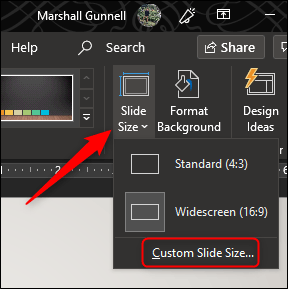
The Slide Size dialog box appears. In the Slides group of the Orientation section , select Portrait or Landscape , and then click OK .
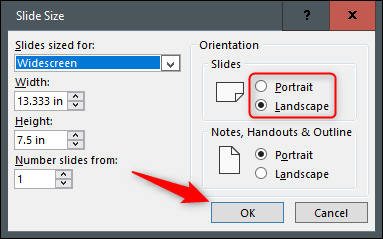
A new dialog box appears so you can resize the content to fit the new orientation of the slide. Select the appropriate Maximize or Ensure Fit option .

Use horizontal and vertical slides in the same PowerPoint file
Microsoft doesn't provide this feature, but if you link two PowerPoint files together, you can create the illusion that both portrait and landscape slides are on the same slideshow.
Note that when you create a link in PowerPoint , you will break the link if you move either file to a different location. To prevent this, move both files into the same folder before linking them.
In this example, we'll leave the first PowerPoint file in landscape layout and the second in portrait layout. Then open the first file and navigate to the file you want to link to. Select an object to use to insert the link. You can insert a link as text, an image, or an object.
Here we use text box.
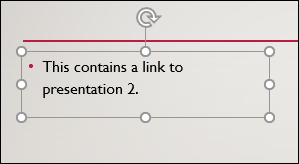
Next, navigate to the Links group in the Insert tab and select Action .
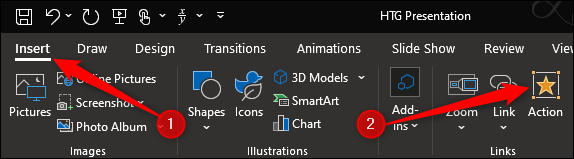
In the Action Settings dialog box that appears, select Hyperlink to . Open the drop-down menu, and then select Other PowerPoint Presentation .
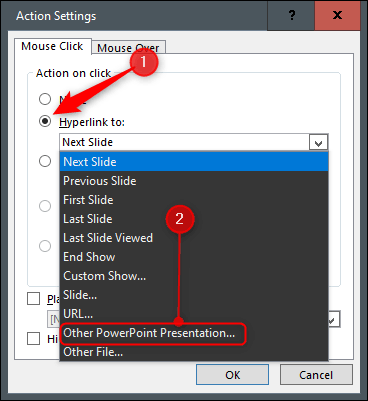
This will open File Explorer, select the file you want to link and click OK .

Back in the Actions Settings dialog box , the path to the second file should appear in the Hyperlink to box . If everything looks good, click OK .
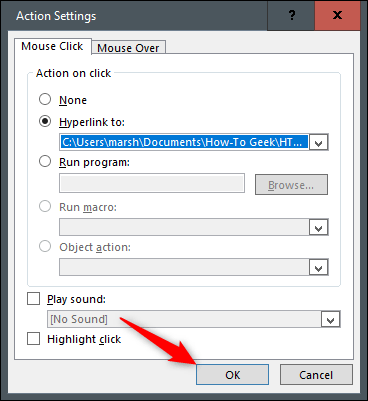
The link is now visible in the selected object.
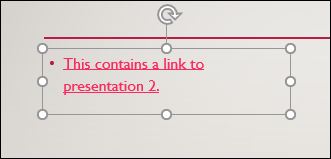
When you click on this link, it will take you to the second file. In Slide Show view, it will appear that you are using both vertical and horizontal slides in the same slideshow.
However, if you want to return to the first file, you need to relink it to the second file.
Good luck!
Diet is important to our health. Yet most of our meals are lacking in these six important nutrients.
At first glance, AirPods look just like any other true wireless earbuds. But that all changed when a few little-known features were discovered.
In this article, we will guide you how to regain access to your hard drive when it fails. Let's follow along!
Dental floss is a common tool for cleaning teeth, however, not everyone knows how to use it properly. Below are instructions on how to use dental floss to clean teeth effectively.
Building muscle takes time and the right training, but its something anyone can do. Heres how to build muscle, according to experts.
In addition to regular exercise and not smoking, diet is one of the best ways to protect your heart. Here are the best diets for heart health.
The third trimester is often the most difficult time to sleep during pregnancy. Here are some ways to treat insomnia in the third trimester.
There are many ways to lose weight without changing anything in your diet. Here are some scientifically proven automatic weight loss or calorie-burning methods that anyone can use.
Apple has introduced iOS 26 – a major update with a brand new frosted glass design, smarter experiences, and improvements to familiar apps.
Yoga can provide many health benefits, including better sleep. Because yoga can be relaxing and restorative, its a great way to beat insomnia after a busy day.
The flower of the other shore is a unique flower, carrying many unique meanings. So what is the flower of the other shore, is the flower of the other shore real, what is the meaning and legend of the flower of the other shore?
Craving for snacks but afraid of gaining weight? Dont worry, lets explore together many types of weight loss snacks that are high in fiber, low in calories without making you try to starve yourself.
Prioritizing a consistent sleep schedule and evening routine can help improve the quality of your sleep. Heres what you need to know to stop tossing and turning at night.
Adding a printer to Windows 10 is simple, although the process for wired devices will be different than for wireless devices.
You want to have a beautiful, shiny, healthy nail quickly. The simple tips for beautiful nails below will be useful for you.













