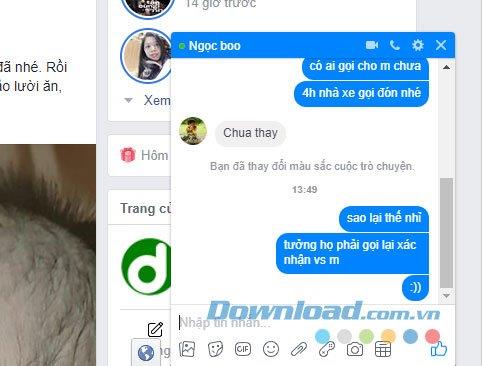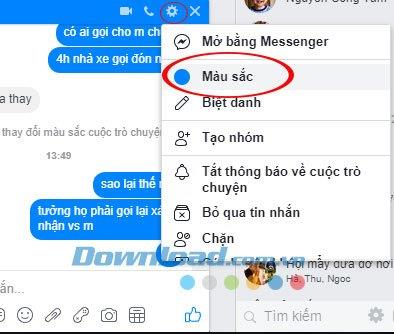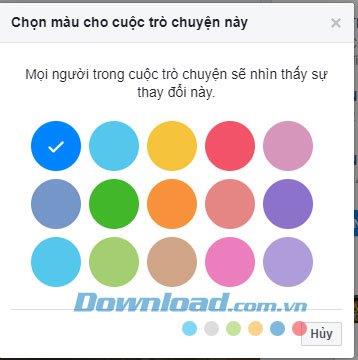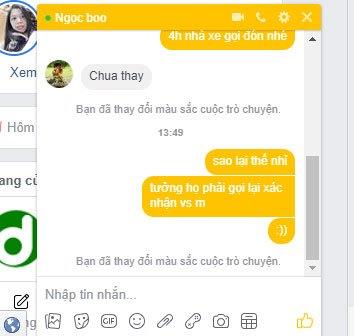Change the color or nickname for friends when chatting on Facebook Messenger more interesting. The way to change the color for conversation applies to both casual and group chats with very simple operations. If you feel bored with the familiar blue chat interface of Facebook Messenger's chat application , changing the chat color will help you get a new and more attractive feeling. The instructions below will help you quickly change the color of the conversation with lots of beautiful tones.
Facebook Messenger for Android
Facebook Messenger for iOS
Facebook Messenger for Windows Phone
How to change the color of the conversation on Facebook Messenger
Step 1:
In the main interface, click any 1 friend on the list of friends to start chatting.
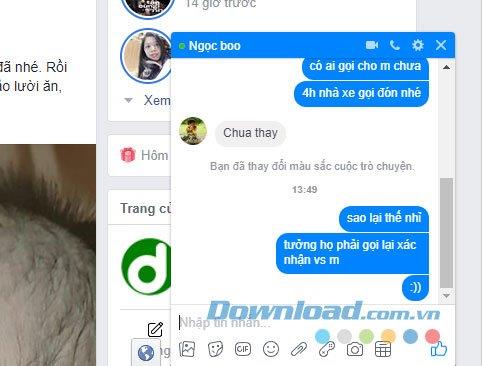
Immediately after the chat window interface appears, click the Settings button (in the upper corner of the chat window) -> Colors.
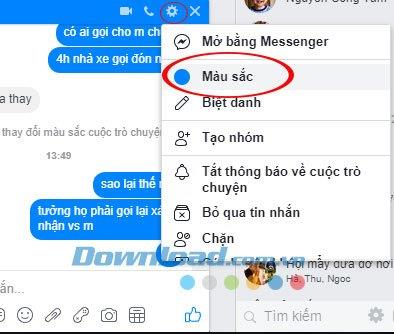
Step 2:
The Choosing interface for this conversation appears with bright colors, you can choose any color.
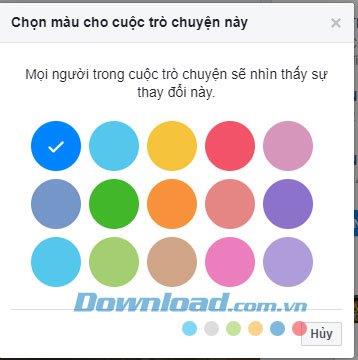
Note:
Everyone in the conversation will see this change.
As soon as you choose your chat interface will be changed colors.
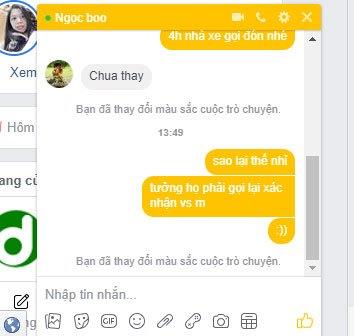
With group chats we will do the same.
Video on how to change the color of Facebook Messenger chat window
Above we have shown you how to change the color of the chat window on Facebook Messenger. Hopefully that guide will help you have some interesting transformations for your conversation.
You may be interested in: