How to Check Purchase History on Apple App Store

Through your purchase history on the App Store, you will know when you downloaded that app or game, and how much you paid for the paid app.
The date and time displayed on your iPhone is determined by its time zone settings. If you're traveling to a different time zone or live in a country that observes Daylight Saving Time, you can easily make sure your phone always displays the correct time.
How to Make Sure Your iPhone Automatically Changes the Time

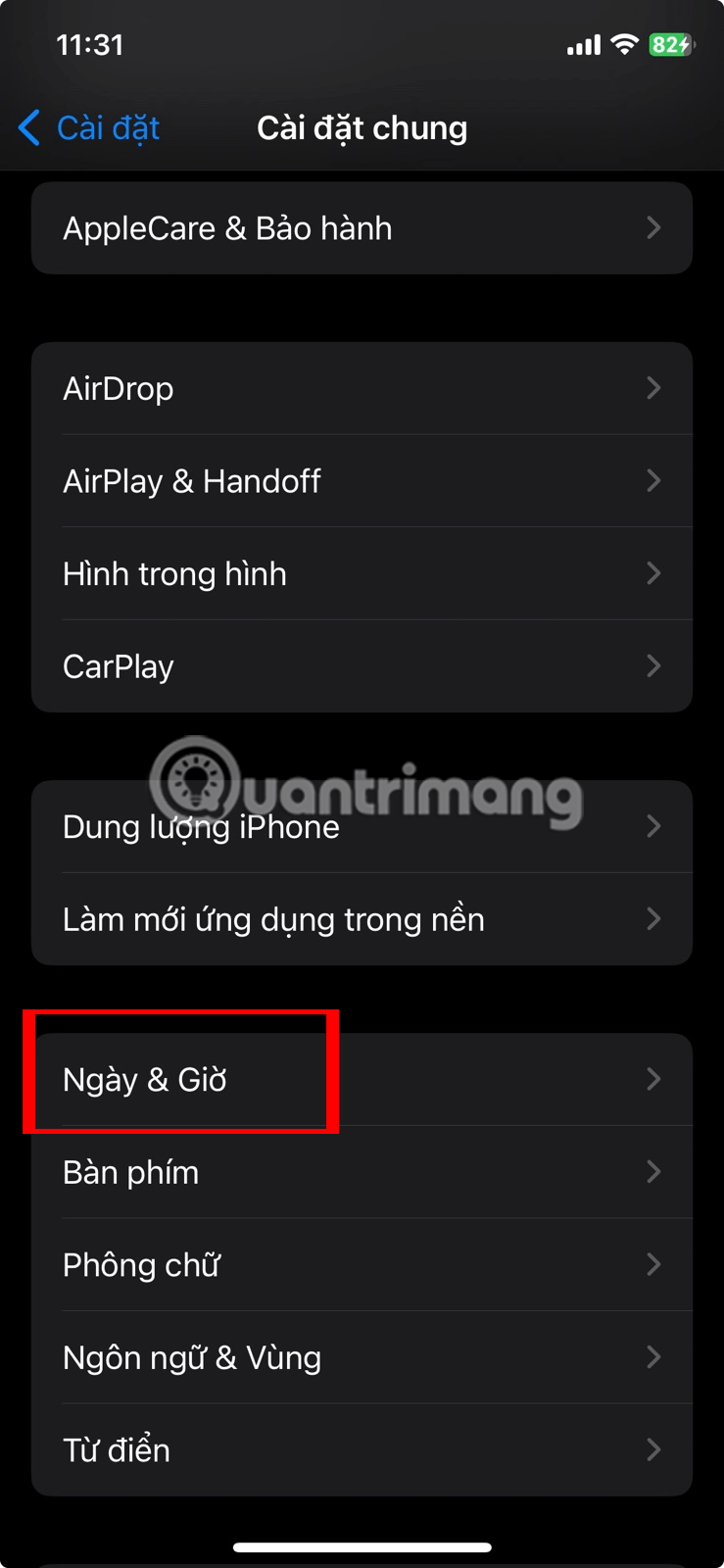
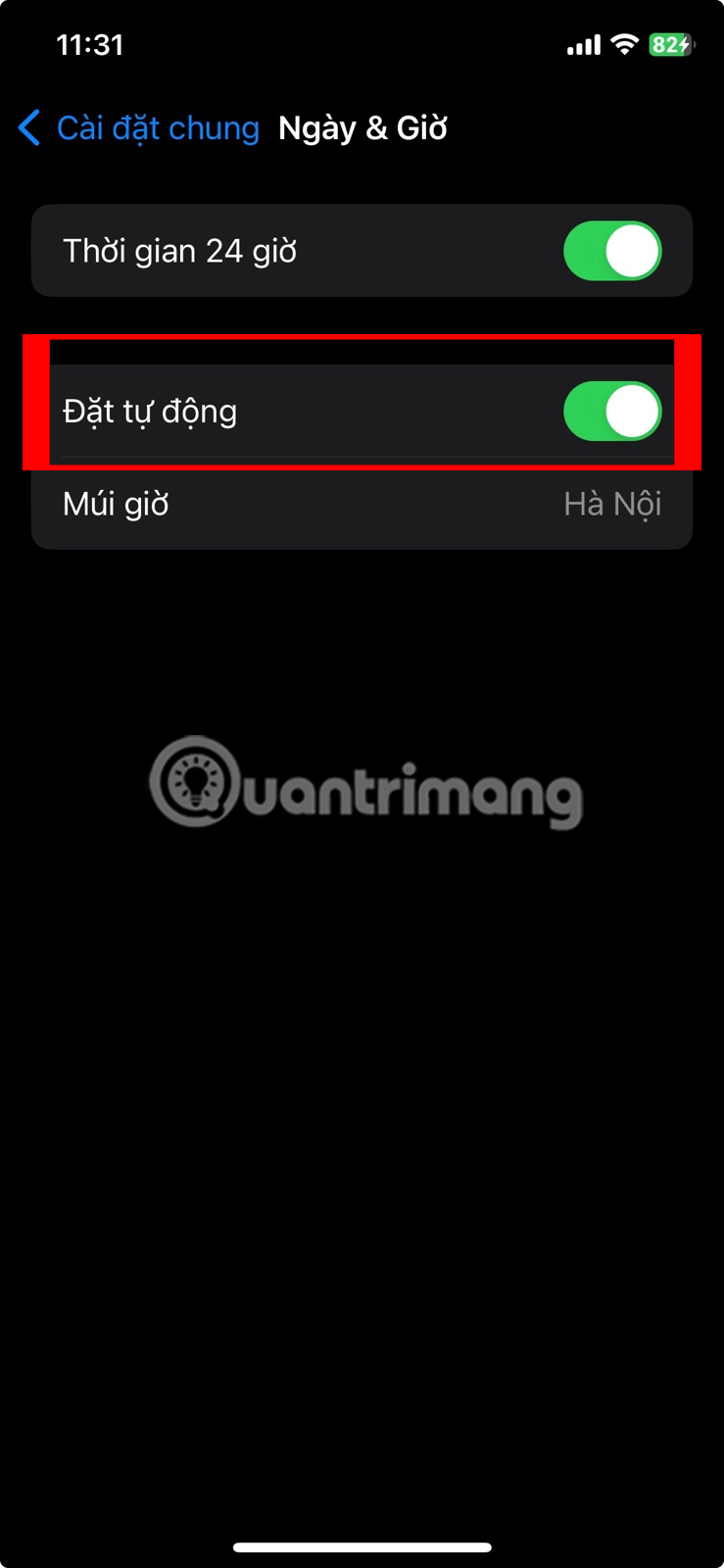
By default, your iPhone will automatically change the time zone based on your location or adjust for Daylight Saving Time changes. To confirm that your iPhone does this, go to Settings > General > Date & Time . Make sure Set Automatically is turned on.
If the Time Zone field keeps loading and doesn't show the selected region, you'll need to go back to the main Settings page . Go to Privacy & Security > Location Services and turn on Location Services if you haven't already.
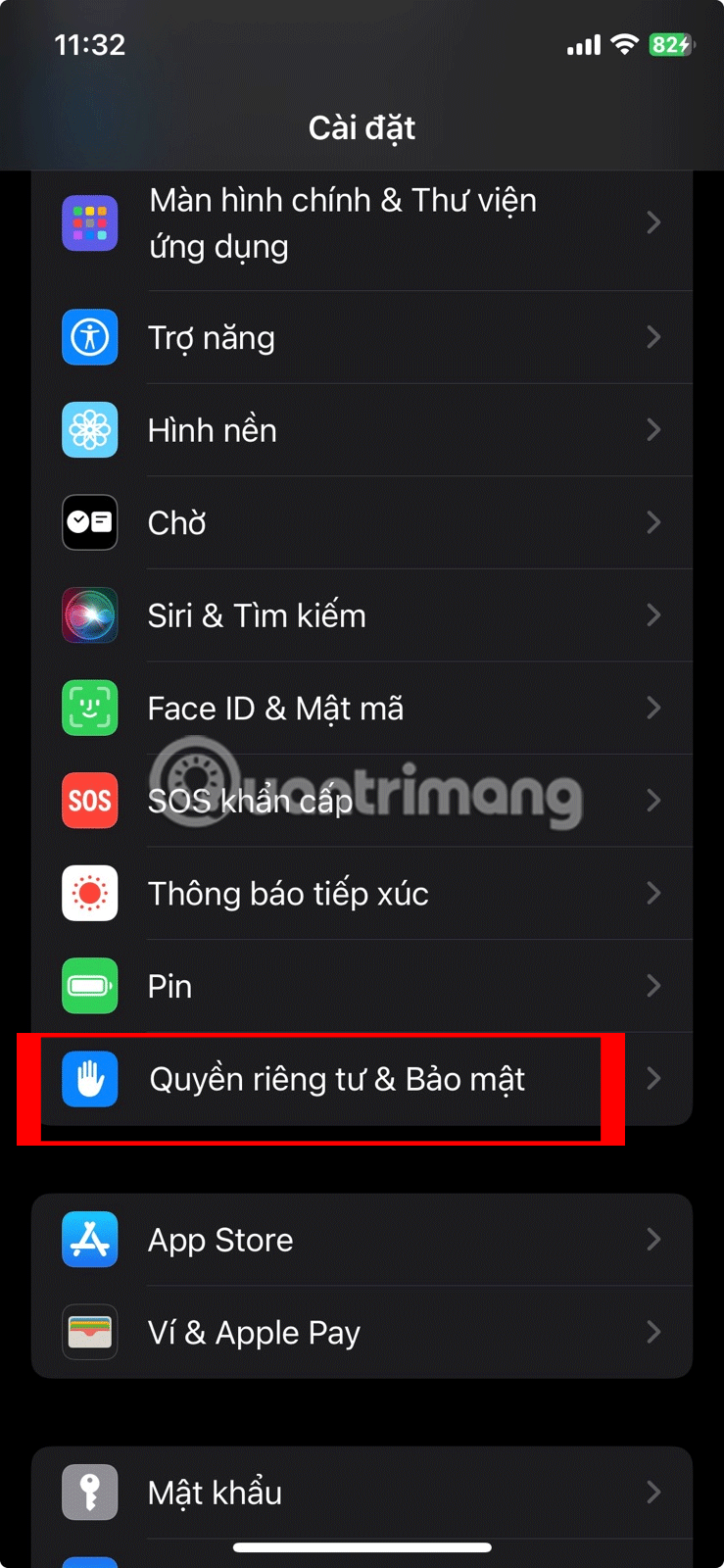
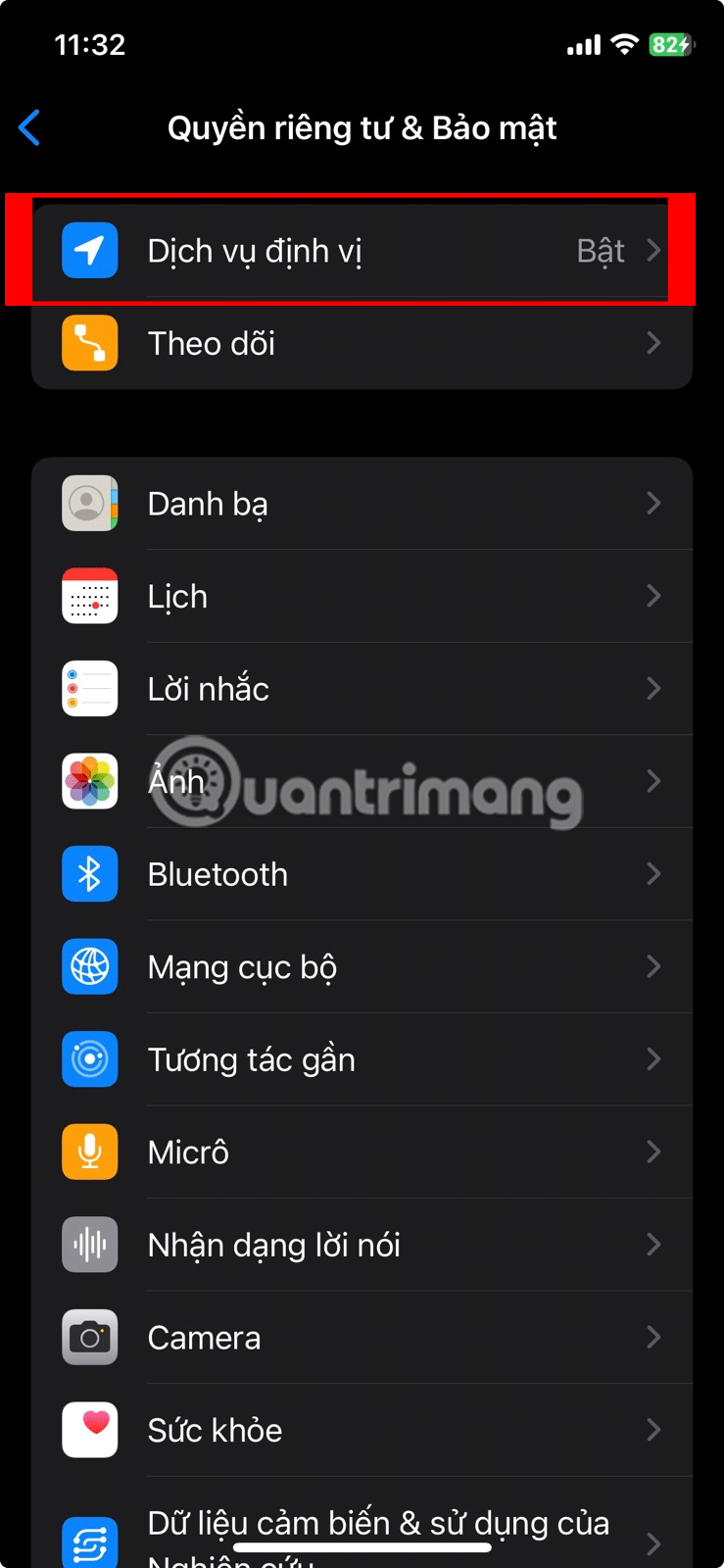
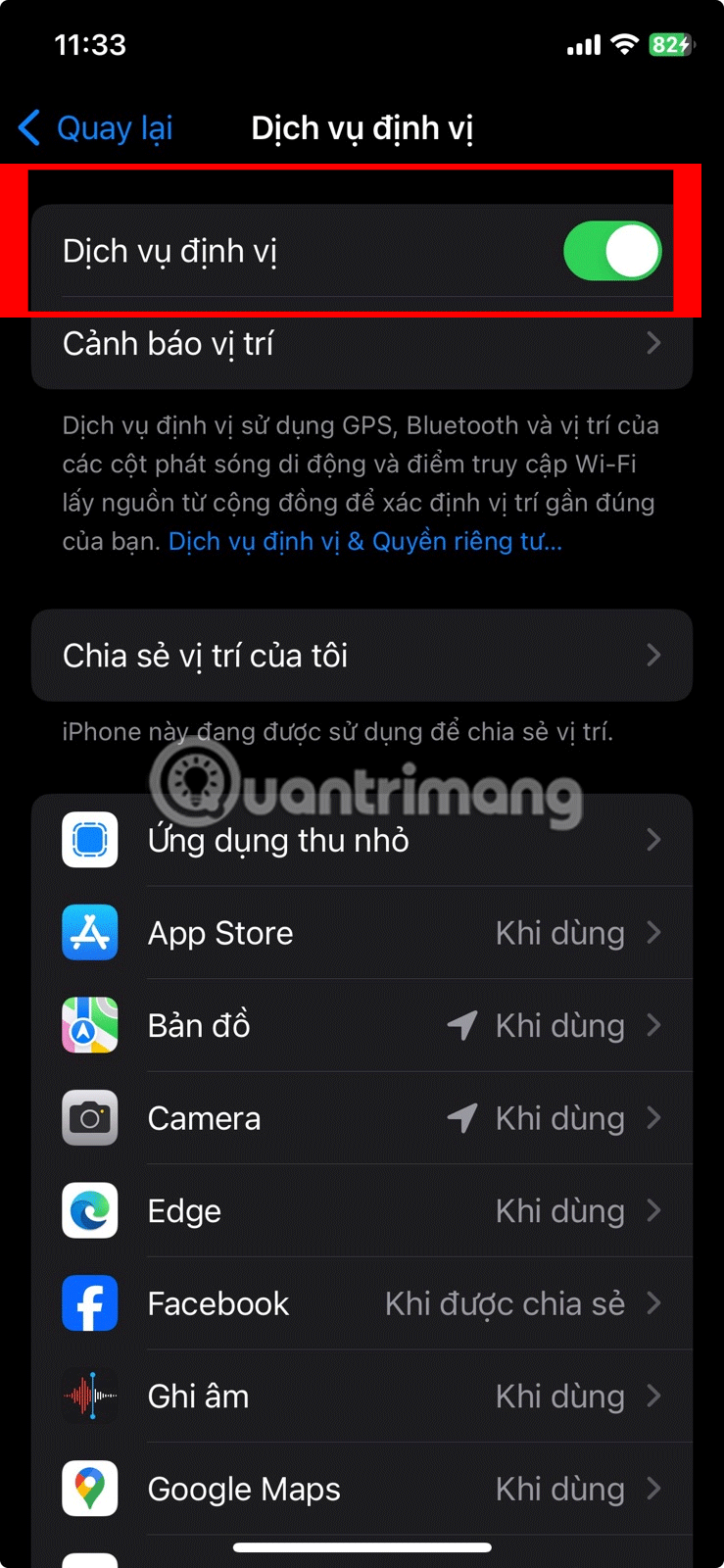
Then, scroll down and tap on System Services . Turn on Time Zone Settings . Now, when you return to Date & Time , you will see your selected city and time zone.
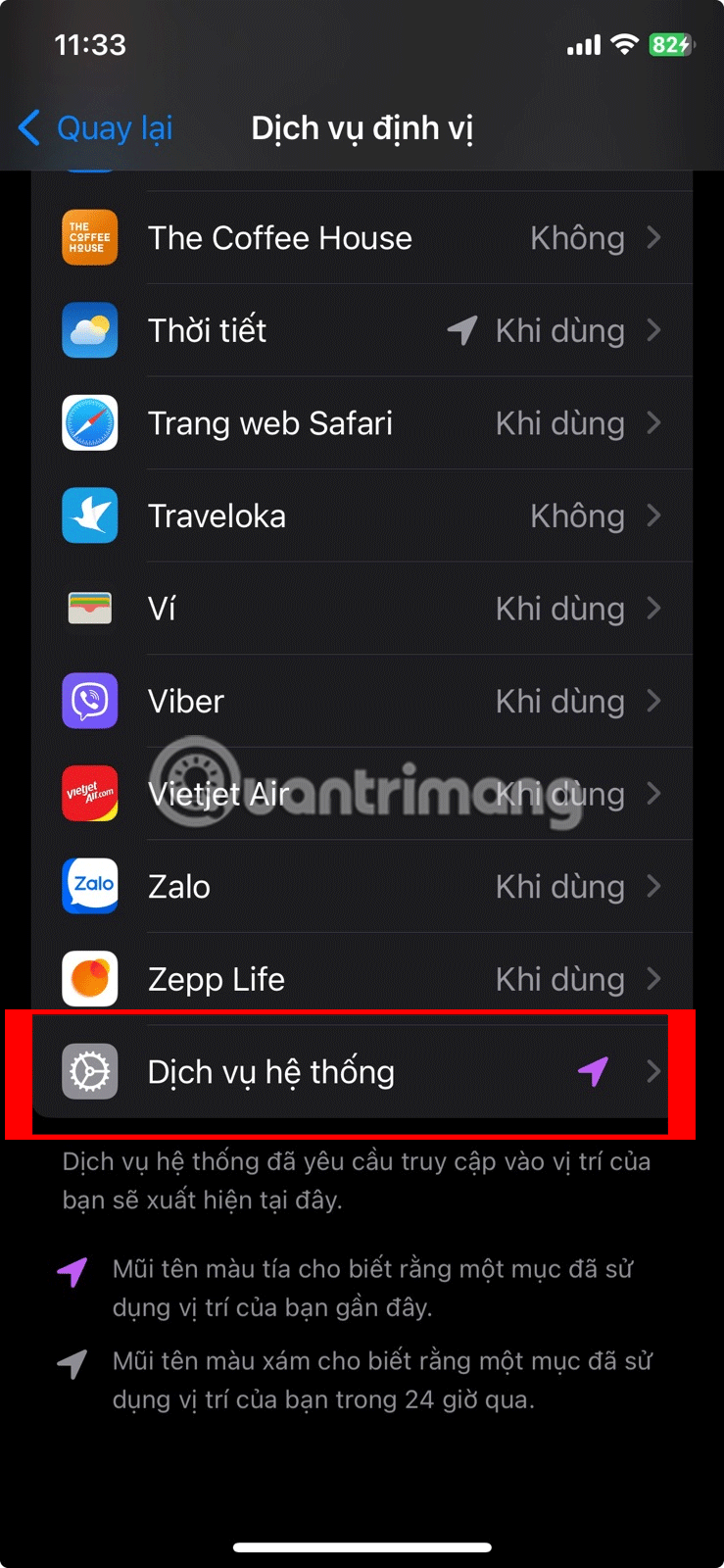

How to change time manually on iPhone

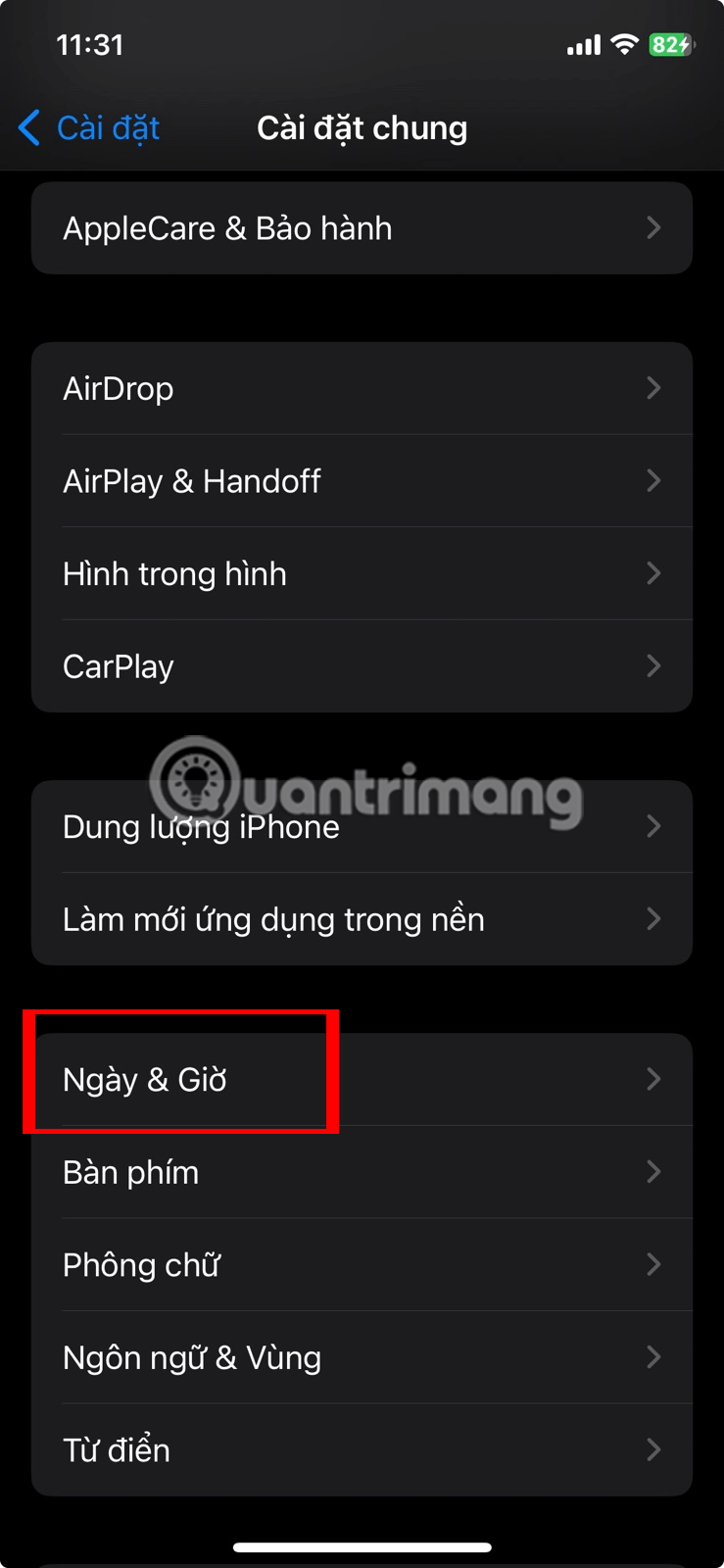
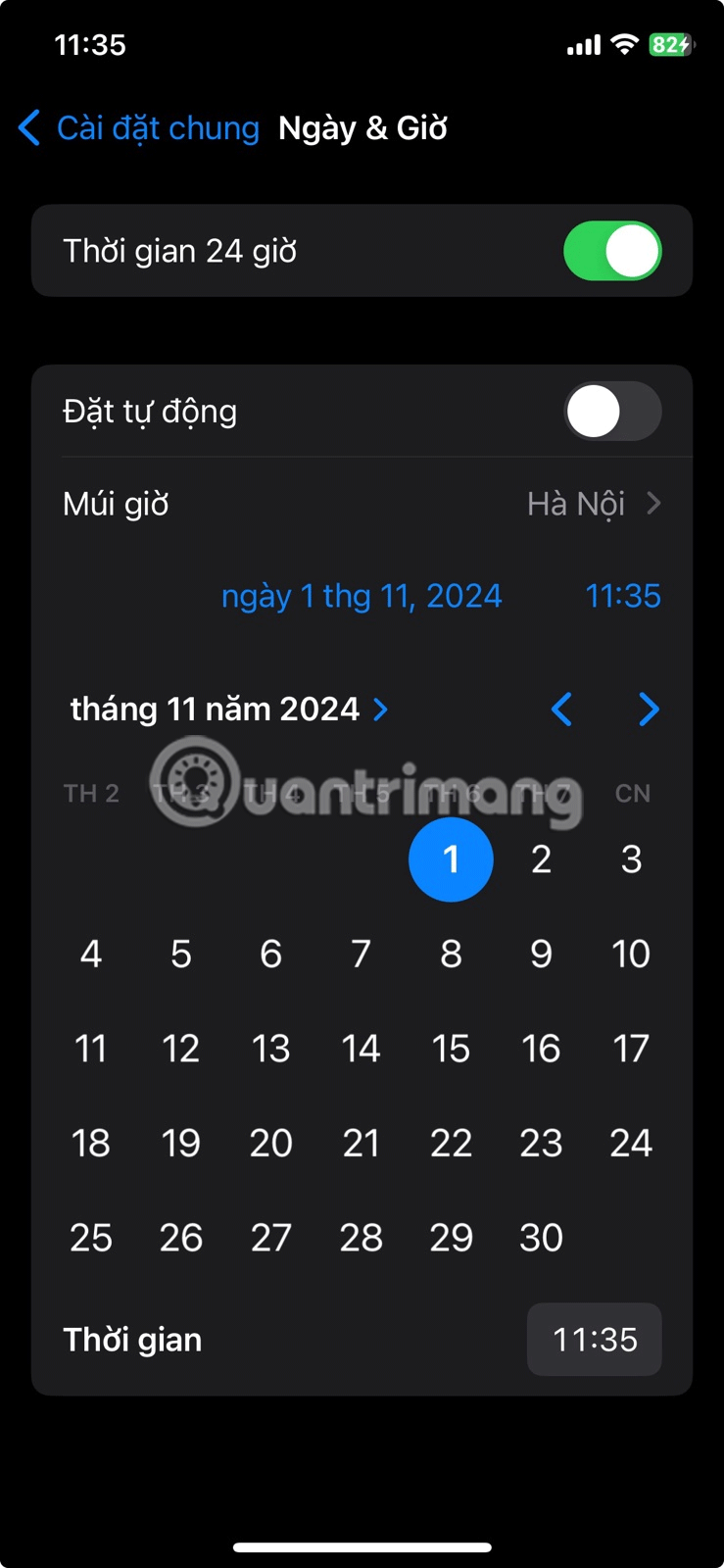
There may be times when you want to manually change the time on your iPhone. Some of us like to manually adjust the time to stay on schedule. You’ll also need to do this if you’re concerned about privacy and have turned off Location Services on your iPhone.
To adjust the time manually, go to Settings > General > Date & Time and make sure Set Automatically is turned off. You can then change the time manually as desired.
If the Set Automatically option is grayed out and you can't turn it off, there are two possible fixes. First, you may need to turn off Screen Time on your iPhone. Another solution is to update your iPhone to the latest version of iOS .
If these two fixes don't work, it's possible that your carrier, country, or region doesn't allow you to switch between automatic and manual time settings. Additionally, if your iPhone has been configured with a corporate profile, changing such settings may not be allowed due to device restrictions.
Overall, as long as you let your iPhone automatically adjust the time correctly, you should never have to worry about it being incorrect after Daylight Saving Time changes or when traveling.
Through your purchase history on the App Store, you will know when you downloaded that app or game, and how much you paid for the paid app.
iPhone mutes iPhone from unknown callers and on iOS 26, iPhone automatically receives incoming calls from an unknown number and asks for the reason for the call. If you want to receive unknown calls on iPhone, follow the instructions below.
Apple makes it easy to find out if a WiFi network is safe before you connect. You don't need any software or other tools to help, just use the built-in settings on your iPhone.
iPhone has a speaker volume limit setting to control the sound. However, in some situations you need to increase the volume on your iPhone to be able to hear the content.
ADB is a powerful set of tools that give you more control over your Android device. Although ADB is intended for Android developers, you don't need any programming knowledge to uninstall Android apps with it.
You might think you know how to get the most out of your phone time, but chances are you don't know how big a difference this common setting makes.
The Android System Key Verifier app comes pre-installed as a system app on Android devices running version 8.0 or later.
Despite Apple's tight ecosystem, some people have turned their Android phones into reliable remote controls for their Apple TV.
There are many reasons why your Android phone cannot connect to mobile data, such as incorrect configuration errors causing the problem. Here is a guide to fix mobile data connection errors on Android.
For years, Android gamers have dreamed of running PS3 titles on their phones – now it's a reality. aPS3e, the first PS3 emulator for Android, is now available on the Google Play Store.
The iPhone iMessage group chat feature helps us text and chat more easily with many people, instead of sending individual messages.
For ebook lovers, having a library of books at your fingertips is a great thing. And if you store your ebooks on your phone, you can enjoy them anytime, anywhere. Check out the best ebook reading apps for iPhone below.
You can use Picture in Picture (PiP) to watch YouTube videos off-screen on iOS 14, but YouTube has locked this feature on the app so you cannot use PiP directly, you have to add a few more small steps that we will guide in detail below.
On iPhone/iPad, there is a Files application to manage all files on the device, including files that users download. The article below will guide readers on how to find downloaded files on iPhone/iPad.
If you really want to protect your phone, it's time you started locking your phone to prevent theft as well as protect it from hacks and scams.













