The most commonly deficient nutrients in the diet

Diet is important to our health. Yet most of our meals are lacking in these six important nutrients.
The Apple Maps application supports you to change the measurement unit between km, miles, and miles, depending on each person's needs and usage habits. However, changing the measurement unit on Apple Maps is not as simple as changing the measurement unit on Google Maps when you always use the available settings in the application. The following article will guide you to change the measurement unit on Apple Maps.
Instructions for changing measurement units on Apple Maps iPhone
Step 1:
On iPhone, users click on General Settings to change the settings on iPhone. Then you click on Language & Region .

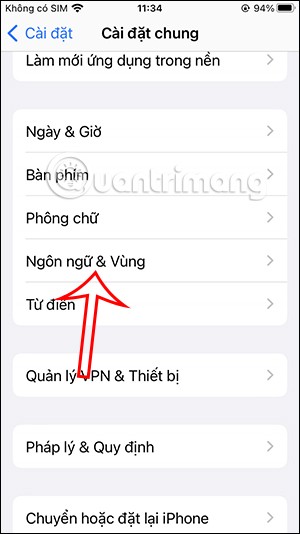
Step 2:
Now switch to the setup interface, click on the Measurement System item to adjust.
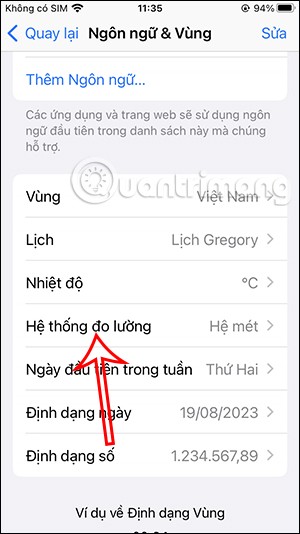
Here you will see 3 settings for different measurement systems. The current default is set to metric. For the US system, the measurement unit is in miles and feet, while for the British system, the display unit is in kilometers and meters. We click on the measurement system to change the measurement unit as we want.
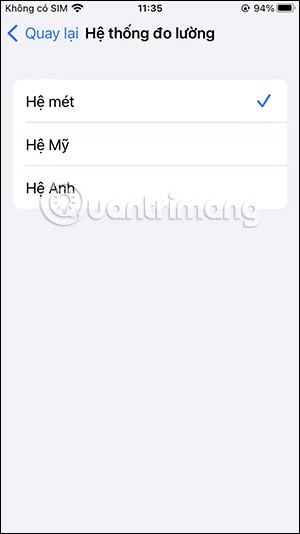
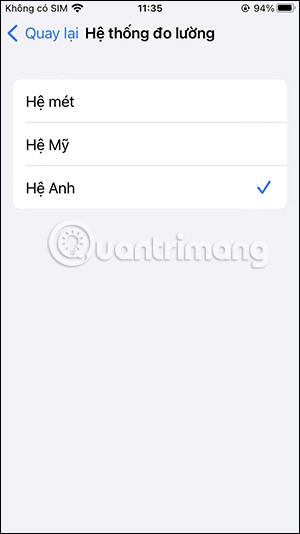
Instructions for changing measurement units in Apple Maps on Mac
Step 1:
On the Mac interface, click on the Apple icon in the top left corner and select System Settings from the displayed list.
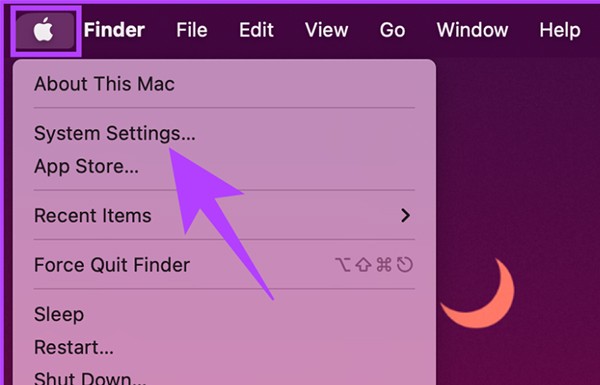
Step 2:
Go to the next interface, click on General and then click on Language & Region to change.
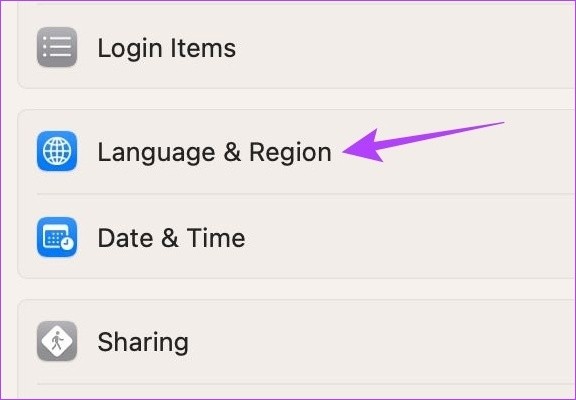
Step 3:
At this time, the user also sees the interface for adjustment. In Measurement system , click on US to change the measurement unit from mile to km or to another unit if you want.
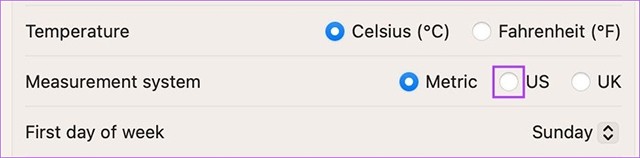
Diet is important to our health. Yet most of our meals are lacking in these six important nutrients.
At first glance, AirPods look just like any other true wireless earbuds. But that all changed when a few little-known features were discovered.
In this article, we will guide you how to regain access to your hard drive when it fails. Let's follow along!
Dental floss is a common tool for cleaning teeth, however, not everyone knows how to use it properly. Below are instructions on how to use dental floss to clean teeth effectively.
Building muscle takes time and the right training, but its something anyone can do. Heres how to build muscle, according to experts.
In addition to regular exercise and not smoking, diet is one of the best ways to protect your heart. Here are the best diets for heart health.
The third trimester is often the most difficult time to sleep during pregnancy. Here are some ways to treat insomnia in the third trimester.
There are many ways to lose weight without changing anything in your diet. Here are some scientifically proven automatic weight loss or calorie-burning methods that anyone can use.
Apple has introduced iOS 26 – a major update with a brand new frosted glass design, smarter experiences, and improvements to familiar apps.
Yoga can provide many health benefits, including better sleep. Because yoga can be relaxing and restorative, its a great way to beat insomnia after a busy day.
The flower of the other shore is a unique flower, carrying many unique meanings. So what is the flower of the other shore, is the flower of the other shore real, what is the meaning and legend of the flower of the other shore?
Craving for snacks but afraid of gaining weight? Dont worry, lets explore together many types of weight loss snacks that are high in fiber, low in calories without making you try to starve yourself.
Prioritizing a consistent sleep schedule and evening routine can help improve the quality of your sleep. Heres what you need to know to stop tossing and turning at night.
Adding a printer to Windows 10 is simple, although the process for wired devices will be different than for wireless devices.
You want to have a beautiful, shiny, healthy nail quickly. The simple tips for beautiful nails below will be useful for you.













