How to Check Purchase History on Apple App Store

Through your purchase history on the App Store, you will know when you downloaded that app or game, and how much you paid for the paid app.
Checking the battery of your Android smartphone will help you know how long the battery lasts, especially when used for a long time. Through the process of charging and using the battery, the battery will be less effective in holding the power, so the time you charge the phone battery may be longer and cause some phenomena such as the phone is fully charged but still runs out of battery quickly . To know the status of your phone battery, you can use some of the checking methods in the article below.
Instructions on how to check phone battery
Right on Android devices, we can also check the battery life and battery usage. In Settings, you access Battery or Battery Usage depending on each phone.
You will now see your battery usage over the past 24 hours and can adjust the graph to see specific time periods.
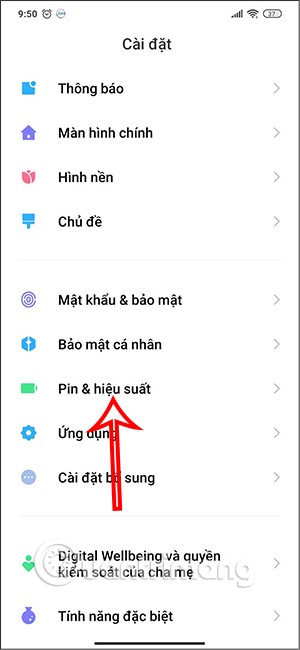
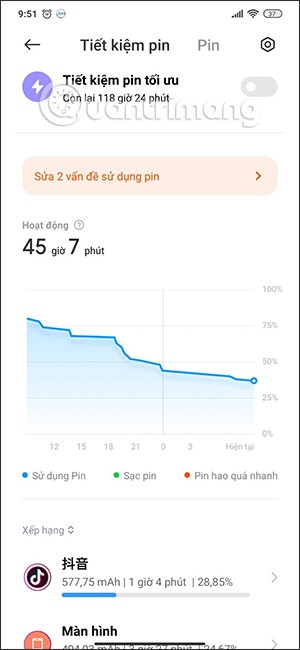
Below is a list of apps that use the most battery on your device to operate. From here you can also disable or force stop an app if you want, by tapping on the app.
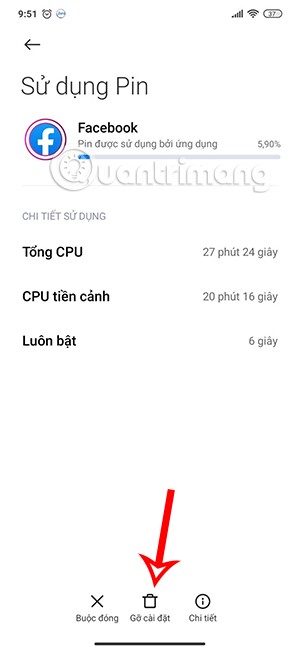
With some Android devices there is a hidden menu that contains information about the battery status for you to check. We enter the code *#*#4636#*#* on the phone. Then the screen will display with options about SIM information, battery information.
In case the menu does not show the option to check battery information then your phone does not have this hidden menu.
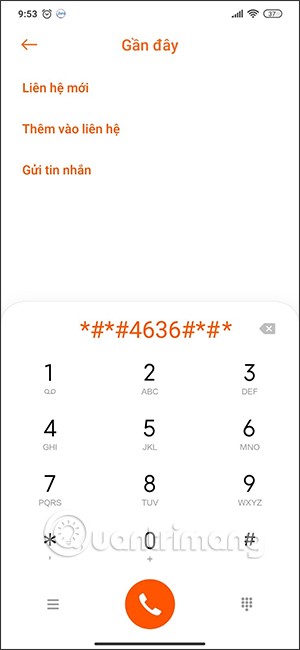
Samsung is one of the few Android manufacturers that includes a built-in battery health check feature on its Galaxy smartphones. However, this feature requires an app, Samsung Members. If you don’t have this app on your device, you can easily download it from the Google Play Store.
First, access the Settings menu by tapping the gear icon on the home screen. Or you can swipe down from the top edge of the screen to reveal the quick settings tiles, then tap the gear icon to open the Settings menu .
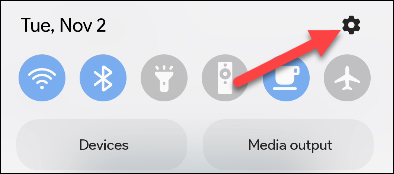
In the Settings menu that opens, scroll down and tap on “ Battery and Device Care”.
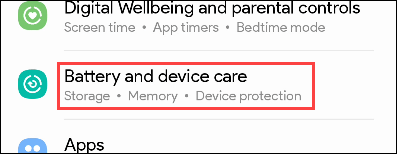
Under “ Additional Care ,” click “ Diagnostics .”
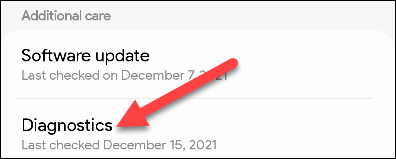
This will open the Samsung Members app, which has a series of icons that represent the categories you can check. Tap the “ Battery Status ” icon to continue — you won’t see the green check mark if you haven’t already.
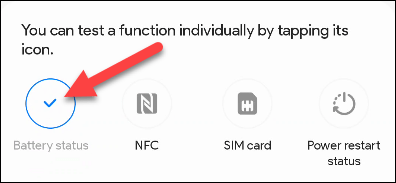
You will now see some information about the battery status displayed. Of these, “ Life ” is the most important indicator. It relates to the current condition of the battery on the device. The displayed states will be “ Good ”, “ Normal ”, or “ Weak ”.
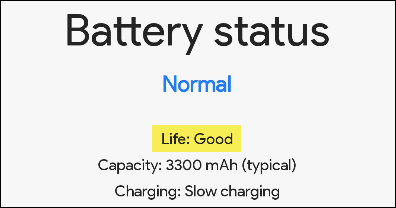
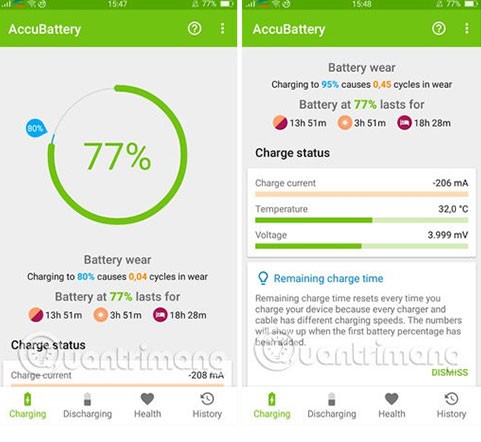
AccuBattery is not simply an application that helps you check the battery life of your Android phone quite accurately, but it also helps manage the battery for more efficient use. The outstanding features of the application include measuring the actual battery capacity (mAh), seeing how much the phone battery is depleted after each charge, viewing the charging speed when the screen is off or on, indicating when the battery is fully charged, when your device runs out of battery, using the charging indicator to extend battery life,...
How to check the battery of an Android phone with AccuBattery is quite simple, you just need to connect the charger and fully charge the phone battery to know how much your phone battery is damaged. For detailed information on the steps, you can review them in previous articles that WebTech360 has shared.
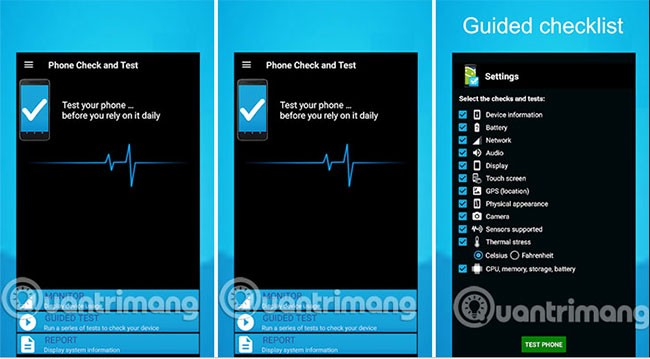
Phone Check is the second Android battery health check application on this list. Using Phone Check, you will get full information about your Android device as well as its operating status. Of course, the important feature is to display information about the battery status of your Android phone, whether it is good or bad, so that you can plan stable and appropriate use. The advantage of this application is that it is light in capacity, easy to use, and gives accurate and fast battery test results.
Through your purchase history on the App Store, you will know when you downloaded that app or game, and how much you paid for the paid app.
iPhone mutes iPhone from unknown callers and on iOS 26, iPhone automatically receives incoming calls from an unknown number and asks for the reason for the call. If you want to receive unknown calls on iPhone, follow the instructions below.
Apple makes it easy to find out if a WiFi network is safe before you connect. You don't need any software or other tools to help, just use the built-in settings on your iPhone.
iPhone has a speaker volume limit setting to control the sound. However, in some situations you need to increase the volume on your iPhone to be able to hear the content.
ADB is a powerful set of tools that give you more control over your Android device. Although ADB is intended for Android developers, you don't need any programming knowledge to uninstall Android apps with it.
You might think you know how to get the most out of your phone time, but chances are you don't know how big a difference this common setting makes.
The Android System Key Verifier app comes pre-installed as a system app on Android devices running version 8.0 or later.
Despite Apple's tight ecosystem, some people have turned their Android phones into reliable remote controls for their Apple TV.
There are many reasons why your Android phone cannot connect to mobile data, such as incorrect configuration errors causing the problem. Here is a guide to fix mobile data connection errors on Android.
For years, Android gamers have dreamed of running PS3 titles on their phones – now it's a reality. aPS3e, the first PS3 emulator for Android, is now available on the Google Play Store.
The iPhone iMessage group chat feature helps us text and chat more easily with many people, instead of sending individual messages.
For ebook lovers, having a library of books at your fingertips is a great thing. And if you store your ebooks on your phone, you can enjoy them anytime, anywhere. Check out the best ebook reading apps for iPhone below.
You can use Picture in Picture (PiP) to watch YouTube videos off-screen on iOS 14, but YouTube has locked this feature on the app so you cannot use PiP directly, you have to add a few more small steps that we will guide in detail below.
On iPhone/iPad, there is a Files application to manage all files on the device, including files that users download. The article below will guide readers on how to find downloaded files on iPhone/iPad.
If you really want to protect your phone, it's time you started locking your phone to prevent theft as well as protect it from hacks and scams.













