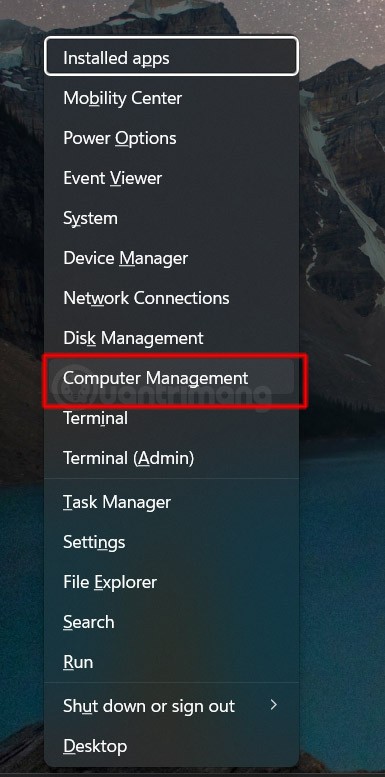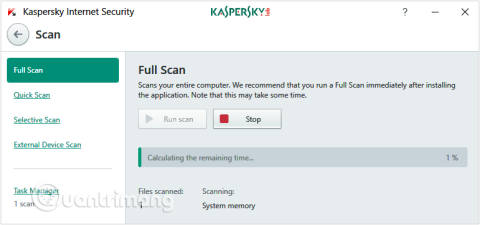Turn off these 7 Windows services to extend battery life!

Turning off a few of these services can save you a significant amount of battery life without affecting your daily usage.
Whether you want to check your print history for reference or see what other people are printing from your system, you can easily find a list of previously printed files in Windows. Here are a few ways to do it.
View printed document history using Event Viewer
While Event Viewer is commonly used to troubleshoot various system issues, you can also use it to monitor your printed documents on Windows.
However, by default, Event Viewer does not keep a record of printed documents. To enable this feature, you will need to configure it to manually record your printing activities.
First, press Win + R to open the Run dialog box , then type eventvwr in the text box and press Enter . This will open the Event Viewer window .
Using the left pane, navigate to Applications and Services Logs > Microsoft > Windows and locate the PrintService folder in the Windows folder. Now, right-click on the Operational log from the middle pane and select Properties .
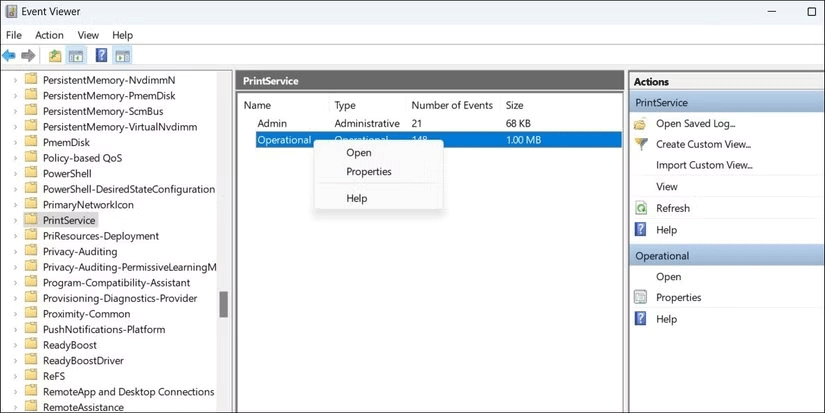
In the Log Properties window , navigate to the General tab and check the Enable logging check box . You should also specify what Windows should do when the maximum event log size is reached.
Click Apply > OK to save the changes.
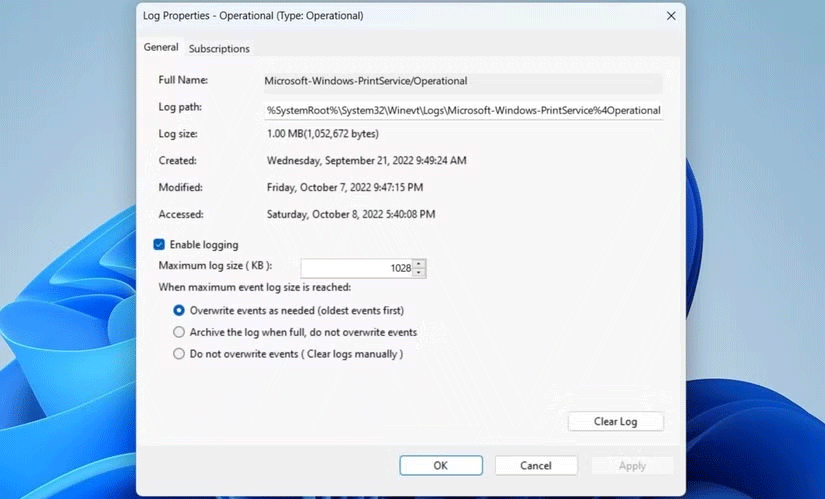
Windows will now keep a log file of any documents printed from your system. You can access that log file from Event Viewer at any time.
To view the print log, open Event Viewer using the search menu. Use the left pane to navigate to Applications and Services Logs > Microsoft > Windows > PrintService and double-click Operational log to view your print history.
In the middle pane, you'll see entries for various printer events. You can sort these entries by Date and Time or Task Category . Select an entry to see the exact date and time of the print job, along with the printer used. You'll also find the file path of the printed document in the General tab.
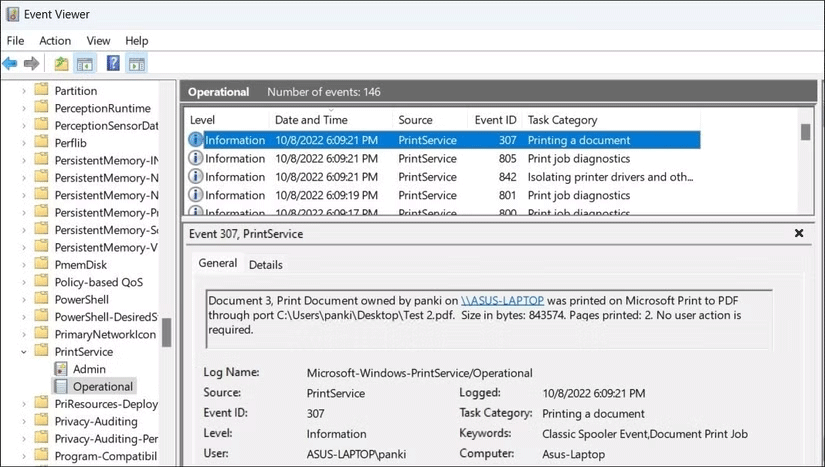
If you need to clear the print history from Windows, simply right-click on the Operational log file in the PrintService folder and select the Clear log option from the context menu.
View document print history with PaperCut Print Logger
While it is possible to check the print history of a document through Event Viewer, this is not the most user-friendly method.
Luckily, you can also use a third-party application like PaperCut Print Logger to check your printer history on Windows. First, download and install the PaperCut Print Logger tool on your PC.
Once installed, PaperCut Print Logger will automatically monitor and log all print jobs on your system. It will record essential details like print time, user name who initiated the print job, total number of pages and other attributes like paper size, color mode, etc.
To view the print history saved by PaperCut Print Logger:
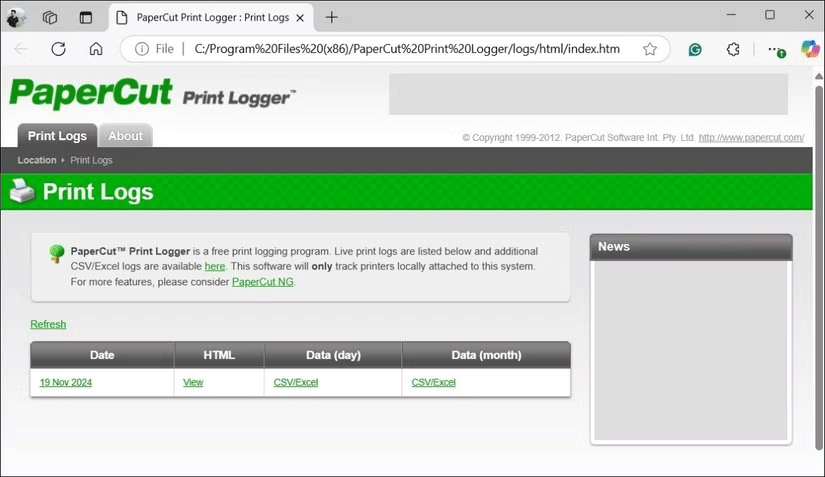
Knowing how to access your printed document history in Windows can be useful in certain situations. You can use it to track down a specific document or even check to see if someone else is using your printer without permission. Luckily, it's pretty simple no matter which method you choose.
Turning off a few of these services can save you a significant amount of battery life without affecting your daily usage.
From performance monitoring to quick system tweaking, these built-in utilities are as useful as ever.
Error code 0x80004005 is a type of unknown Windows error, whose cause is related to a number of different issues.
If you can't find the Bluetooth icon on the taskbar, follow the steps below to show the missing Bluetooth icon on Taskbar in Windows 10.
Clearing the NVIDIA Shader Cache will reset the system, forcing it to rebuild with new data. Here are instructions for clearing the NVIDIA Shader Cache.
Unlocking USB ports in BIOS is not difficult. However, how to lock computer USB ports? Let's find out with Quantrimang.com!
Being blocked online can be frustrating, whether it's a forum lockout, a game ban, or a temporary IP restriction. The good news is that you don't always need a VPN to get around these restrictions.
When your computer crashes, seeing how everything is running can help you troubleshoot. And when everything is working, this information can also help you optimize your system.
Windows laptops aren't known for their battery life, at least not without some tweaking. But these tips will help your laptop last all day without having to find a power outlet.
Windows 10/11 includes a hidden Administrator account that you can use to manage all the important data on your computer. Let's see how to enable or disable the built-in Administrator account on Windows 10/11!
System Service Exception or SYSTEM_SERVICE_EXCEPTION is one of the BSOD errors (blue screen of death errors). System Service Exceptions errors occur quite commonly and continuously.
In the following article, we will present the basic operations to recover deleted data in Windows 7 with the support tool Recuva Portable. With Recuva Portable, you can store it in any convenient USB, and use it whenever needed. The tool is compact, simple, easy to use with some of the following features:
CCleaner scans for duplicate files in just a few minutes, then lets you decide which ones are safe to delete.
Windows doesn't come with security set up by default, which means there are some default settings you need to change.
USB devices have become indispensable in everyday life, allowing us to connect a wide variety of essential hardware to our PCs.