How to Check Purchase History on Apple App Store

Through your purchase history on the App Store, you will know when you downloaded that app or game, and how much you paid for the paid app.
When you subscribe to mobile data plans for your phone, it is important to control the data used on Android. All Android phones have basic tools to track data usage, or you can set up alerts and data usage limits to avoid going over your limit. Here is a guide to check mobile data used on Android.
Table of Contents
Settings and data usage management items on Android phones will be different, below is an example on a Xiaomi phone.
Step 1:
On the interface on Xiaomi phone, click on Settings and select Connection & Sharing . Switch to the new interface, click on Data usage .
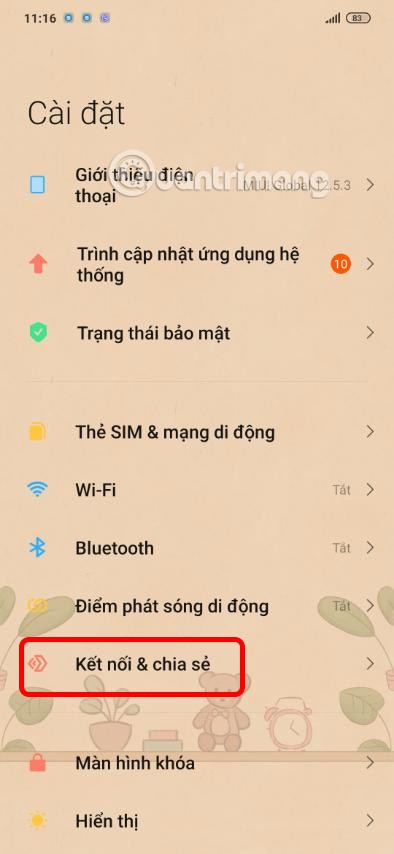
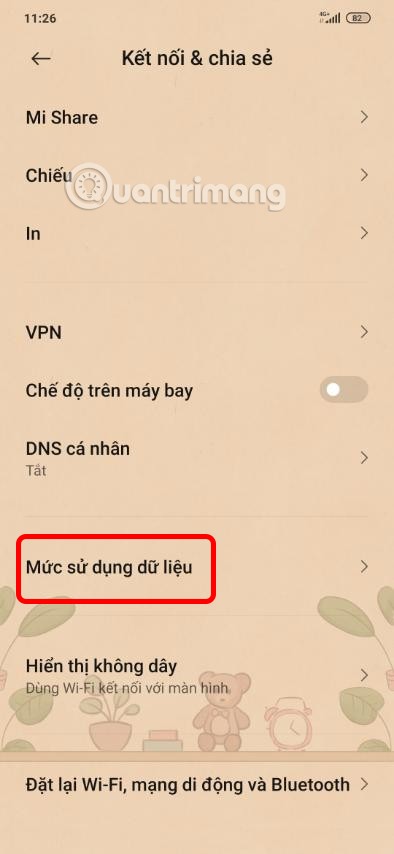
Step 2:
As a result, users will see the amount of data used for each application . When you access an application, you will see the mobile data usage settings of that application.
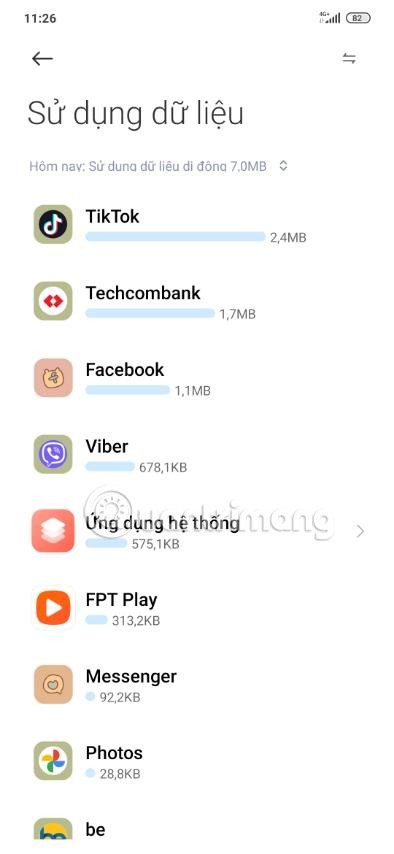

Step 3:
In case you do not allow this app to use background data, then disable Background Data .
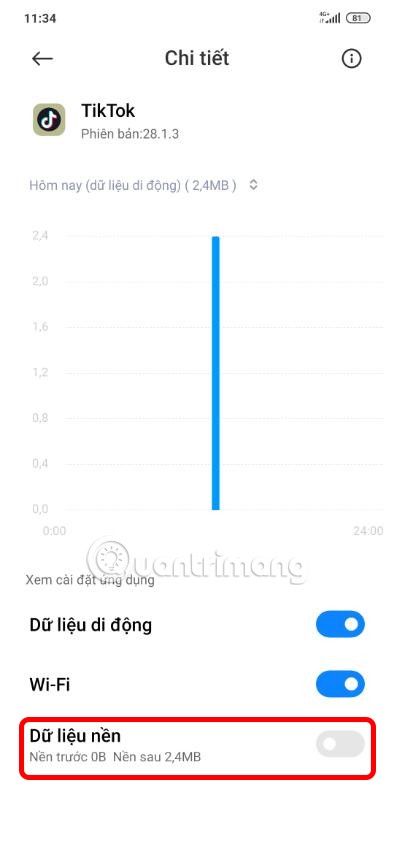
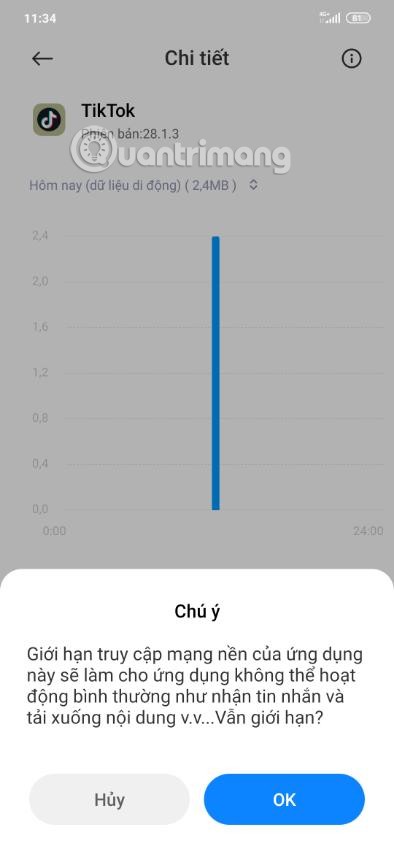
Some devices have a data limit built into Android. Once your data plan is used up, it will automatically turn off data. This will help you save more data and avoid overage charges.
Step 1:
You access the Security application and then click on the settings icon . Depending on the phone, the data usage limit setting will be different. Switch to the new interface and click on Data usage .
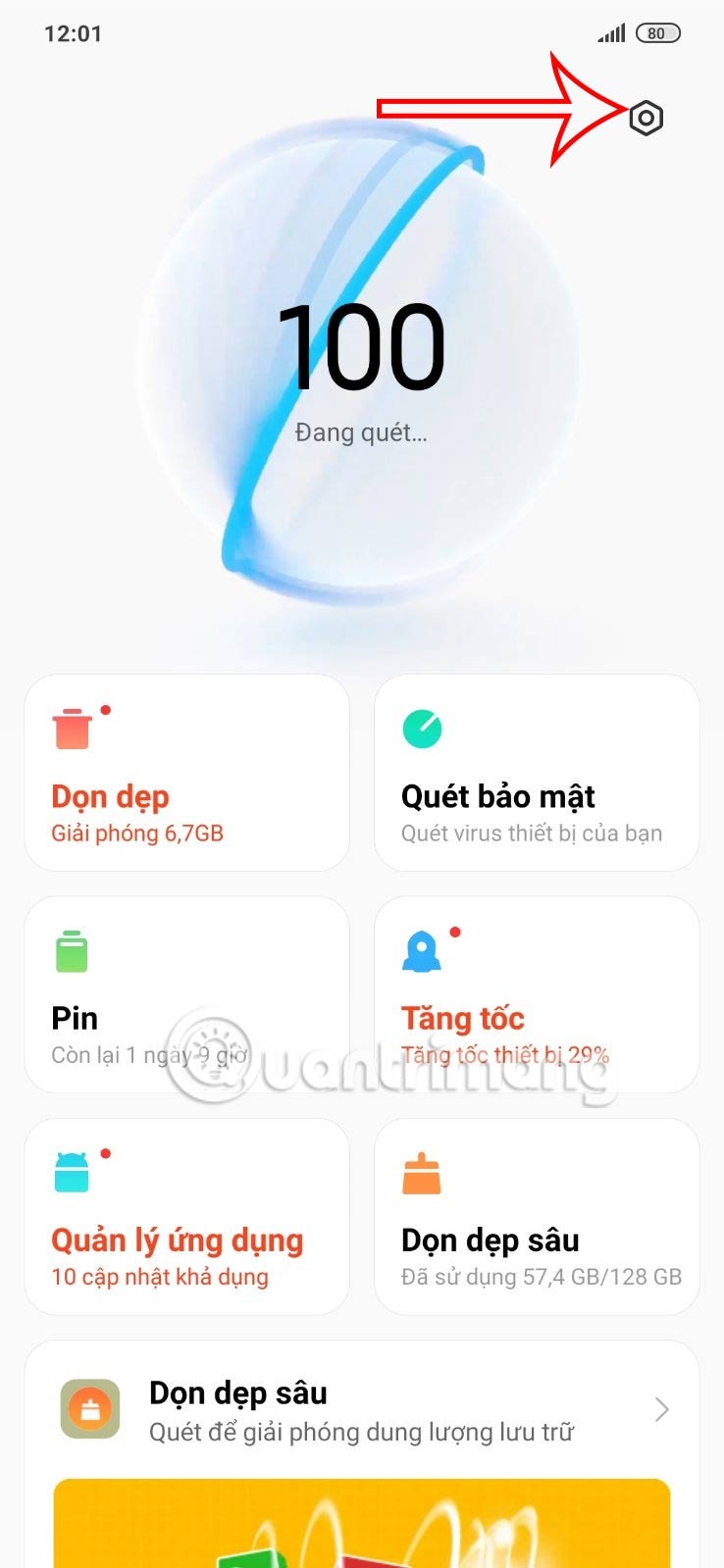
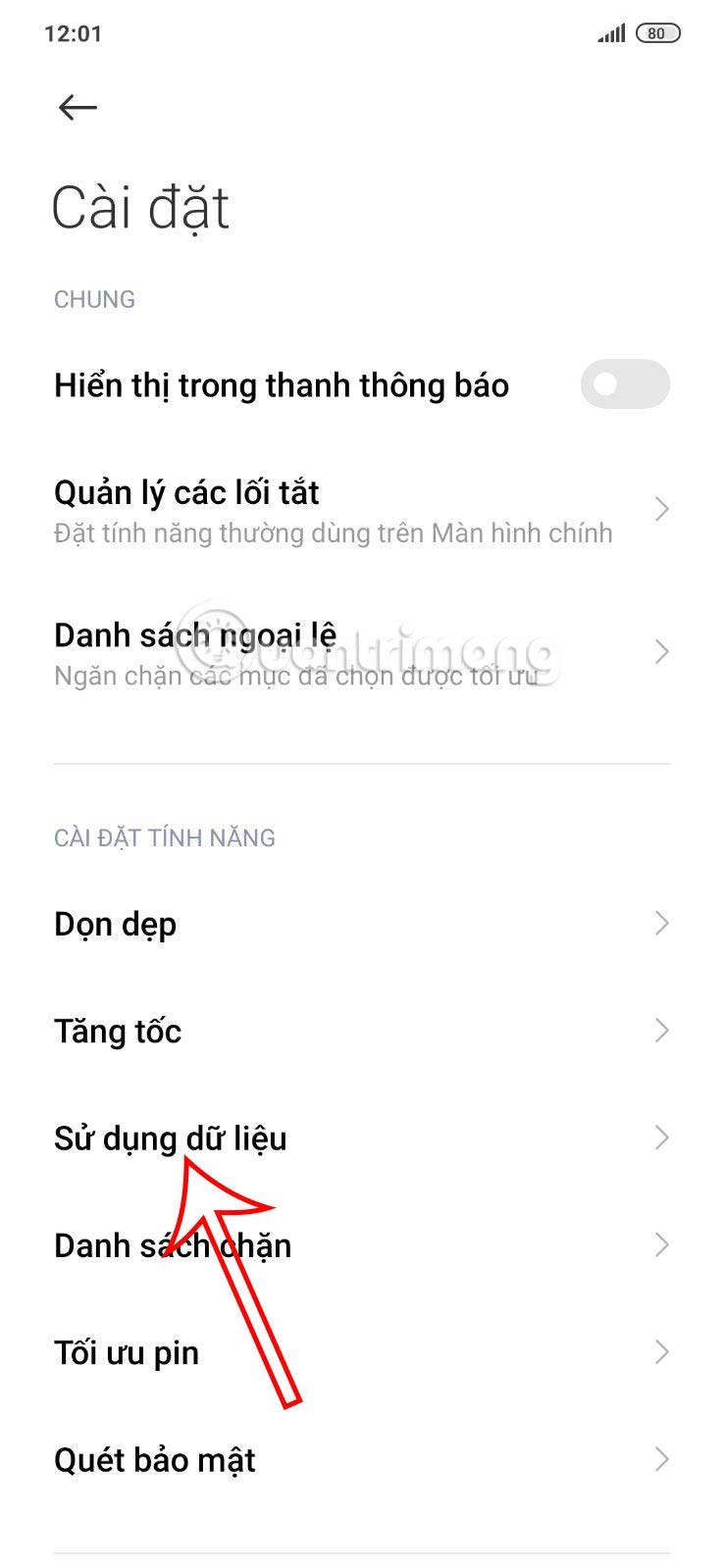
Step 2:
Now you click on the Traffic Package item to adjust. Here the user clicks on Monthly Data Limit to adjust.

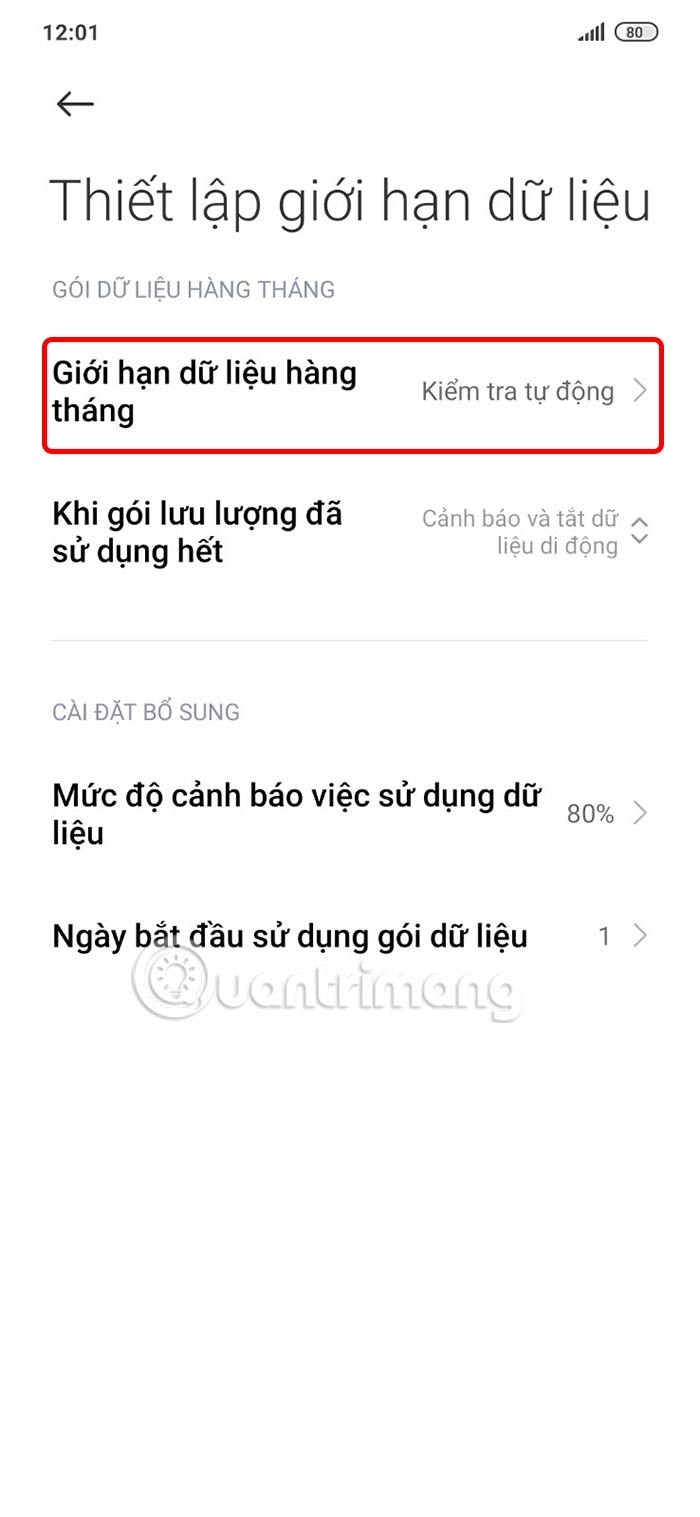
Here we will adjust the limit capacity that you want to set. We can choose GB or MB and then fill in the limit capacity number.
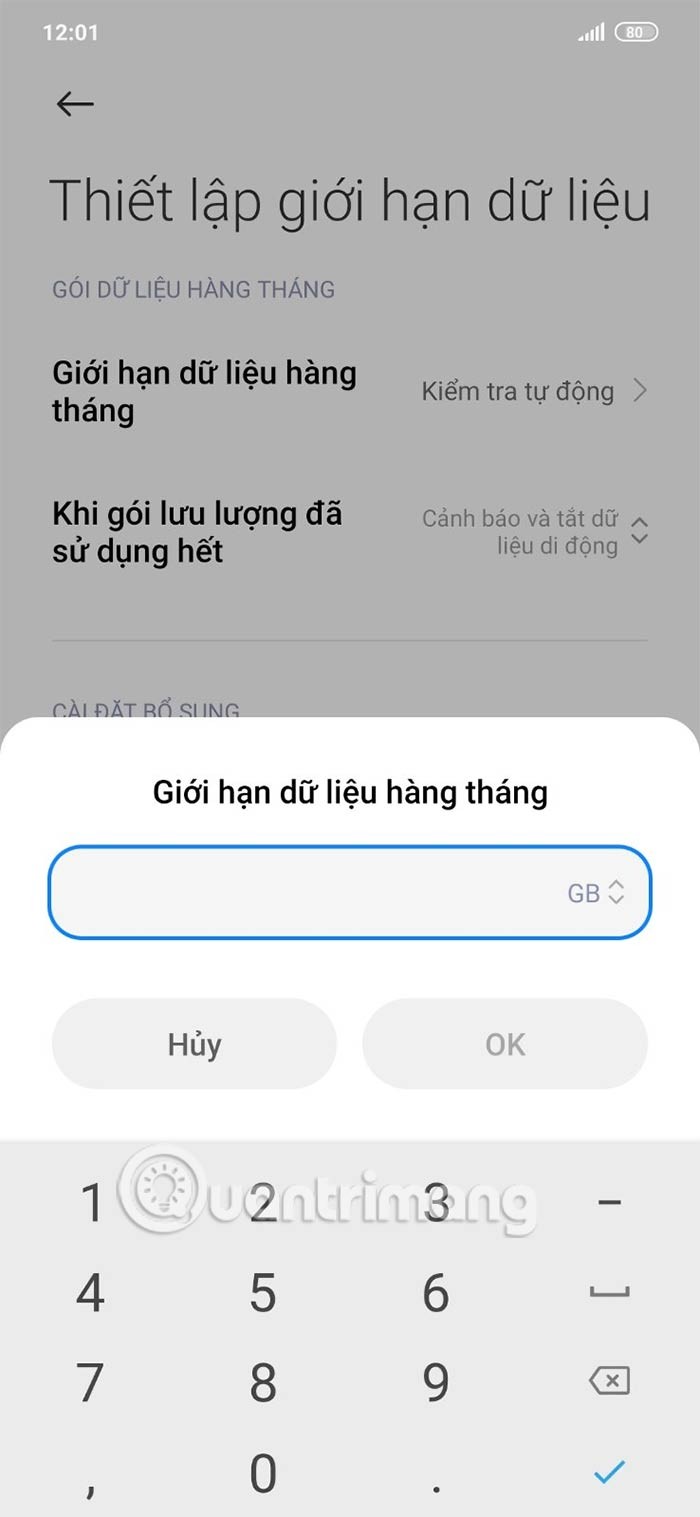
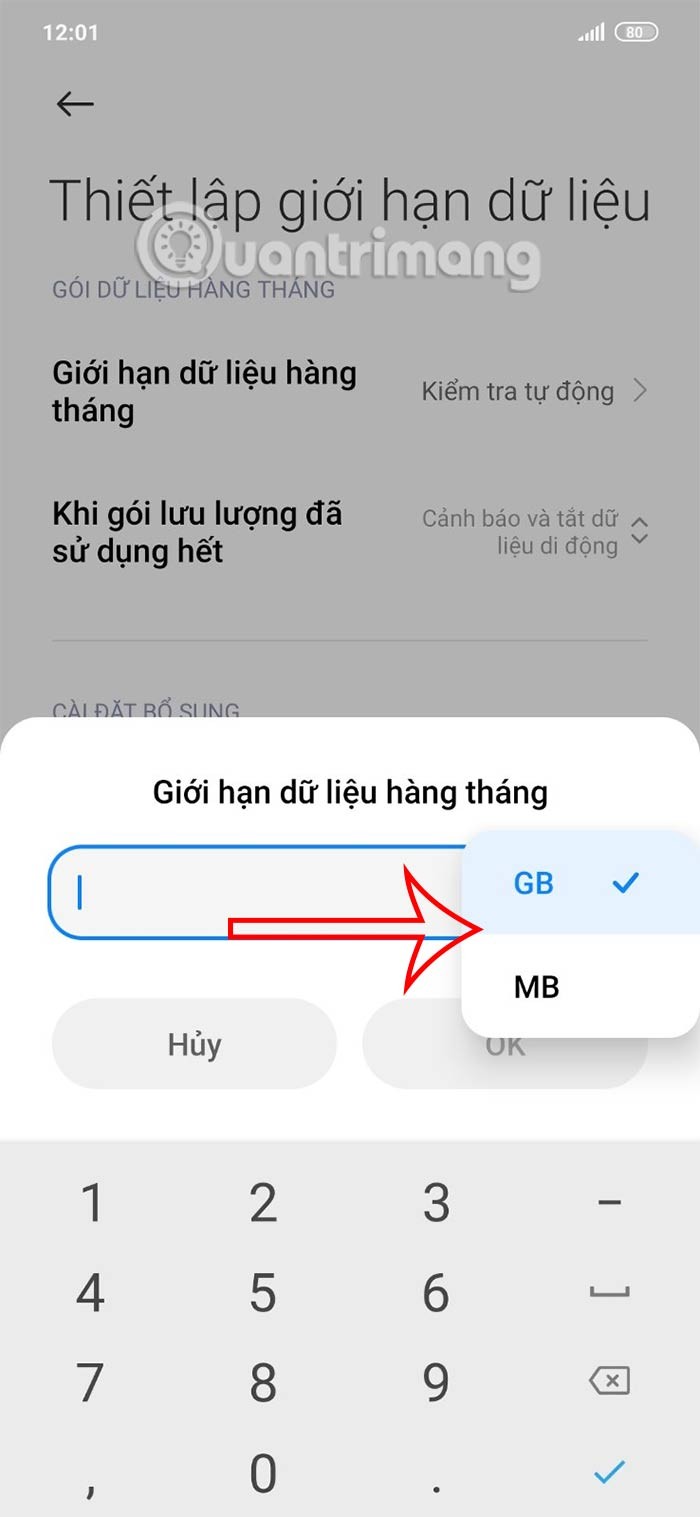
Step 3:
Next, at When the traffic package is used up, you choose the notification method .
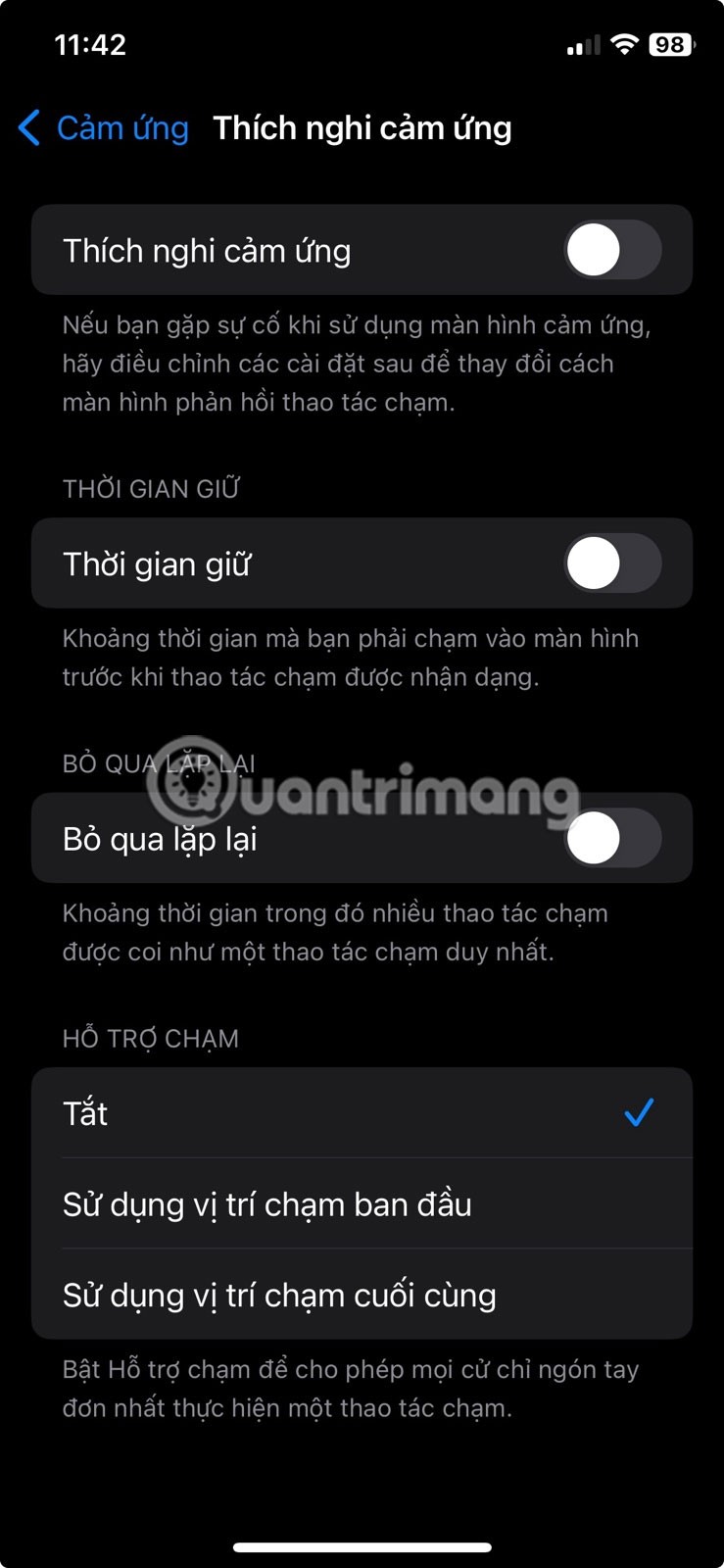
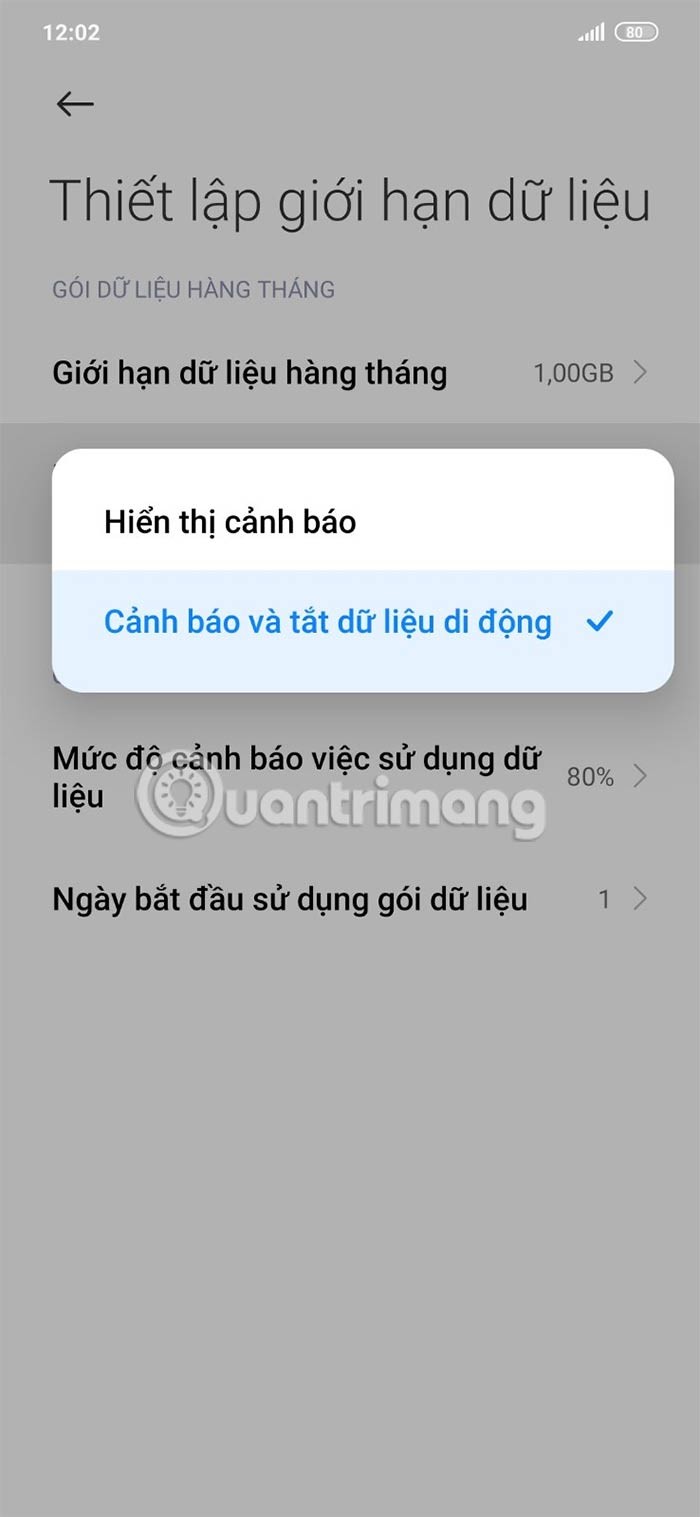
Step 4:
You also have additional settings options below to configure.
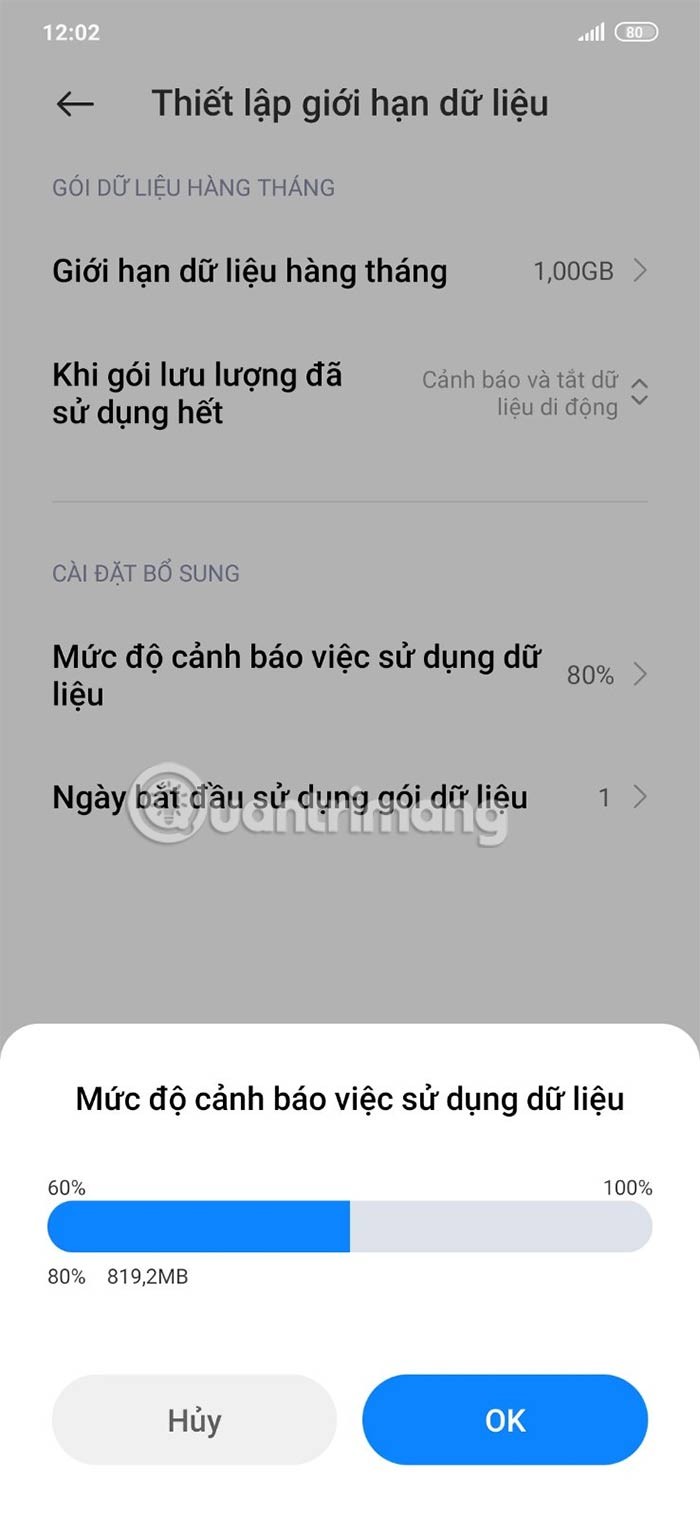
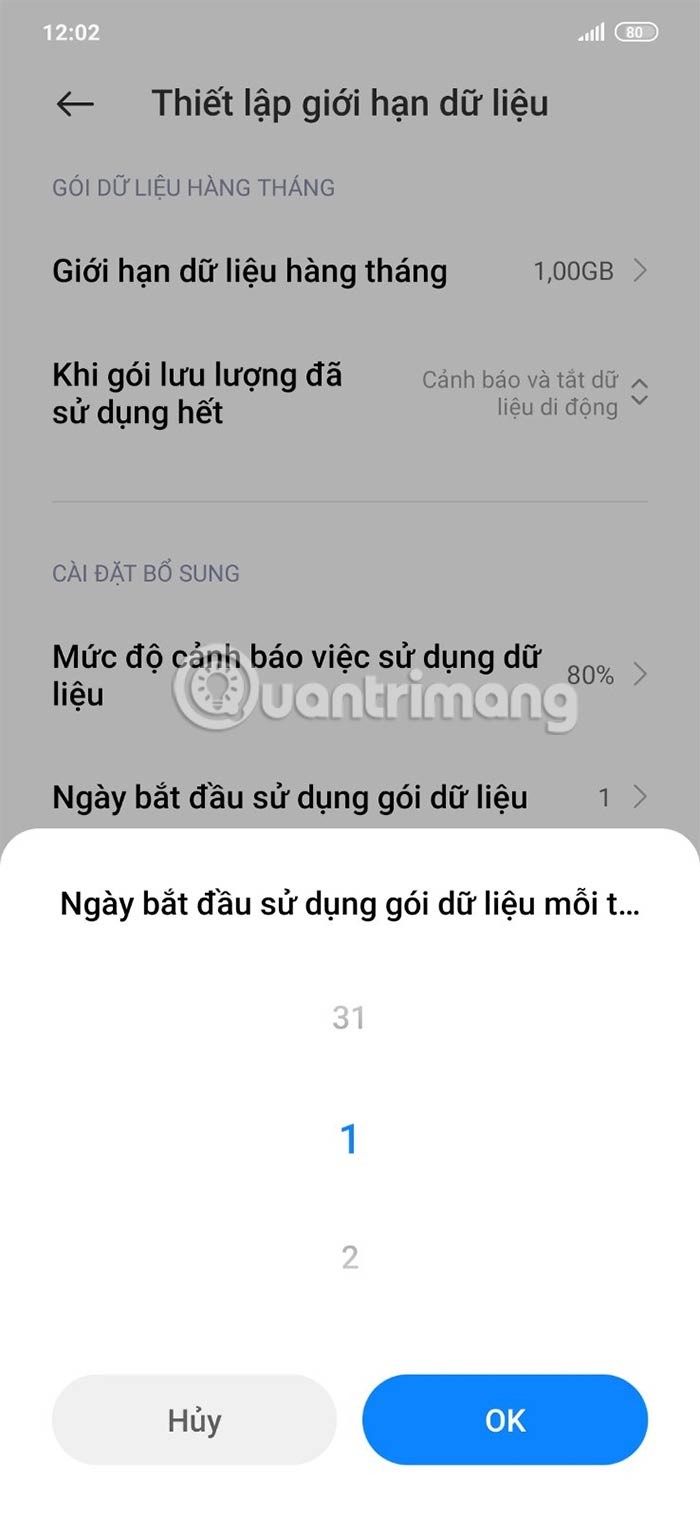
Through your purchase history on the App Store, you will know when you downloaded that app or game, and how much you paid for the paid app.
iPhone mutes iPhone from unknown callers and on iOS 26, iPhone automatically receives incoming calls from an unknown number and asks for the reason for the call. If you want to receive unknown calls on iPhone, follow the instructions below.
Apple makes it easy to find out if a WiFi network is safe before you connect. You don't need any software or other tools to help, just use the built-in settings on your iPhone.
iPhone has a speaker volume limit setting to control the sound. However, in some situations you need to increase the volume on your iPhone to be able to hear the content.
ADB is a powerful set of tools that give you more control over your Android device. Although ADB is intended for Android developers, you don't need any programming knowledge to uninstall Android apps with it.
You might think you know how to get the most out of your phone time, but chances are you don't know how big a difference this common setting makes.
The Android System Key Verifier app comes pre-installed as a system app on Android devices running version 8.0 or later.
Despite Apple's tight ecosystem, some people have turned their Android phones into reliable remote controls for their Apple TV.
There are many reasons why your Android phone cannot connect to mobile data, such as incorrect configuration errors causing the problem. Here is a guide to fix mobile data connection errors on Android.
For years, Android gamers have dreamed of running PS3 titles on their phones – now it's a reality. aPS3e, the first PS3 emulator for Android, is now available on the Google Play Store.
The iPhone iMessage group chat feature helps us text and chat more easily with many people, instead of sending individual messages.
For ebook lovers, having a library of books at your fingertips is a great thing. And if you store your ebooks on your phone, you can enjoy them anytime, anywhere. Check out the best ebook reading apps for iPhone below.
You can use Picture in Picture (PiP) to watch YouTube videos off-screen on iOS 14, but YouTube has locked this feature on the app so you cannot use PiP directly, you have to add a few more small steps that we will guide in detail below.
On iPhone/iPad, there is a Files application to manage all files on the device, including files that users download. The article below will guide readers on how to find downloaded files on iPhone/iPad.
If you really want to protect your phone, it's time you started locking your phone to prevent theft as well as protect it from hacks and scams.













