How to Check Purchase History on Apple App Store

Through your purchase history on the App Store, you will know when you downloaded that app or game, and how much you paid for the paid app.
All purchase history on the App Store is saved so that users can check it whenever they want. Through the purchase history on the App Store, you will know when you downloaded that application or game, how much you have to pay for the paid application. The article below will guide you to view the purchase history on the App Store.
Method 1: How to view App Store purchase history on iPhone
Step 1:
On the phone interface, click on Settings , then click on your account . Switch to the new interface, the user clicks on Media & Purchases .
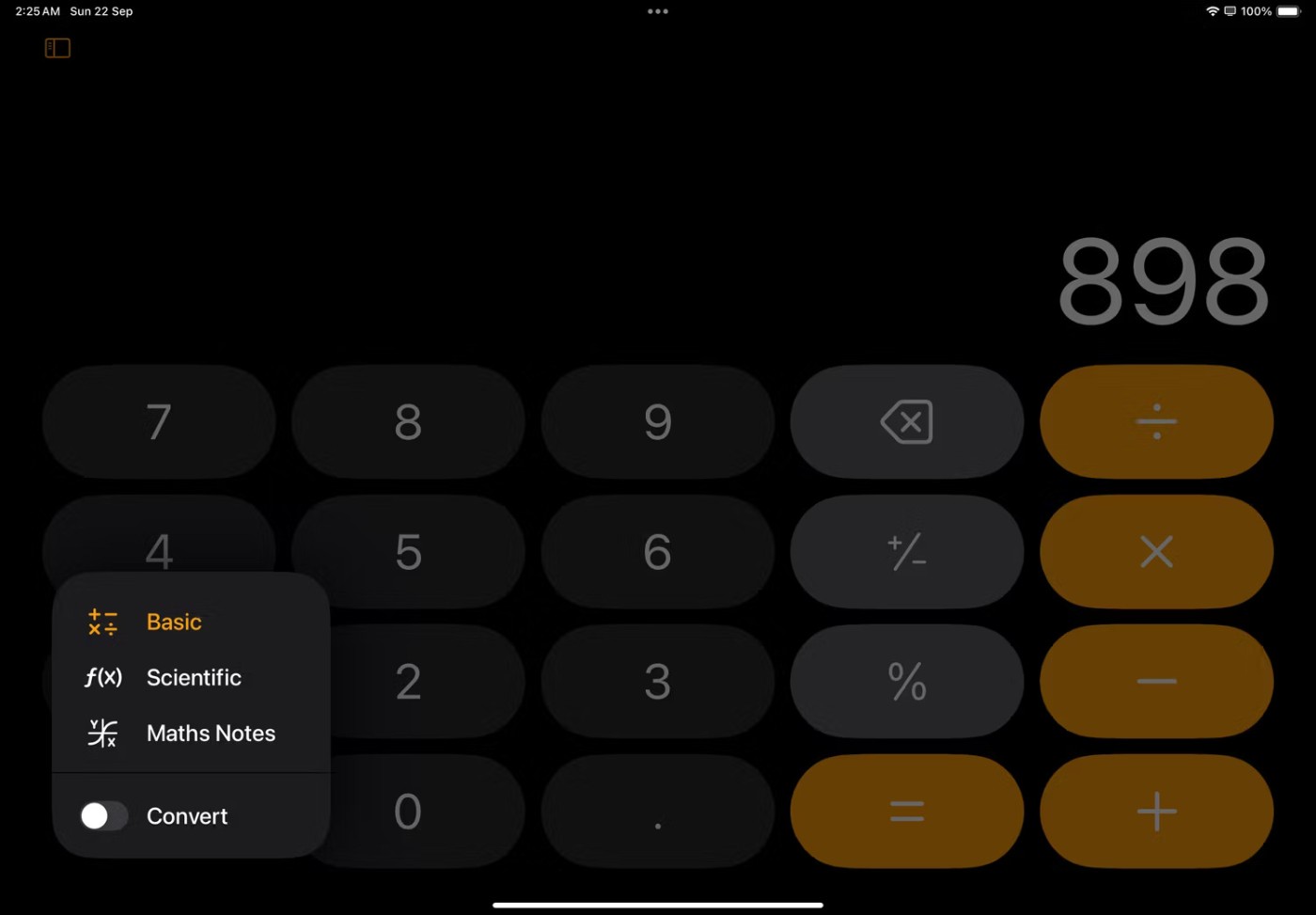
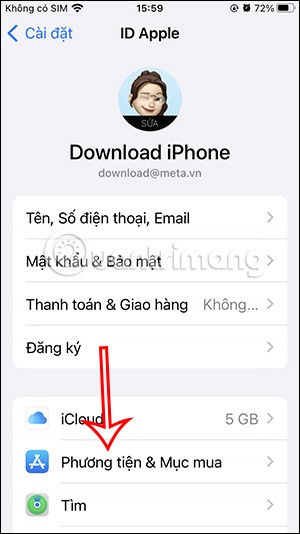
Step 2:
You continue to click on View account . Immediately display the new interface, we scroll down and click on Purchase history .
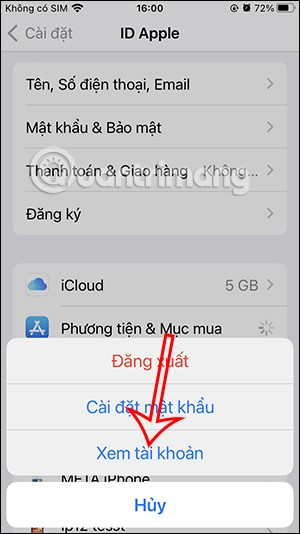
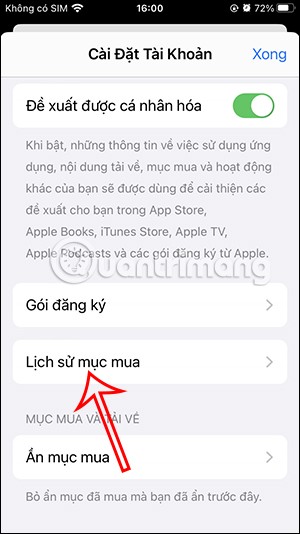
Step 3:
Then the user will see the history interface, purchases on the App Store. First you need to change the filter to display downloaded applications. You click on Change filter .
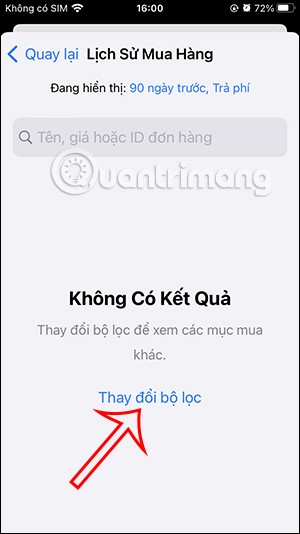
Step 4:
At this interface, users can change the filtering criteria for applications and games downloaded from the App Store. For example, you can choose the time period you want to filter .
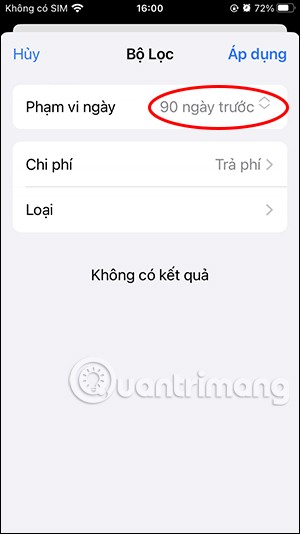
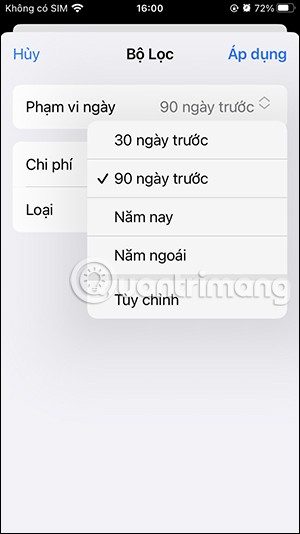
Cost can be free, paid, or both. App type can be more specific and detailed than the type of app you downloaded. Tap Apply to apply the new filter.
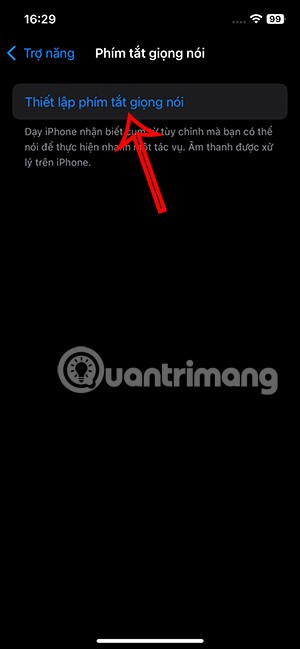
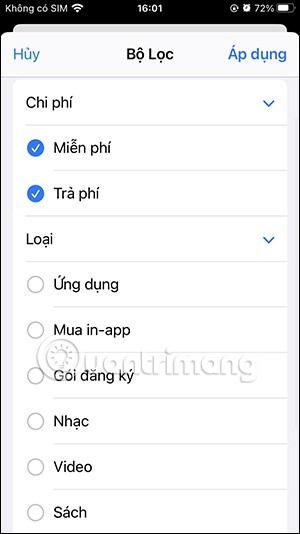
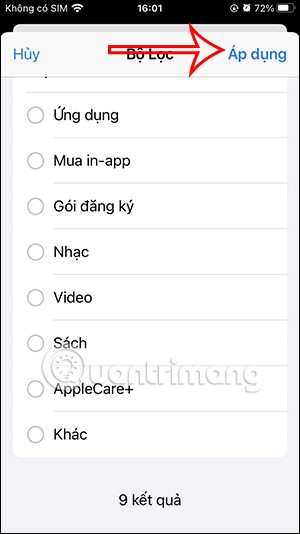
Step 5:
You will then see your App Store purchase history according to the filter you selected.
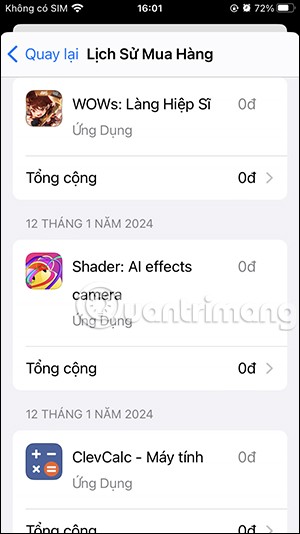
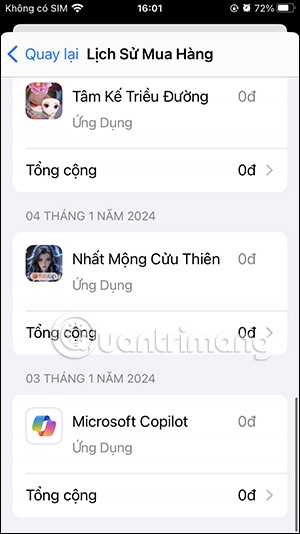
When you click on an app you will see the time it took to download the app from the App Store .
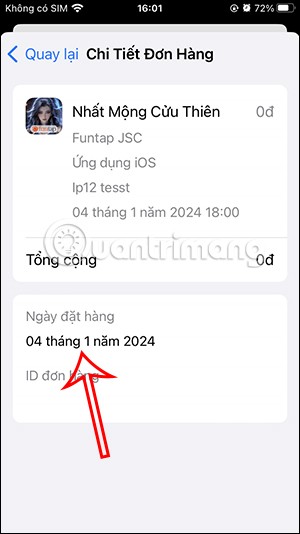
Step 6:
In addition, when you click on the Hidden item, you will see the hidden application downloaded to the iPhone.
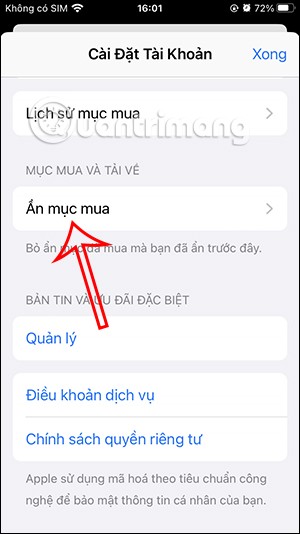
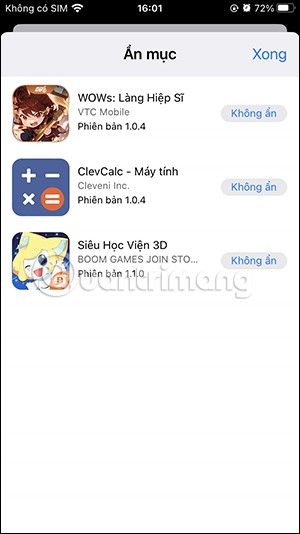
Video tutorial on viewing purchase history on iPhone App Store
Method 2: Check App Purchases on Mac
Just like your iPhone or iPad, you can use your Mac to check your paid subscriptions and view all your App Store purchases. Here's how:
1. Open the App Store and tap your profile picture or profile icon in the bottom left.
2. Here, click on Account Settings . You will be asked to sign in with your Apple ID.
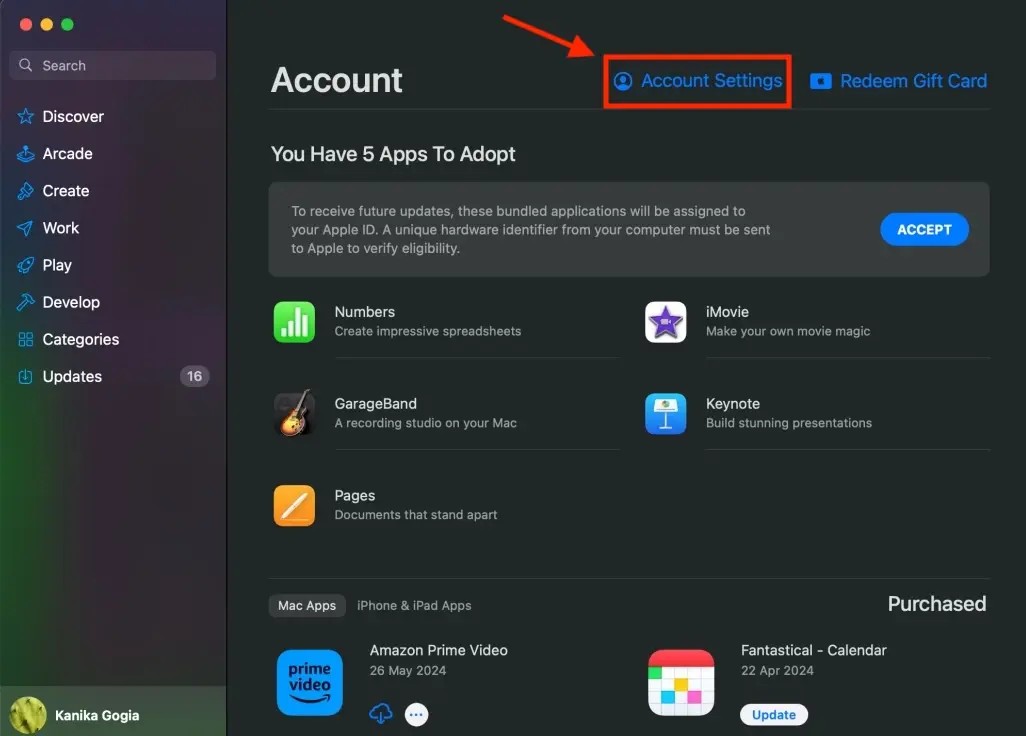
3. After entering your password, you will see Account Information .
4. To view transactions, tap See All next to the Purchase History option .
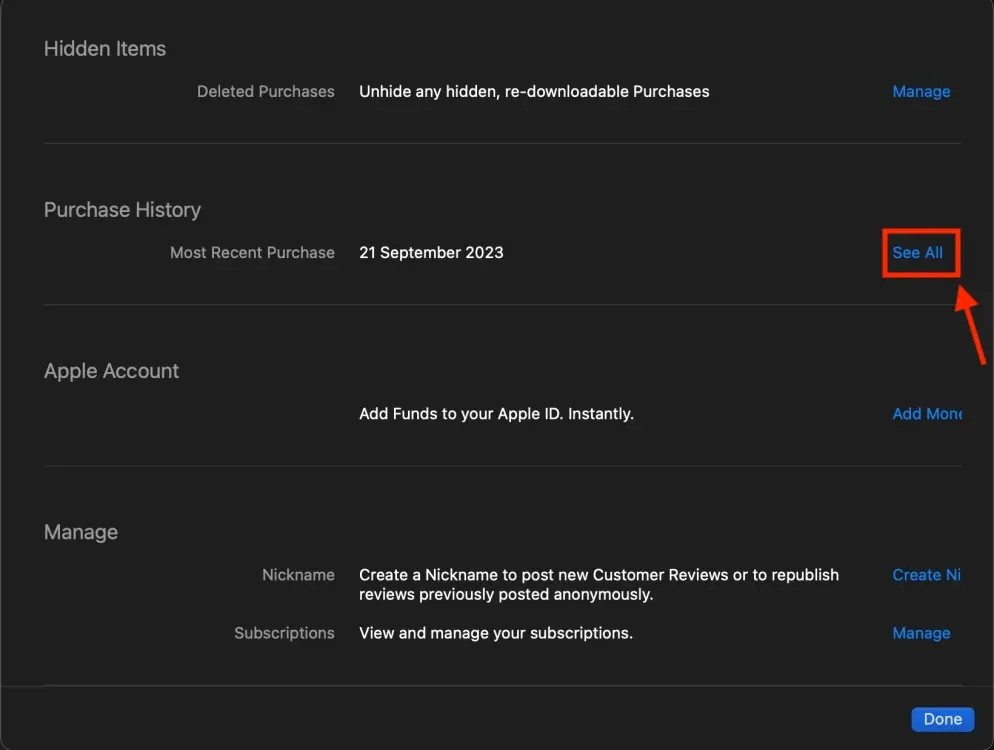
5. You can use the top search bar to find an item by name, price or order ID.
6. To see other purchases, click Change Filters and choose a different way to view your transactions.
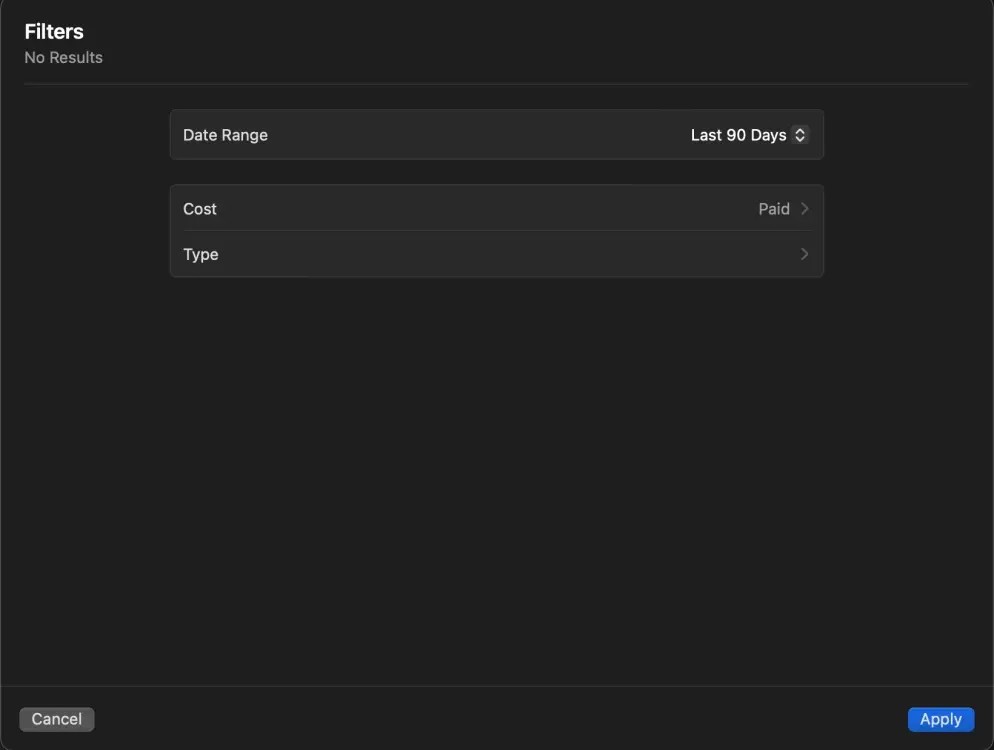
Method 3: Check App Store Purchase History on Windows PC
You can also check your App Store payment receipt on your Windows PC or laptop. Follow these steps:
Method 4: Check App Store purchase history on any web browser
In addition to Apple devices, you can also view your App Store order history from any non-Apple device. As long as you remember your Apple ID and password, you can view your app downloads and paid subscriptions on Android, Windows, or any other device with a web browser.
Keep in mind that this method will only show you recent purchases and there is no way to filter items by month or year.
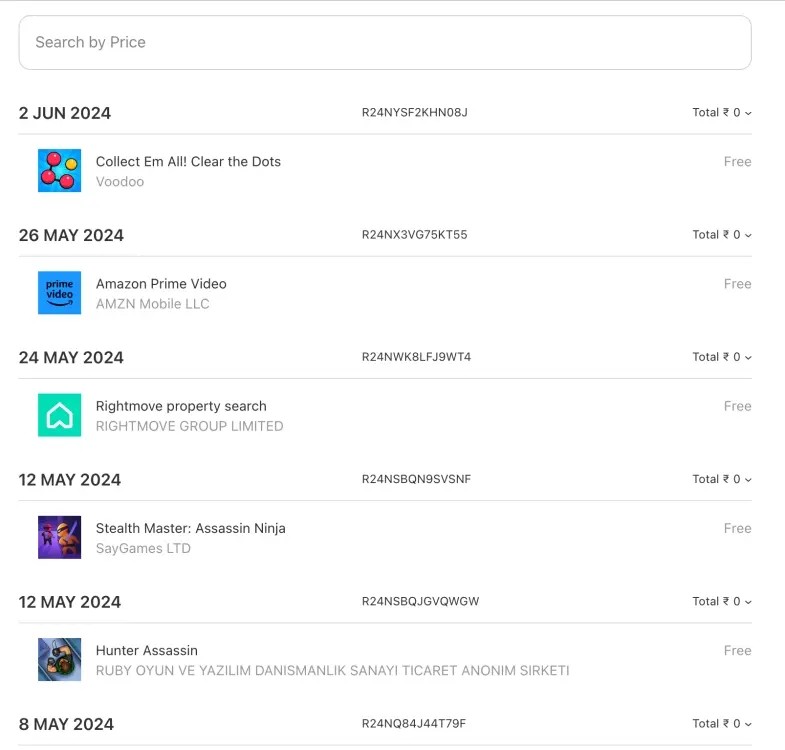
Through your purchase history on the App Store, you will know when you downloaded that app or game, and how much you paid for the paid app.
iPhone mutes iPhone from unknown callers and on iOS 26, iPhone automatically receives incoming calls from an unknown number and asks for the reason for the call. If you want to receive unknown calls on iPhone, follow the instructions below.
Apple makes it easy to find out if a WiFi network is safe before you connect. You don't need any software or other tools to help, just use the built-in settings on your iPhone.
iPhone has a speaker volume limit setting to control the sound. However, in some situations you need to increase the volume on your iPhone to be able to hear the content.
ADB is a powerful set of tools that give you more control over your Android device. Although ADB is intended for Android developers, you don't need any programming knowledge to uninstall Android apps with it.
You might think you know how to get the most out of your phone time, but chances are you don't know how big a difference this common setting makes.
The Android System Key Verifier app comes pre-installed as a system app on Android devices running version 8.0 or later.
Despite Apple's tight ecosystem, some people have turned their Android phones into reliable remote controls for their Apple TV.
There are many reasons why your Android phone cannot connect to mobile data, such as incorrect configuration errors causing the problem. Here is a guide to fix mobile data connection errors on Android.
For years, Android gamers have dreamed of running PS3 titles on their phones – now it's a reality. aPS3e, the first PS3 emulator for Android, is now available on the Google Play Store.
The iPhone iMessage group chat feature helps us text and chat more easily with many people, instead of sending individual messages.
For ebook lovers, having a library of books at your fingertips is a great thing. And if you store your ebooks on your phone, you can enjoy them anytime, anywhere. Check out the best ebook reading apps for iPhone below.
You can use Picture in Picture (PiP) to watch YouTube videos off-screen on iOS 14, but YouTube has locked this feature on the app so you cannot use PiP directly, you have to add a few more small steps that we will guide in detail below.
On iPhone/iPad, there is a Files application to manage all files on the device, including files that users download. The article below will guide readers on how to find downloaded files on iPhone/iPad.
If you really want to protect your phone, it's time you started locking your phone to prevent theft as well as protect it from hacks and scams.













