How to Check Purchase History on Apple App Store

Through your purchase history on the App Store, you will know when you downloaded that app or game, and how much you paid for the paid app.
Google has updated the circle search feature on iPhone, without the need for other supporting applications. When you need to quickly search for images, text or any content displayed on the screen. Google Lens will analyze the content you circle and then display the search results below. Below are instructions for circling search on iPhone.
How to circle search on iPhone
Step 1:
On the Google iPhone interface, open the content as usual, then click on the 3-dot icon on the right edge of the screen and select Search on this screen in the displayed list.
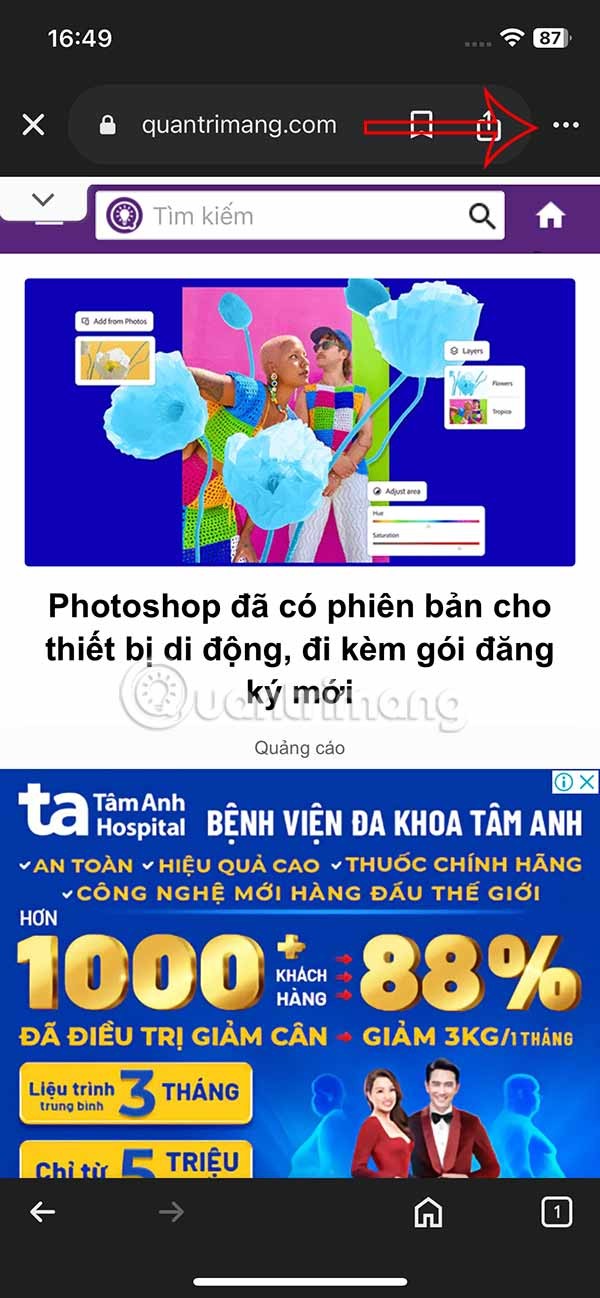
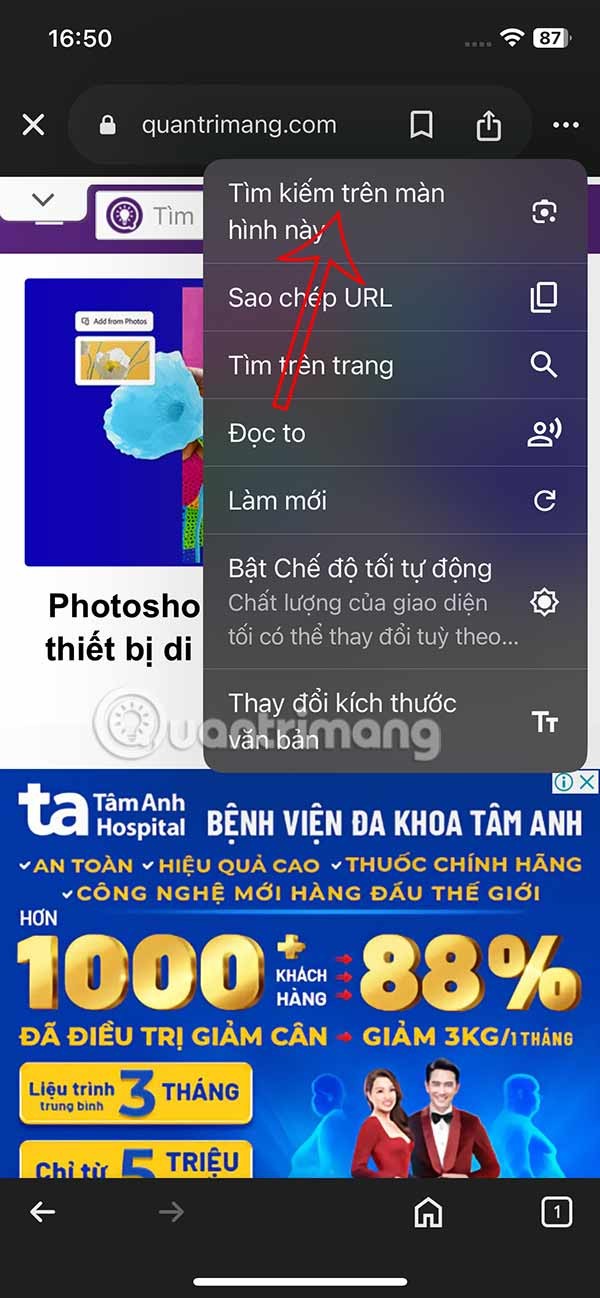
Step 2:
Now you will need to circle the content you want to search for displayed on the screen, or highlight the text area displayed to search. Now surrounding the content that has been circled is a white circle as below.
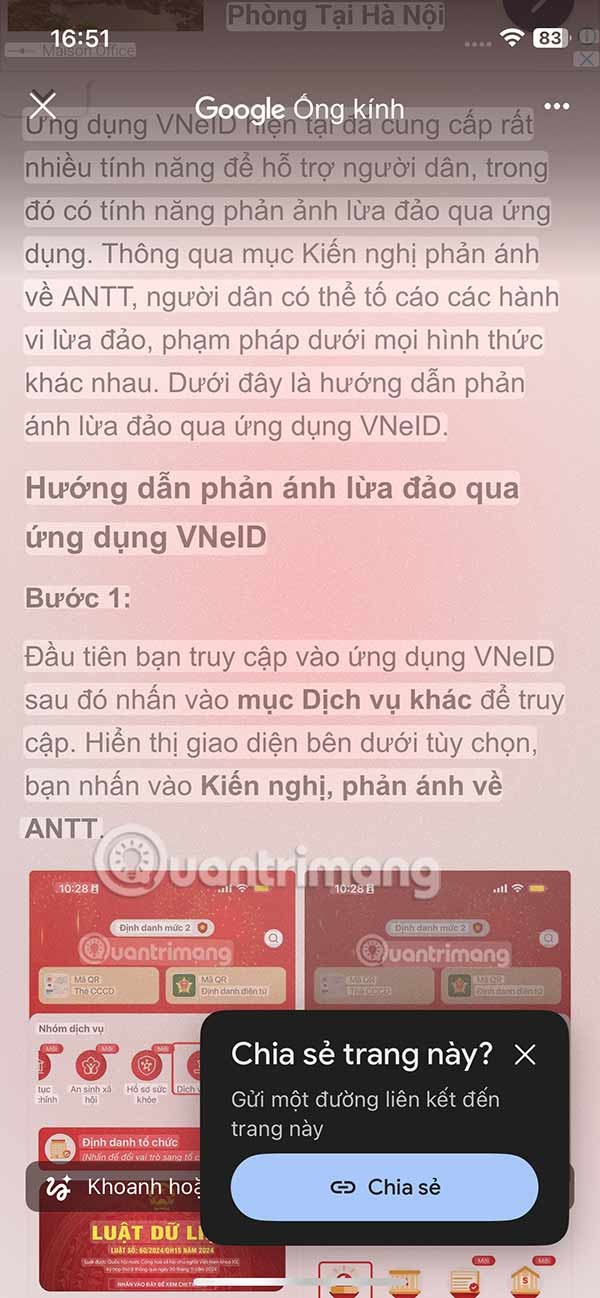
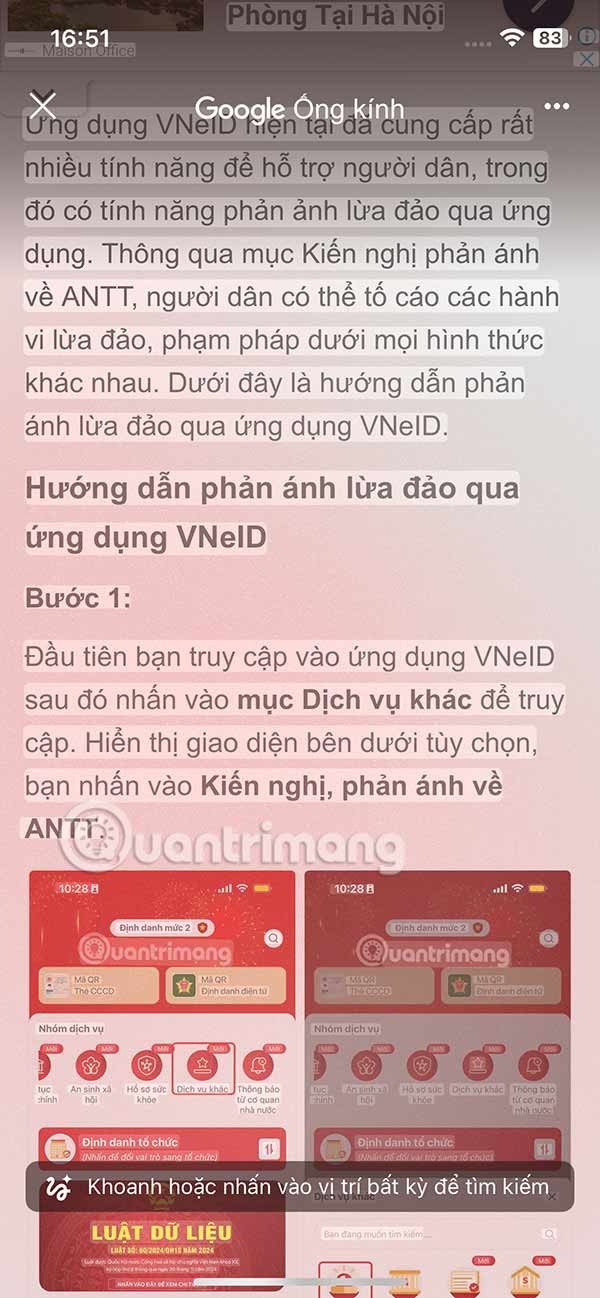
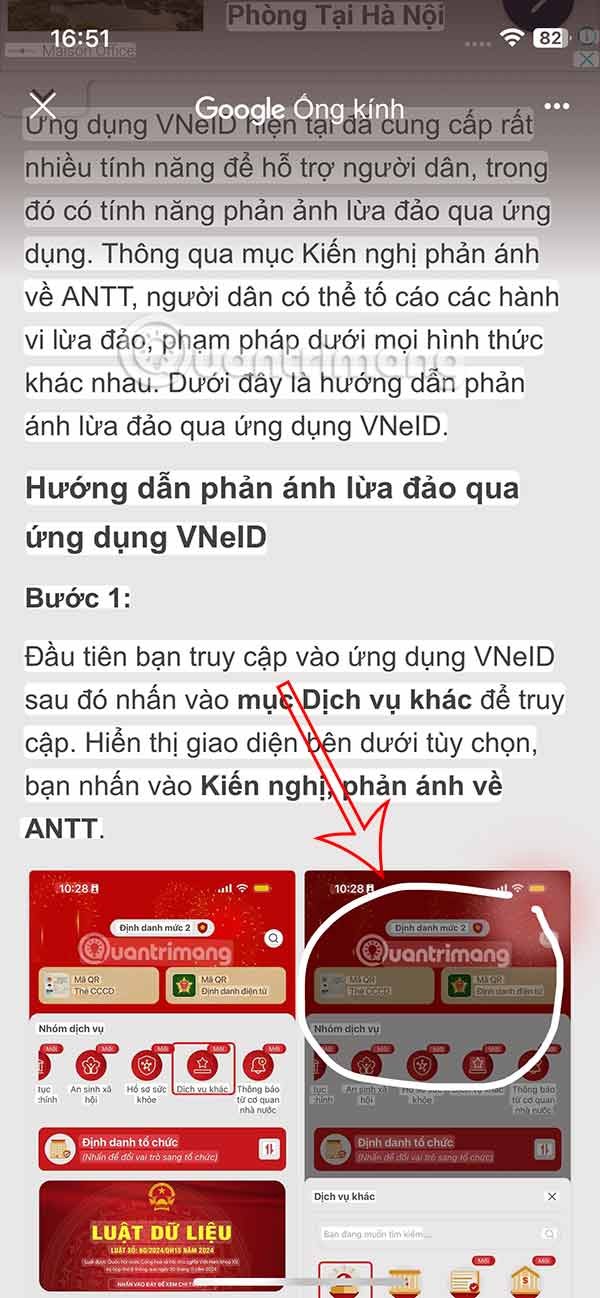
Step 3:
Right after you circle to search, below are the results found on Google to respond to you and the user clicks on those results.
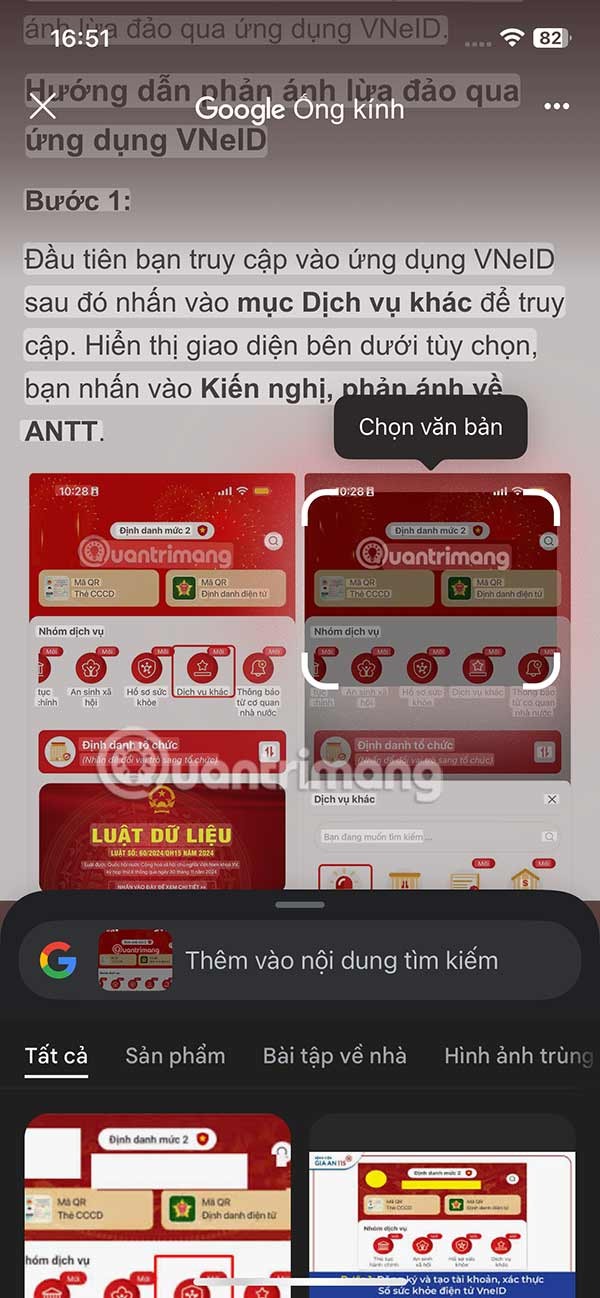
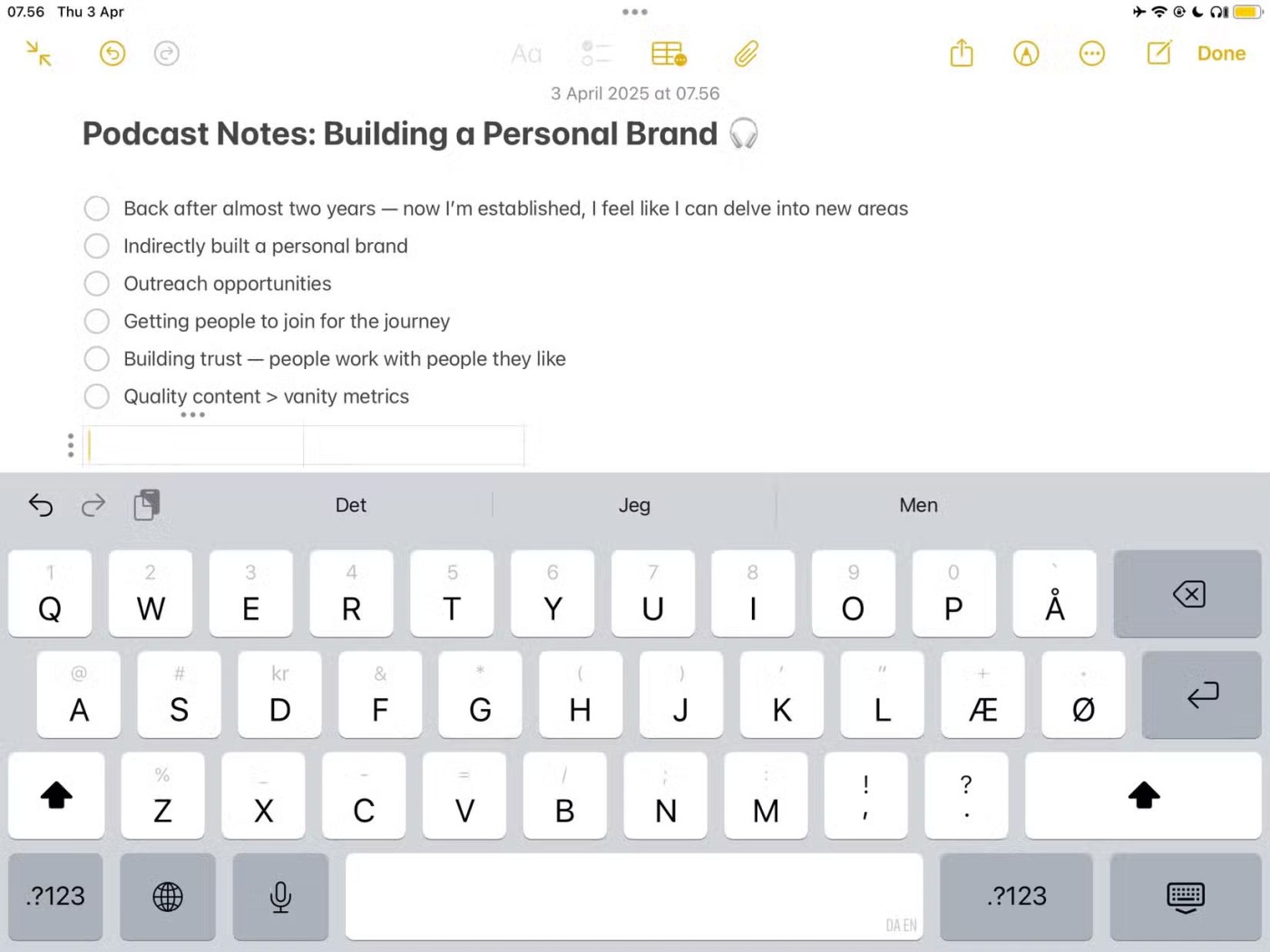
How to create a circle search shortcut on iPhone
Step 1:
At the Shortcuts application interface, click on the plus icon in the top right corner. Next, click on Add task .
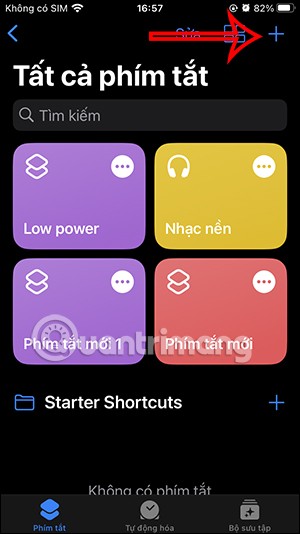
Step 2:
Display the task search interface, enter the keyword to capture and then click on the Screenshot task below as shown.
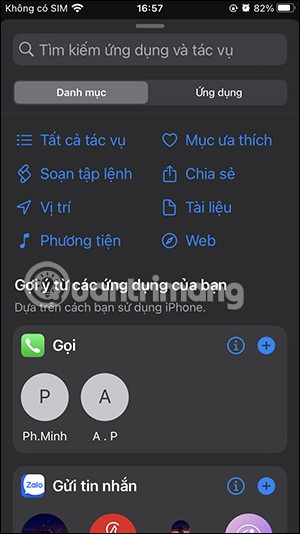
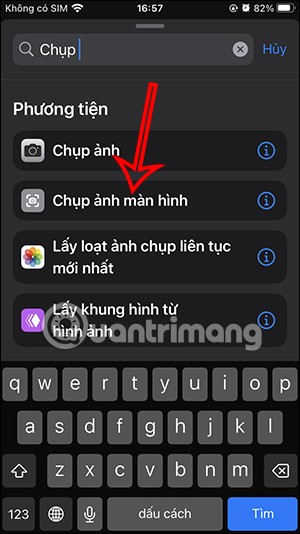
Step 3:
Continue in the search bar at the bottom of the screen, enter the keyword lens and then click on the Search image with Google Lens task .
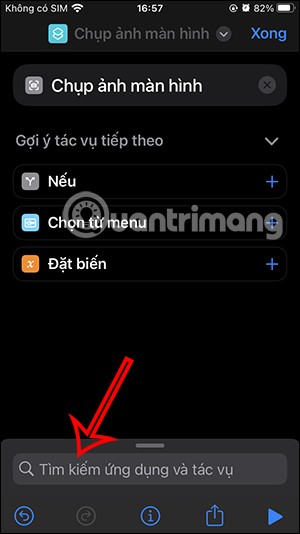
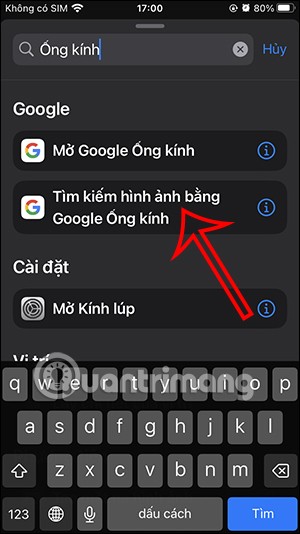
Step 4:
So you've created the task. Now we'll give this new shortcut a name . Click the drop-down arrow and select Rename from the list that appears.
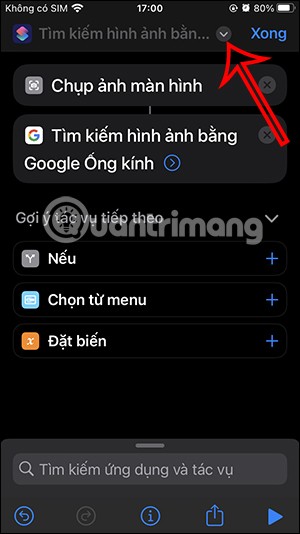
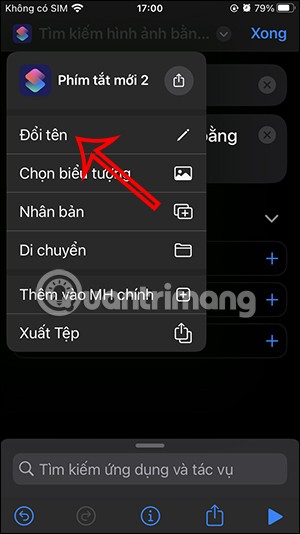
Now enter a name for the Circle to Search shortcut on iPhone, then tap Done to save the shortcut.
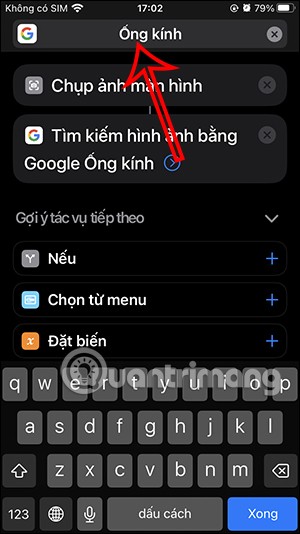
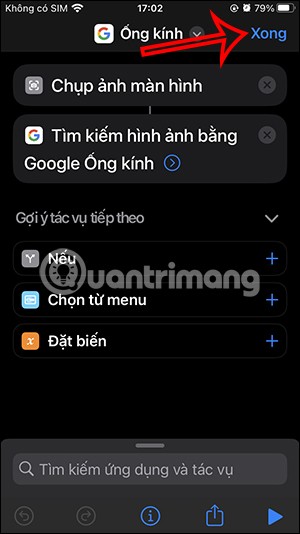
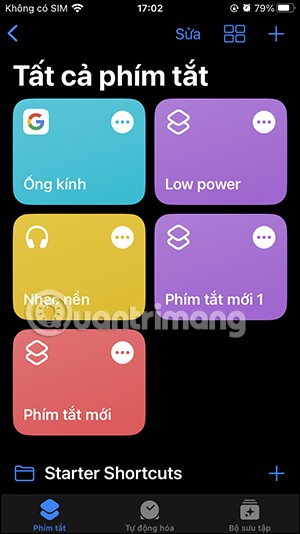
Step 5:
You return to the iPhone interface and then click on Settings , then select Accessibility . Then you click on Touch to adjust the operation to perform the Circle to Search task on iPhone.
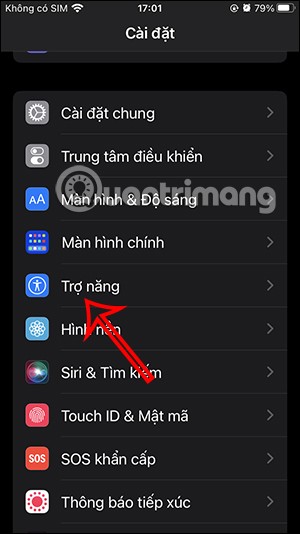
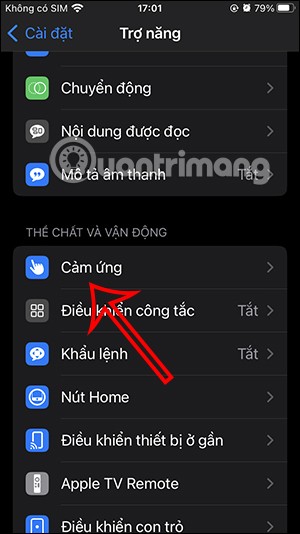
Step 6:
Now you will set up the Touch Back action . Here you choose the double or triple tap action and then select the Circle to Search shortcut you created earlier.
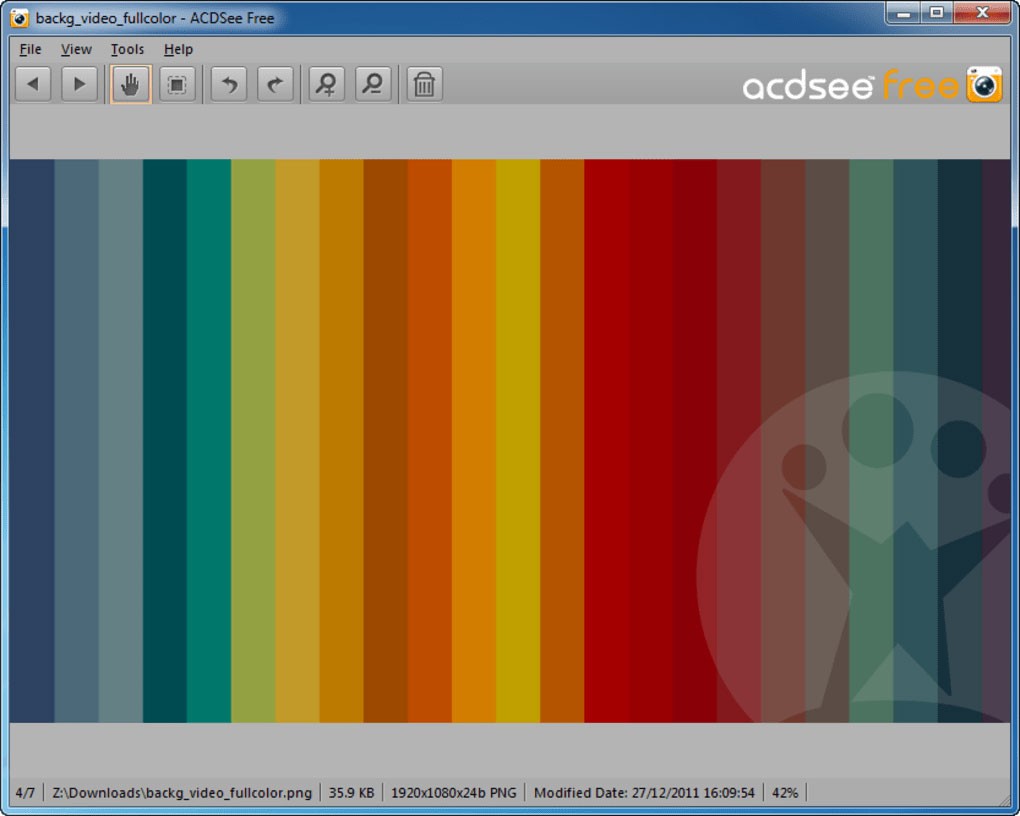
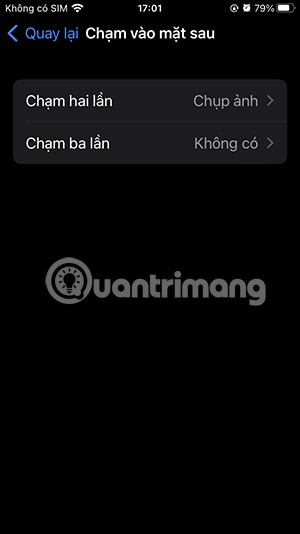
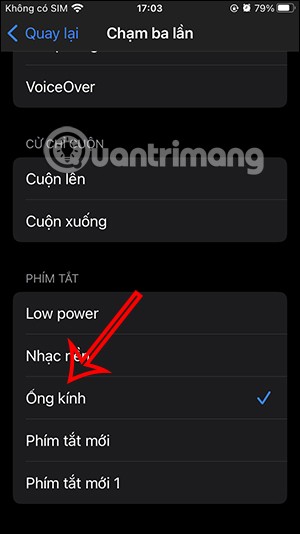
Step 7:
You go to a website or open the camera to identify the object, then triple-tap the back of the iPhone . Immediately the Circle to Search shortcut is activated . Then you will see the image search results on Google.
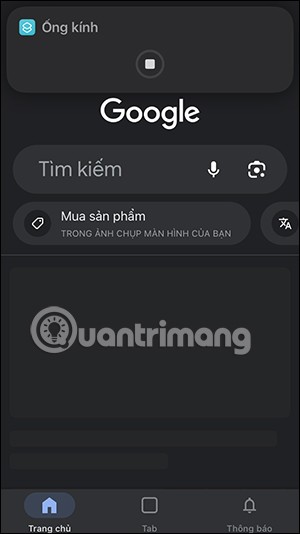
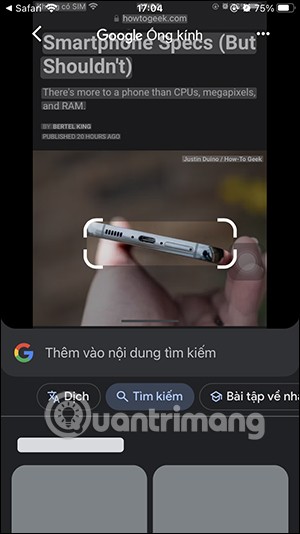
Video tutorial on how to circle search on iPhone
Through your purchase history on the App Store, you will know when you downloaded that app or game, and how much you paid for the paid app.
iPhone mutes iPhone from unknown callers and on iOS 26, iPhone automatically receives incoming calls from an unknown number and asks for the reason for the call. If you want to receive unknown calls on iPhone, follow the instructions below.
Apple makes it easy to find out if a WiFi network is safe before you connect. You don't need any software or other tools to help, just use the built-in settings on your iPhone.
iPhone has a speaker volume limit setting to control the sound. However, in some situations you need to increase the volume on your iPhone to be able to hear the content.
ADB is a powerful set of tools that give you more control over your Android device. Although ADB is intended for Android developers, you don't need any programming knowledge to uninstall Android apps with it.
You might think you know how to get the most out of your phone time, but chances are you don't know how big a difference this common setting makes.
The Android System Key Verifier app comes pre-installed as a system app on Android devices running version 8.0 or later.
Despite Apple's tight ecosystem, some people have turned their Android phones into reliable remote controls for their Apple TV.
There are many reasons why your Android phone cannot connect to mobile data, such as incorrect configuration errors causing the problem. Here is a guide to fix mobile data connection errors on Android.
For years, Android gamers have dreamed of running PS3 titles on their phones – now it's a reality. aPS3e, the first PS3 emulator for Android, is now available on the Google Play Store.
The iPhone iMessage group chat feature helps us text and chat more easily with many people, instead of sending individual messages.
For ebook lovers, having a library of books at your fingertips is a great thing. And if you store your ebooks on your phone, you can enjoy them anytime, anywhere. Check out the best ebook reading apps for iPhone below.
You can use Picture in Picture (PiP) to watch YouTube videos off-screen on iOS 14, but YouTube has locked this feature on the app so you cannot use PiP directly, you have to add a few more small steps that we will guide in detail below.
On iPhone/iPad, there is a Files application to manage all files on the device, including files that users download. The article below will guide readers on how to find downloaded files on iPhone/iPad.
If you really want to protect your phone, it's time you started locking your phone to prevent theft as well as protect it from hacks and scams.













