How to Check Purchase History on Apple App Store

Through your purchase history on the App Store, you will know when you downloaded that app or game, and how much you paid for the paid app.
Finally, iOS 18 also has the option to color notes with different colors for you to color notes on iPhone, highlighting the content with the passages that need attention. You will have some colors to highlight notes such as purple, pink or orange,... With this setting, you do not need to use another note application to color the text of notes on iPhone. Below are instructions for coloring iPhone notes.
iOS 18 Notes Coloring Guide
Step 1:
First, open the Notes app on iOS 18, then tap on the note to format the content. Next, you need to highlight the content of the note you want to color and tap on the Aa icon to format.
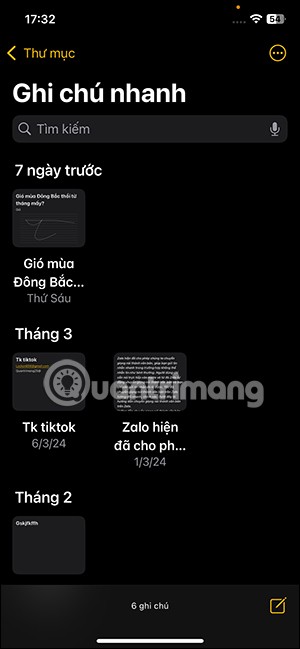
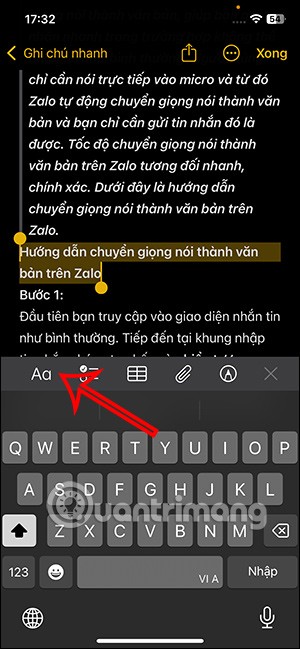
Step 2:
In the note formatting interface, click on the colored dot icon as shown below. Displays color options for coloring notes on iOS 18. We click on the color we want to use.
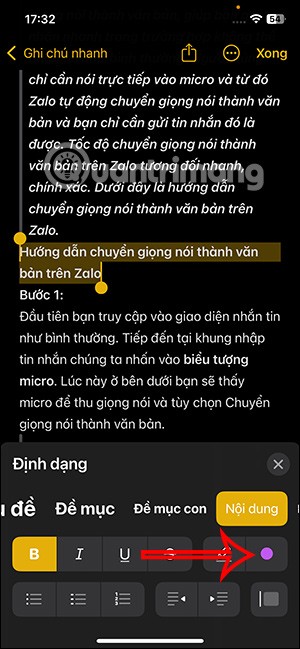
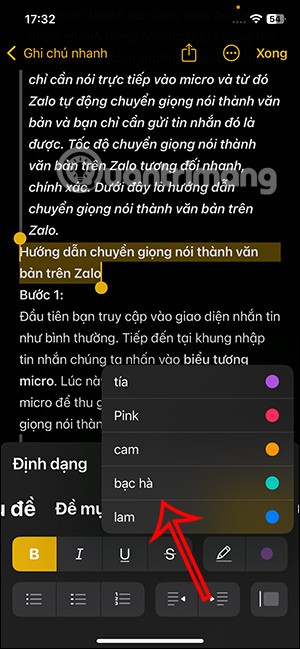
Step 3:
Immediately after that, you will see the note highlighted as shown below. If you want to use that color again , just select the note area and click on the pen icon . Immediately the content will be highlighted in the previous color.
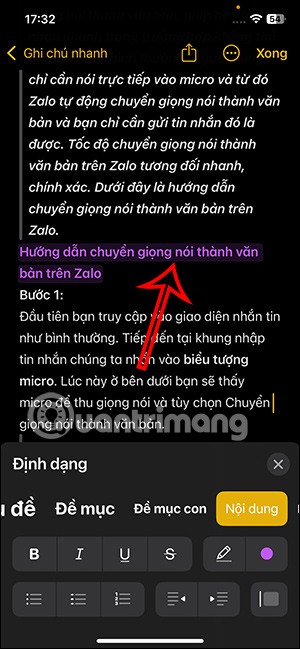
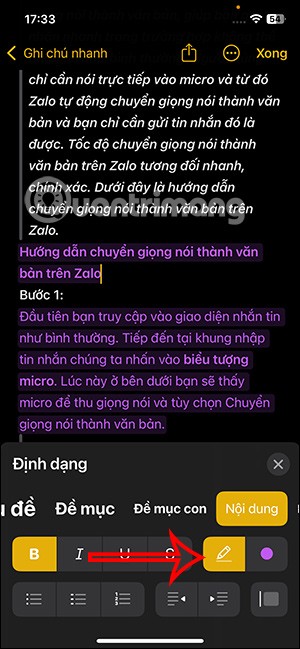
You continue to choose another color to color the note content on iOS 18 with the same operation as above.
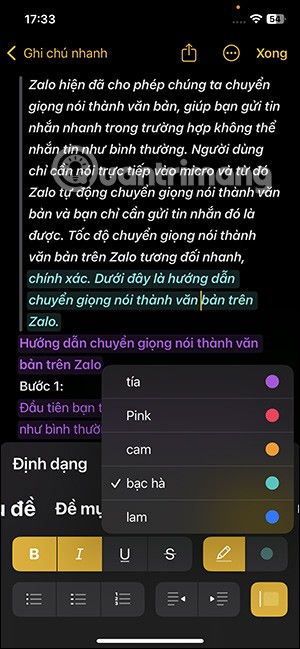
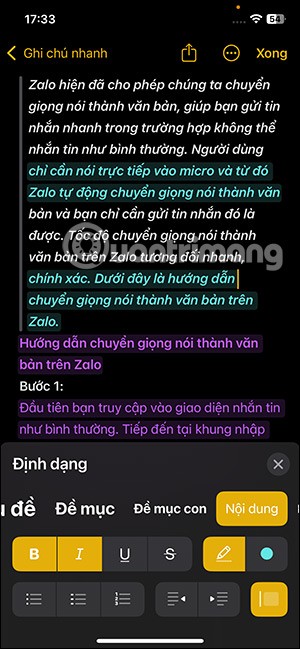

How to create highlights in notes iOS 18 and below
Create colored notes in Notes on Mac
With Mac, users already have the option to create note colors for you to use for the content you want.
Step 1:
On your Mac, click on the Notes app and then click on the note you want to colorize. Next, highlight the note content and select Format in the options menu above the interface.
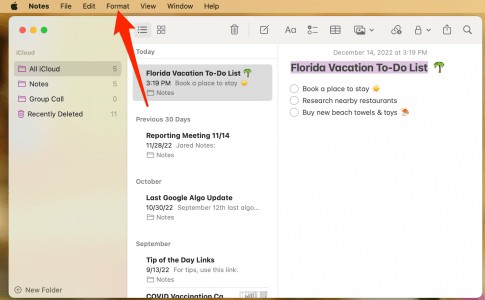
Step 2:
In the list of options, click on Font and then click on Show Colors .
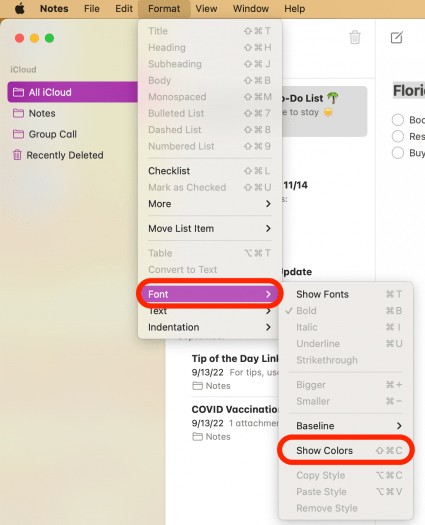
Step 3:
Displays a color palette for us to choose from for the note content.
Once you create a colored note on your Mac, the note's content appears on your iPhone and iPad.
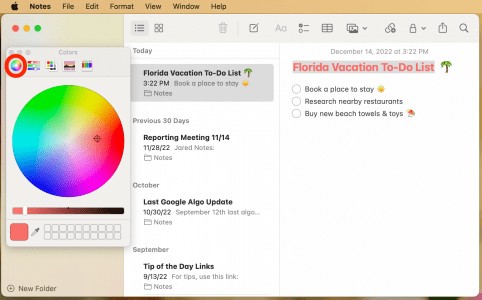
Use another note taking app
Some note-taking apps allow you to choose the color of your text. We will create a note color in those note-taking apps, such as Evernote. Evernote will allow you to choose a color for the content. You choose the color you want to use, then type the content and it will display the text color for the content.
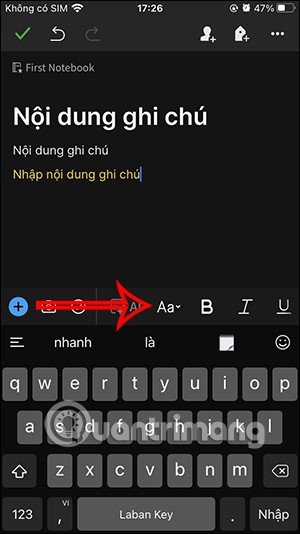
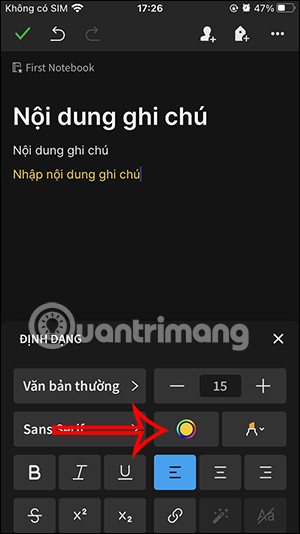
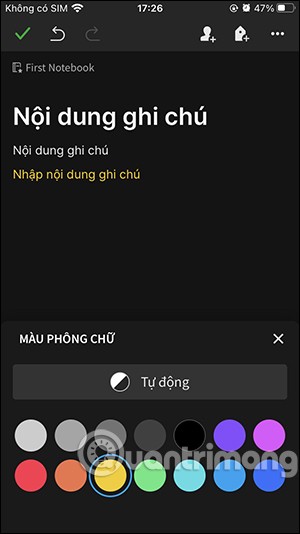
Video tutorial on coloring notes on iPhone
Through your purchase history on the App Store, you will know when you downloaded that app or game, and how much you paid for the paid app.
iPhone mutes iPhone from unknown callers and on iOS 26, iPhone automatically receives incoming calls from an unknown number and asks for the reason for the call. If you want to receive unknown calls on iPhone, follow the instructions below.
Apple makes it easy to find out if a WiFi network is safe before you connect. You don't need any software or other tools to help, just use the built-in settings on your iPhone.
iPhone has a speaker volume limit setting to control the sound. However, in some situations you need to increase the volume on your iPhone to be able to hear the content.
ADB is a powerful set of tools that give you more control over your Android device. Although ADB is intended for Android developers, you don't need any programming knowledge to uninstall Android apps with it.
You might think you know how to get the most out of your phone time, but chances are you don't know how big a difference this common setting makes.
The Android System Key Verifier app comes pre-installed as a system app on Android devices running version 8.0 or later.
Despite Apple's tight ecosystem, some people have turned their Android phones into reliable remote controls for their Apple TV.
There are many reasons why your Android phone cannot connect to mobile data, such as incorrect configuration errors causing the problem. Here is a guide to fix mobile data connection errors on Android.
For years, Android gamers have dreamed of running PS3 titles on their phones – now it's a reality. aPS3e, the first PS3 emulator for Android, is now available on the Google Play Store.
The iPhone iMessage group chat feature helps us text and chat more easily with many people, instead of sending individual messages.
For ebook lovers, having a library of books at your fingertips is a great thing. And if you store your ebooks on your phone, you can enjoy them anytime, anywhere. Check out the best ebook reading apps for iPhone below.
You can use Picture in Picture (PiP) to watch YouTube videos off-screen on iOS 14, but YouTube has locked this feature on the app so you cannot use PiP directly, you have to add a few more small steps that we will guide in detail below.
On iPhone/iPad, there is a Files application to manage all files on the device, including files that users download. The article below will guide readers on how to find downloaded files on iPhone/iPad.
If you really want to protect your phone, it's time you started locking your phone to prevent theft as well as protect it from hacks and scams.













