How to Check Purchase History on Apple App Store

Through your purchase history on the App Store, you will know when you downloaded that app or game, and how much you paid for the paid app.
Did you know that Android supports mice, keyboards, and even game controllers? Many Android devices are compatible with USB peripherals, and almost all Android devices support Bluetooth accessories. Connecting these devices is a lot easier than you might think.
This means you can connect a mouse to your Android phone or tablet and get a mouse cursor, or connect a Google Stadia controller and play games console-style. You can even connect a keyboard and use keyboard shortcuts like Alt + Tab .
How to connect a Bluetooth mouse, keyboard, or controller to Android
To connect a mouse, keyboard, or controller to your Android device with Bluetooth , go to Settings > Bluetooth/Connected Devices > Pair New Device . This guide will use connecting a mouse as an example, but the process is similar for a keyboard or controller.
First, swipe down once or twice from the top of the screen to expand the full Quick Settings panel, then tap the gear icon.
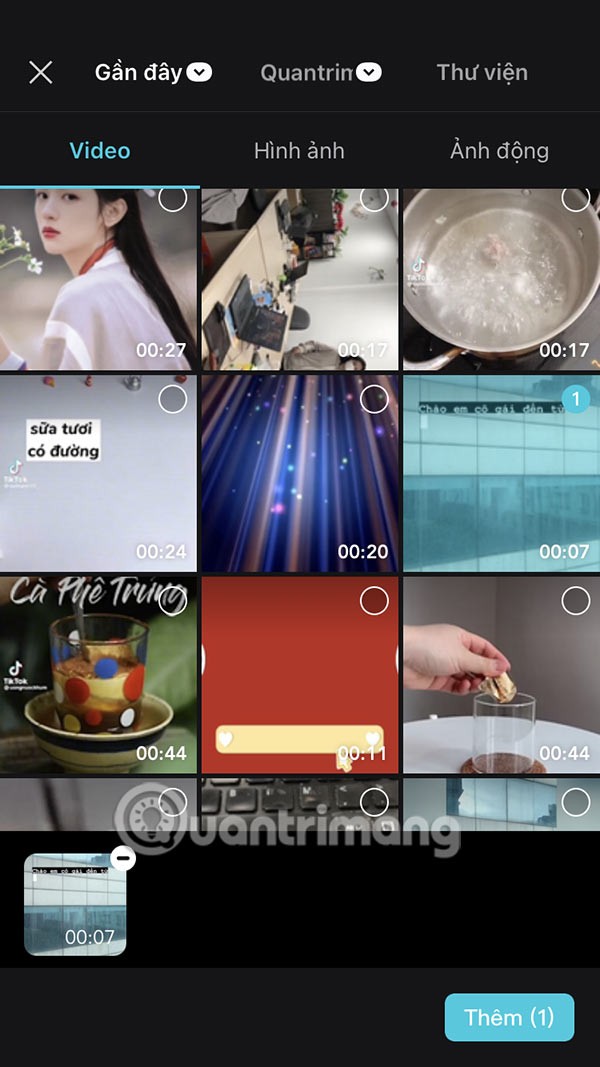
Next, go to "Bluetooth", "Connections" or "Connected Devices". This will vary depending on your device.
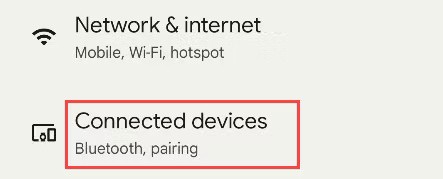
Now, select "Pair New Device" . Your device may show available devices without this step.
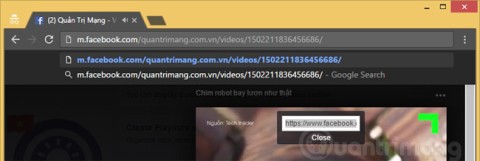
Make sure your device is in pairing mode (do a web search for "[device name] Bluetooth pairing" if you don't know how to do that) and select it from the list.
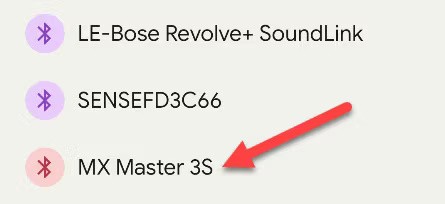
You will be asked if you want to allow the device to access your contacts and call history. Tap "Pair" to connect the devices.
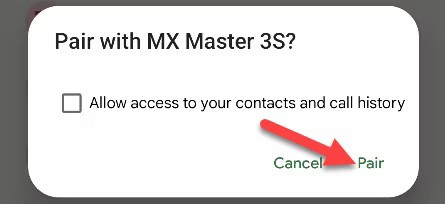
That's it! In this case, your mouse is now connected and you can see the cursor on your Android device's screen. The process is similar for a keyboard or a game controller. In the case of controllers - such as Xbox or PS5 controllers - keep in mind that not all Android games support controller input.
How to connect a USB mouse, keyboard, or gamepad to Android
Connecting a USB mouse, keyboard, or game controller to your Android device usually requires a USB adapter. You'll probably need a USB-C to USB-A adapter, since most wired accessories still use the "old" USB-A connector and your Android phone has a USB-C port. If your phone doesn't have one, you can buy a cheap USB-C-to-A adapter from online stores.

Just plug the adapter into your phone and plug your mouse, keyboard, or controller into the adapter. Of course, if the accessory has a USB-C connector on the end of the cable, you don't need an adapter (as shown below).
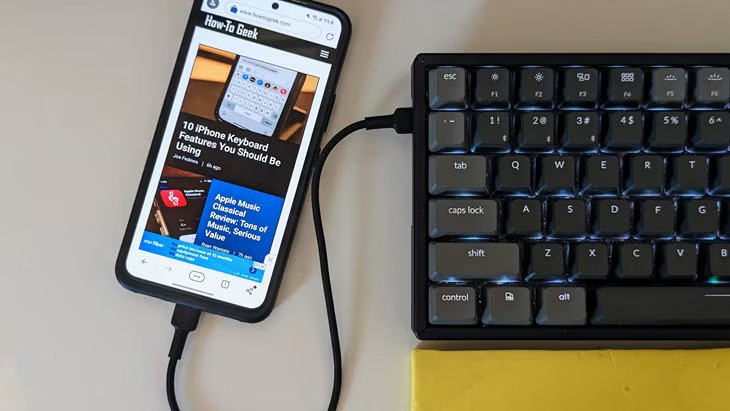
That’s really all there is to it. As explained above, Android supports the Human Interface Device (HID) protocol. Most USB accessories will work without any additional setup. However, in the case of game controllers, that doesn’t mean every game will work properly with them.
Using accessories that typically come with a PC on an Android device wasn't always easy. Thankfully, those days are over. This is especially useful for Android TV devices. Grab your favorite mouse, keyboard, or game controller and you're ready to go on Android.
Through your purchase history on the App Store, you will know when you downloaded that app or game, and how much you paid for the paid app.
iPhone mutes iPhone from unknown callers and on iOS 26, iPhone automatically receives incoming calls from an unknown number and asks for the reason for the call. If you want to receive unknown calls on iPhone, follow the instructions below.
Apple makes it easy to find out if a WiFi network is safe before you connect. You don't need any software or other tools to help, just use the built-in settings on your iPhone.
iPhone has a speaker volume limit setting to control the sound. However, in some situations you need to increase the volume on your iPhone to be able to hear the content.
ADB is a powerful set of tools that give you more control over your Android device. Although ADB is intended for Android developers, you don't need any programming knowledge to uninstall Android apps with it.
You might think you know how to get the most out of your phone time, but chances are you don't know how big a difference this common setting makes.
The Android System Key Verifier app comes pre-installed as a system app on Android devices running version 8.0 or later.
Despite Apple's tight ecosystem, some people have turned their Android phones into reliable remote controls for their Apple TV.
There are many reasons why your Android phone cannot connect to mobile data, such as incorrect configuration errors causing the problem. Here is a guide to fix mobile data connection errors on Android.
For years, Android gamers have dreamed of running PS3 titles on their phones – now it's a reality. aPS3e, the first PS3 emulator for Android, is now available on the Google Play Store.
The iPhone iMessage group chat feature helps us text and chat more easily with many people, instead of sending individual messages.
For ebook lovers, having a library of books at your fingertips is a great thing. And if you store your ebooks on your phone, you can enjoy them anytime, anywhere. Check out the best ebook reading apps for iPhone below.
You can use Picture in Picture (PiP) to watch YouTube videos off-screen on iOS 14, but YouTube has locked this feature on the app so you cannot use PiP directly, you have to add a few more small steps that we will guide in detail below.
On iPhone/iPad, there is a Files application to manage all files on the device, including files that users download. The article below will guide readers on how to find downloaded files on iPhone/iPad.
If you really want to protect your phone, it's time you started locking your phone to prevent theft as well as protect it from hacks and scams.













