Hair Bob 2020 Summer: 80 beautiful trendy cuts

2020 summer bob haircuts most beautiful and trendy worn by the stars and proposed by famous hairdressers. Lots of images and ideas to inspire you!
Synchronizing your smartphone with the TV allows you to control and search more conveniently. In addition, the movie viewing experience is also better when shown on the big screen. The article below is the easiest way to connect a phone to a Sony TV .
MHL is the traditional physical connection method. This connection allows users to easily share pictures and sounds from the phone to the TV.
To connect a smartphone to a Sony TV via MHL, the TV needs an HDMI port that supports MHL and an MHL cable.
How to connect a phone to a TV via MHL:
- Step 1 : Attach the smallest end of the MHL cable to the phone charging port
- Step 2: Connect the HDMI and USB connectors of the cable to the HDMI and USB TV ports respectively.
- Step 3: Press the power button to select input (SOURCE, INPUT or arrow icon) and select HDMI signal.
- Step 4: Check whether the connection is successful. At this time, the phone screen will be shown on the TV, the need to surf the web, watch movies, and play games will be easier.
>> 4 ways to connect iPhone to TV

The MHL cable allows you to easily connect your phone to your Sony TV.
How to connect a phone to a Sony TV via Screen Mirroring is only available on Internet TV and Android TV. This connection allows you to project your phone's screen on the TV screen through the same wifi connection.
How to connect a smartphone to a Sony TV using Screen Mirroring:
- Step 1: Go to connection settings on your phone, find Screen Mirroring / Miracast / Screen mirroring, ..
- Step 2: On the TV, press the INPUT / HOME button. If the TV displays Screen Mirroring or Screen Mirroring, the connection is successful.
Some smartphones from Samsung, Sony, LG, ... are equipped with infrared ports. The infrared port allows you to easily control the TV by phone with basic operations.
Steps to connect your phone to a Sony TV via infrared:
- Step 1: Start the Quick Remote software on your phone.
- Step 2: Select TV icon.
- Step 3: Select Sony TV icon.
- Step 4: Point the phone towards the TV to check if the setup is successful or not. Select "Yes" in the commands for receiving TV and select "No" in parts of the TV command not to receive.
- Step 5: Successful setup. You can now control the TV anywhere you want.
>> How to connect an Android phone to a Samsung TV

Use the infrared port to connect your phone to a Sony TV.
Installing Sony Video & TV Sideview software helps you to control your Sony TV using Sony Entertainment Network interface with the simplest operations.
Steps to connect your phone to Sony TV via Sony Video & TV Sideview software:
- Step 1: Download Video & TV Sideview app on your phone. Note that Sony smartphones and TVs are connected to the same wifi network.
- Step 2: Start the application. Select the 3 dashes icon on the top left of the screen.
- Step 3: Select Add device / Add advice and wait for the phone to detect the TV's name.
- Step 4: Select the name of the TV to connect.
- Step 5: After the connection is successful, the phone screen will display the interface with full features like a TV remote. In the Video & TV Sideview app you just need to select the video to play to display on the TV screen.
- Step 6: Select the Cast icon to let the phone signal to the TV.
- Step 7: Pairing is successful. The video will be shown on the screen.
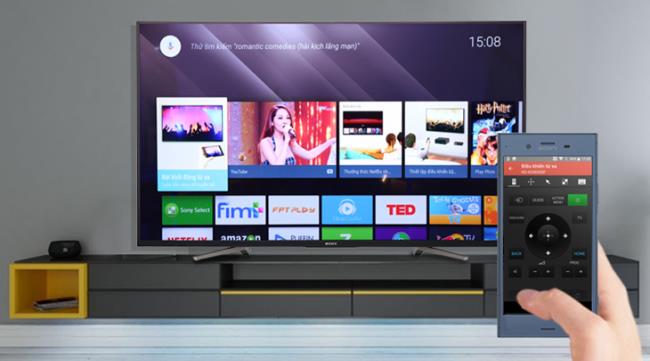
Use the Sony Video & TV Sideview app to connect your smartphone and Sony TV
In addition to Sony, some other Smart TVs also have their own connection software, specifically:
- Smart TV Samsung: Samsung Smart View.
- Smart TV Panasonic: Panasonic Remote 2.
LG Smart TV: LG TV Remote / LG TV Plus.
- Smart TV TCL: TCL nScreen.
Google Cast feature is for Android TV Sony. This is a unique feature when you connect your phone and TV to the same wifi system. With just a few basic operations, the videos and images from the smartphone will be displayed on the TV screen.
Steps to connect your phone to a TV via Google Cast to share photos:
- Step 1: Open Google Photos on your phone. Sync images by selecting Back up images with first connection.
- Step 2: Select a specific photo, then click on the Google Cast icon and connect to the TV.
- Step 3: Share photos successfully. If you want to stop sharing photos, tap the Google Cast icon on your mobile device and select disconnect.
Steps to connect your phone to TV via Google Cast to share videos from Youtube:
- Step 1: Open the Youtube application on the smartphone.
- Step 2: Play the video on the Youtube app and select the Google Cast icon. Then select the TV you want to connect.
- Step 3: The Youtube video was played on the TV screen. If you want to disconnect just select the Google Cast icon and Disconnect.
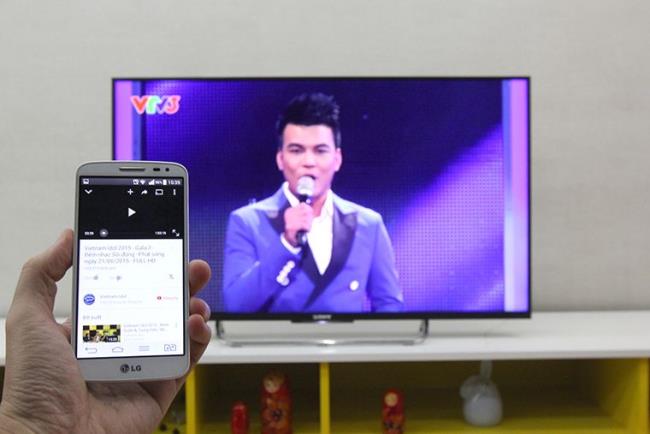
The Google Cast function allows users to show videos from Youtube on their phones to the TV screen.
Photo Share works with Internet TV Sony and Android TV Sony. This feature allows connecting up to 10 phones at a time. You can project images from your smartphone to the TV screen while retaining the original image quality and size.
Steps to connect your phone to Sony TV using Photoshare:
- Step 1: Press the Home button on the remote and select Share Photo.
- Step 2: Continue to select Start sharing photos on the Photo Sharing interface. The TV screen will appear with the wifi name and password.
- Step 3: Go to the phone, select the name and enter the wifi password as shown on the screen. Connection is successful, the TV will show the IP address for you to access.
- Step 4: Enter the IP address on the TV screen on the mobile device. Then, the phone screen will show the photo sharing interface. Set your display name and tap Start to share your photos.
- Step 5: To share pictures from your phone on the TV screen, press the plus icon (+) and select the image you want to share.
- Step 6: If you want to add a photo sharing device, press the middle button on the remote, the TV will display the wifi name, wifi password and IP address again. Finally, just redo the above to complete the new sharing device.
NFC one-touch connection requires the TV to support smart NFC remote. With just one touch, phone data will be transferred to the TV quickly.
Steps to connect TV to phone using NFC:
- Step 1: Connect the TV with a smart NFC remote.
- Step 2: Touch the phone remote.
With just 2 simple steps, your smartphone is connected to your Sony TV easily.

With NFC, your TV connects to your phone with just one touch
In order to quickly connect a phone to a Sony TV using HDMI, you need to prepare a Digital AV adapter and an HDMI cable when making the connection. This method is only used with Iphone 4 and up.
- Step 1: Plug the cable into the charging port on the iPhone and the other end is plugged into the HDMI port on the TV.
- Step 2: Connection completed, you will be able to experience entertainment on the big screen.
In particular, the iPhone is also charged when making this connection. You do not need to worry that your phone will run out of battery while surfing the web, watching movies.
Airplay is Apple's wireless connection method. This connection is used for Ipad, Iphone and TV without a physical cable. This connection method works for Iphone 4 and up and you need to use it with Apple TV.
- Step 1: Use HDMI cable to connect Apple TV to Sony TV. Press the SOURCE / INPUT / Arrow buttons to select TV input data.
- Step 2: On the interface of Apple TV after connecting successfully, choose the same wifi network as your phone's wifi network.
- Step 3: Go to the settings of Apple TV, turn on Airplay.
- Step 4: Open your iPhone's control center, select Airplay and select your Apple TV.
- Step 5: Connect successfully, you can share data to play on the TV screen.
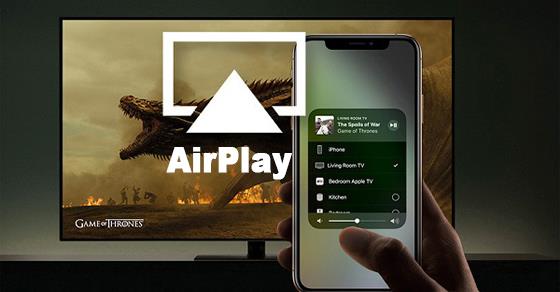
Airplay connection on your iPhone helps you synchronize data with your Sony TV easily
Analog connectivity includes cables such as AV Component, AV Composite and VGA. The connection cable will depend on your iPhone, specifically:
- Iphone 3G, 4, 4S: Cable Apple Component AV, Apple Composite AV.
- Iphone 5, 5s, 5c, 6, 6s, 6 plus: Apple Lightning VGA cable.
There are 3 steps to connect:
- Step 1: Depending on the Iphone, plug or adapter cable in the early 30-pin or Lightning.
- Step 2: Connect the cable to the TV.
- Step 3: The sound will be synchronized with the TV if you use VGA.
When the connection fails, you need to check:
- For Apple Component AV and Apple Composite AV, the color of the cable should be plugged in the correct position on the TV port. If the TV is in the wrong position, it will not work.
- For Apple Lightning VGA cable only works when you are fully inserted into the connection port. Tighten the screw at the end of the cable to fix it.
Above are ways to connect your phone to a Sony TV, to help sync your smartphone and TV to share data quickly. If you have difficulty connecting or do not know whether the device parameters are compatible, please contact WebTech360 for fastest support.
2020 summer bob haircuts most beautiful and trendy worn by the stars and proposed by famous hairdressers. Lots of images and ideas to inspire you!
Many hairstyles for straight hair to be copied and the tutorials to learn how to make them in a few simple steps. Here are the most beautiful hairstyles.
Does eating durian while breastfeeding affect breast milk taste or cause digestive issues? Find out whether nursing mothers should eat durian.
Learn how to replicate Renée Zellweger’s beautiful makeup from the BAFTAs, featuring useful tips and a list of products for an elegant and luminous look.
Discover the best washing machine brands such as Hitachi, Candy, Midea, Beko, and Whirlpool with our detailed reviews. WebTech360 helps you choose the best washing machine that suits your needs.
Available in the Vietnamese market since 2001, Darling TV is gradually becoming familiar to users. Discover if Darling TV is good and durable, alongside the top 3 models worth buying.
Deciding whether to buy a Hitachi or Samsung refrigerator is challenging, as both brands are synonymous with quality and luxury.
Discover how to effectively use the Toshiba AW-A800SV washing machine control panel with our detailed guide!
WebTech360 provides simple steps for updating software on your Toshiba Smart TV to enhance performance and access new features.
Are longans harmful for pregnant women? Discover safe consumption practices for longan during pregnancy and the potential risks involved.
Discover the trendy men
Learn how to use Skype on your Smart TV TCL for seamless communication. This guide covers installation, login, camera connection, and more.
Learn how to bookmark websites on your Skyworth Smart TV for easy access to your favorite content with WebTech360.
When running a newly purchased refrigerator, you notice the sides heating up, raising concerns about a potential fault. This article from WebTech360 provides insights into this phenomenon.
Discover why buying a Panasonic refrigerator could be the right choice for you. Learn about its advantages, technologies, and energy efficiency.
Through your purchase history on the App Store, you will know when you downloaded that app or game, and how much you paid for the paid app.
iPhone mutes iPhone from unknown callers and on iOS 26, iPhone automatically receives incoming calls from an unknown number and asks for the reason for the call. If you want to receive unknown calls on iPhone, follow the instructions below.
Apple makes it easy to find out if a WiFi network is safe before you connect. You don't need any software or other tools to help, just use the built-in settings on your iPhone.
iPhone has a speaker volume limit setting to control the sound. However, in some situations you need to increase the volume on your iPhone to be able to hear the content.
ADB is a powerful set of tools that give you more control over your Android device. Although ADB is intended for Android developers, you don't need any programming knowledge to uninstall Android apps with it.
You might think you know how to get the most out of your phone time, but chances are you don't know how big a difference this common setting makes.
The Android System Key Verifier app comes pre-installed as a system app on Android devices running version 8.0 or later.
Despite Apple's tight ecosystem, some people have turned their Android phones into reliable remote controls for their Apple TV.
There are many reasons why your Android phone cannot connect to mobile data, such as incorrect configuration errors causing the problem. Here is a guide to fix mobile data connection errors on Android.
For years, Android gamers have dreamed of running PS3 titles on their phones – now it's a reality. aPS3e, the first PS3 emulator for Android, is now available on the Google Play Store.
The iPhone iMessage group chat feature helps us text and chat more easily with many people, instead of sending individual messages.
For ebook lovers, having a library of books at your fingertips is a great thing. And if you store your ebooks on your phone, you can enjoy them anytime, anywhere. Check out the best ebook reading apps for iPhone below.
You can use Picture in Picture (PiP) to watch YouTube videos off-screen on iOS 14, but YouTube has locked this feature on the app so you cannot use PiP directly, you have to add a few more small steps that we will guide in detail below.
On iPhone/iPad, there is a Files application to manage all files on the device, including files that users download. The article below will guide readers on how to find downloaded files on iPhone/iPad.
If you really want to protect your phone, it's time you started locking your phone to prevent theft as well as protect it from hacks and scams.




























