The most commonly deficient nutrients in the diet

Diet is important to our health. Yet most of our meals are lacking in these six important nutrients.
The DualShock 4 is a great game controller. Wouldn't it be great if you could use it for Steam games, emulation, or PS Plus streaming?
If you had to download drivers and mapping software before, the process is now much simpler. Let's see how to use PS4 on PC in the following article!
The DualShock 4 will connect to your PC with ease no matter what gaming platform you're using. The process is a little different depending on whether you're using Steam or not, but the good news is that setting up the controller takes just a few minutes.
Connect DualShock 4 on Steam
If you want to play some of the best Steam games with your DualShock 4, you'll be pleased to know that the process is incredibly simple.
Simply connect your controller to your PC via Bluetooth by holding down the controller's PS button and scanning for Bluetooth devices on your PC to connect to. It will show up as "Wireless Controller". Alternatively, plug it into your PC using micro-USB and then your PC will recognize the device.
Once your controller is connected, open Steam in Big Picture Mode. You'll be able to navigate the platform with your mouse and keyboard or with your DualShock 4. You can customize your controller's key bindings in Settings > Controller . You can enable Steam Input for different types of controllers.
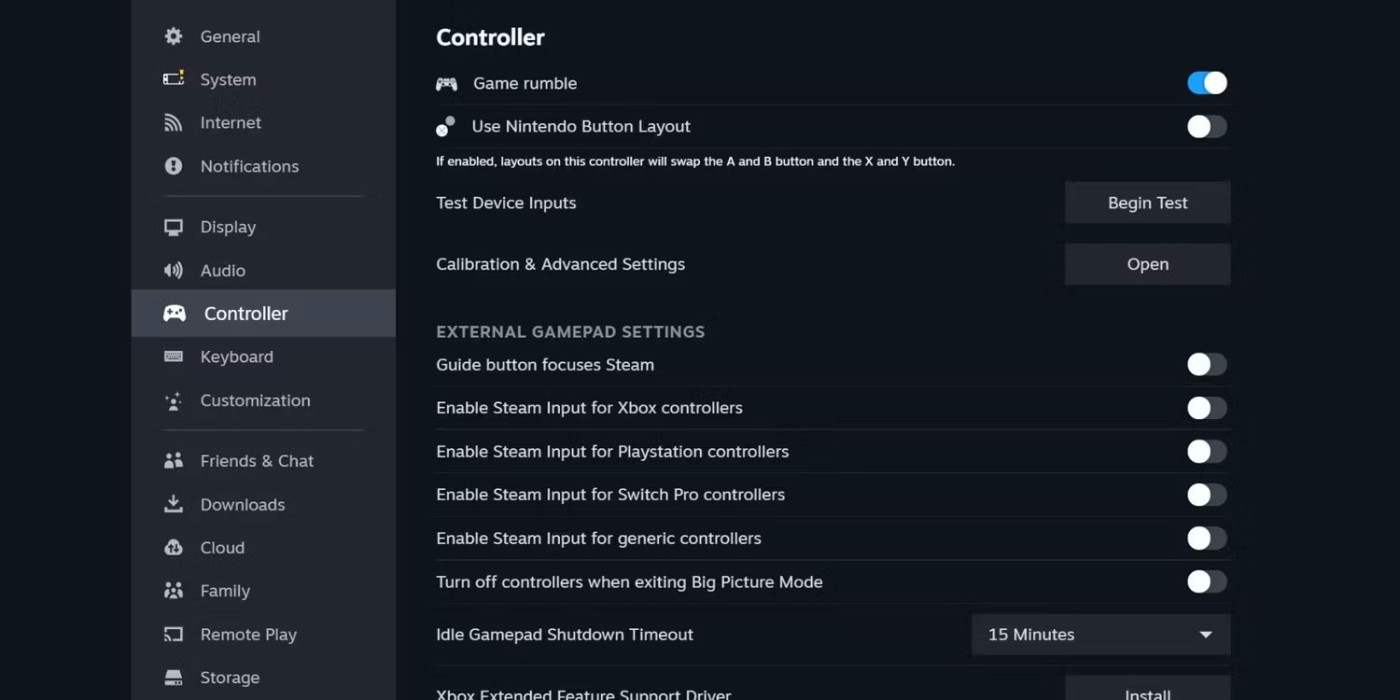
You can even customize the DualShock 4's LED colors in the Calibration and Advanced Settings menu .
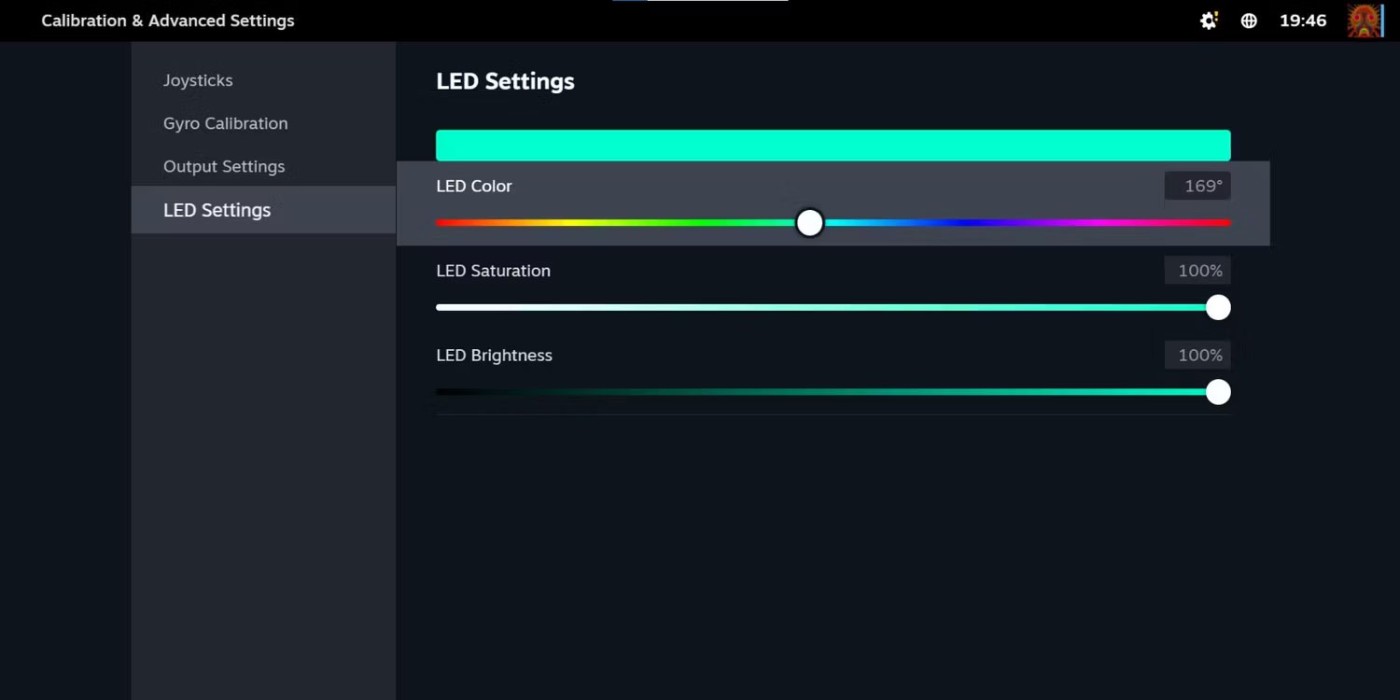
DualShock 4 connectivity for non-Steam games
If you want to use your DualShock 4 for non-Steam games, like emulators or old PC games or anything you don't play on the official platform, the process takes a few steps.
First, you'll need to download DS4Windows from the DS4Windows download page , a free application that allows you to emulate an Xbox 360 controller (supported by Windows) with your DualShock.
Unzip the file and launch DS4Windows. Connect your DualShock 4 using a USB cable or pair it via Bluetooth (hold down the PS and Share buttons until the light bar flashes, then pair using the Start menu > Settings > Devices > Bluetooth . You may need to enter "0000" as the pairing code). From there, just follow the instructions in the DS4Windows app. It will walk you through setting up the controller.
DS4Windows is pretty simple, but if you have problems with it or don't get the results you expect, you can try uninstalling it, then following the video tutorial:
Once you've paired your controller, you can use it for a variety of games. Emulators and Steam both work similarly (to customize how your controller works with Steam, go to Big Picture Mode and access the settings as detailed above). You may run into minor issues if you're using an emulator, but you can usually figure out how to fix it pretty quickly with a combination of Google, YouTube, and TikTok searches.
You can use the PS4's remote streaming feature to play PS4 games on your PC. But again, you'll need to plug it in or use an adapter.
DualShock 4 Wireless USB Adapter
If you're willing to spend the extra money on an accessory, the DualShock 4 Wireless USB Adapter is a great way to use your controller on a PC that doesn't have Bluetooth or doesn't use a controller well for some reason. It's a small USB dongle that enables all of the DualShock's features in any app that supports them. That means you get a full light bar and even audio through the headphone jack.
This adapter is no longer officially available, but third-party versions exist on Amazon and other sites. You can find them for relatively cheap, and it can be a convenient way to get full sound and other functionality through the DualShock 4. Despite being an older controller, the DualShock 4 is better than the much later Switch Pro. It has stood the test of time thanks to its sturdy design, excellent responsiveness, and comfortable feel.
Good luck!
See also:
Diet is important to our health. Yet most of our meals are lacking in these six important nutrients.
At first glance, AirPods look just like any other true wireless earbuds. But that all changed when a few little-known features were discovered.
In this article, we will guide you how to regain access to your hard drive when it fails. Let's follow along!
Dental floss is a common tool for cleaning teeth, however, not everyone knows how to use it properly. Below are instructions on how to use dental floss to clean teeth effectively.
Building muscle takes time and the right training, but its something anyone can do. Heres how to build muscle, according to experts.
In addition to regular exercise and not smoking, diet is one of the best ways to protect your heart. Here are the best diets for heart health.
The third trimester is often the most difficult time to sleep during pregnancy. Here are some ways to treat insomnia in the third trimester.
There are many ways to lose weight without changing anything in your diet. Here are some scientifically proven automatic weight loss or calorie-burning methods that anyone can use.
Apple has introduced iOS 26 – a major update with a brand new frosted glass design, smarter experiences, and improvements to familiar apps.
Yoga can provide many health benefits, including better sleep. Because yoga can be relaxing and restorative, its a great way to beat insomnia after a busy day.
The flower of the other shore is a unique flower, carrying many unique meanings. So what is the flower of the other shore, is the flower of the other shore real, what is the meaning and legend of the flower of the other shore?
Craving for snacks but afraid of gaining weight? Dont worry, lets explore together many types of weight loss snacks that are high in fiber, low in calories without making you try to starve yourself.
Prioritizing a consistent sleep schedule and evening routine can help improve the quality of your sleep. Heres what you need to know to stop tossing and turning at night.
Adding a printer to Windows 10 is simple, although the process for wired devices will be different than for wireless devices.
You want to have a beautiful, shiny, healthy nail quickly. The simple tips for beautiful nails below will be useful for you.













