How to Check Purchase History on Apple App Store

Through your purchase history on the App Store, you will know when you downloaded that app or game, and how much you paid for the paid app.
Many of us use our iPhones to shoot videos for school and work projects. The problem is that the default MOV video format on the iPhone isn't always compatible with the software or platform you need to send those videos elsewhere.
Don't worry, you don't have to re-record your entire video. Let's see how to convert MOV videos to MP4 directly on your iPhone.
About Media Converter App
With over 12,000 ratings, Media Converter is a popular app for converting audio and video files for free on your iPhone. One of the benefits of the app is that it does not add a watermark to the video after conversion. Another convenience is that you do not need an Internet connection to convert videos on the app. Therefore, you do not have to worry about slow upload and conversion speeds.
Main features of Media Converter include:
>> Download Media Converter (free, premium version available)
How to Convert MOV to MP4 on iPhone with Media Converter
If you're working with video files that are already on your computer, using browser and desktop apps to convert MOV videos to MP4 can be faster. But if the videos are still on your iPhone, follow these steps to use Media Converter:
1. Launch the Media Converter application.
2. Click the Import Files (+) button .
3. Select Import From Photo Library .
4. Select the video you want to convert. Tap Done.
5. Click on the newly imported file in the Files list. Select Convert Video (Trim) .
6. For the Format option , select mp4.
7. Click the Convert button.
8. Your converted video is now in the Files list , with .mp4 as the file name extension.
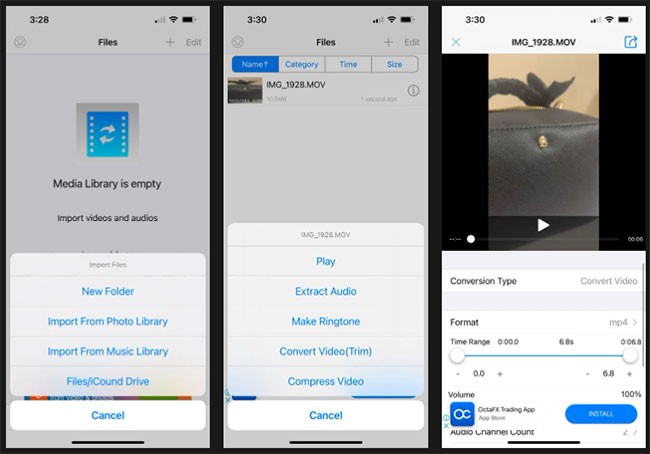
You can save or share your MP4 video by tapping the Information icon. Then, select Save to phone album or Send and Share depending on your file destination.
You don't have to re-record your videos just because they're not the right file type. Using Media Converter, you can quickly and easily convert your iPhone's default MOV videos to MP4 or any other format you need.
Through your purchase history on the App Store, you will know when you downloaded that app or game, and how much you paid for the paid app.
iPhone mutes iPhone from unknown callers and on iOS 26, iPhone automatically receives incoming calls from an unknown number and asks for the reason for the call. If you want to receive unknown calls on iPhone, follow the instructions below.
Apple makes it easy to find out if a WiFi network is safe before you connect. You don't need any software or other tools to help, just use the built-in settings on your iPhone.
iPhone has a speaker volume limit setting to control the sound. However, in some situations you need to increase the volume on your iPhone to be able to hear the content.
ADB is a powerful set of tools that give you more control over your Android device. Although ADB is intended for Android developers, you don't need any programming knowledge to uninstall Android apps with it.
You might think you know how to get the most out of your phone time, but chances are you don't know how big a difference this common setting makes.
The Android System Key Verifier app comes pre-installed as a system app on Android devices running version 8.0 or later.
Despite Apple's tight ecosystem, some people have turned their Android phones into reliable remote controls for their Apple TV.
There are many reasons why your Android phone cannot connect to mobile data, such as incorrect configuration errors causing the problem. Here is a guide to fix mobile data connection errors on Android.
For years, Android gamers have dreamed of running PS3 titles on their phones – now it's a reality. aPS3e, the first PS3 emulator for Android, is now available on the Google Play Store.
The iPhone iMessage group chat feature helps us text and chat more easily with many people, instead of sending individual messages.
For ebook lovers, having a library of books at your fingertips is a great thing. And if you store your ebooks on your phone, you can enjoy them anytime, anywhere. Check out the best ebook reading apps for iPhone below.
You can use Picture in Picture (PiP) to watch YouTube videos off-screen on iOS 14, but YouTube has locked this feature on the app so you cannot use PiP directly, you have to add a few more small steps that we will guide in detail below.
On iPhone/iPad, there is a Files application to manage all files on the device, including files that users download. The article below will guide readers on how to find downloaded files on iPhone/iPad.
If you really want to protect your phone, it's time you started locking your phone to prevent theft as well as protect it from hacks and scams.













