How to Check Purchase History on Apple App Store

Through your purchase history on the App Store, you will know when you downloaded that app or game, and how much you paid for the paid app.
To convert photos to PDF on iPhone, you can use many different ways. Converting photos to PDF will help us get complete PDF files from document image files, for example. Thus, in addition to using some third-party installed applications, with iPhone you can use the available conversion tool. The following article will guide you through some ways to convert photos to PDF on iPhone.
Table of Contents
Step 1:
First, open the photo album on your phone, then click on the images you want to combine to create a PDF file . Then click on the share icon in the lower left corner of the screen.
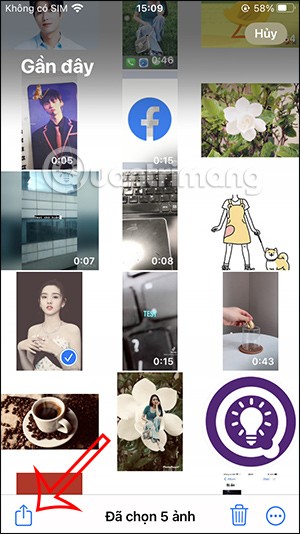
Step 2:
At this time, many options will appear below, click on Print to move to the next interface. Next, we click on the share icon in the top right corner .
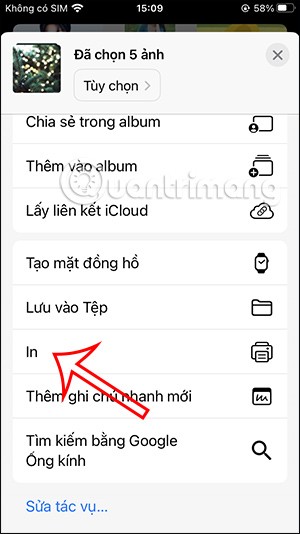
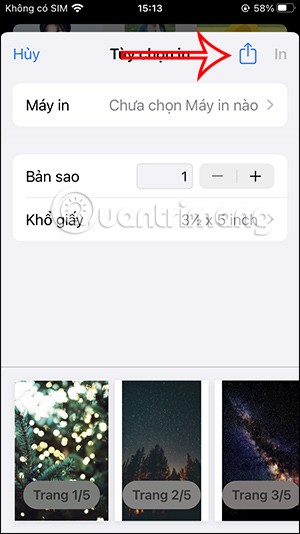
Step 3:
Then you will click Save to File , then select the folder in File to save this file.
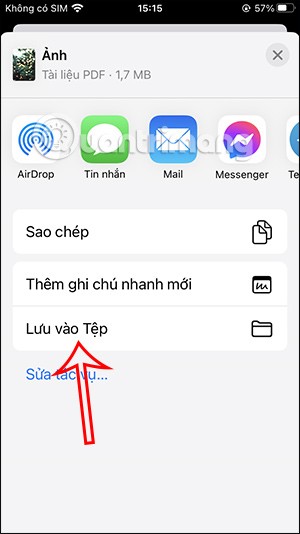
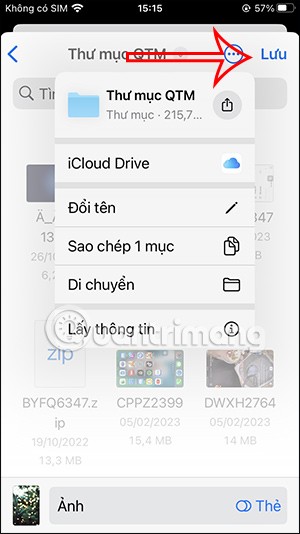
Step 4:
Now open the Files app on your iPhone and tap and hold on the newly converted file from images and select Get Image Info to view the information of this PDF file.
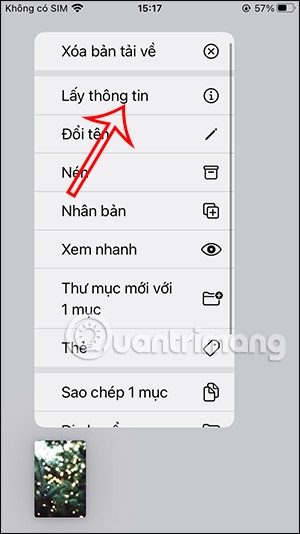
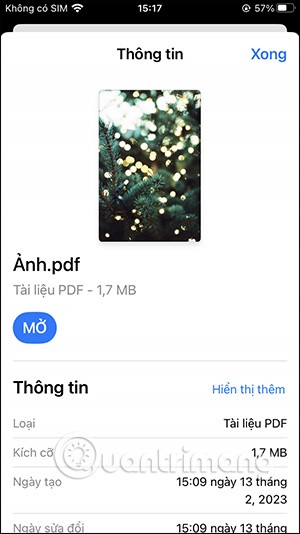
Video tutorial to convert photos to PDF using Print app
Step 1:
We also click on the photo album and select the image we want to convert to a PDF file. Then click on the share icon in the bottom left corner.
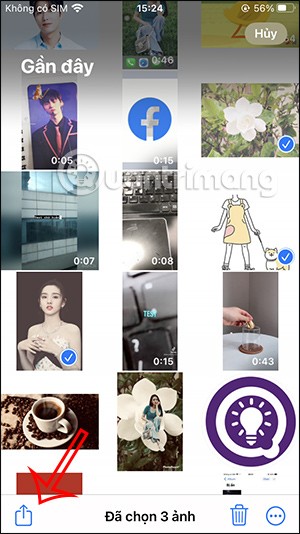
Step 2:
Next, you will click on Add and select the Books application to convert to a book file.
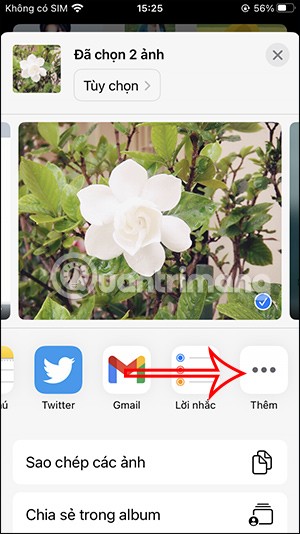
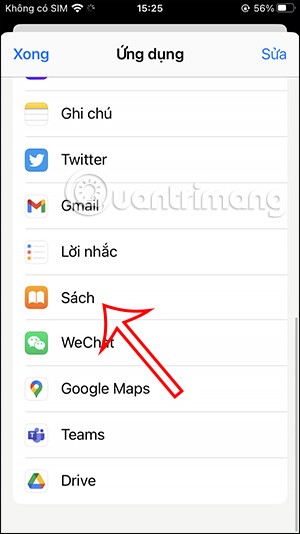
Step 3:
Wait a few seconds and the photos you selected will be converted to a PDF file. You can click on the 3 dots icon to share this PDF file.
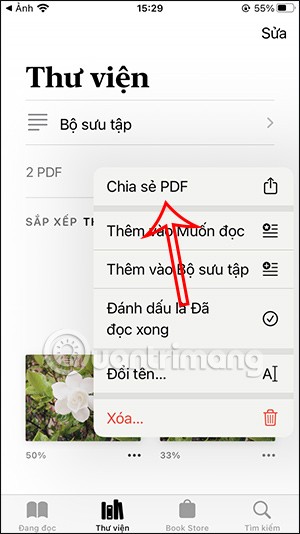
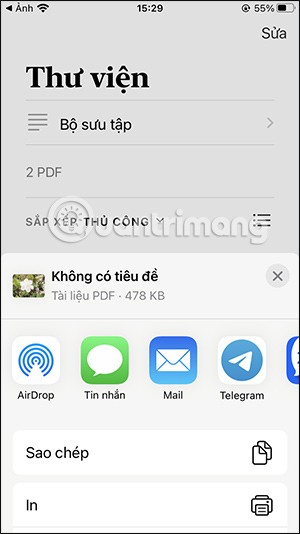
Step 1:
First, users will also select the images that you want to convert to PDF, then press the share icon and select Save to Files . Select the folder to save these image files in the Files application.
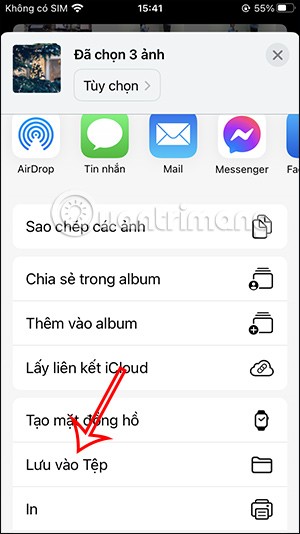
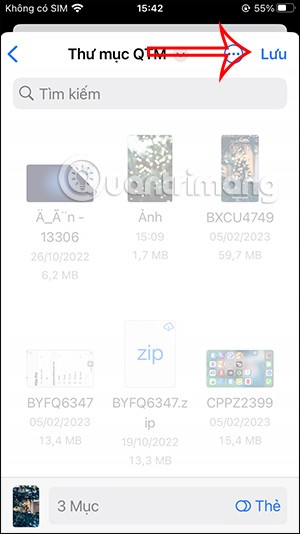
Step 2:
In the Files app folder, tap the 3-dot icon in the upper right corner and then select Select from the list displayed below. Now we will tap on the images you saved to Files in the previous step.
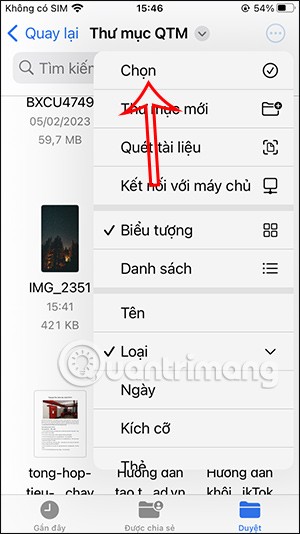
Step 3:
Click on the 3 dots icon in the bottom right corner and select Create PDF .
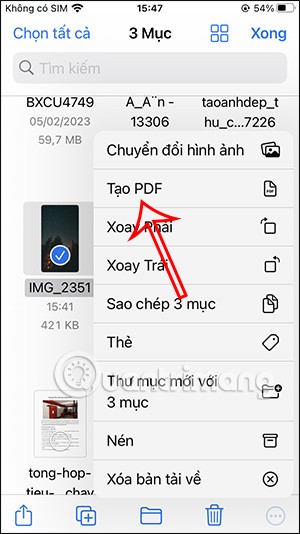
Step 4:
As a result, all images have been converted to PDF files. You click to view and when clicking on each image, there will be customization options as shown below.
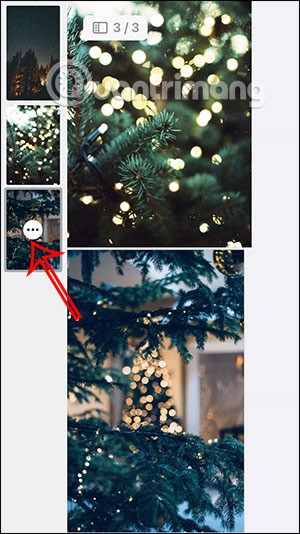
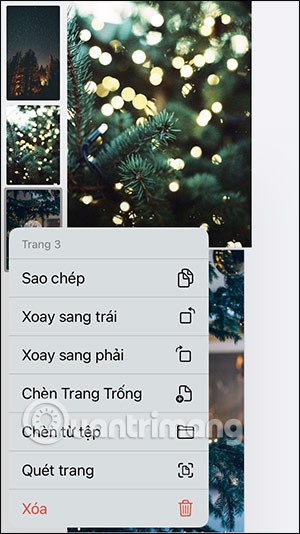
Step 1:
Open the Shortcuts app on your iPhone and tap the plus icon in the top right corner. In the Shortcut section, tap the search box at the bottom of the screen. Then, enter a keyword and select the Select Photo action .
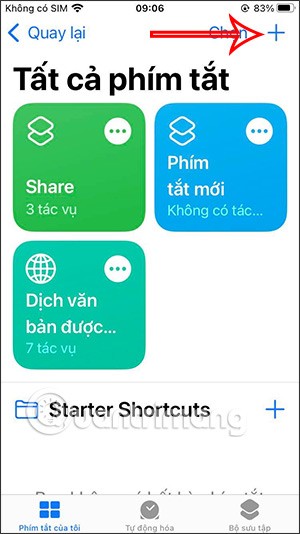
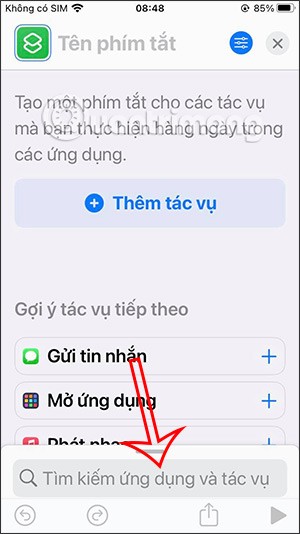
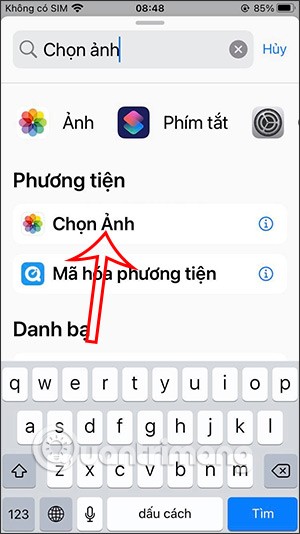
Step 2:
Return to the shortcut creation interface, we will activate the Select multiple items mode . Then the user clicks on the search box and enters the keyword Create PDF file . Continue to click on the Share item .
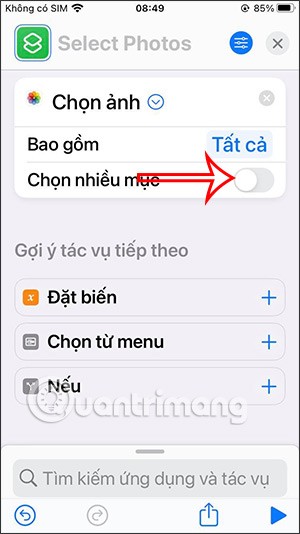


Step 3:
Display the actions for the selected shortcut. You click on the adjustment icon in the upper right corner of the screen. Now we will click on Add to Home Screen to use this shortcut immediately.
The user gives their new shortcut a name and icon , then taps the Add button in the upper right corner of the screen.

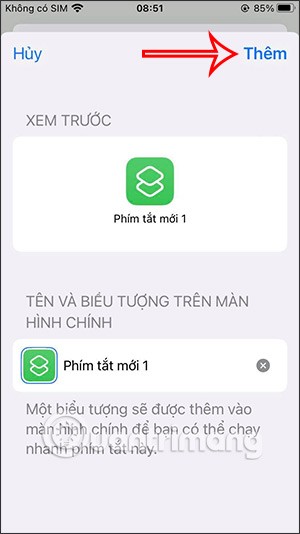
Step 4:
On the home screen on iPhone, tap on the shortcut we created. Then display the album for users to select images to convert to PDF .
The photo is instantly converted to PDF for you to save to a file or share.
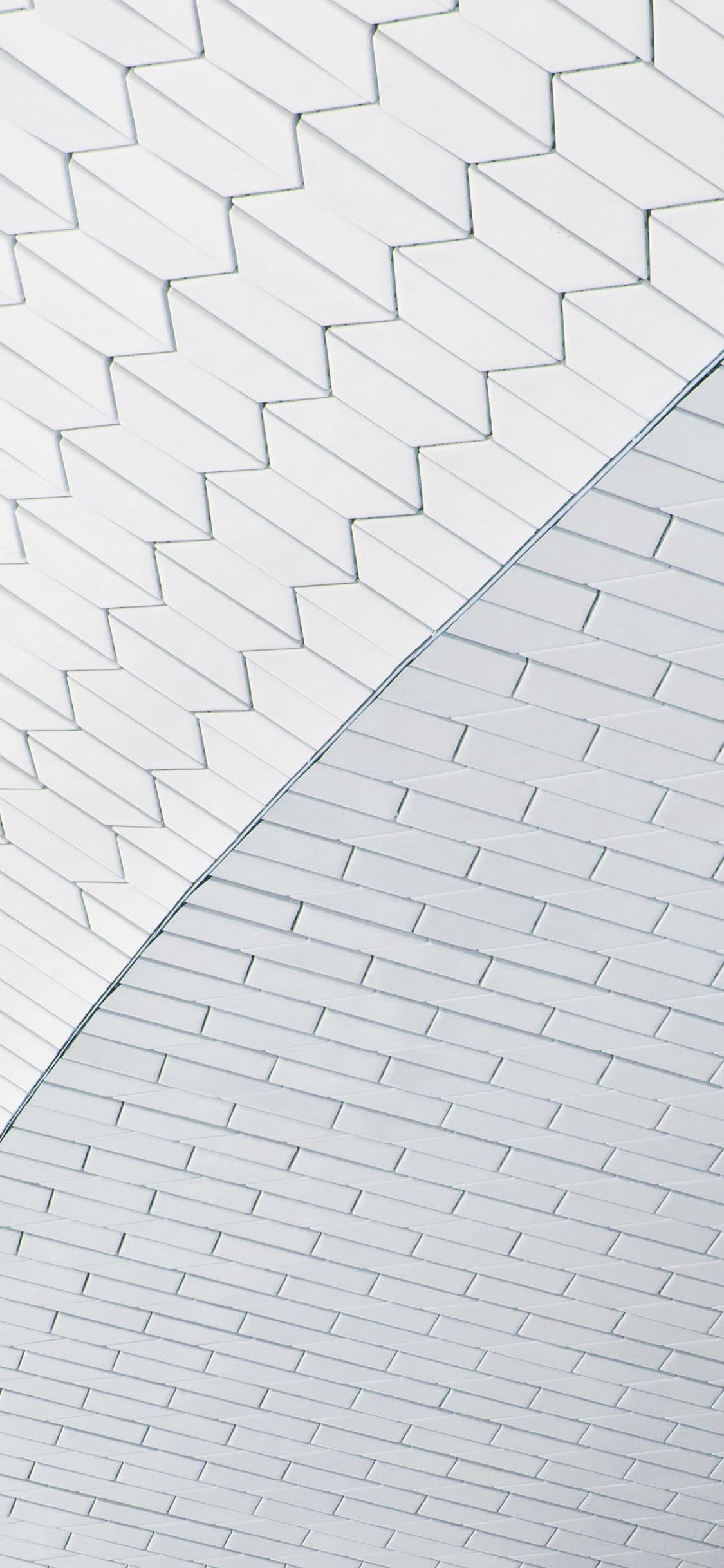
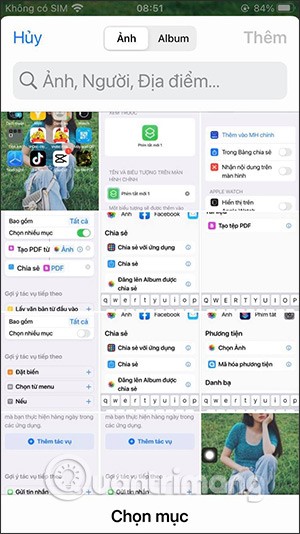
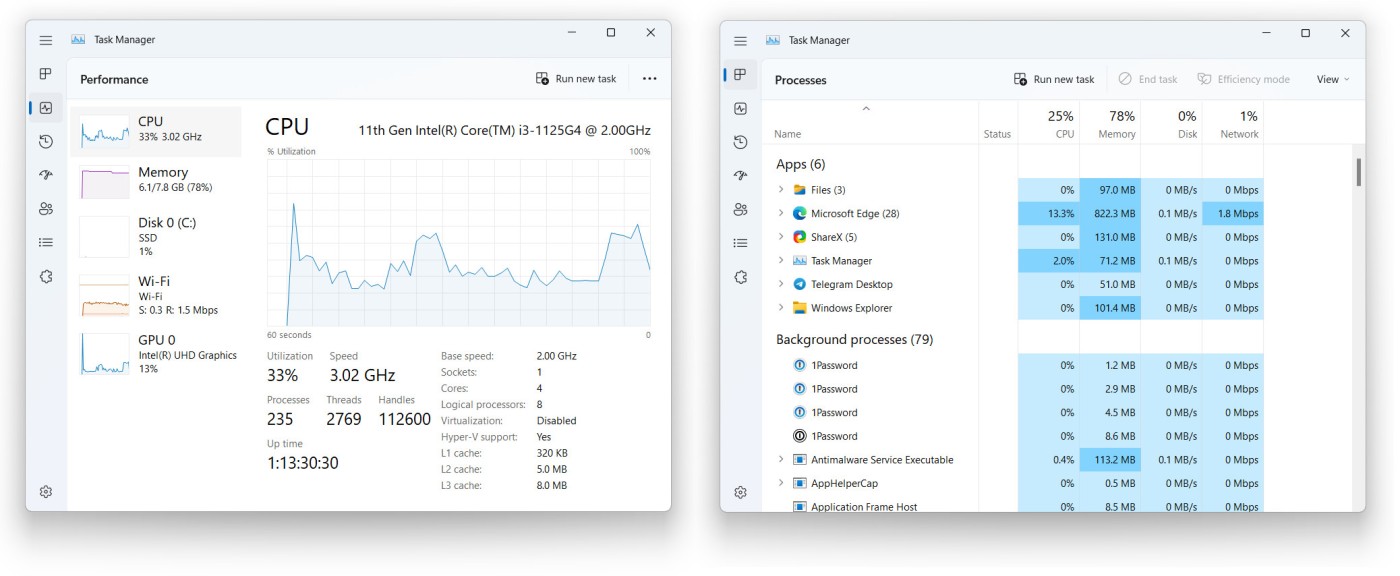
If you’re looking for more control and features when converting your photos to PDFs, third-party apps are the way to go. There’s a whole world of apps out there for this, each with their own set of features and advantages.
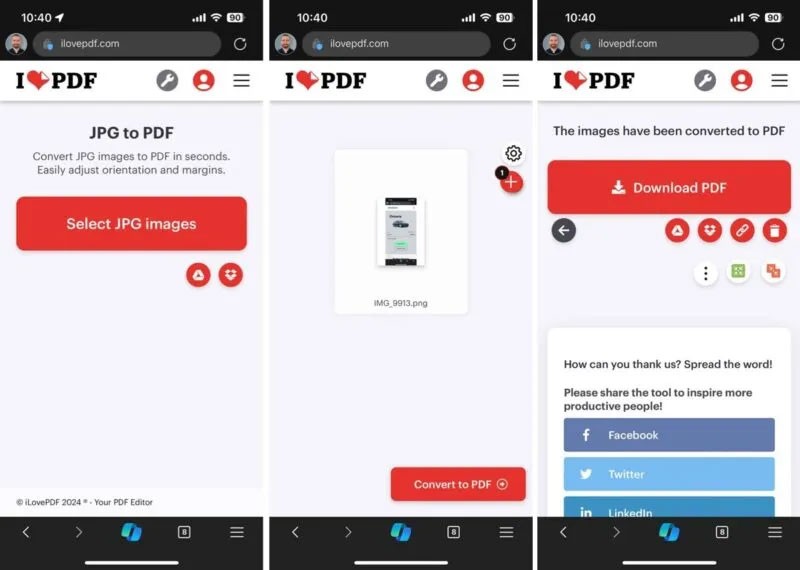
For quick conversions, web-based apps like JPG to PDF and iLovePDF are extremely handy. They run directly in your browser, so you don’t even need to download anything. Just upload your photo and it will be converted online. However, if you’re dealing with sensitive images, think twice, as these conversions happen on a remote server, so this isn’t the safest route for your private photos.
When privacy is an issue or when you want additional features, an iOS app from the App Store is your best bet. A popular iOS image to PDF converter app is PDFGenius . It can convert, split, merge, compress, password protect, and more. It's free to download and comes with a cost-effective lifetime license that removes all the limitations of the free version.
There are many ways to turn an image into a PDF on your iPhone, including the practical and simple methods outlined here. If you're looking to expand your PDF skills even further, don't miss Quantrimang.com's guide to converting a PDF to a Microsoft Word document .
The steps are similar if you want to convert multiple images to PDF files. The Photos app method will be the fastest since most of us store all of our images there.
In Photos, tap Select and tap all the photos you want to include in your PDF. Then tap the Share icon and select Print .
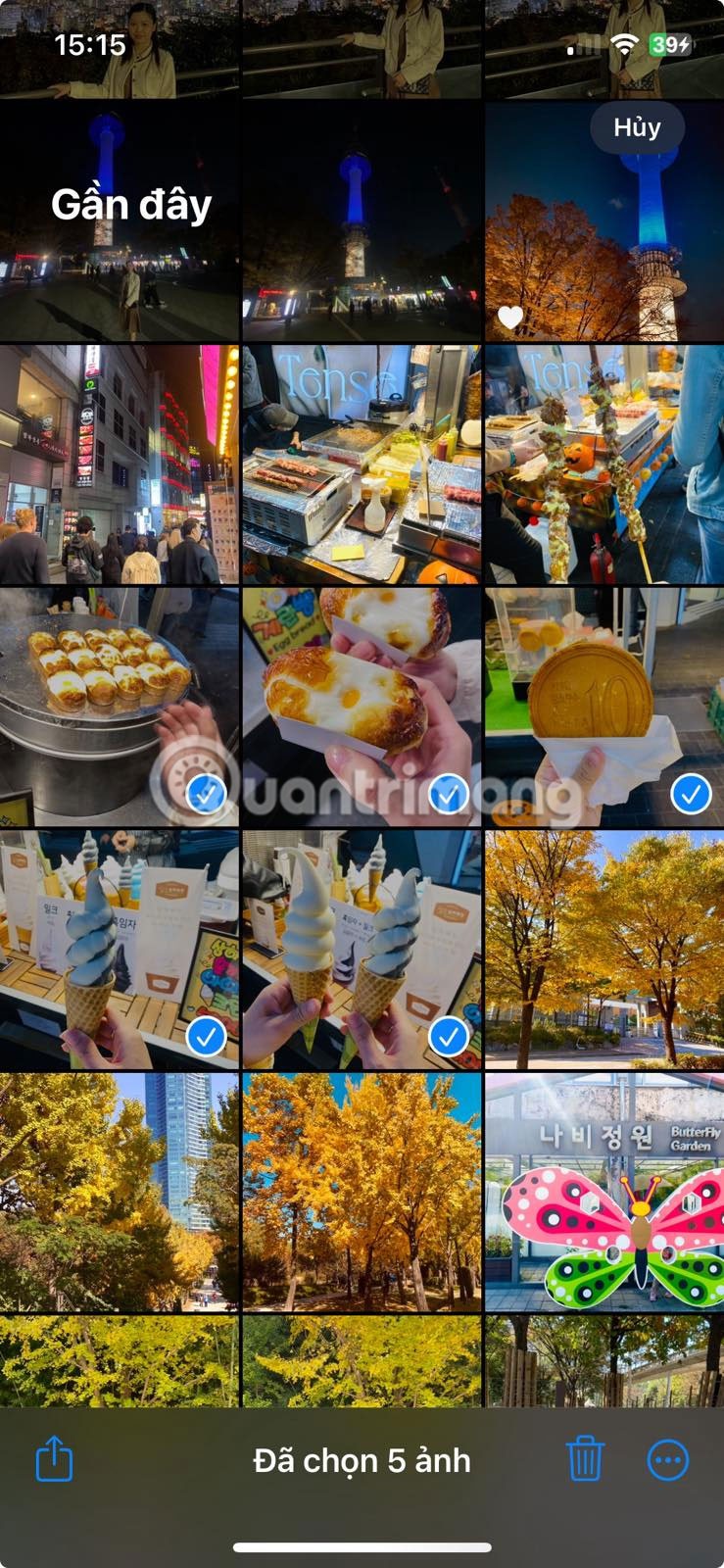
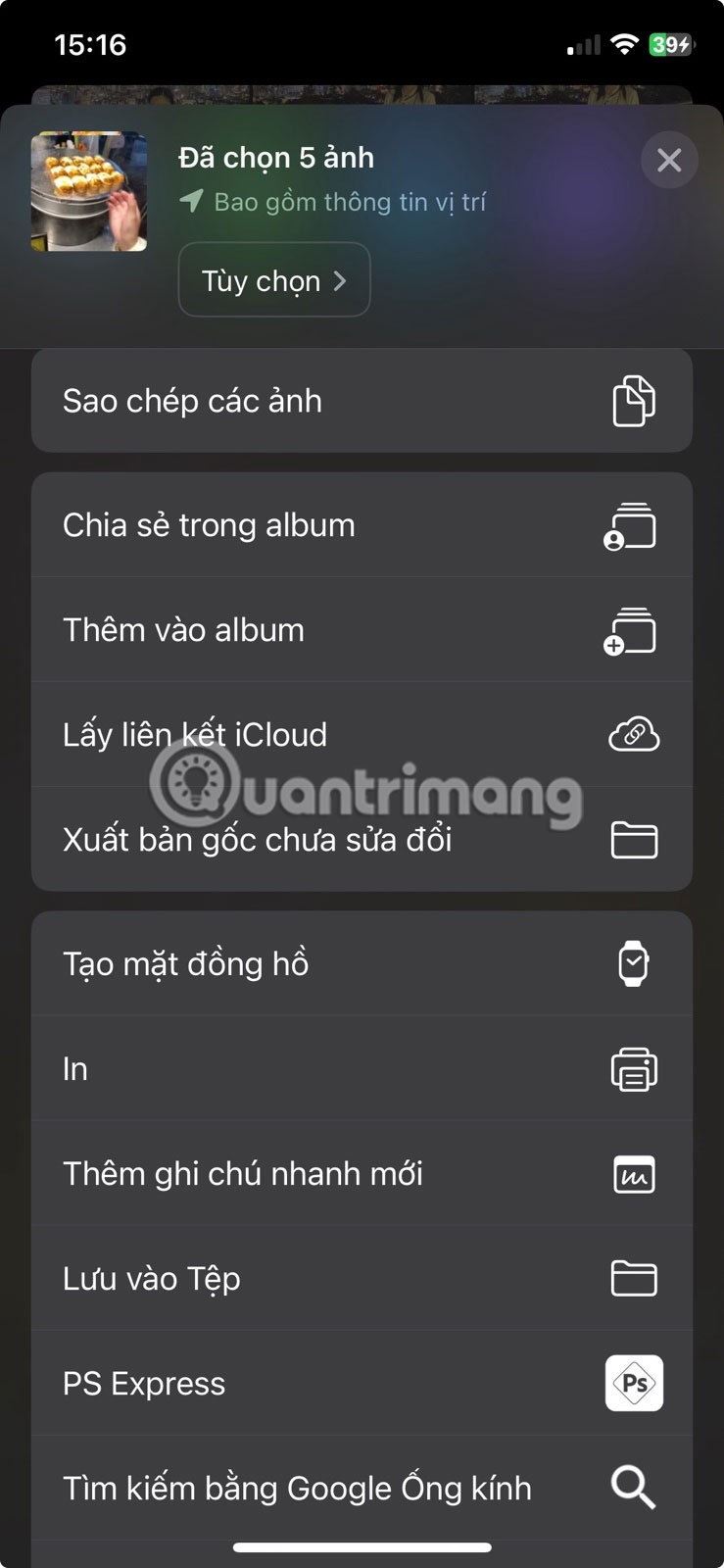
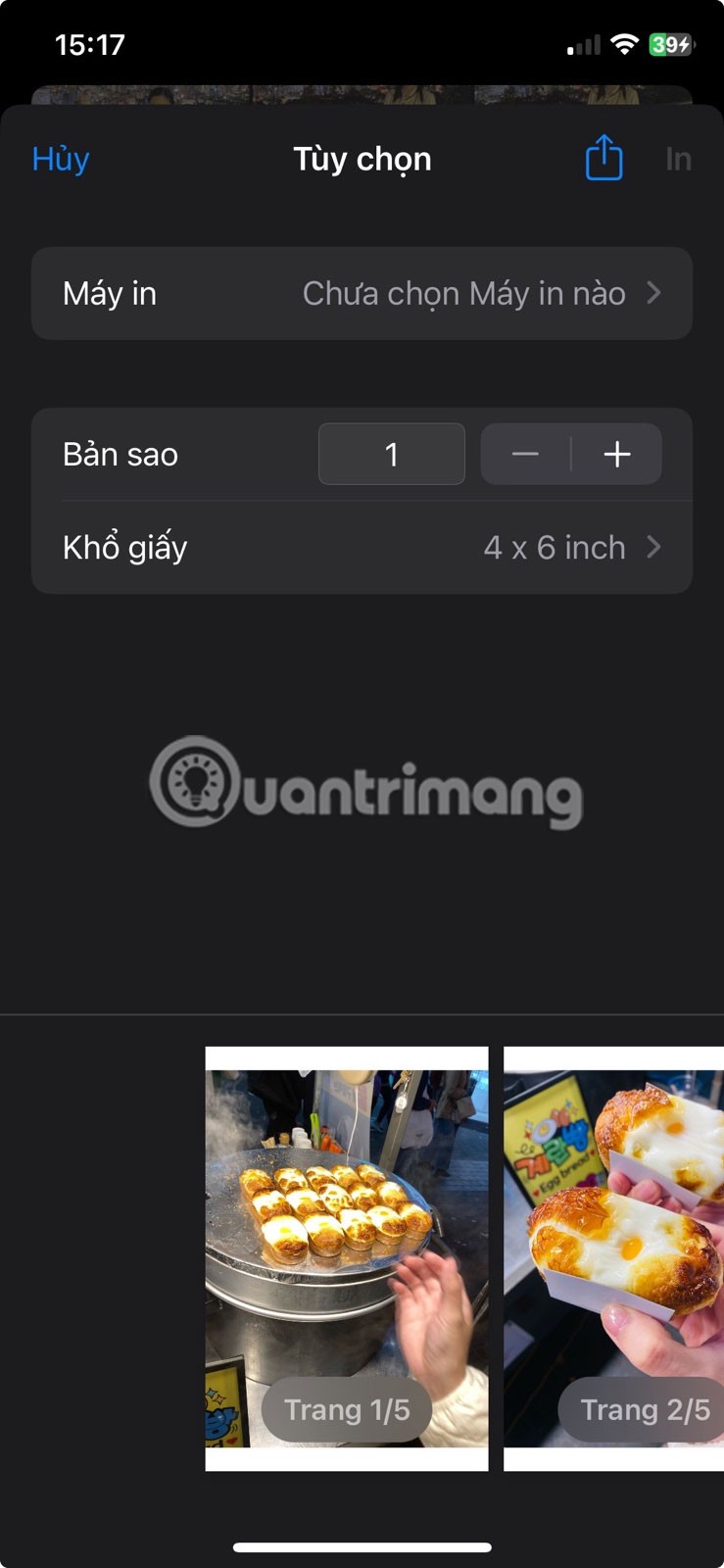
Next, tap and hold one of the photos in the print preview and tap the enlarged preview. Your iPhone will then create a PDF file that shows one image per page.

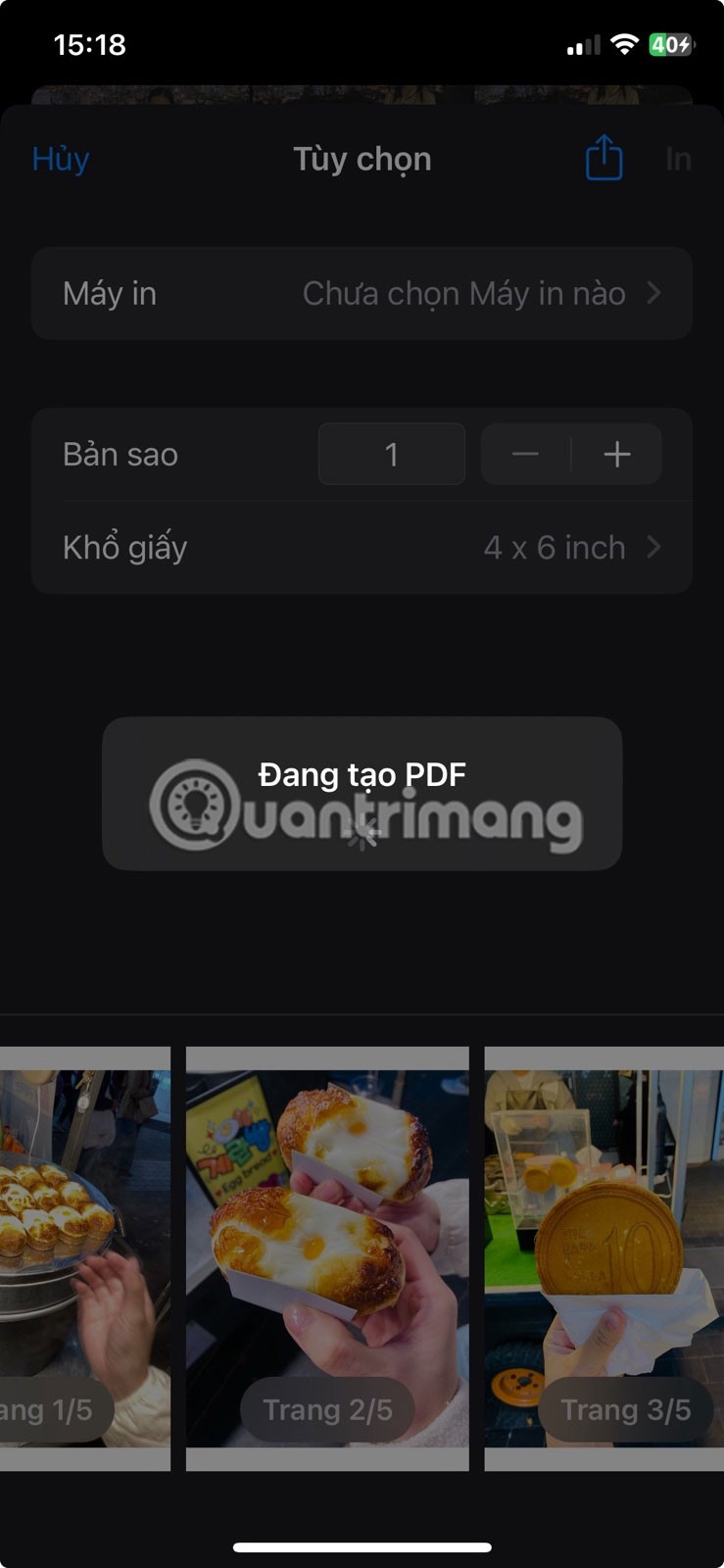

In addition to using the Photos app, you can also use Files, Books, or third-party tools to combine multiple images into a PDF file on iPhone.
To edit a PDF file on your iPhone or iPad, go to the Files app where the PDF file is saved, tap to open the PDF file, then tap the Markup icon .
Here you can draw lines and add shapes in different colors. There is a ruler to allow you to draw straight lines, sized as needed. You can also add stickers, signatures, and text. You also have the option to add and remove pages from the PDF file.
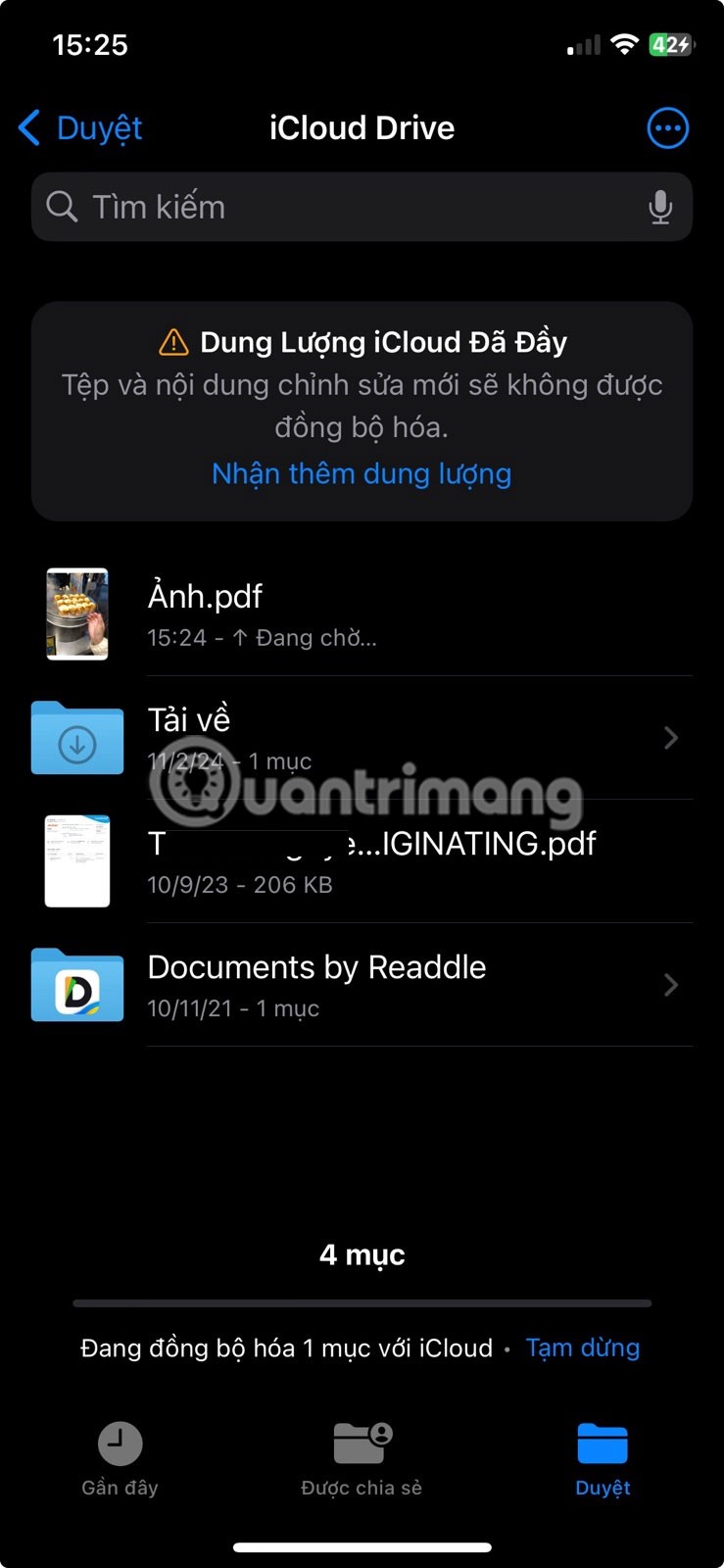


So if you want a photo (or more) as a PDF instead of a regular JPEG or PNG file, all you need is the options in the Photos or Files app.
One final tip, if you want a PDF version of a Safari web page, there’s no need to take multiple screenshots and painstakingly combine them later. There are a couple of built-in methods for quickly saving a web page as a PDF on iPhone and iPad .
Good luck!
Through your purchase history on the App Store, you will know when you downloaded that app or game, and how much you paid for the paid app.
iPhone mutes iPhone from unknown callers and on iOS 26, iPhone automatically receives incoming calls from an unknown number and asks for the reason for the call. If you want to receive unknown calls on iPhone, follow the instructions below.
Apple makes it easy to find out if a WiFi network is safe before you connect. You don't need any software or other tools to help, just use the built-in settings on your iPhone.
iPhone has a speaker volume limit setting to control the sound. However, in some situations you need to increase the volume on your iPhone to be able to hear the content.
ADB is a powerful set of tools that give you more control over your Android device. Although ADB is intended for Android developers, you don't need any programming knowledge to uninstall Android apps with it.
You might think you know how to get the most out of your phone time, but chances are you don't know how big a difference this common setting makes.
The Android System Key Verifier app comes pre-installed as a system app on Android devices running version 8.0 or later.
Despite Apple's tight ecosystem, some people have turned their Android phones into reliable remote controls for their Apple TV.
There are many reasons why your Android phone cannot connect to mobile data, such as incorrect configuration errors causing the problem. Here is a guide to fix mobile data connection errors on Android.
For years, Android gamers have dreamed of running PS3 titles on their phones – now it's a reality. aPS3e, the first PS3 emulator for Android, is now available on the Google Play Store.
The iPhone iMessage group chat feature helps us text and chat more easily with many people, instead of sending individual messages.
For ebook lovers, having a library of books at your fingertips is a great thing. And if you store your ebooks on your phone, you can enjoy them anytime, anywhere. Check out the best ebook reading apps for iPhone below.
You can use Picture in Picture (PiP) to watch YouTube videos off-screen on iOS 14, but YouTube has locked this feature on the app so you cannot use PiP directly, you have to add a few more small steps that we will guide in detail below.
On iPhone/iPad, there is a Files application to manage all files on the device, including files that users download. The article below will guide readers on how to find downloaded files on iPhone/iPad.
If you really want to protect your phone, it's time you started locking your phone to prevent theft as well as protect it from hacks and scams.













