The most commonly deficient nutrients in the diet

Diet is important to our health. Yet most of our meals are lacking in these six important nutrients.
To convert Word to JPG, PNG,... or other image formats, we have many different ways to do it. Right in Word, you can convert Word to images to send to others or save for use. Or we can also use many online conversion tools very quickly. Below are instructions on how to convert Word to images very simply.
Table of Contents
Step 1:
First, in the document you want to convert, press Ctrl + A to copy the entire content. Then press Ctrl + C to copy the document, then select Paste above and select Paste Special . To be safe, you should open a new Word file, then paste the copied text into that new file as instructed.
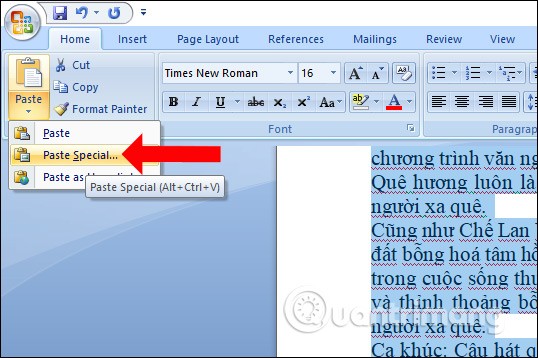
Step 2:
The Paste Special interface appears, select Picture (Enhanced Metafile) and then click OK .
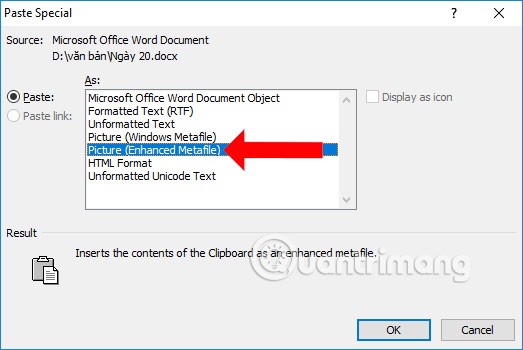
Step 3:
Return to the document interface on Word, right-click and select Save as Picture to save the document in image format.
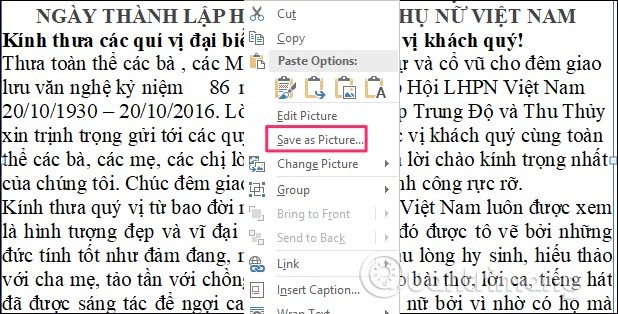
Then the interface appears on the folder, you find the folder where you want to save the image file and select the save format as JPEG File Interchange Format (*.jpg) , enter a name for the file and click Save to save.
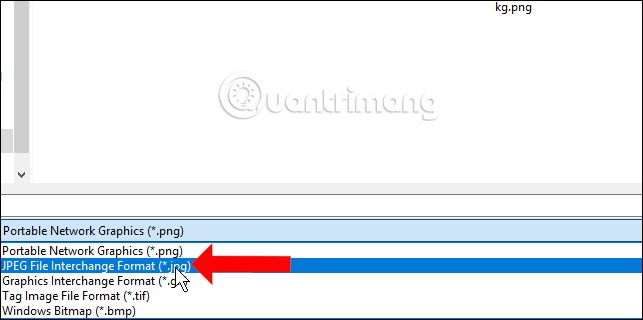
If you just want to take a content area in Word to convert to an image, you can use a computer screen capture tool such as the Snipping Tool. We just need to capture the area of the document that needs to be converted to an image and then click save as usual.
Another quick way to convert your Word document to an image is to use the Microsoft Paint application. In addition to popular formats like JPEG and PDF, the Paint application also allows you to save your Word document in GIF, HEIC, TIFF, and other formats.
Step 1:
We highlight the content we want to convert to image, then press Copy .
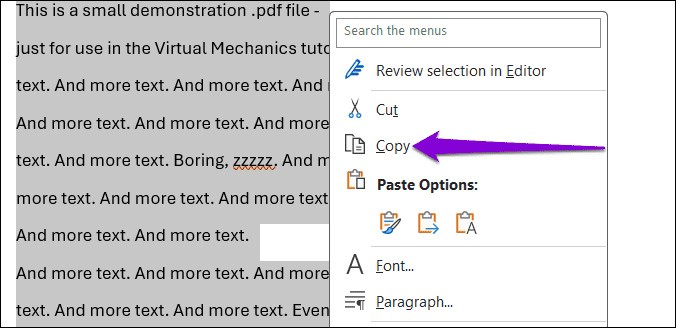
Next, open the Paint application on your computer, click Edit, and select Paste in the toolbar above.
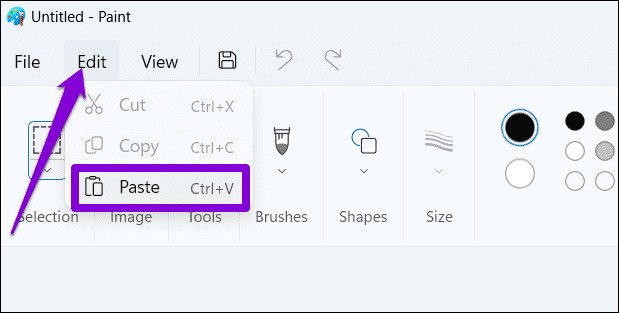
Step 2:
Now you will see the text content that you have copied. Next, click on File and select Save to save the image converted from the Word document and you're done.
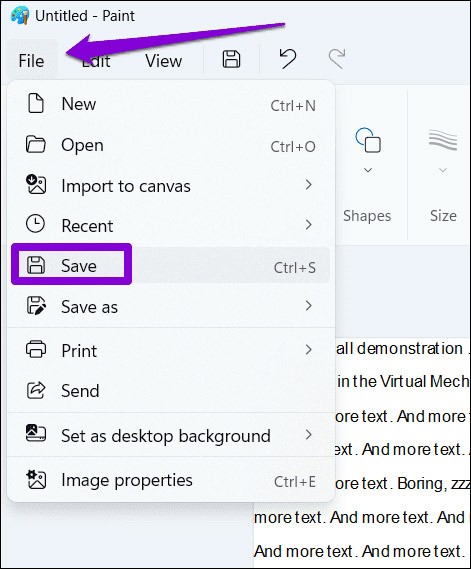
For Word documents containing many images, we should save the Word document as PDF and then convert PDF to images.
You save the Word document as PDF as shown below. Then we use the PDF to image conversion tools to convert it.
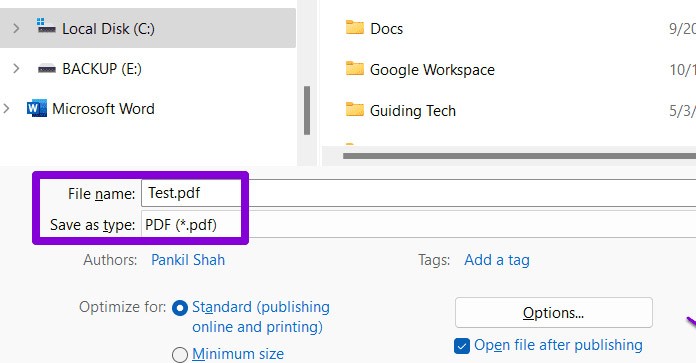
There are many online tools to convert Word to images so you can do it quickly and accurately without needing to install tools.
https://convertio.co/vn/docx-jpg/On the Convertio website interface, upload the document file and then select the image format you want to use.
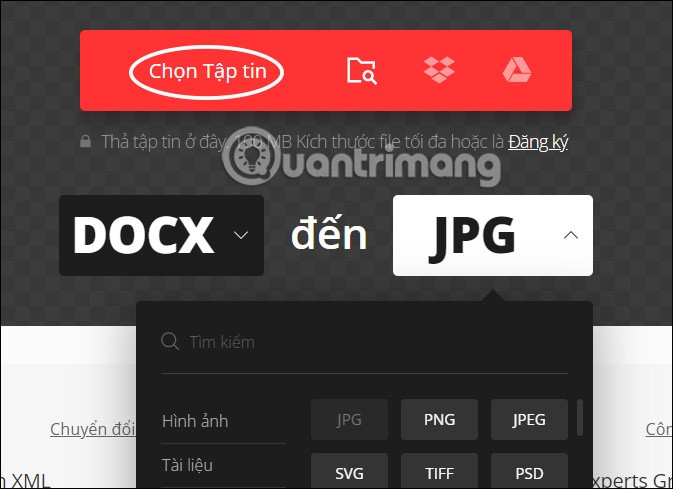
Wait a moment for the tool to convert and then you have got the image from the text, we click Download to download the zip file and then extract it to get the image.
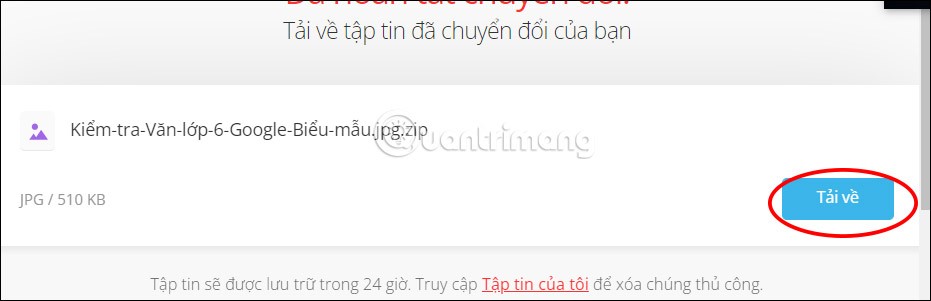
https://wordtojpeg.com/We also upload the Word document to the website and immediately the process of converting Word to image is carried out. You just need to click Download to download the image.
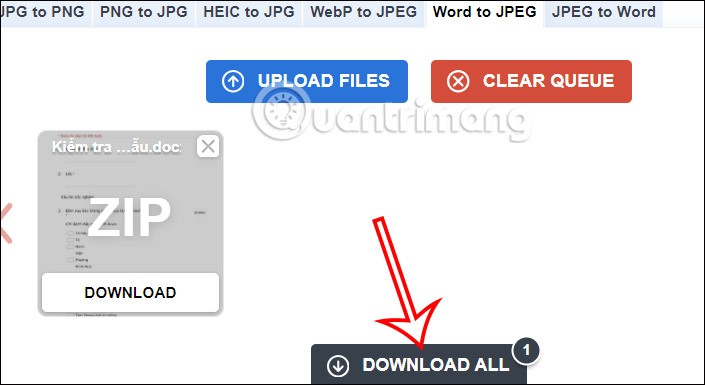
Is there a way to convert a Word document to an image if the version of Word I'm using doesn't provide the Paste Special option?
The "Paste Special" option is available in all versions of MS Word from 2007 onwards. In case it is not available, you will not be able to perform the conversion using the method given above.
The Word 2010 source page has a border created by Word. Is there a way to convert it while keeping this border?
Yes, you can convert to a bordered image by following the same method but with a little extra work.
You need to adjust the margins towards the edges of the page, so that the border is inside the margins instead of outside. Next, place a dot in the top and bottom corners of the page.
Press Ctrl + A to select the entire page and then follow the procedure in the article to convert the Word document to an image. If the background is black, save it as PNG and open the image file in MS Paint.
How to convert Word document to image if document has multiple pages?
The procedure given above only works for a single page. If the document has multiple pages, you are forced to apply the procedure to each page 1
Saved jpg file is black, how to fix?
Try saving the converted file as PNG.
What if I saved it as png on my computer and then copied it to my phone, but the image shows up as black?
You should try saving the image as a jpg and then transferring it to your phone.
The document to be converted has a watermark, but after following the steps above, the watermark is not visible. How can I fix this problem when converting a Word document to an image?
To keep the watermark in the image, after the Paste Special step , you will have to select the entire page or document using Ctrl + A . The watermark will appear in the pasted image afterwards.
Diet is important to our health. Yet most of our meals are lacking in these six important nutrients.
At first glance, AirPods look just like any other true wireless earbuds. But that all changed when a few little-known features were discovered.
In this article, we will guide you how to regain access to your hard drive when it fails. Let's follow along!
Dental floss is a common tool for cleaning teeth, however, not everyone knows how to use it properly. Below are instructions on how to use dental floss to clean teeth effectively.
Building muscle takes time and the right training, but its something anyone can do. Heres how to build muscle, according to experts.
In addition to regular exercise and not smoking, diet is one of the best ways to protect your heart. Here are the best diets for heart health.
The third trimester is often the most difficult time to sleep during pregnancy. Here are some ways to treat insomnia in the third trimester.
There are many ways to lose weight without changing anything in your diet. Here are some scientifically proven automatic weight loss or calorie-burning methods that anyone can use.
Apple has introduced iOS 26 – a major update with a brand new frosted glass design, smarter experiences, and improvements to familiar apps.
Yoga can provide many health benefits, including better sleep. Because yoga can be relaxing and restorative, its a great way to beat insomnia after a busy day.
The flower of the other shore is a unique flower, carrying many unique meanings. So what is the flower of the other shore, is the flower of the other shore real, what is the meaning and legend of the flower of the other shore?
Craving for snacks but afraid of gaining weight? Dont worry, lets explore together many types of weight loss snacks that are high in fiber, low in calories without making you try to starve yourself.
Prioritizing a consistent sleep schedule and evening routine can help improve the quality of your sleep. Heres what you need to know to stop tossing and turning at night.
Adding a printer to Windows 10 is simple, although the process for wired devices will be different than for wireless devices.
You want to have a beautiful, shiny, healthy nail quickly. The simple tips for beautiful nails below will be useful for you.













