The Best Diets for Heart Health

In addition to regular exercise and not smoking, diet is one of the best ways to protect your heart. Here are the best diets for heart health.
Google Lens provides a feature for users to copy text from their phone to their computer with extremely simple operations. With this feature, we do not need a third-party application to support sending text between the phone and the computer. Below are instructions for you to copy text from your phone to your computer using Google Lens.
Instructions for copying text from phone to computer using Google Lens
Step 1:
We access Google on the phone, then click on the Google Lens icon in the search bar. Switch to the document scanning interface. You put the text to be scanned into the camera and then click the capture icon to scan the text.
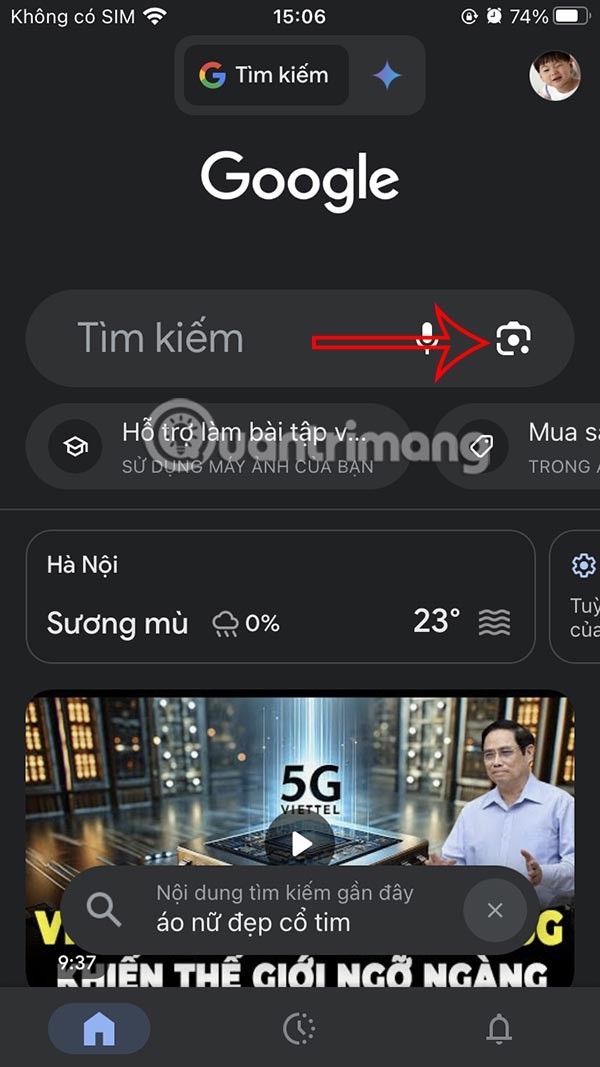
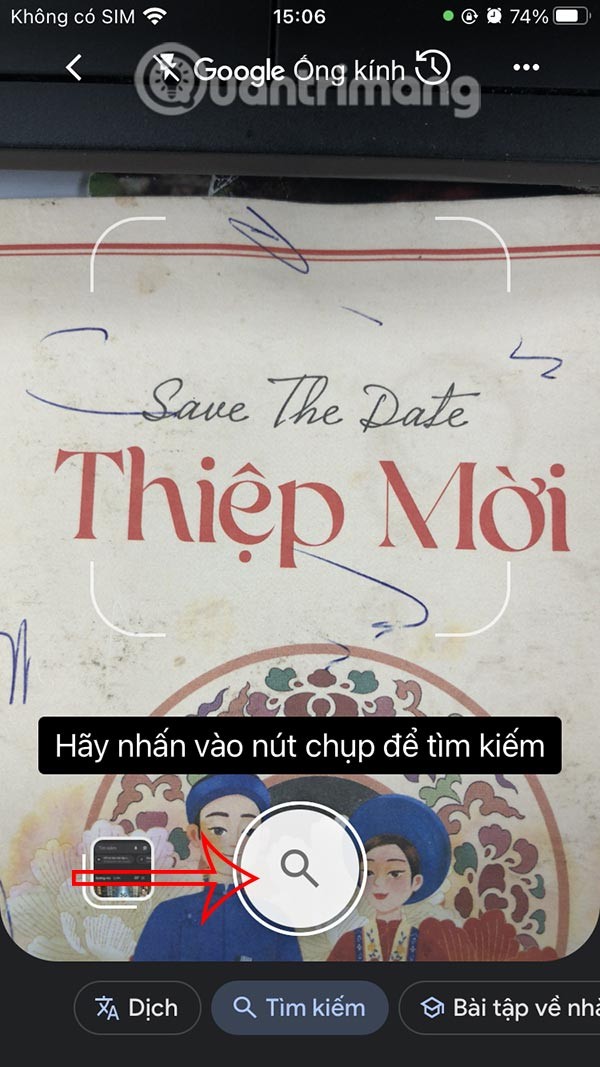
Step 2:
Next, we highlight the text that needs to be copied in the photo taken on Google Lens. After highlighting the text, you will see the displayed options, click on the right arrow to see more options.
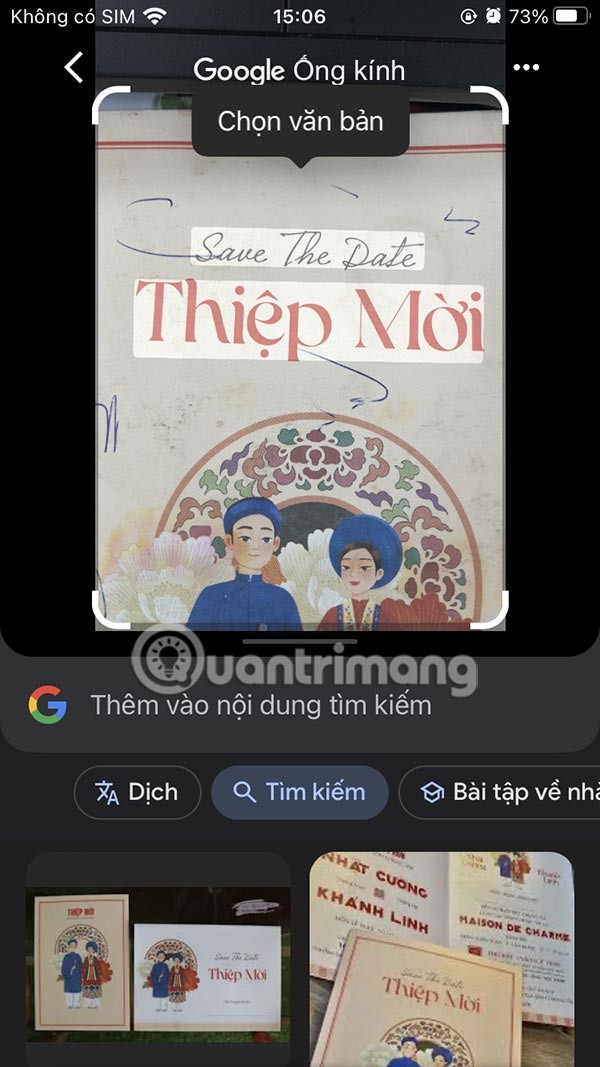
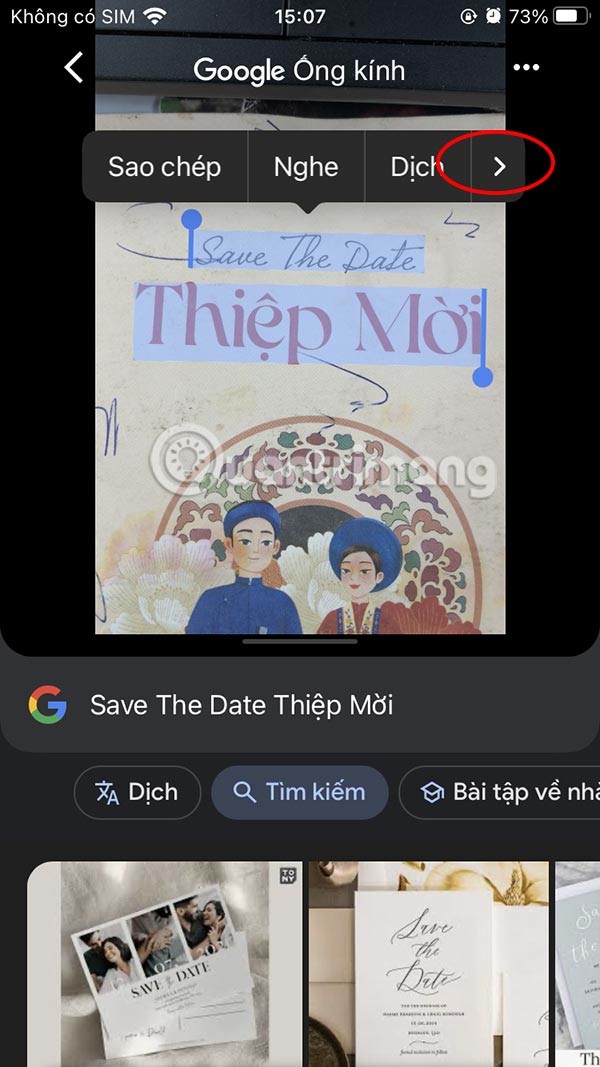
Now we click Copy to computer to execute.
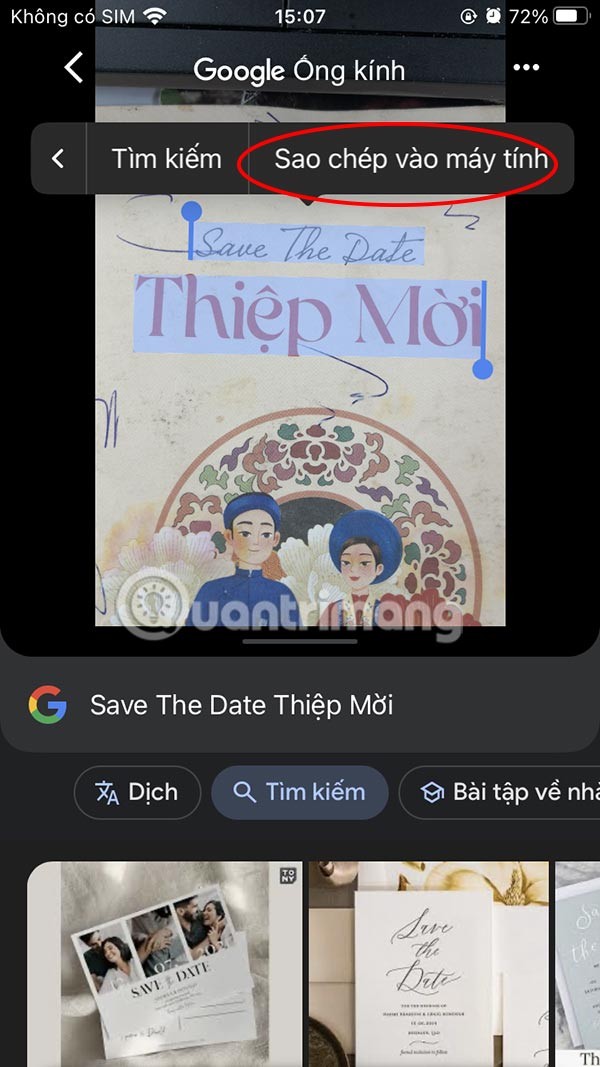
Step 3:
Now you need to log in to your Google account on your computer , which matches the Google account used on Google Lens to transfer text from your phone to your computer using Google Lens.
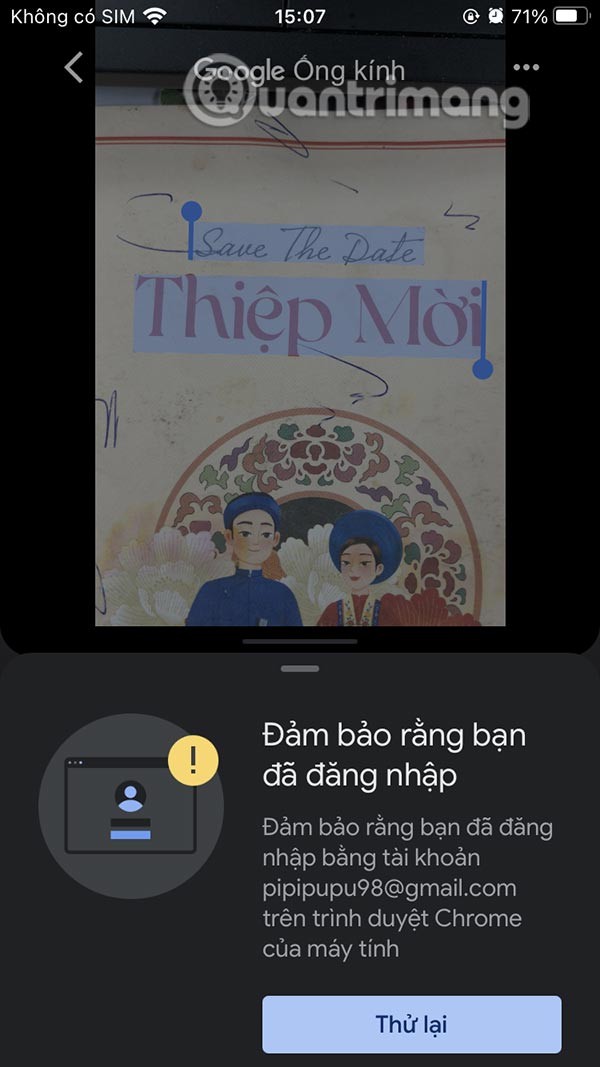
Text copied from Google Lens on your phone is automatically added to your Chrome clipboard on your computer. Use the Ctrl + V shortcut to paste the text wherever you want.
Video tutorial on copying text from phone to computer
In addition to regular exercise and not smoking, diet is one of the best ways to protect your heart. Here are the best diets for heart health.
Diet is important to our health. Yet most of our meals are lacking in these six important nutrients.
At first glance, AirPods look just like any other true wireless earbuds. But that all changed when a few little-known features were discovered.
In this article, we will guide you how to regain access to your hard drive when it fails. Let's follow along!
Dental floss is a common tool for cleaning teeth, however, not everyone knows how to use it properly. Below are instructions on how to use dental floss to clean teeth effectively.
Building muscle takes time and the right training, but its something anyone can do. Heres how to build muscle, according to experts.
The third trimester is often the most difficult time to sleep during pregnancy. Here are some ways to treat insomnia in the third trimester.
There are many ways to lose weight without changing anything in your diet. Here are some scientifically proven automatic weight loss or calorie-burning methods that anyone can use.
Apple has introduced iOS 26 – a major update with a brand new frosted glass design, smarter experiences, and improvements to familiar apps.
Yoga can provide many health benefits, including better sleep. Because yoga can be relaxing and restorative, its a great way to beat insomnia after a busy day.
The flower of the other shore is a unique flower, carrying many unique meanings. So what is the flower of the other shore, is the flower of the other shore real, what is the meaning and legend of the flower of the other shore?
Craving for snacks but afraid of gaining weight? Dont worry, lets explore together many types of weight loss snacks that are high in fiber, low in calories without making you try to starve yourself.
Prioritizing a consistent sleep schedule and evening routine can help improve the quality of your sleep. Heres what you need to know to stop tossing and turning at night.
Adding a printer to Windows 10 is simple, although the process for wired devices will be different than for wireless devices.
You want to have a beautiful, shiny, healthy nail quickly. The simple tips for beautiful nails below will be useful for you.













