The most commonly deficient nutrients in the diet

Diet is important to our health. Yet most of our meals are lacking in these six important nutrients.
When we create a survey or a to-do list on Google Docs or Slides, adding a list to the document makes the survey faster and makes it easier for other survey participants to choose their opinions. This content is similar to when we insert a checkbox in Word or insert a checkbox on Google Sheets . The following article will guide readers on how to insert a checklist on Google Docs and Google Slides.
Video tutorial on creating checklists in Google Docs
Instructions for inserting checklists in Google Docs
Step 1:
We open the document where we want to insert a checklist, then click on the Bulleted List icon and select the checkbox style list as shown below.

Step 2:
Now the checkbox box is displayed as shown below. Now we enter the content in the survey list , press Enter after each option in the list. Then each option will automatically appear in the checkbox box without you having to re-enter it again.
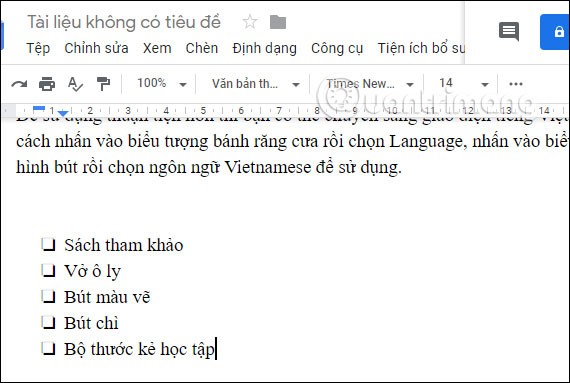
Step 3:
After entering all the options, if you want to check your answer, double-click on the checkbox to select, then right-click , display the character selection panel, click on the check mark icon .
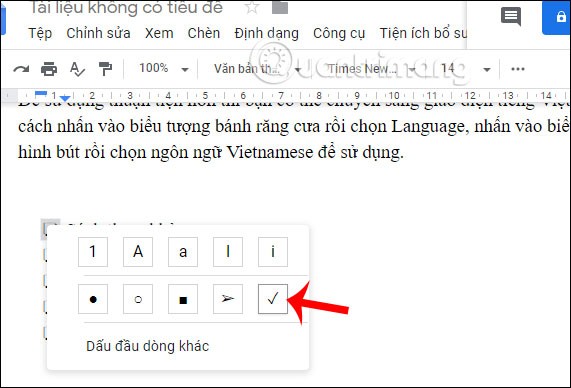
The results of the selection are highlighted as shown below.
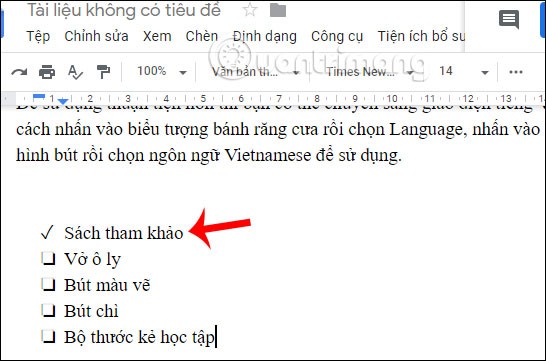
Although we will choose Google Forms to create a survey, if we just create a simple table, we can also use the checklist creation method on Google Docs.
See also:
Good luck!
Diet is important to our health. Yet most of our meals are lacking in these six important nutrients.
At first glance, AirPods look just like any other true wireless earbuds. But that all changed when a few little-known features were discovered.
In this article, we will guide you how to regain access to your hard drive when it fails. Let's follow along!
Dental floss is a common tool for cleaning teeth, however, not everyone knows how to use it properly. Below are instructions on how to use dental floss to clean teeth effectively.
Building muscle takes time and the right training, but its something anyone can do. Heres how to build muscle, according to experts.
In addition to regular exercise and not smoking, diet is one of the best ways to protect your heart. Here are the best diets for heart health.
The third trimester is often the most difficult time to sleep during pregnancy. Here are some ways to treat insomnia in the third trimester.
There are many ways to lose weight without changing anything in your diet. Here are some scientifically proven automatic weight loss or calorie-burning methods that anyone can use.
Apple has introduced iOS 26 – a major update with a brand new frosted glass design, smarter experiences, and improvements to familiar apps.
Yoga can provide many health benefits, including better sleep. Because yoga can be relaxing and restorative, its a great way to beat insomnia after a busy day.
The flower of the other shore is a unique flower, carrying many unique meanings. So what is the flower of the other shore, is the flower of the other shore real, what is the meaning and legend of the flower of the other shore?
Craving for snacks but afraid of gaining weight? Dont worry, lets explore together many types of weight loss snacks that are high in fiber, low in calories without making you try to starve yourself.
Prioritizing a consistent sleep schedule and evening routine can help improve the quality of your sleep. Heres what you need to know to stop tossing and turning at night.
Adding a printer to Windows 10 is simple, although the process for wired devices will be different than for wireless devices.
You want to have a beautiful, shiny, healthy nail quickly. The simple tips for beautiful nails below will be useful for you.













