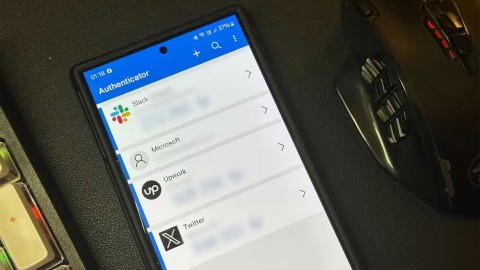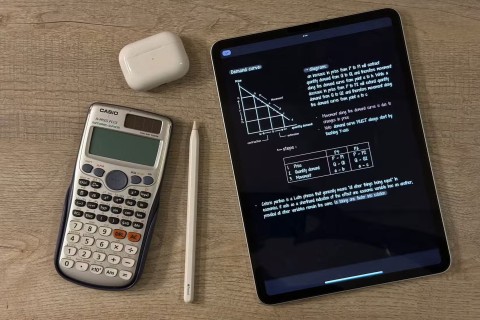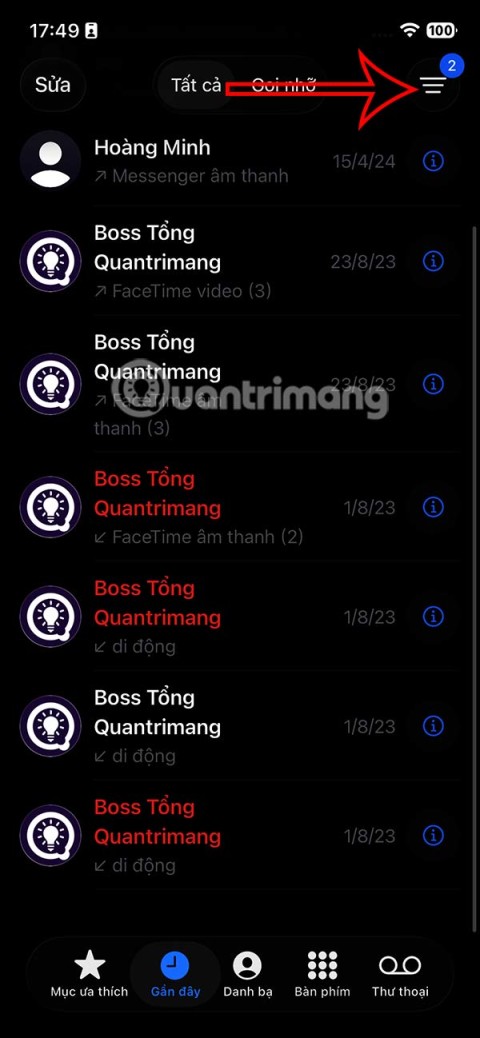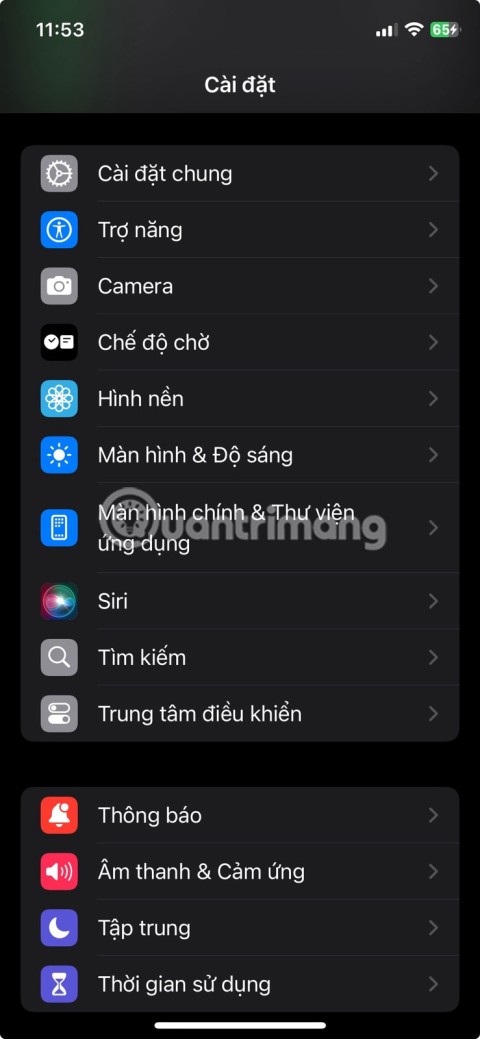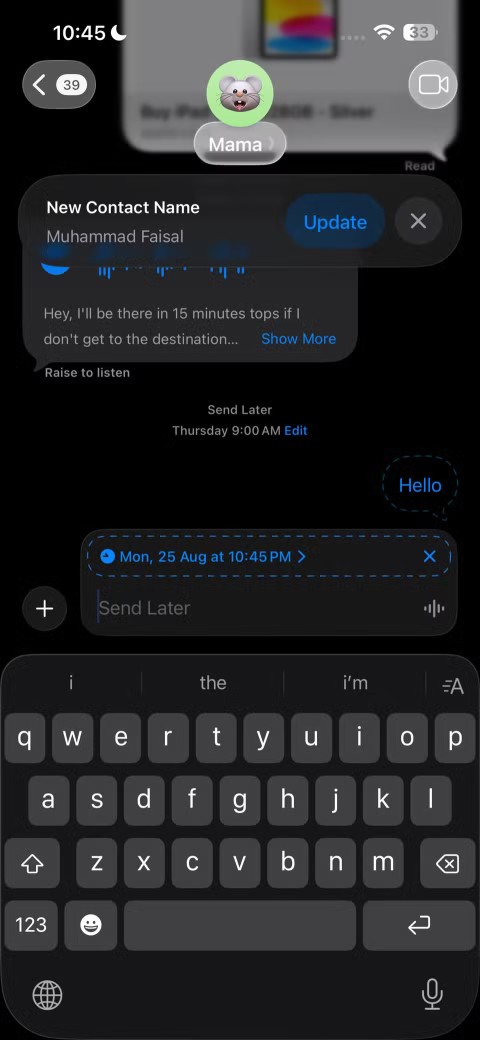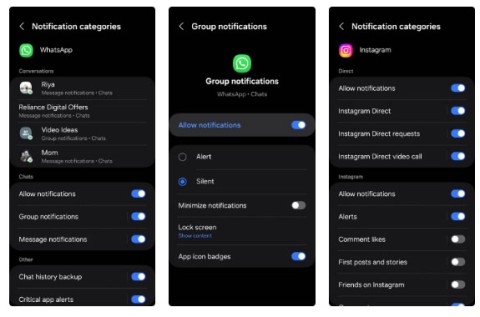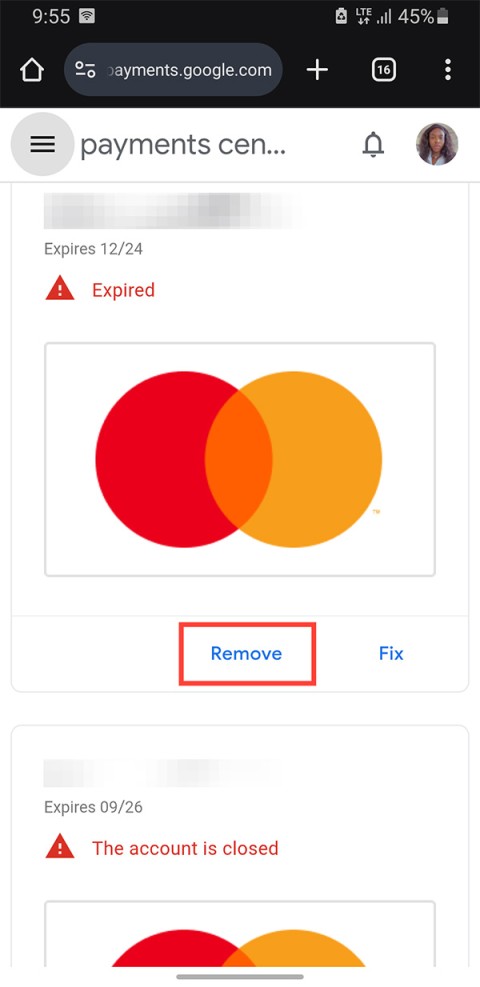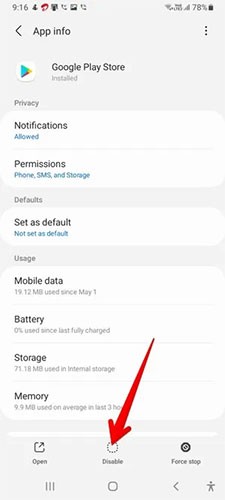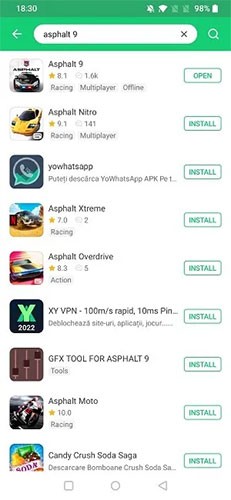How to Open Shared Files on Android Without a Microsoft Account
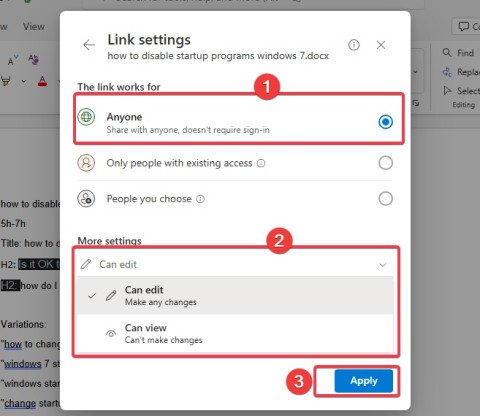
Microsoft's new feature makes it easy to open shared files on Android anonymously without having to log in to your account.
Although iPhone has the option to create album widgets on the iPhone screen , it is quite boring. If so, you can create moving photos on the iPhone screen, through the Top Widgets widget application. The application brings you many interesting widget styles that display on the screen, helping you create a new point for your phone. Below is a guide to create moving photo widgets on iPhone.
Instructions for creating moving photo widgets on iPhone
Step 1:
First, download the Top Widgets application for iPhone from the link below and then install it.
Step 2:
At the application interface, click on the Photo item as shown below to search for image widgets. Switch to the new interface and you will immediately see many image widgets. We look for the Roll Photo widget type to create a moving photo widget on the screen.
Note that some widget styles are available for the paid version.

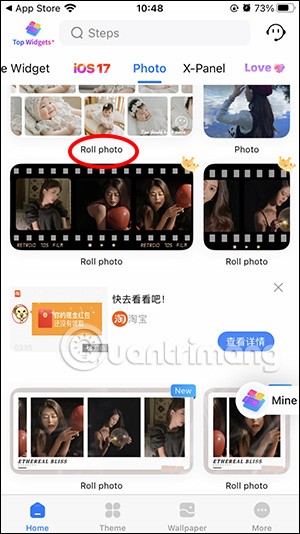
Step 3:
Displays the interface to customize the moving photo widget. In the Select Photo section, we can choose the available images in the application. You choose the available images to use.
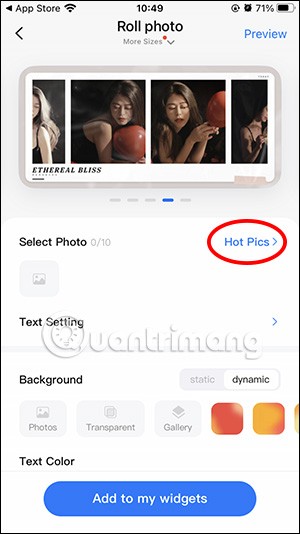
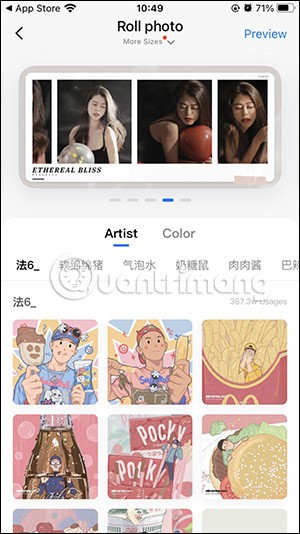
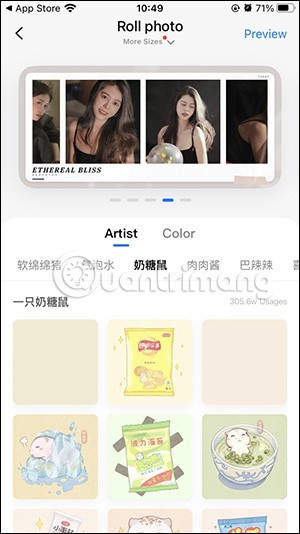
Or you can use the available photos in the album.
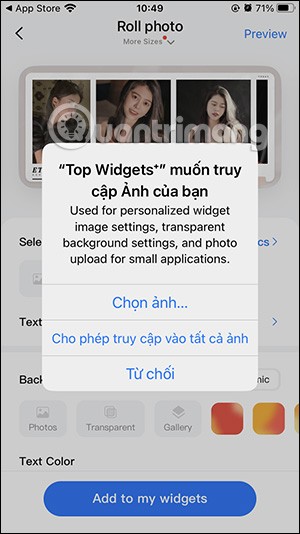
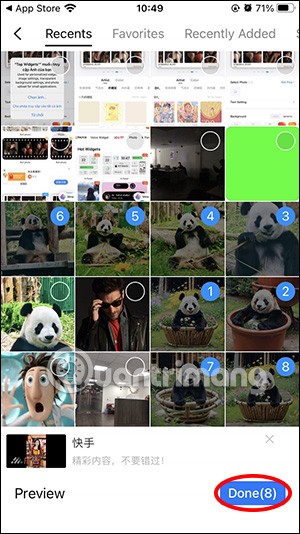
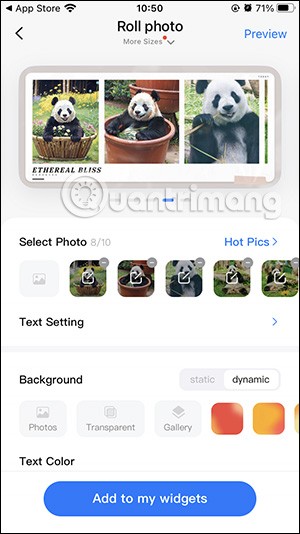
Step 4:
Next, below you proceed to adjust the interface for the text in Text Settings , adjust Background . All your edits will be displayed in the preview widget above. Finally, click Add to my widgets to add a new widget.
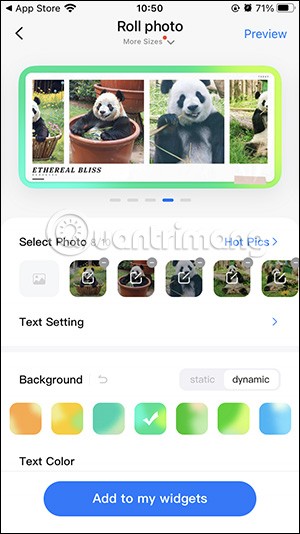
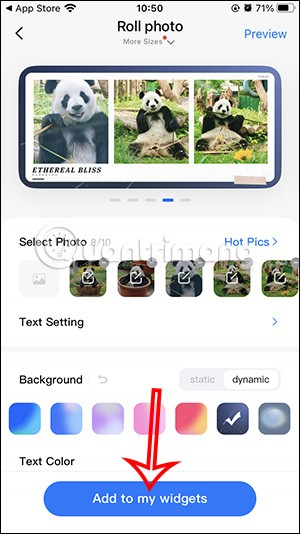
Step 5:
Press and hold on the iPhone screen , then tap the plus icon to add a widget. We search for the Top Widgets application to use.
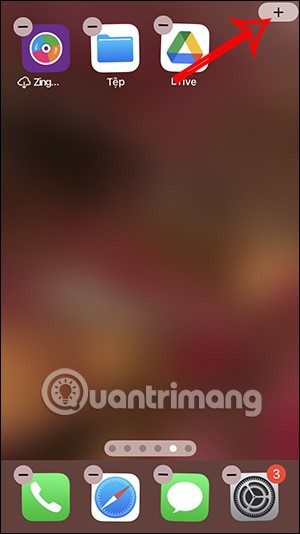
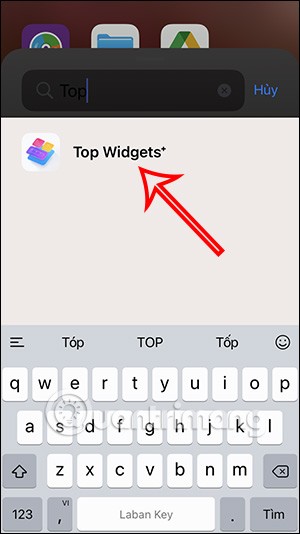
Step 6:
Then you find the type of photo widget you want to display on the iPhone screen, then click Add widget to add. Now the widget is displayed on the iPhone screen, you press and hold on the widget and select Edit widget .
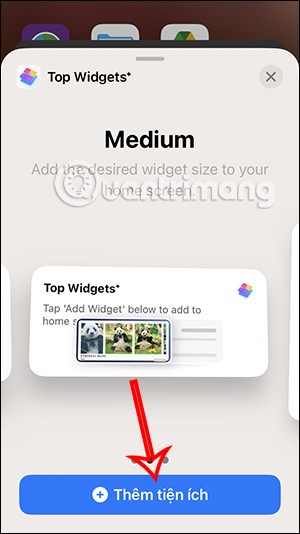
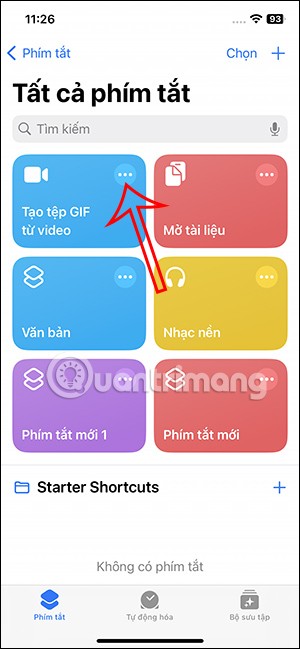
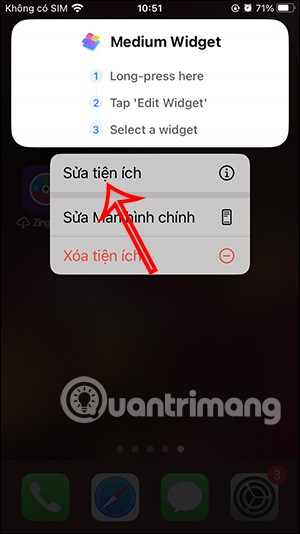
Step 7:
In the interface as shown in the Current Widget, click Select to change. Next, click on the image widget you created on Top Widgets to use.
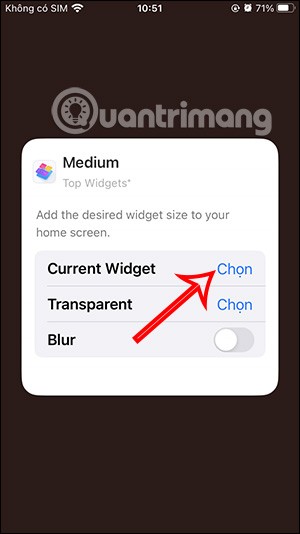
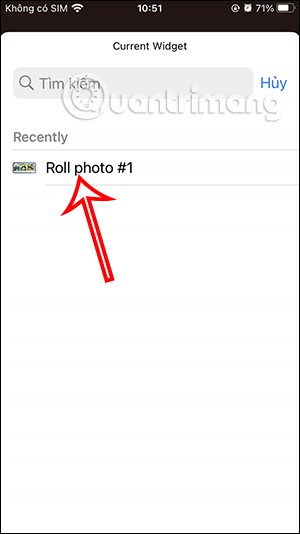
As a result, we get a moving image widget on the iPhone screen as shown below.
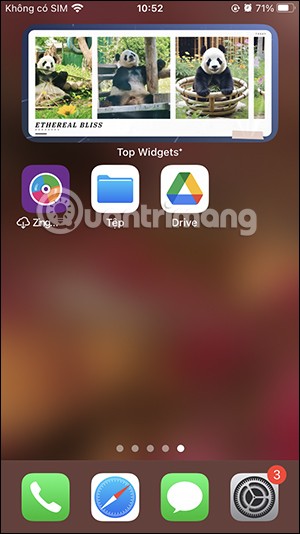
Microsoft's new feature makes it easy to open shared files on Android anonymously without having to log in to your account.
Losing your phone is one of the most frustrating experiences you can have. While you may not be able to get your old device back, there are ways to recover your data.
Smartphones have replaced so many other devices. They are so versatile that you probably don't need any of the categories of devices they replace.
With auto click applications. You will not have to do much when playing games, using applications or tasks available on the device.
After updating iPhone to iOS 26, missed calls from unknown numbers do not show up in the Calls or Recents section of the Phone app.
Many people only recently discovered Back Tap, a hidden gesture that can run shortcuts, open apps, or take screenshots.
When you install an application on your iPhone from another source, you will need to manually confirm that the application is trusted. Then the application will be installed on your iPhone for use.
Like most people, you probably just send (or read) a message and move on. But chances are you're missing out on a bunch of hidden features.
Even though the application does not appear on the iPhone screen due to some error, users can still delete the application on the iPhone very simply.
Instead of letting the iPhone turn on low power mode when the battery drops to 20%, users can set up a task to automatically turn on low power mode when it reaches a certain battery % level that you want.
Notifications are great for staying informed, but they can quickly get out of hand. With so many alerts coming from different apps, checking the notification center can feel like wading through a sea of information.
Many people never expected the weakest camera on their phone to become a secret weapon for creative photography.
Maybe your Google Play payment card has expired, or you want to switch to a new bank. Here's how to remove a payment method from your Google Play account.
Sometimes, if there is a problem with this tool on your Android phone, uninstalling and reinstalling Google Play Store is one of the recommended solutions.
If you're an Android user, you're probably familiar with the term APK, but did you know there's also something called XAPK? This guide explains what XAPK files are and how you can install them on your device.