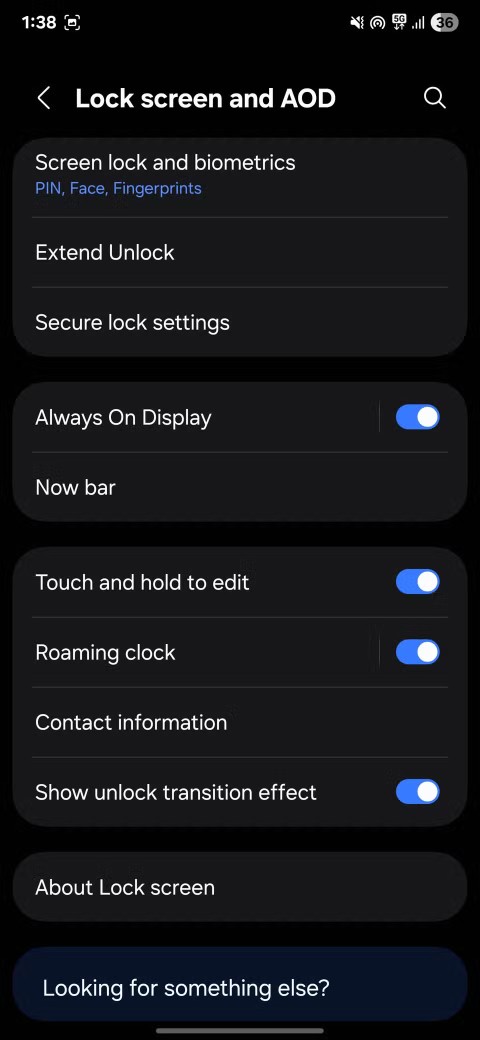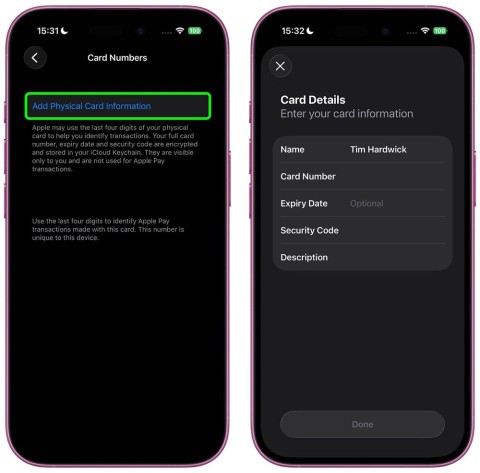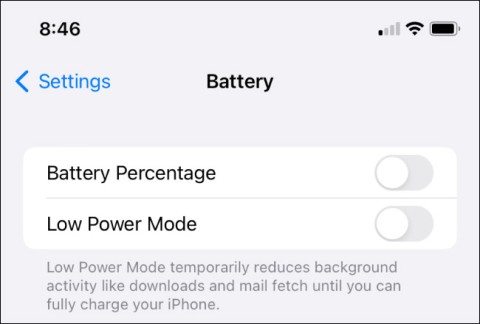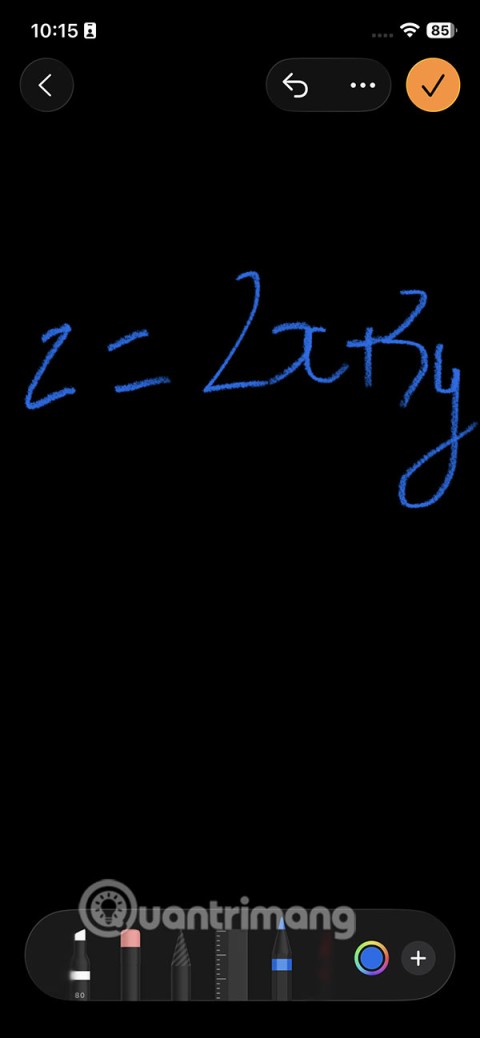How to extract, copy text from photos on iPhone

Today's technological developments can allow you to directly extract text from images captured with a smartphone camera.
The Control Center customization feature in iOS 18 opens up many configuration options, such as adding a Restart iPhone shortcut in Control Center. When you need to restart your iPhone , just press the shortcut and do it. In case the side button is broken, we can use this method. Below are instructions for creating a Restart iPhone shortcut in Control Center.
Instructions for creating a Restart iPhone shortcut in Control Center
Method 1: Use available shortcut keys
Click on the link below to access the Restart iPhone shortcut. We just need to click Add shortcut to do it.
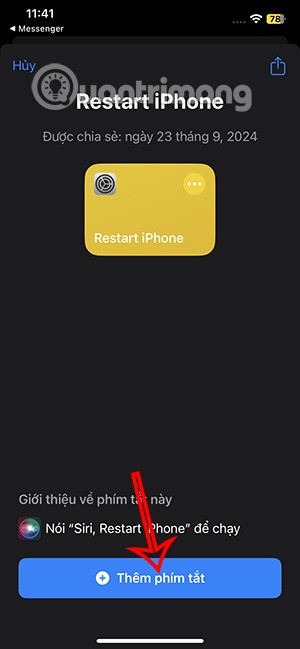
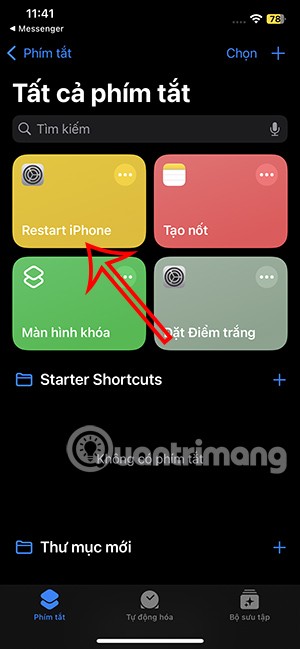
Method 2: Create a shortcut to Restart iPhone
Step 1:
In the Shortcuts application interface, click on the plus icon on the right edge of the screen. Next, click on the search bar for the keyword Shutdown and select Shutdown below.
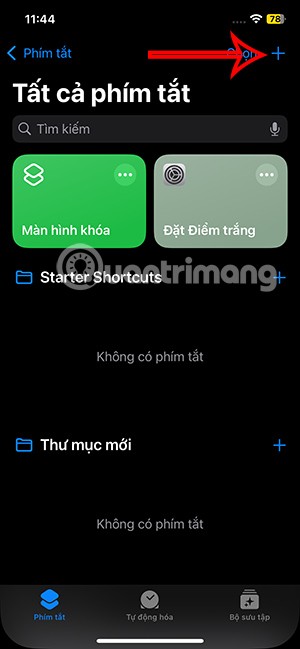
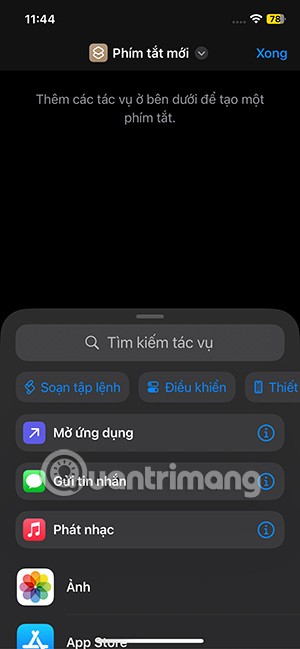
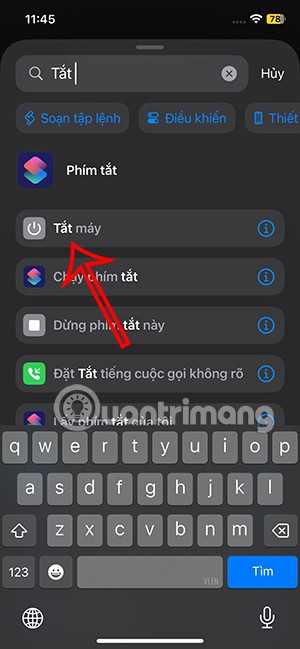
Step 2:
Go to the settings interface, click on the Shutdown shortcut and then switch to Restart .
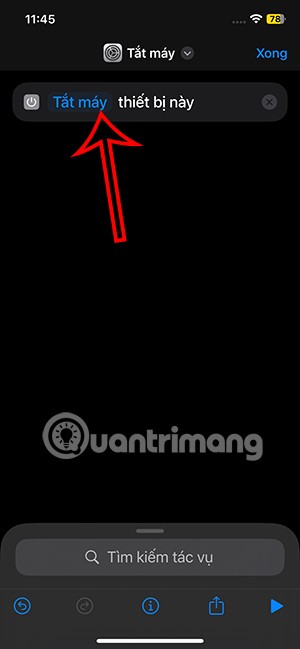
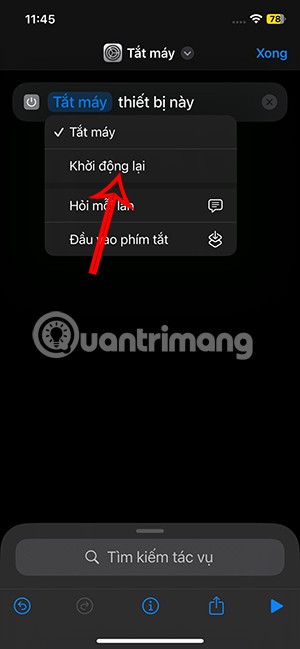

Then you press again to adjust the name for this key, select Rename.

Click Select icon to change the icon and color to your liking.
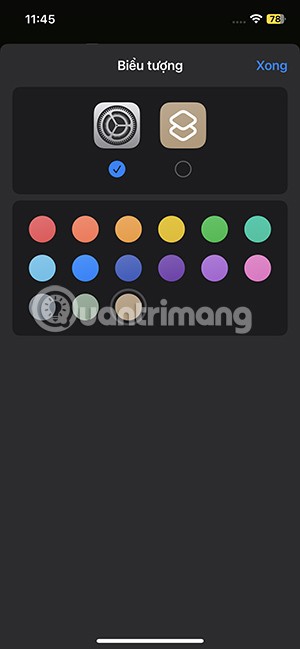
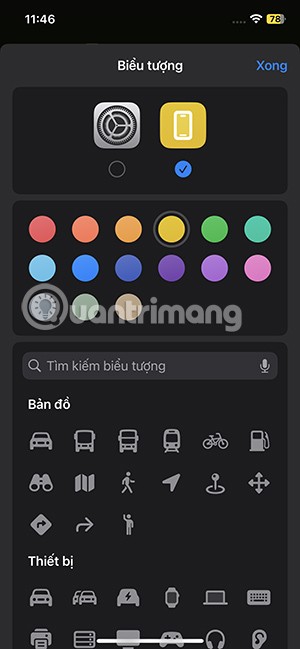
Finally, click Done to save the changes to the new shortcut. So we have created the Restart iPhone shortcut.
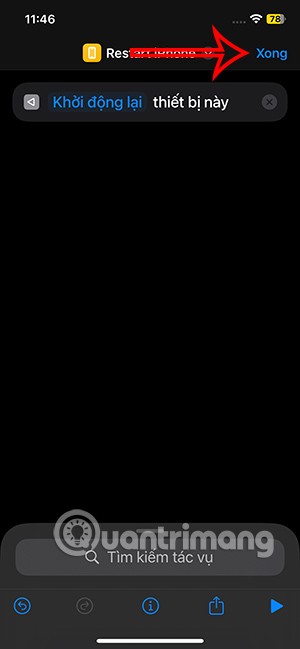
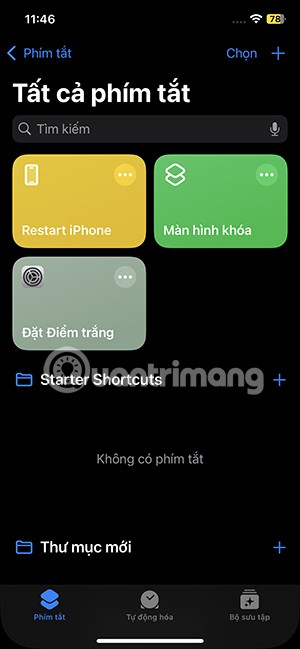
How to add Restart iPhone shortcut in Control Center
Step 1:
Open Control Center on your iPhone, then tap the plus icon on the left edge and tap Add a control .
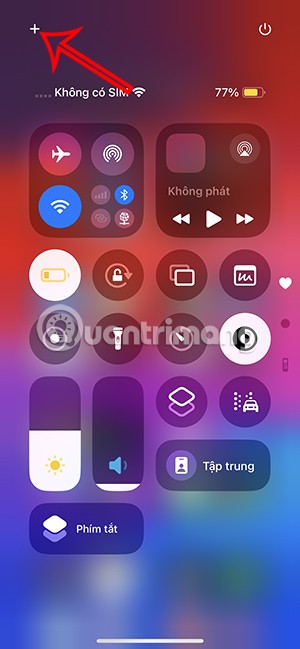
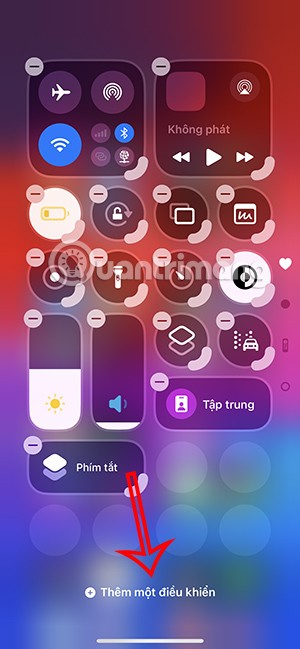
Step 2:
Go to Shortcuts and then click Shortcuts below to adjust. Click Select to select the shortcut you want to add to Control Center.
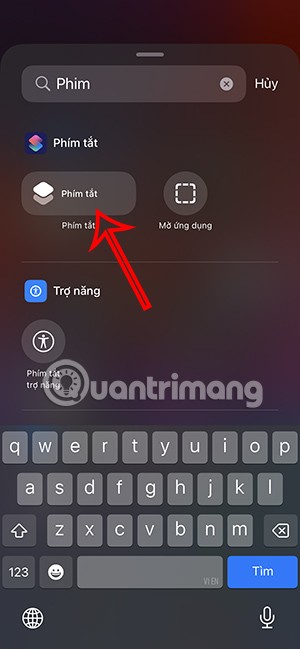
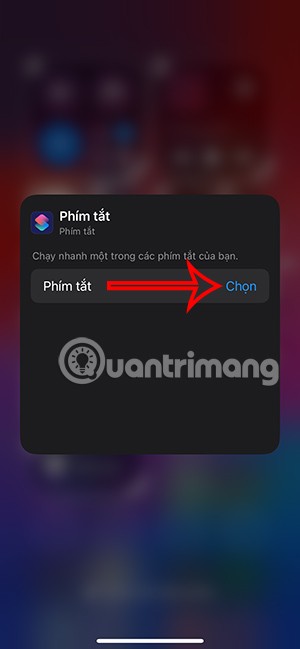
Step 3:
Now you press the Restart iPhone shortcut to add. Press the external screen again to exit the shortcut adding interface.
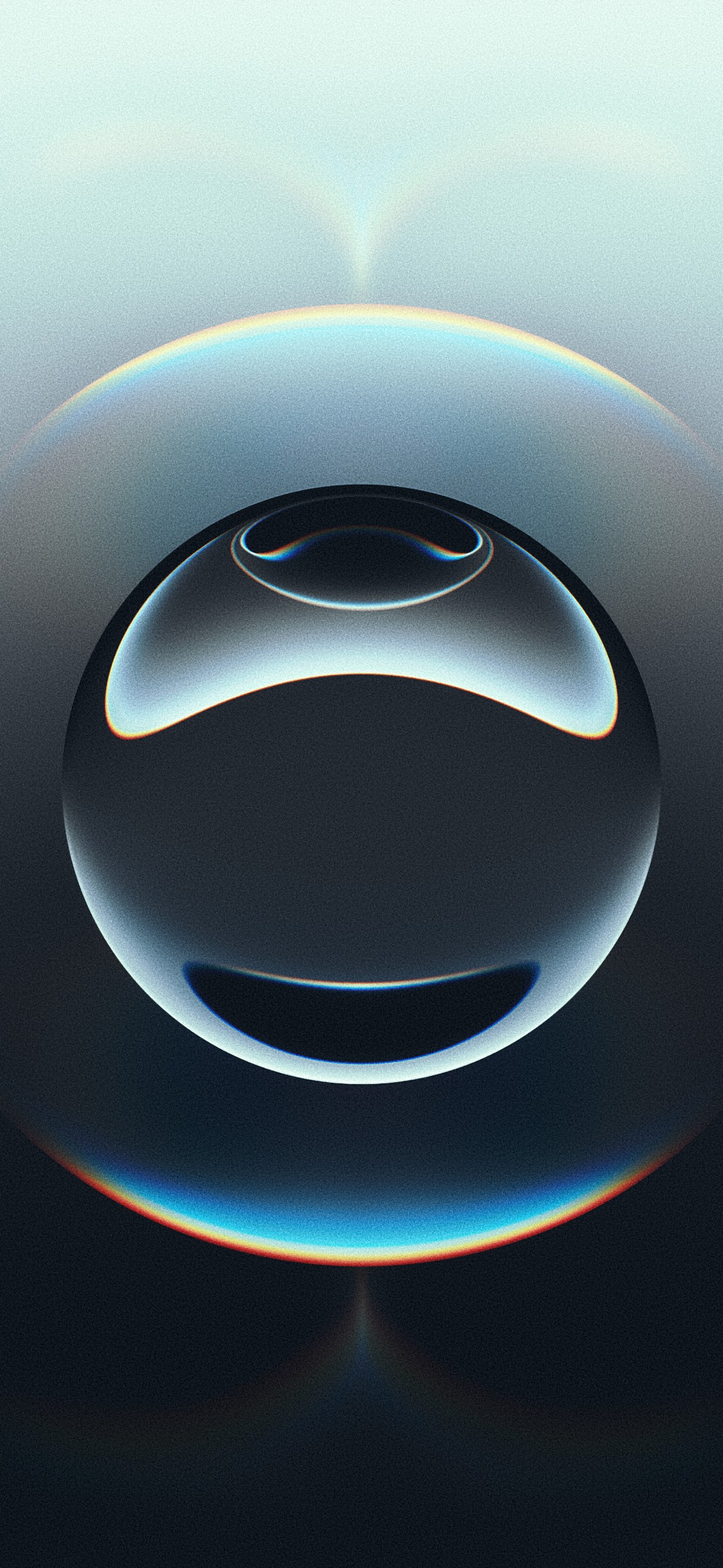
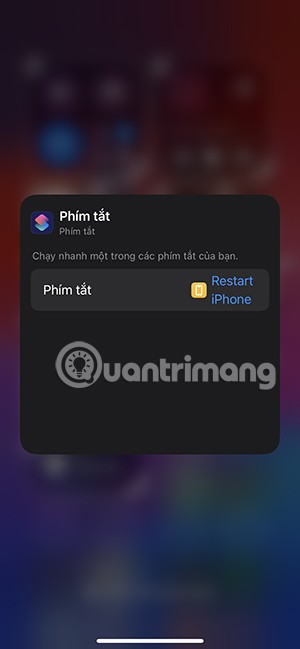
Step 4:
The Restart iPhone shortcut results are displayed in Control Center. You can adjust the display size or position if you want.
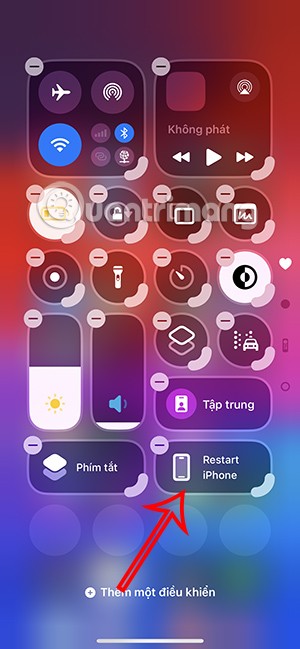
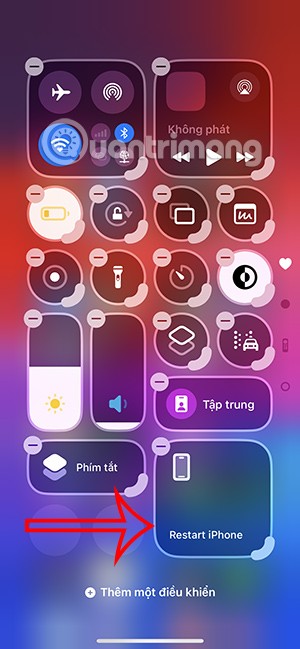
When clicking on this shortcut, the user will be asked if they want to restart the iPhone, click Restart to do so .
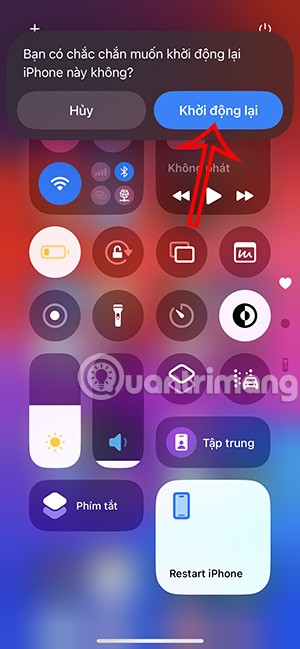
Today's technological developments can allow you to directly extract text from images captured with a smartphone camera.
As soon as you update your iPhone to the official iOS 16 version, you will be able to set an iPhone wallpaper without covering your face when adjusting the wallpaper according to the depth effect.
While Apple's Photos app is useful for basic tasks like cropping photos, it doesn't offer many advanced editing features. And that's where a third-party photo editor comes in handy.
Developer options on Android devices are hidden by default, to avoid changes that affect the system. The following article will guide readers on how to enable developer mode on Android, illustrated on the Samsung Galaxy S9, and how to disable this option if you no longer use it.
Smartphones and tablets can easily fill up with storage, especially if you've been using them for a while. Here are some ways to free up space on your Android device.
Deleting apps you know you won't use is a great way to save storage space and minimize background processes on your phone.
It's easy to think of screenshots as temporary, but many of us never delete them. The danger is that some of them can become gold mines for hackers, identity thieves, or even just curious friends.
Many people think that their Samsung phone battery can no longer meet the daily needs. But after turning off these overlooked settings, the battery can easily last all day.
Current web browsers on computers or phones all have the option to delete browsing history, such as deleting browsing history on Chrome, deleting browsing history on Firefox,...
You can use iCloud Keychain or iCloud Keychain to save your passwords and easily access them on your iPhone. Here's how to recover deleted passwords on your iPhone.
The Phone app on iPhone when upgraded to iOS 18 has been updated with a call history search feature. Below are instructions for searching call history on iPhone.
The Wallet app on iOS 26 lets you store physical card information alongside your digital payment card. This feature lets you quickly access your account number, expiration date, and other information without having to carry your physical card.
You may have had an iPhone for years, but pairing it with a Mac completely changes the way you use it. There's a whole layer of functionality that only comes to light when the two devices work together.
The yellow battery color displayed on the iPhone screen is actually due to a new feature called Low Power Mode by Apple. This feature will not be automatically activated without the user's permission. If you accidentally allowed the mode to be activated while using it and now do not know how to turn off the yellow iPhone battery icon, please refer to the following instructions.
The Notes app on iOS 26 gets an update that lets you create 3D graphs from functions you enter without needing another app or doing too much work.