How to Check Purchase History on Apple App Store

Through your purchase history on the App Store, you will know when you downloaded that app or game, and how much you paid for the paid app.
Deleting hundreds of screenshots manually can be tedious, which is why creating an iPhone shortcut to delete them in seconds can be extremely useful.
Use Shortcuts app to delete all screenshots at once
Using Shortcuts can be a little daunting to get started with, especially if you’ve never experimented with them before. But once you know what you can do, a whole world of automation opens up to you. One favorite shortcut gives you an easy way to delete screenshots in bulk without having to manually find them in the Photos app. This is a huge time saver.
To create a shortcut that can quickly delete screenshots:
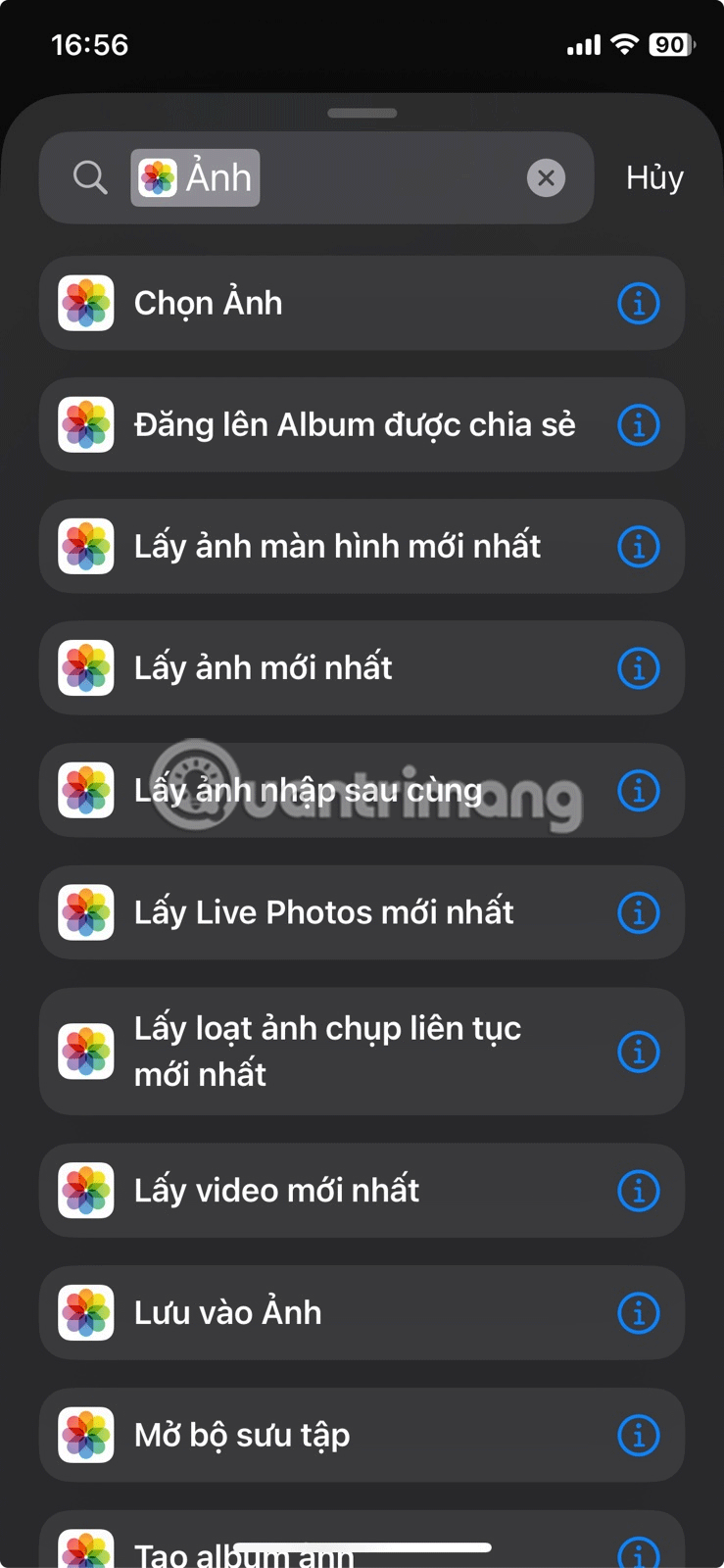
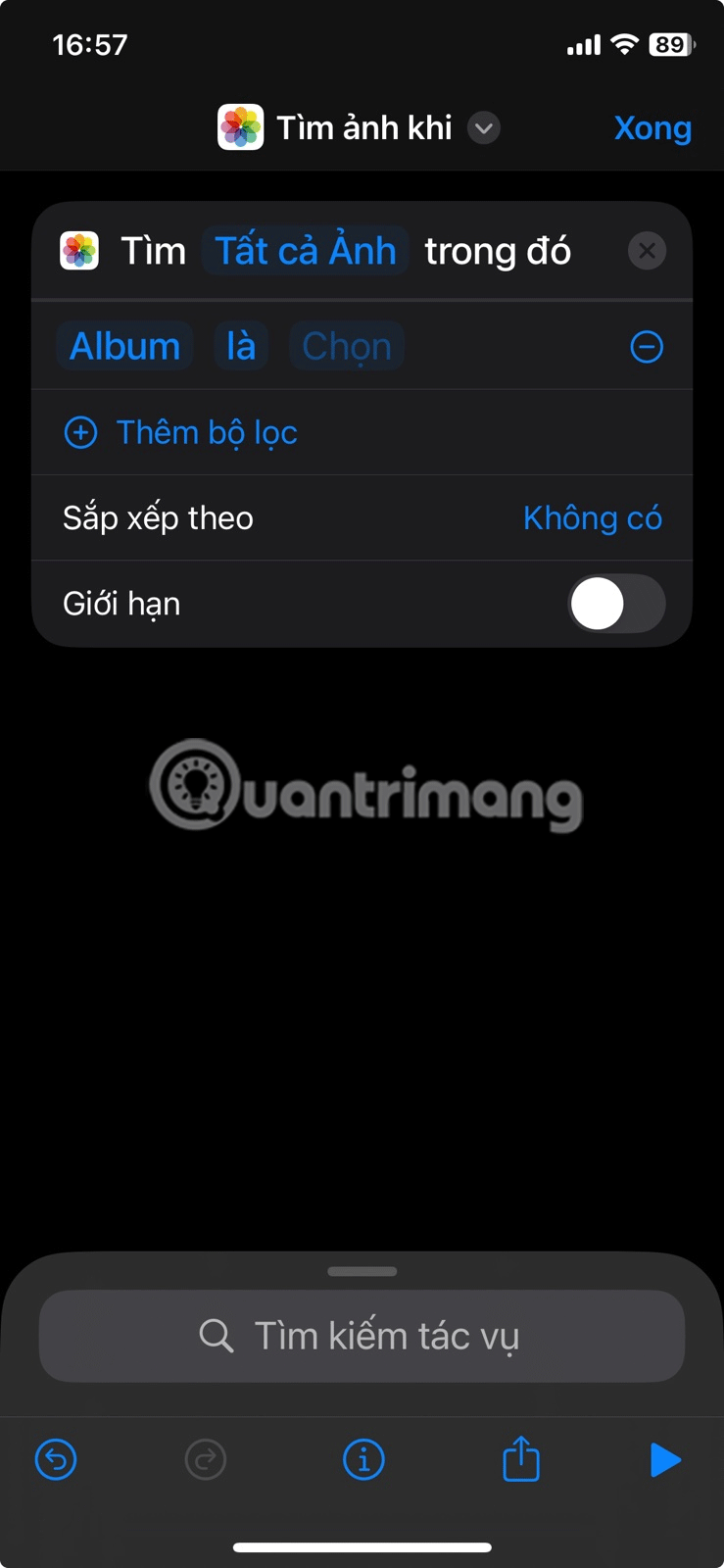
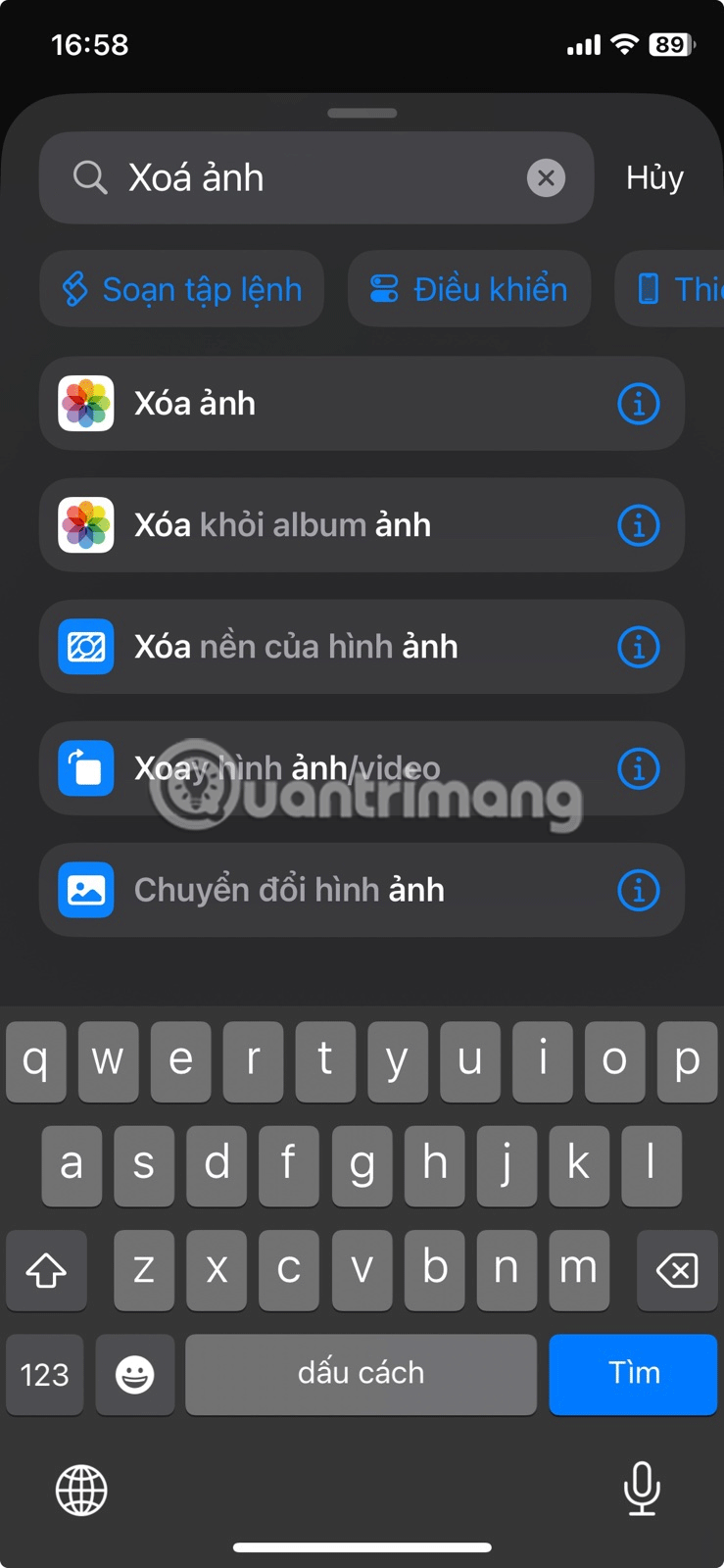
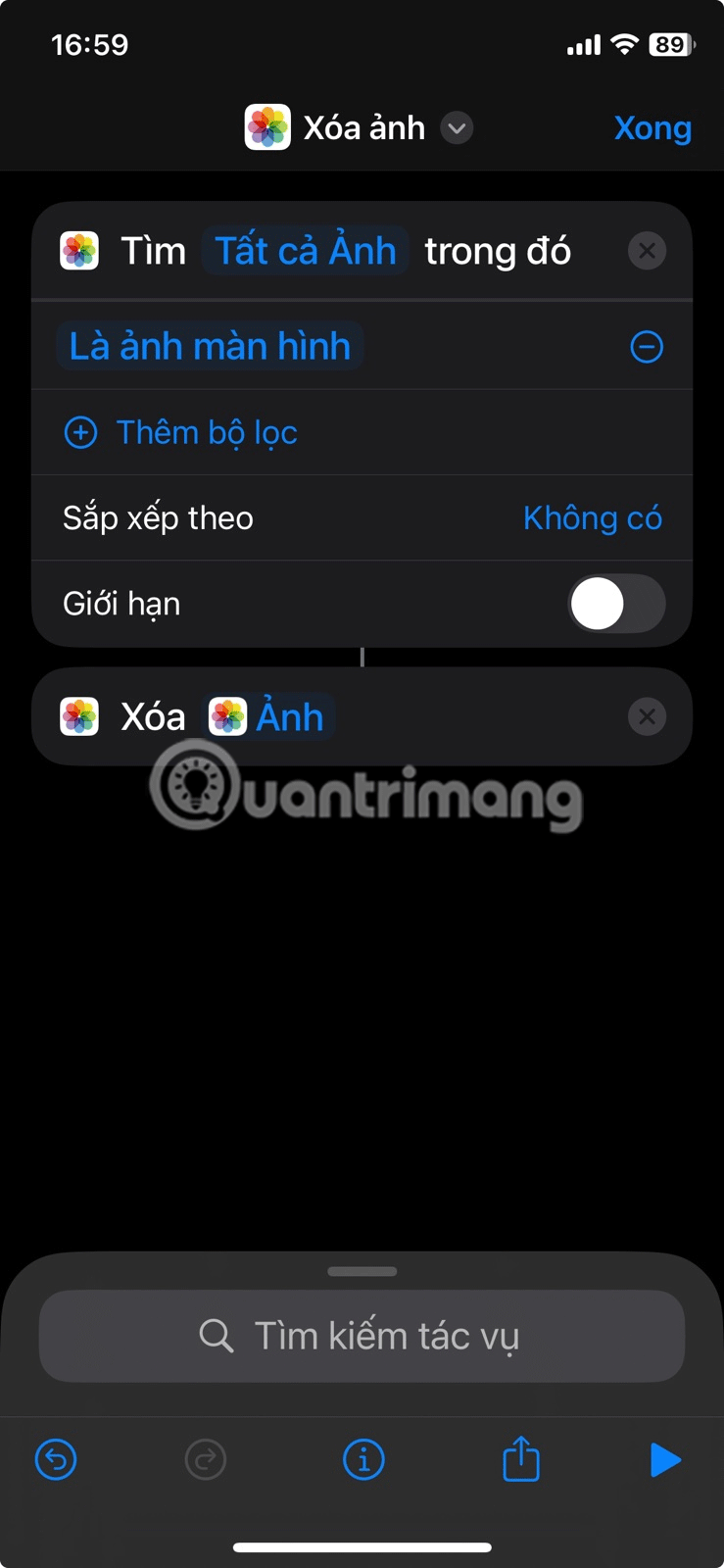
Once everything is set up, you can run the shortcut at any time to delete all screenshots. This should generally be done once a month, but effectiveness may vary depending on how many screenshots you take.
Tip : You can run any shortcut quickly by adding it to your home screen or asking Siri to run it by saying "Hey Siri, run Delete Screenshot" .
Make sure the Shortcuts app has bulk delete permissions
By default, the Shortcuts app on iPhone can't delete or share content in bulk, so if you have hundreds or even thousands of screenshots, running the shortcut can lead to errors.


Luckily, there is an easy fix for this error. All you need to do is grant the Shortcuts app the necessary permissions to bulk delete content.
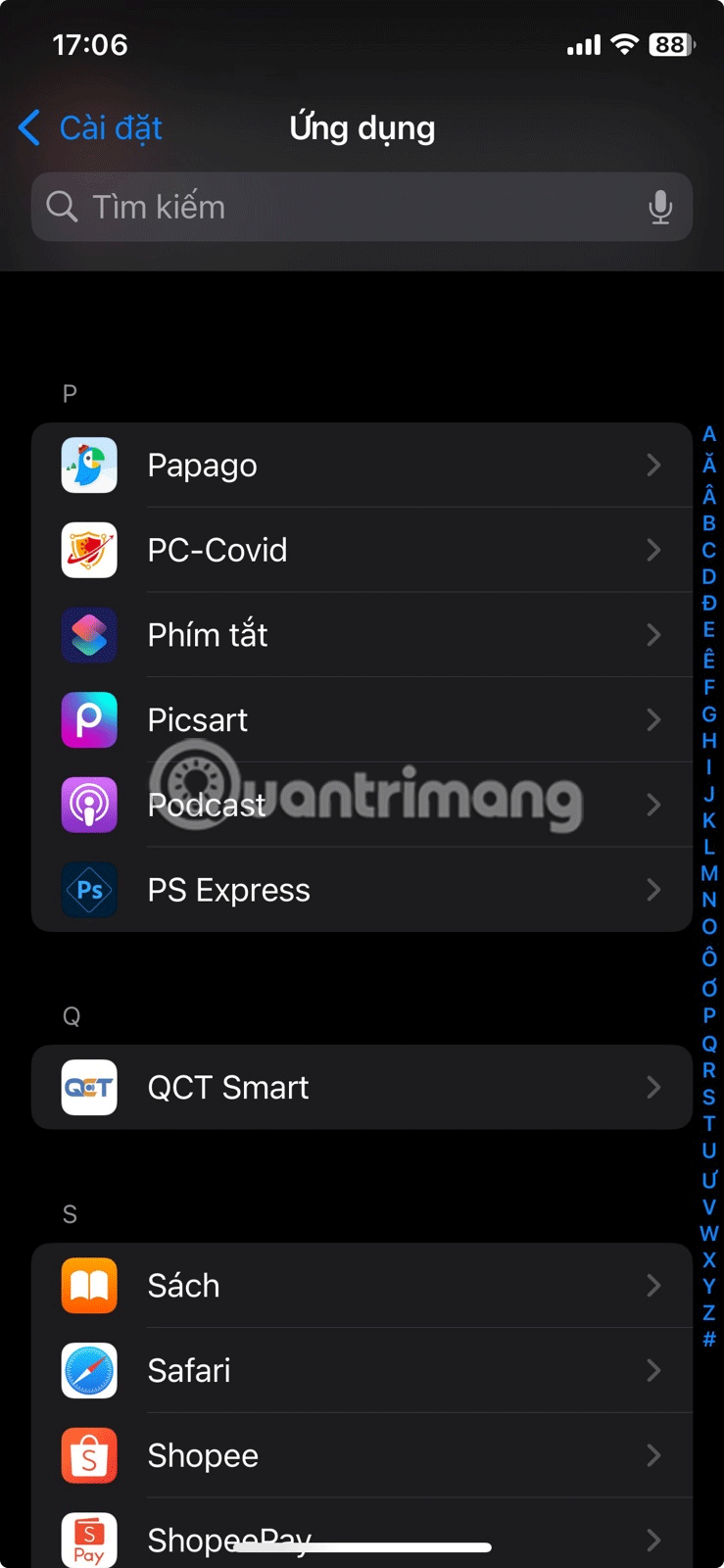
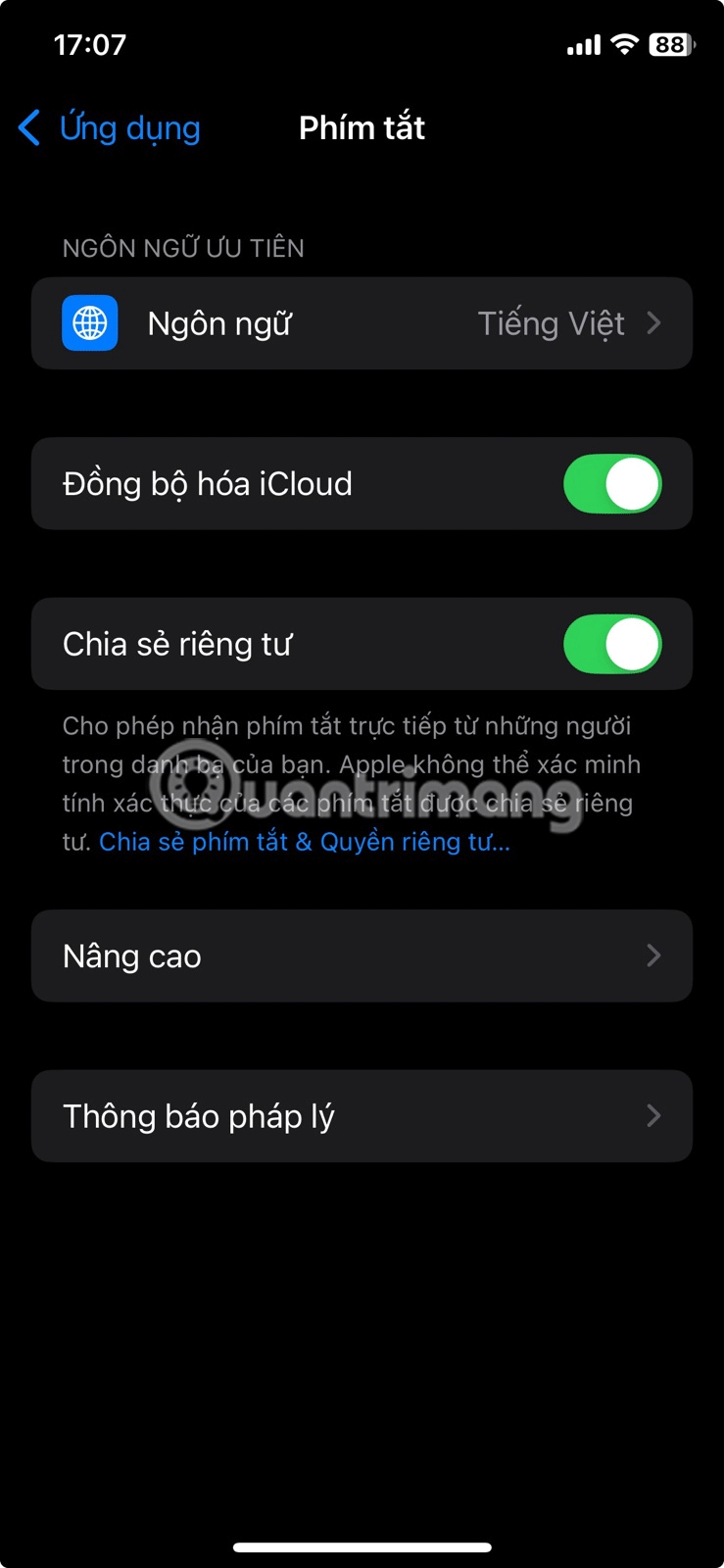
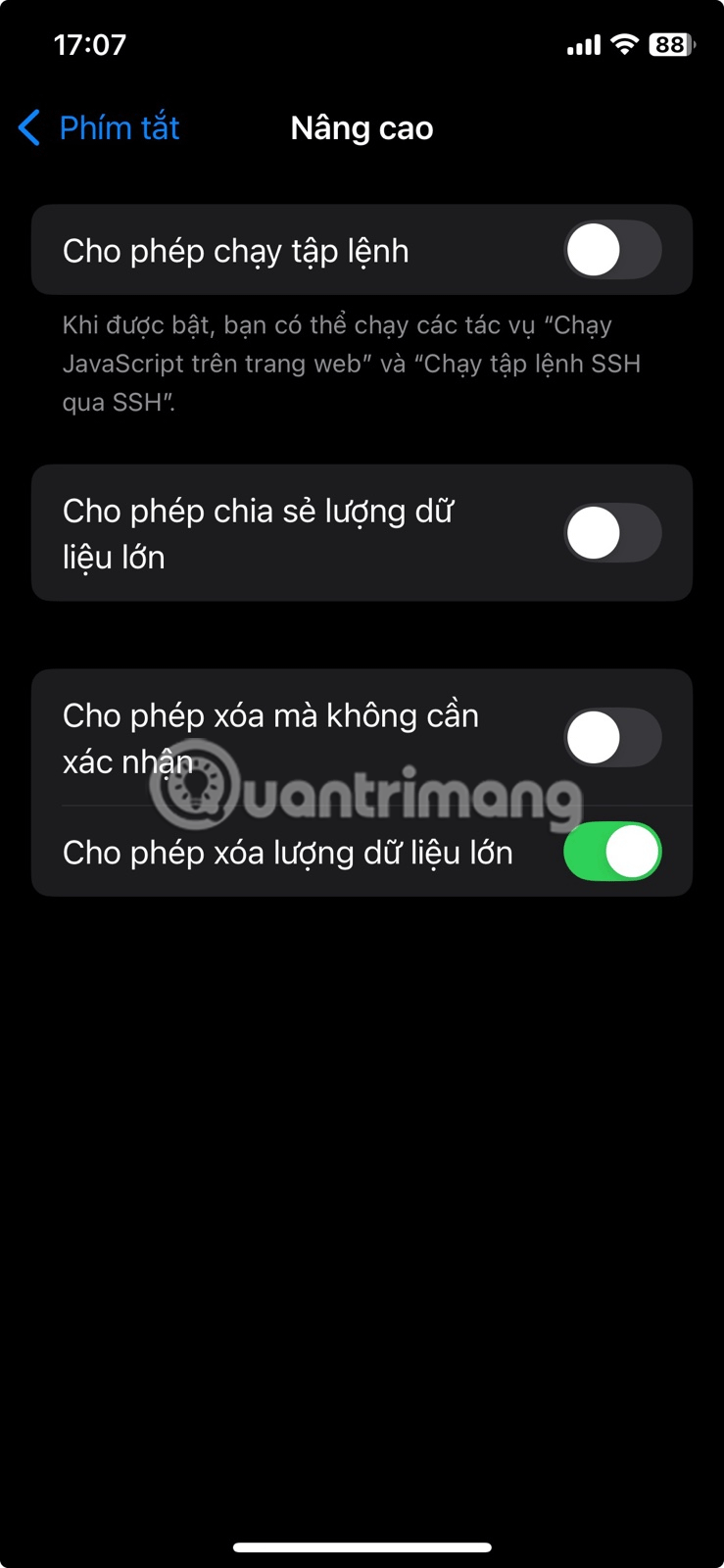
That's it! After adjusting these settings, you can now delete all your old screenshots with just one tap - no errors or hassle.
Being able to delete old screenshots with just one tap is definitely useful. If you are in a similar situation, I highly recommend you try this shortcut - you will be surprised at how much storage space you can free up on your iPhone !
Through your purchase history on the App Store, you will know when you downloaded that app or game, and how much you paid for the paid app.
iPhone mutes iPhone from unknown callers and on iOS 26, iPhone automatically receives incoming calls from an unknown number and asks for the reason for the call. If you want to receive unknown calls on iPhone, follow the instructions below.
Apple makes it easy to find out if a WiFi network is safe before you connect. You don't need any software or other tools to help, just use the built-in settings on your iPhone.
iPhone has a speaker volume limit setting to control the sound. However, in some situations you need to increase the volume on your iPhone to be able to hear the content.
ADB is a powerful set of tools that give you more control over your Android device. Although ADB is intended for Android developers, you don't need any programming knowledge to uninstall Android apps with it.
You might think you know how to get the most out of your phone time, but chances are you don't know how big a difference this common setting makes.
The Android System Key Verifier app comes pre-installed as a system app on Android devices running version 8.0 or later.
Despite Apple's tight ecosystem, some people have turned their Android phones into reliable remote controls for their Apple TV.
There are many reasons why your Android phone cannot connect to mobile data, such as incorrect configuration errors causing the problem. Here is a guide to fix mobile data connection errors on Android.
For years, Android gamers have dreamed of running PS3 titles on their phones – now it's a reality. aPS3e, the first PS3 emulator for Android, is now available on the Google Play Store.
The iPhone iMessage group chat feature helps us text and chat more easily with many people, instead of sending individual messages.
For ebook lovers, having a library of books at your fingertips is a great thing. And if you store your ebooks on your phone, you can enjoy them anytime, anywhere. Check out the best ebook reading apps for iPhone below.
You can use Picture in Picture (PiP) to watch YouTube videos off-screen on iOS 14, but YouTube has locked this feature on the app so you cannot use PiP directly, you have to add a few more small steps that we will guide in detail below.
On iPhone/iPad, there is a Files application to manage all files on the device, including files that users download. The article below will guide readers on how to find downloaded files on iPhone/iPad.
If you really want to protect your phone, it's time you started locking your phone to prevent theft as well as protect it from hacks and scams.













