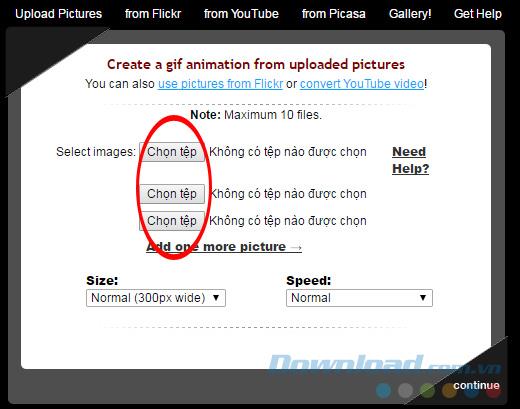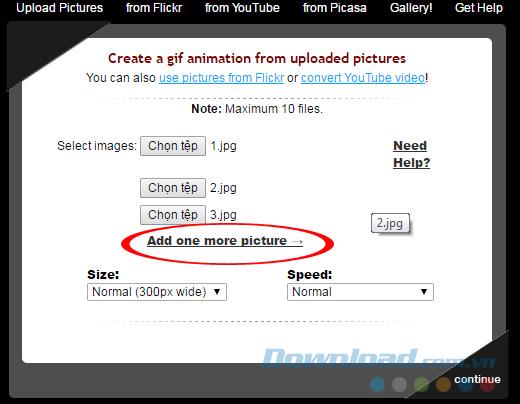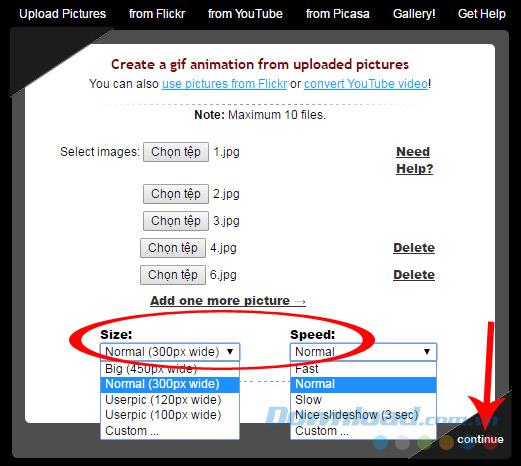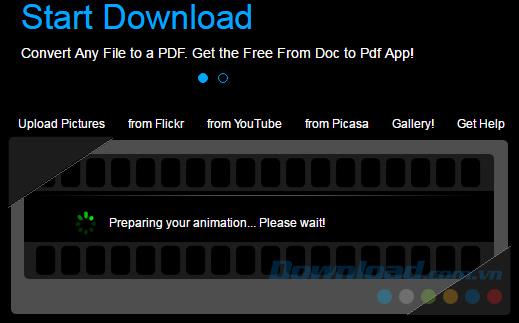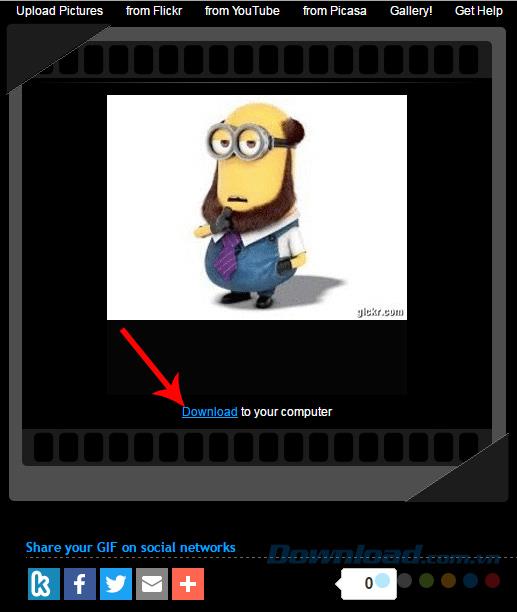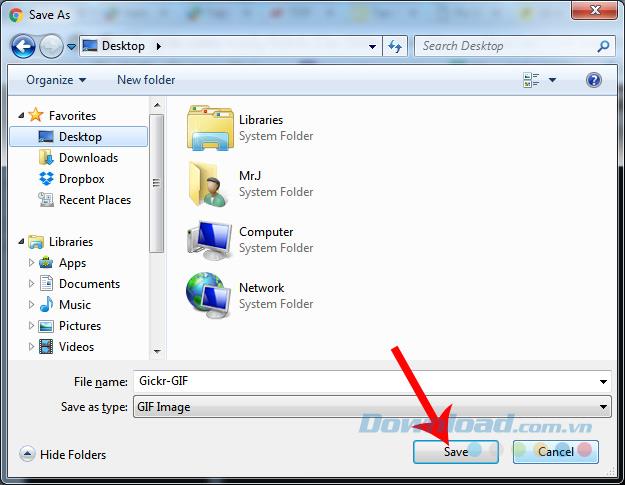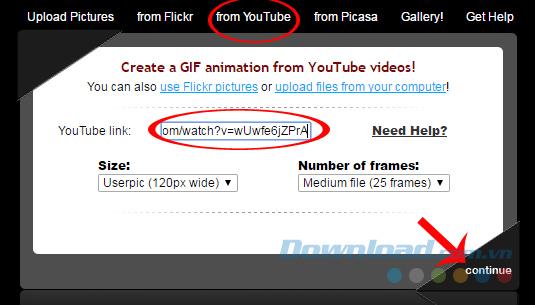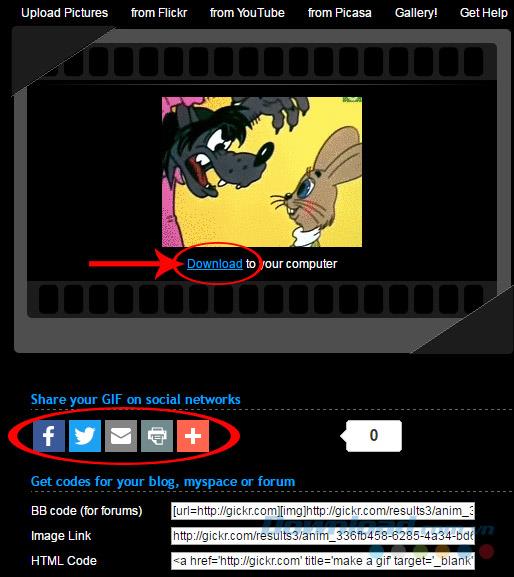If you've ever known how to use Giphy to create animations , the interface and how to use Gickr to create GIFs are almost the same. Users absolutely do not need to install any supporting software, and it takes less than 1 minute, our work will be completed.
How to create GIF images online
Step 1: Visit the homepage of Gickr . The main interface appears as below, can see there are quite a few options,
- Upload Pict ure: Get photos from your computer.
- From Flickr: Choose a photo in Flickr.
- From Youtube: Use Youtube video as animation.
- From Picasa : Get photos in Picasa.
In this tutorial, Download.com.vn choose one, get photos from your computer. Click Choose file to get the photos to use.
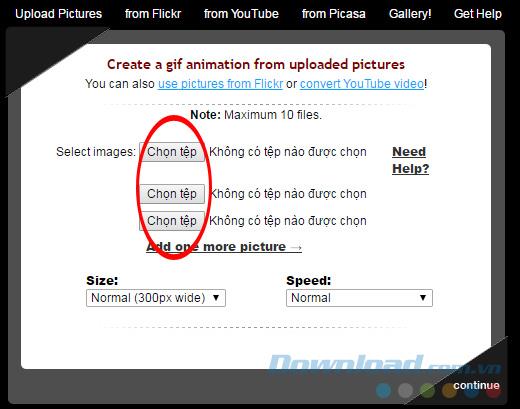
Step 2: The default is only for 3 images, but you can left- click on Add one more picture to add another image ( up to 7 files can be added ).
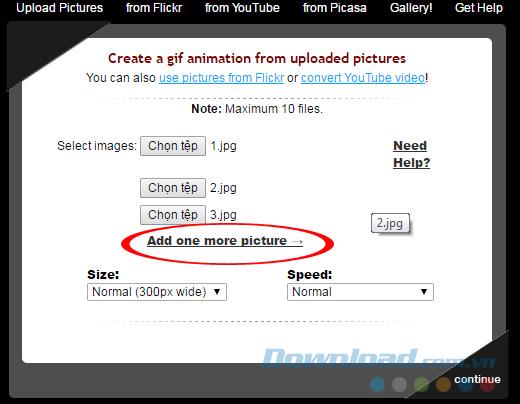
After selecting the image, click Size and Speed to select the speed of the image and the size of the image.
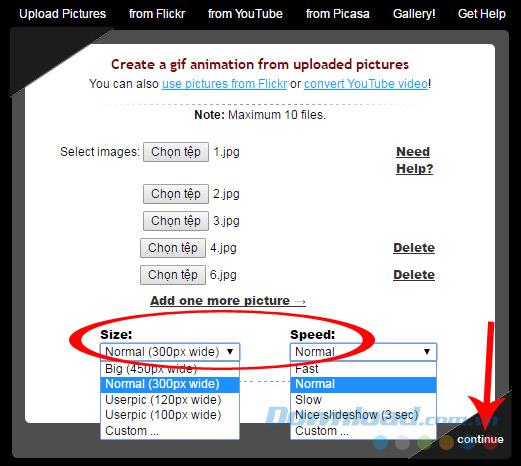
After setup, click Continue
Step 3: Depending on the number of images as well as the quality of the image, the time taken will be long or fast.
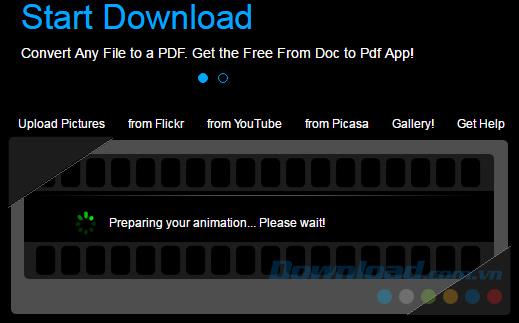
Step 4: The process of creating GIFs is complete, you can review, share on social networking sites such as Facebook , Twitter , Gmail ...
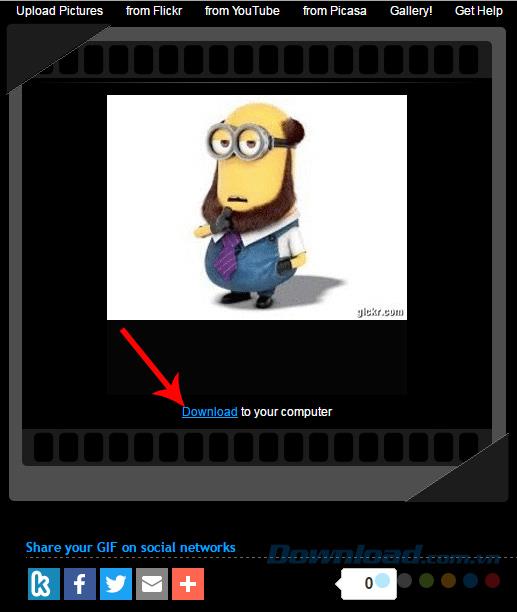
Or click Download to download the computer
If you choose to Download photos to your computer, you just need to search the location and save the name for the image, then Save it.
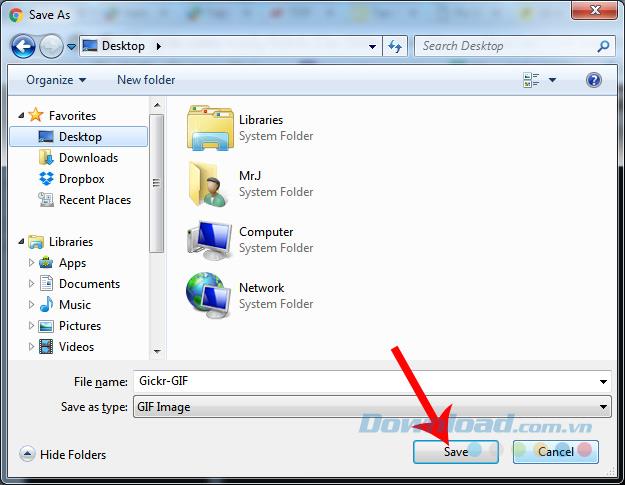
In addition to using existing photos, Gickr also allows us to use the videos available to make GIFs. Just copy the link of the video, paste it into the Youtube link and adjust the mode, Continue is done.
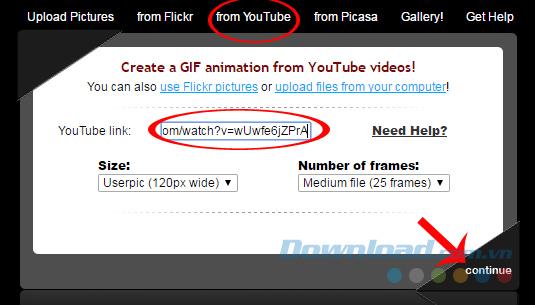
After the Youtube clip is converted into a GIF image, we also choose to download it to a computer or share it directly as above.
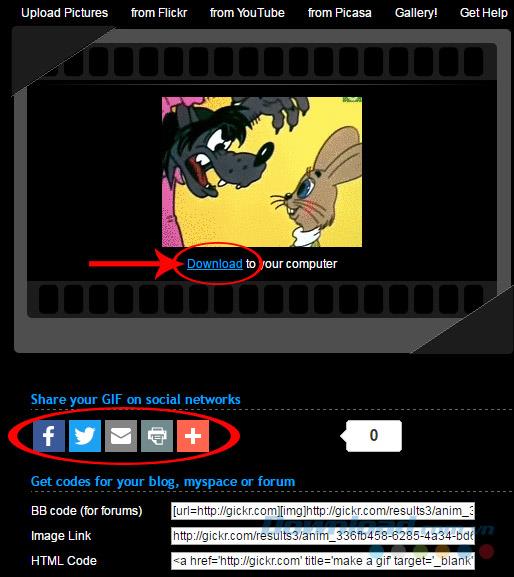
Video tutorials make GIF images without software
I wish you successful implementation!