How to Check Purchase History on Apple App Store

Through your purchase history on the App Store, you will know when you downloaded that app or game, and how much you paid for the paid app.
iOS 18 tries to overwrite app icons with dark versions if they don't have Dark Mode-compatible icons. However, this doesn't always work, so you'll need to use a workaround to create dark icons for apps on your iPhone that don't have them.
Note : This workaround comes from Reddit user Straight_Random_2211 , which involves taking the assets (the stock app icon and iOS 18 dark icon background) and creating a new app icon using them, which you then add to your home screen to replace the existing icon when launching the app.
Create shortcut to get dark app icon
First, you’ll need the original icon for the app that’s not compatible with Dark Mode. You can easily get this icon using the Get App Icon shortcut, which pulls up the app icons for a bunch of iPhone apps.
Go to the Get App Icon shortcut page and tap Get Shortcut . Then tap Open to open it in the built-in Shortcuts app and tap Add Shortcut to add it to your library.
Tap the Get App Icon shortcut to run it. Now, type in the name of the unsupported app and tap Done to search. Then, tap the appropriate app and the shortcut will save the original app icon to the Photos app.
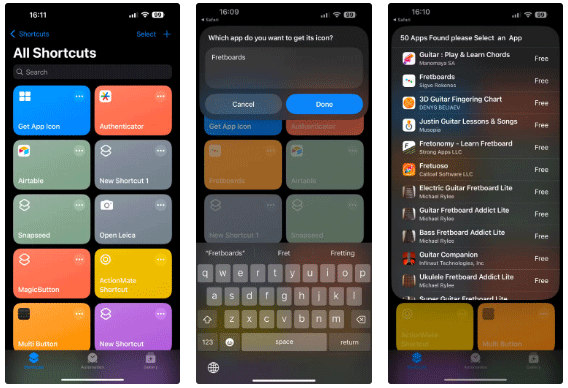
Save iOS 18 dark icon background to iPhone
Next, you need a dark background. This is what we’ll replace the original background of the unsupported app icon with. Since we want all the dark app icons on the home screen to have the same color scheme, it’s best to use iOS’s dark icon background.
Just go to the dark icon background page, press and hold the image, then select Save to Photos to save it to the Photos app.
Create Dark Mode Icon for App
Now that we have the stock app icon and the dark background, creating a Dark Mode icon for your app is easy. We’ll use Remove.bg’s Change Image Background tool to do this, which allows us to remove the white background from the stock app icon and replace it with a dark background.
Go to Remove.bg's Change Image Background tool on your iPhone. Tap Upload Image , tap Photo Library , and select the original app icon you saved to the Photos app above.
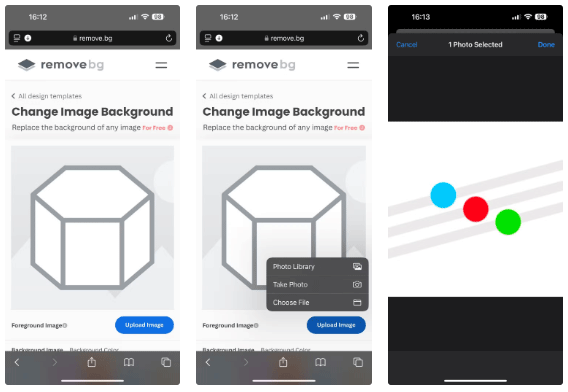
Similarly, tap on the Select File button under Background Image and select Photo Library . Then, select the dark icon background you saved earlier.
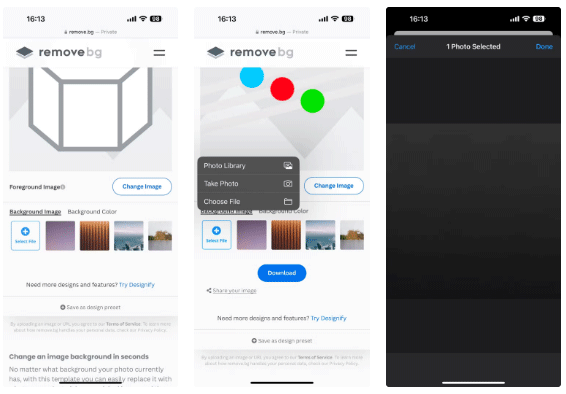
Once you do this, the tool will create a new app icon with a dark background. Tap Download and tap View when prompted to confirm. This will open the icon in a new tab. Tap and hold the image, then select Save to Photos to save it to your Photos app library.
Tip : You can also tap the Download option in the prompt, but that will save the image to the Files app.
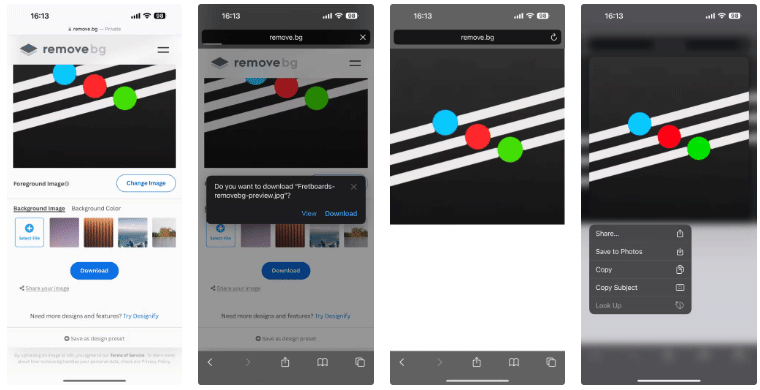
Create shortcut to open application
Once everything is done, the final step is to create an app shortcut for the home screen using the dark icon you just created as its icon.
Open the Shortcuts app and tap the + button in the upper right corner to create a new shortcut.
Next, tap on the Search Actions bar , search for Open App and tap on the appropriate action to add to the shortcut. Tap on App on this action and select the app with the dark icon you just created on the next screen.
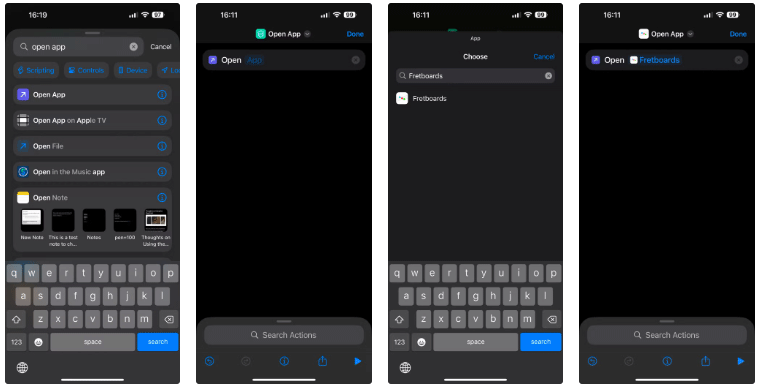
Now, tap Open App at the top and select Rename . Enter the name of the app you created the dark icon for here and tap Done .
Tap the name again and select Add to Home Screen . On the next screen, tap the photo icon and select Choose Photo . Now, locate and select the dark app icon in your photo library and tap Choose to use it.
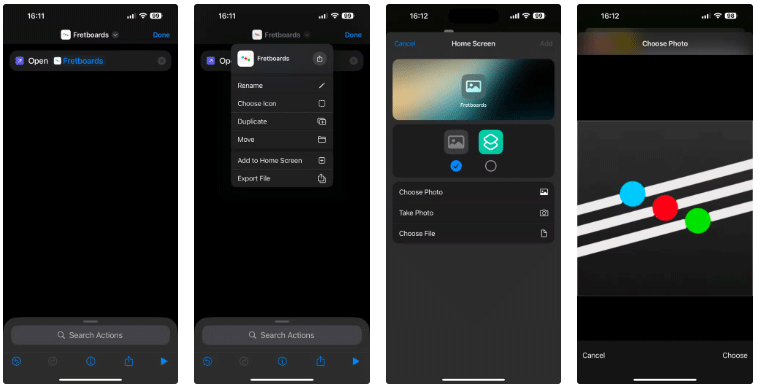
Finally, tap Add in the upper right corner to save the shortcut to your iPhone's home screen.
Once done, you can remove the original app from your home screen. Press and hold the app icon on your home screen, then select Remove App , followed by Remove from Home Screen when prompted to confirm.
Using the workaround above, you can easily create dark icons for any iPhone app that doesn’t offer a dark app icon to match. Besides making app icons dark, you can customize your iPhone home screen to make them large and unlabeled or apply a custom color scheme to match your wallpaper.
Through your purchase history on the App Store, you will know when you downloaded that app or game, and how much you paid for the paid app.
iPhone mutes iPhone from unknown callers and on iOS 26, iPhone automatically receives incoming calls from an unknown number and asks for the reason for the call. If you want to receive unknown calls on iPhone, follow the instructions below.
Apple makes it easy to find out if a WiFi network is safe before you connect. You don't need any software or other tools to help, just use the built-in settings on your iPhone.
iPhone has a speaker volume limit setting to control the sound. However, in some situations you need to increase the volume on your iPhone to be able to hear the content.
ADB is a powerful set of tools that give you more control over your Android device. Although ADB is intended for Android developers, you don't need any programming knowledge to uninstall Android apps with it.
You might think you know how to get the most out of your phone time, but chances are you don't know how big a difference this common setting makes.
The Android System Key Verifier app comes pre-installed as a system app on Android devices running version 8.0 or later.
Despite Apple's tight ecosystem, some people have turned their Android phones into reliable remote controls for their Apple TV.
There are many reasons why your Android phone cannot connect to mobile data, such as incorrect configuration errors causing the problem. Here is a guide to fix mobile data connection errors on Android.
For years, Android gamers have dreamed of running PS3 titles on their phones – now it's a reality. aPS3e, the first PS3 emulator for Android, is now available on the Google Play Store.
The iPhone iMessage group chat feature helps us text and chat more easily with many people, instead of sending individual messages.
For ebook lovers, having a library of books at your fingertips is a great thing. And if you store your ebooks on your phone, you can enjoy them anytime, anywhere. Check out the best ebook reading apps for iPhone below.
You can use Picture in Picture (PiP) to watch YouTube videos off-screen on iOS 14, but YouTube has locked this feature on the app so you cannot use PiP directly, you have to add a few more small steps that we will guide in detail below.
On iPhone/iPad, there is a Files application to manage all files on the device, including files that users download. The article below will guide readers on how to find downloaded files on iPhone/iPad.
If you really want to protect your phone, it's time you started locking your phone to prevent theft as well as protect it from hacks and scams.













