How to Check Purchase History on Apple App Store

Through your purchase history on the App Store, you will know when you downloaded that app or game, and how much you paid for the paid app.
The Mail app on iPhone allows you to add and set up email accounts to the app so you can manage emails right on the Mail iPhone app. Users can completely use the Gmail app on iPhone independently with a Gmail account in the Mail app on iPhone. The article below will guide you to create Gmail on iPhone.
1. How to create Gmail on iPhone in Mail app
Step 1:
First, open Settings on your iPhone and tap on Passwords & Accounts . Switch to the new interface, and tap on the Add Account option .
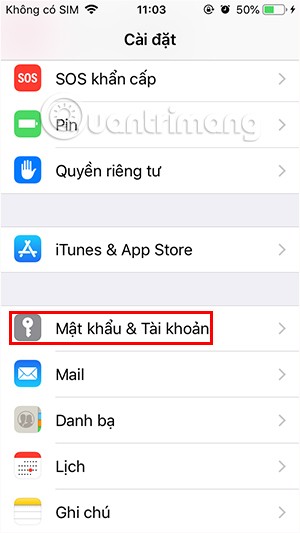
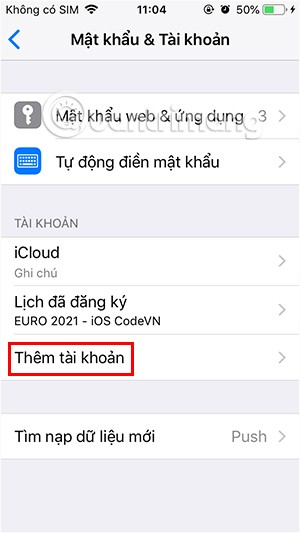
Step 2:
Switch to the interface to select add account on the Mail application, click on the Google account .
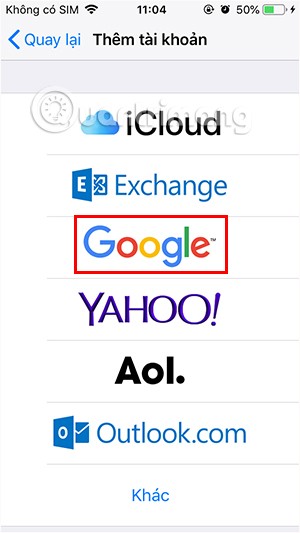
Step 3:
Now we will fill in the Gmail email address and Gmail account password to agree to let the Mail application access your Gmail account.
Immediately after that, the Gmail account has been linked and installed on the Gmail application on the iPhone. Here you can choose to allow the use of content on the iPhone Mail application.
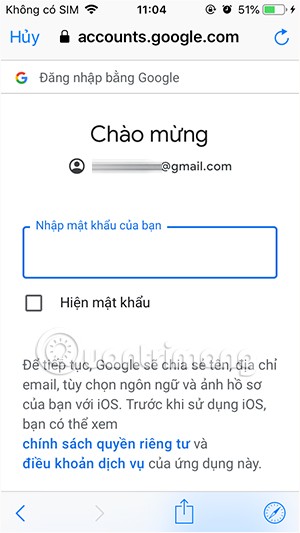
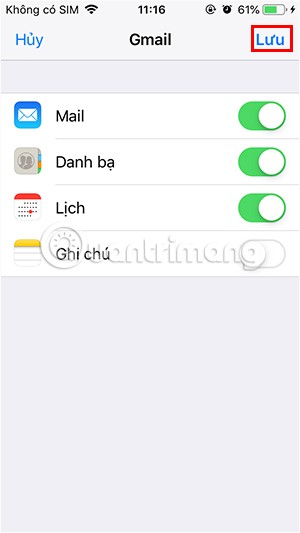
Step 4:
Return to the original interface, you will see the Gmail account that has been saved on the system. Click on Gmail and you can enable or disable any Gmail content that you want to sync on the iPhone Mail application. Below is the option to Delete account, if you do not want to use Gmail on iPhone anymore.
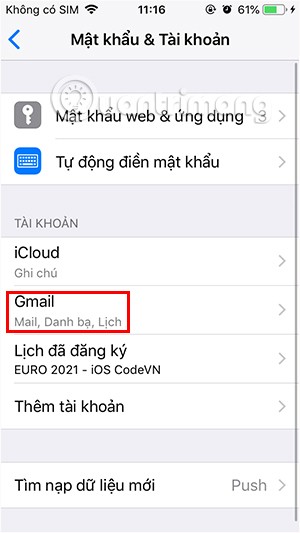
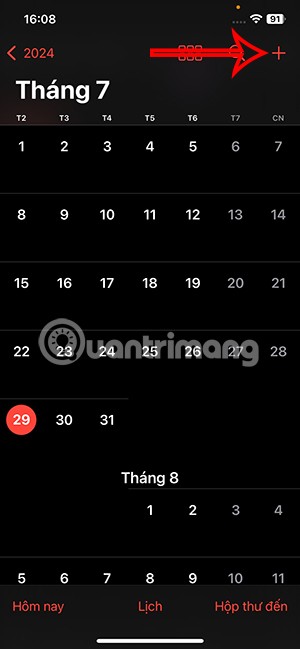
Finally you open the Mail app on your iPhone and you will see all your Gmail emails displayed.
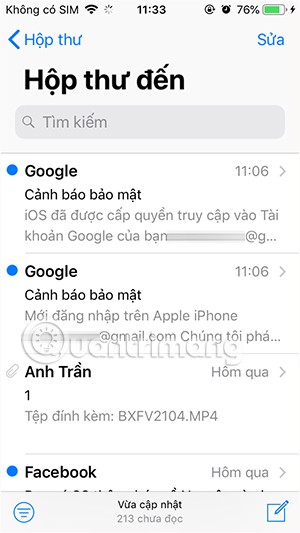
2. How to access Gmail using the Gmail iPhone app
This is very simple to do, you just need to download the Gmail app to your iPhone and then log in with your Gmail account.
Step 1:
First, download the Gmail app to your iPhone using the link below and then install it as usual.
Step 2:
Then you click sign in and select the Google account to use on Gmail. The Gmail application supports logging in and using other email accounts on the application.
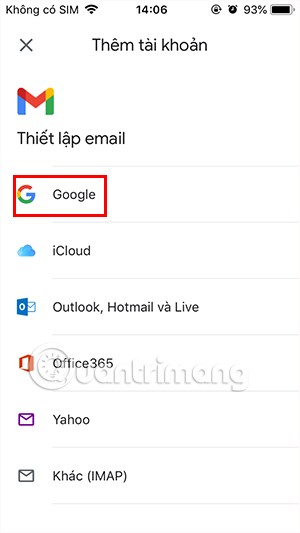
Now you need to agree to let the Gmail application use your Google account and access the Gmail application.
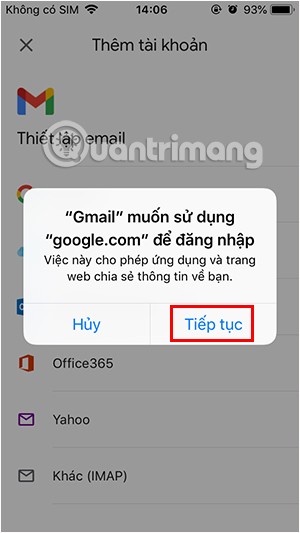
Step 3:
Then you enter your Gmail account as usual to use it.
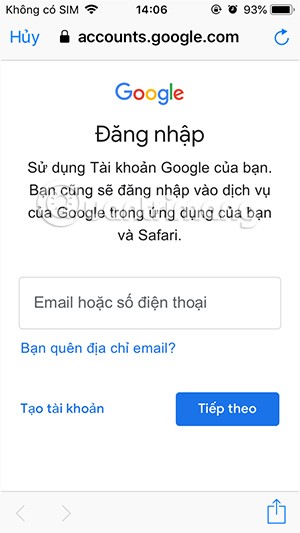
Through your purchase history on the App Store, you will know when you downloaded that app or game, and how much you paid for the paid app.
iPhone mutes iPhone from unknown callers and on iOS 26, iPhone automatically receives incoming calls from an unknown number and asks for the reason for the call. If you want to receive unknown calls on iPhone, follow the instructions below.
Apple makes it easy to find out if a WiFi network is safe before you connect. You don't need any software or other tools to help, just use the built-in settings on your iPhone.
iPhone has a speaker volume limit setting to control the sound. However, in some situations you need to increase the volume on your iPhone to be able to hear the content.
ADB is a powerful set of tools that give you more control over your Android device. Although ADB is intended for Android developers, you don't need any programming knowledge to uninstall Android apps with it.
You might think you know how to get the most out of your phone time, but chances are you don't know how big a difference this common setting makes.
The Android System Key Verifier app comes pre-installed as a system app on Android devices running version 8.0 or later.
Despite Apple's tight ecosystem, some people have turned their Android phones into reliable remote controls for their Apple TV.
There are many reasons why your Android phone cannot connect to mobile data, such as incorrect configuration errors causing the problem. Here is a guide to fix mobile data connection errors on Android.
For years, Android gamers have dreamed of running PS3 titles on their phones – now it's a reality. aPS3e, the first PS3 emulator for Android, is now available on the Google Play Store.
The iPhone iMessage group chat feature helps us text and chat more easily with many people, instead of sending individual messages.
For ebook lovers, having a library of books at your fingertips is a great thing. And if you store your ebooks on your phone, you can enjoy them anytime, anywhere. Check out the best ebook reading apps for iPhone below.
You can use Picture in Picture (PiP) to watch YouTube videos off-screen on iOS 14, but YouTube has locked this feature on the app so you cannot use PiP directly, you have to add a few more small steps that we will guide in detail below.
On iPhone/iPad, there is a Files application to manage all files on the device, including files that users download. The article below will guide readers on how to find downloaded files on iPhone/iPad.
If you really want to protect your phone, it's time you started locking your phone to prevent theft as well as protect it from hacks and scams.













