How to Check Purchase History on Apple App Store

Through your purchase history on the App Store, you will know when you downloaded that app or game, and how much you paid for the paid app.
From the iOS 16.4 update onwards, users can create an iPhone lock screen shortcut to quickly lock the screen, in case the iPhone power button is broken or has a problem. The iPhone lock screen shortcut is displayed right on the interface so we can lock it right away when we want. Below are instructions for creating an iPhone lock screen shortcut.
Instructions for creating iPhone lock screen shortcuts
Step 1:
On the Shortcuts interface, click on the plus icon in the top right corner. Next, select Add action to create an action for this new shortcut.
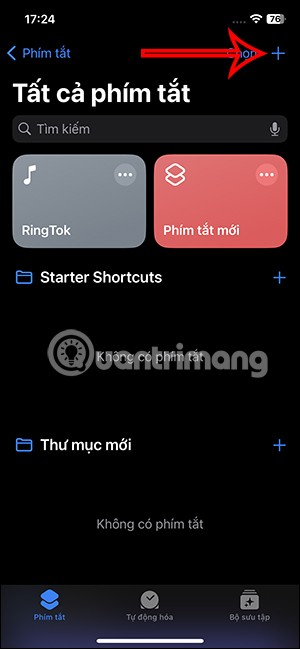
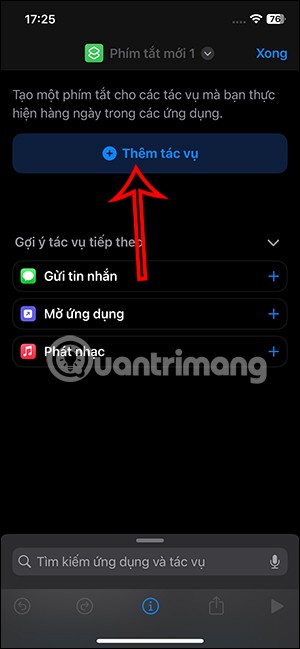
Step 2:
Display the task search interface. You enter the keyword lock screen in the search bar. Then below the user will see the Lock Screen task below to select and use.
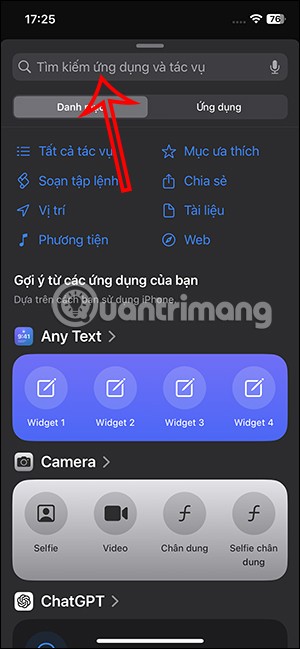
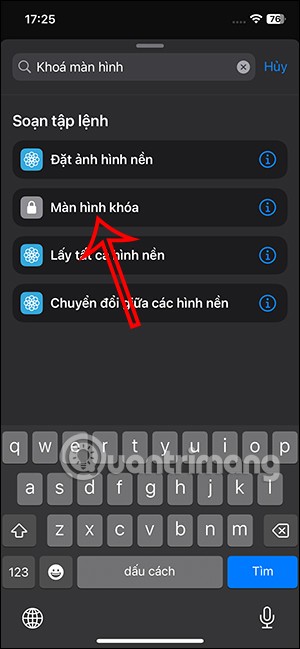
Step 3:
Next, you can rename this lock screen shortcut. Tap the drop-down arrow icon and select Rename from the list that appears.
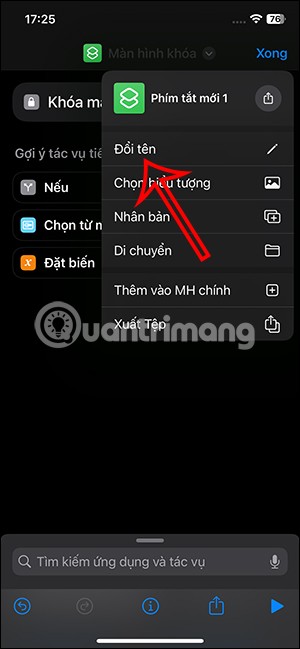
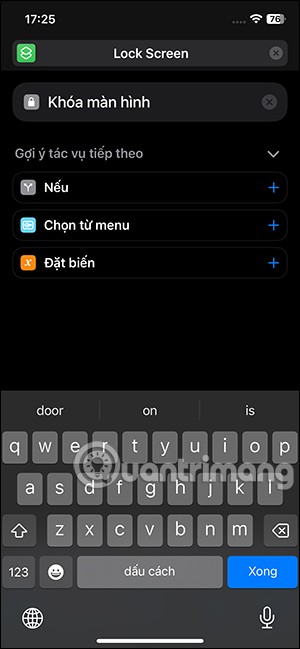
Step 4:
After saving this new shortcut, click on the share icon at the bottom of the screen. Here, click on Add to Home Screen .
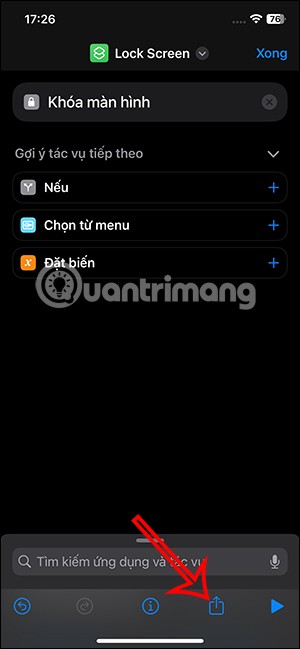
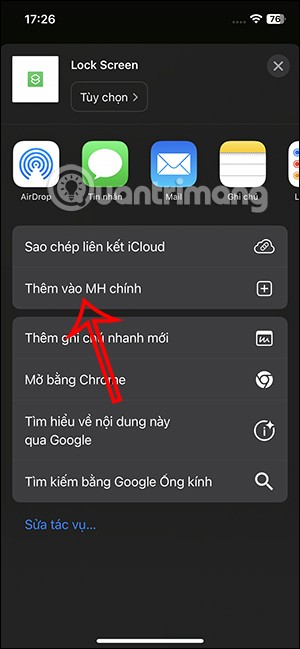
We can change the color of the shortcut, change the icon for the shortcut and then click Add in the top right corner to do it.
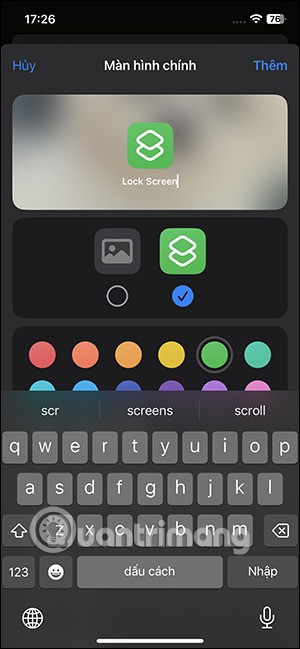
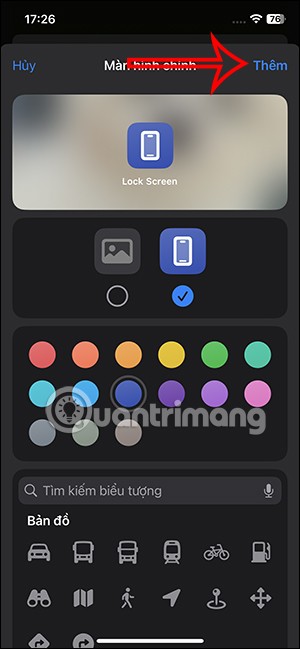
Step 5:
As a result, we will see the iPhone screen lock shortcut on the home screen. Whenever you want to lock the screen, just press this shortcut.
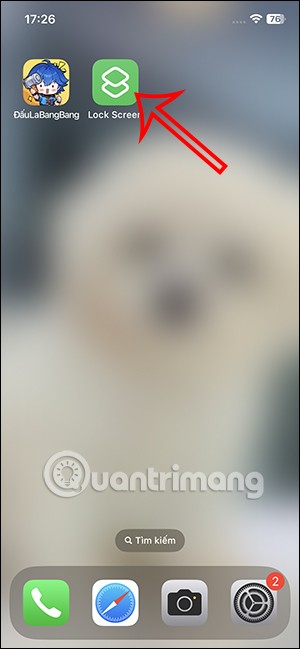

Through your purchase history on the App Store, you will know when you downloaded that app or game, and how much you paid for the paid app.
iPhone mutes iPhone from unknown callers and on iOS 26, iPhone automatically receives incoming calls from an unknown number and asks for the reason for the call. If you want to receive unknown calls on iPhone, follow the instructions below.
Apple makes it easy to find out if a WiFi network is safe before you connect. You don't need any software or other tools to help, just use the built-in settings on your iPhone.
iPhone has a speaker volume limit setting to control the sound. However, in some situations you need to increase the volume on your iPhone to be able to hear the content.
ADB is a powerful set of tools that give you more control over your Android device. Although ADB is intended for Android developers, you don't need any programming knowledge to uninstall Android apps with it.
You might think you know how to get the most out of your phone time, but chances are you don't know how big a difference this common setting makes.
The Android System Key Verifier app comes pre-installed as a system app on Android devices running version 8.0 or later.
Despite Apple's tight ecosystem, some people have turned their Android phones into reliable remote controls for their Apple TV.
There are many reasons why your Android phone cannot connect to mobile data, such as incorrect configuration errors causing the problem. Here is a guide to fix mobile data connection errors on Android.
For years, Android gamers have dreamed of running PS3 titles on their phones – now it's a reality. aPS3e, the first PS3 emulator for Android, is now available on the Google Play Store.
The iPhone iMessage group chat feature helps us text and chat more easily with many people, instead of sending individual messages.
For ebook lovers, having a library of books at your fingertips is a great thing. And if you store your ebooks on your phone, you can enjoy them anytime, anywhere. Check out the best ebook reading apps for iPhone below.
You can use Picture in Picture (PiP) to watch YouTube videos off-screen on iOS 14, but YouTube has locked this feature on the app so you cannot use PiP directly, you have to add a few more small steps that we will guide in detail below.
On iPhone/iPad, there is a Files application to manage all files on the device, including files that users download. The article below will guide readers on how to find downloaded files on iPhone/iPad.
If you really want to protect your phone, it's time you started locking your phone to prevent theft as well as protect it from hacks and scams.













