The most commonly deficient nutrients in the diet

Diet is important to our health. Yet most of our meals are lacking in these six important nutrients.
Creating multiple signatures on Gmail is now a main feature of Gmail without users needing to use additional support utilities. That feature is called Multiple signature, which helps users create many different types of signatures for each purpose to use when composing emails in Gmail. With each type of signature, we can name it to easily distinguish and use it quickly when needed. For example, when sending emails to relatives and friends, we will use a simpler signature. If using a signature for partner emails, we need a formal signature style and can add other information. The following article will guide readers on how to create multiple signatures in Gmail and use the feature to create a pre-reply in Gmail.
Step 1:
At the Gmail interface, we click on the gear icon and select Settings . In the Settings interface, click on General . Scroll down to the Signature section and click Create new .
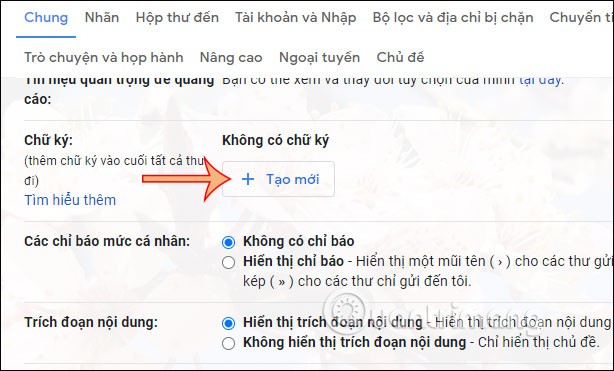
The user will enter a name for the signature and then press Create.
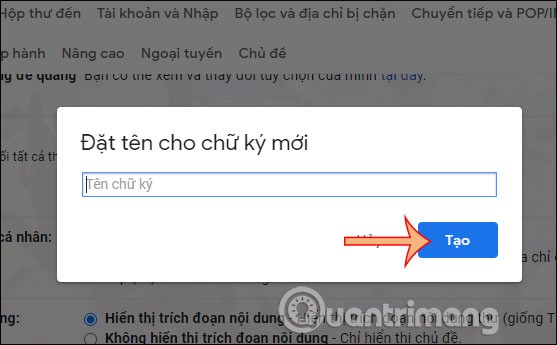
Step 2:
Displays a box for users to enter their signature. We can change our signature by changing the font, italicizing, bolding, left-aligning, right-aligning the text, or even inserting images into the signature... using the formatting toolbar located below.
If you want to edit the signature name, click the pen icon. To delete, click the trash icon.
Continue creating another signature by clicking Create New.
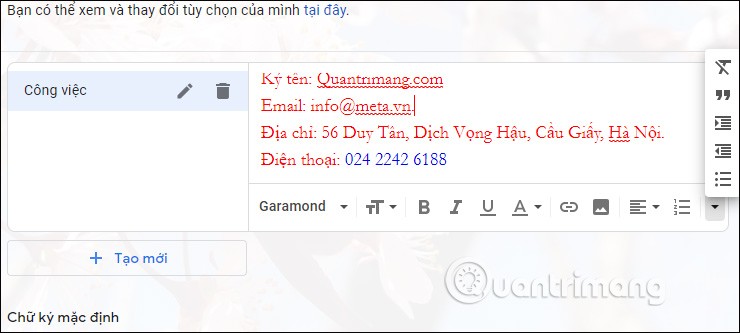
Step 3:
Since we use many Gmail signatures, we can set a default signature when composing an email or using it for forwarding emails. To choose a default signature, we scroll down to the Default Signature section and then select the signature style for new emails and forwarding emails. If we choose no signature, Gmail will not automatically insert a signature when we compose an email.
Finally click Save Changes below.
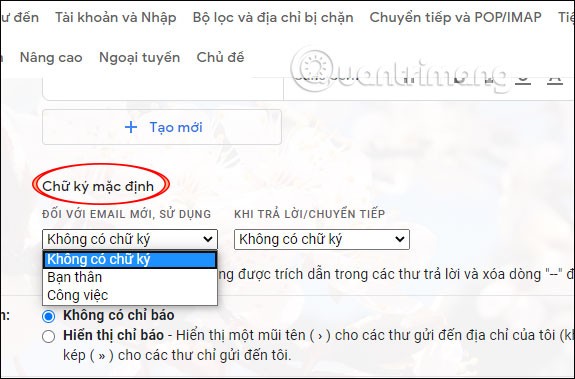
Step 4:
Now we open the email and will see the default signature for the new email displayed. To change to another signature, click on the pen icon and the list of signatures will be displayed as below.
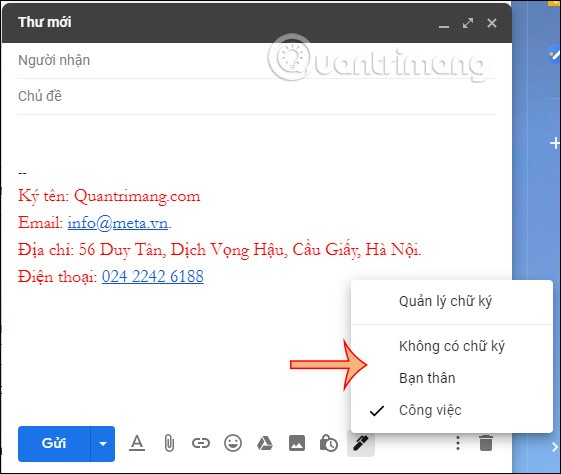
Step 1: First you need to log in to your personal Gmail account on your computer.
Step 2: At the main interface, click on the gear icon and select Settings .
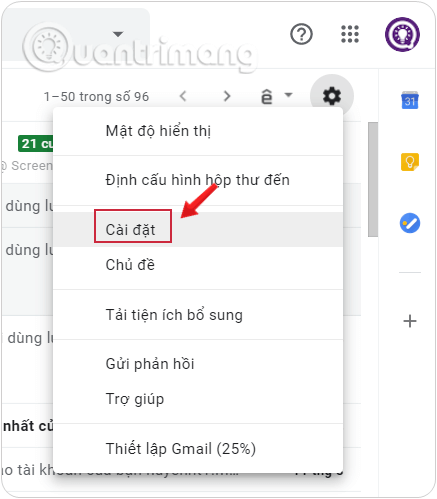
Step 3: Next, click on Advanced in the options bar in this interface.
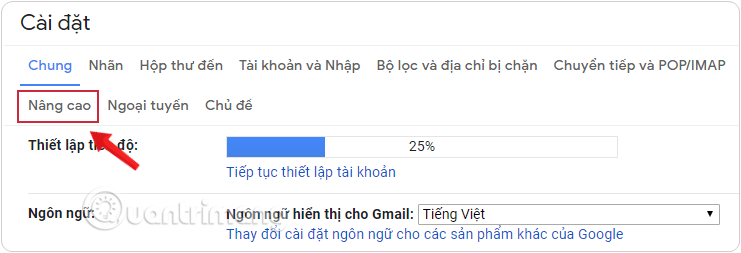
Step 4: Scroll down to the Canned Responses section and turn it on by clicking Enable in the dot next to it.
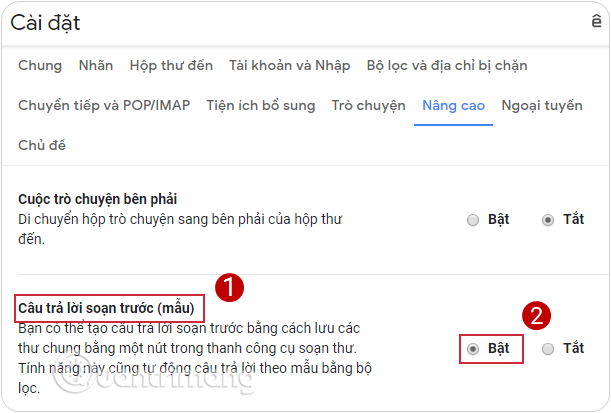
Step 5: After setting up, remember to click the Save Changes button at the end to save the customizations you just set up.
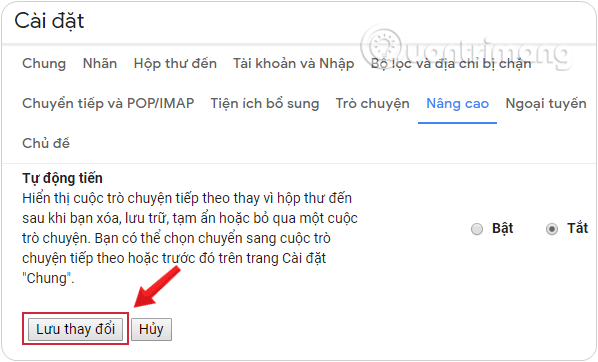
Step 1: Tap Compose to write a new email. This is where you will create your Canned Response , you will not send this message.
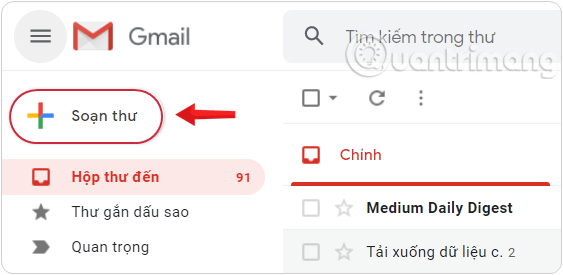
Step 2: Leave the To and Subject fields blank and go straight to the email composition area.
Step 3: Compose the signature you want to use.
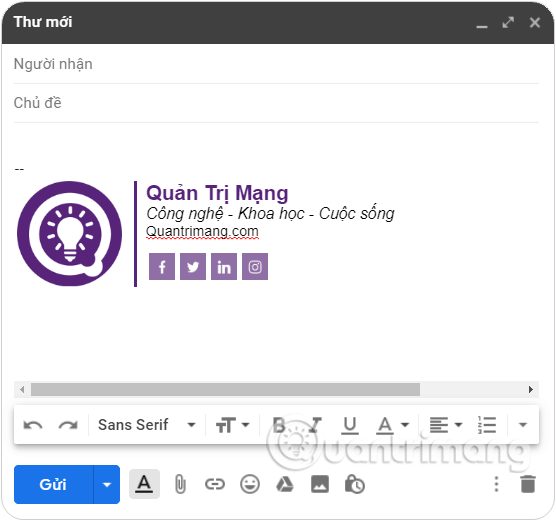
You can refer to the instructions for creating a professional Gmail signature here , the only difference is that we will not create the signature content in Settings but compose directly in the new email creation area as the instructions are doing.
Step 4: At the bottom of the compose window, tap the ⁝ icon to open the More options menu and select Canned responses .
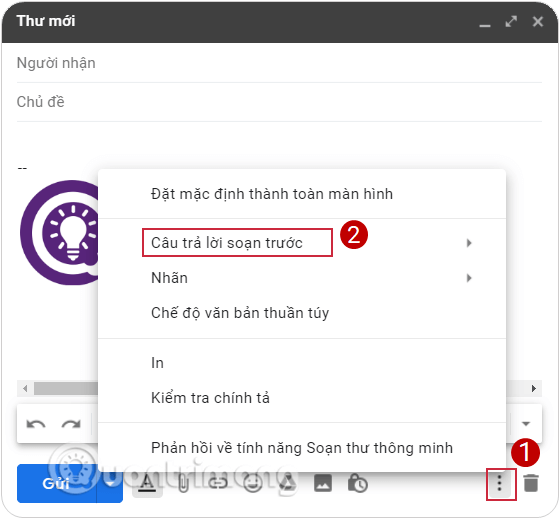
Step 5: In the menu that appears, select Save draft as template > Save as new template.
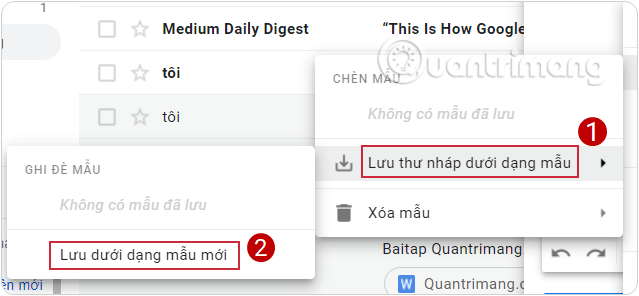
Step 6: Enter a suitable name for this signature, for example: Signature 1, Signature 2, Work Signature, Friends Signature...
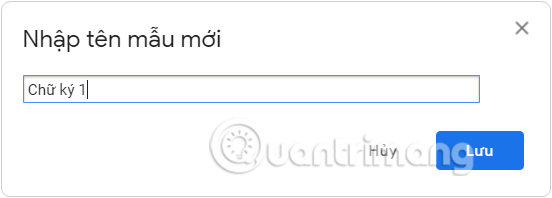
Step 7: Click Save to save the signature as a pre-written response.
Step 1: Click Compose to write a new message.
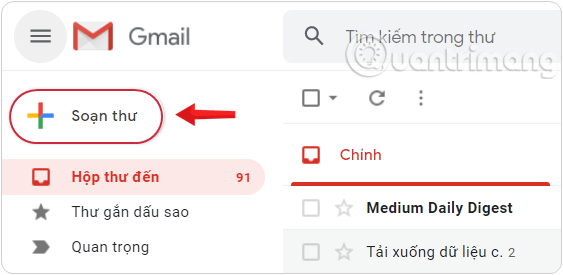
Step 2: Fill in the To , Subject fields and compose the email content you want to send, enter a few lines to create a space with the pre-written response, which is also the alternative signature.
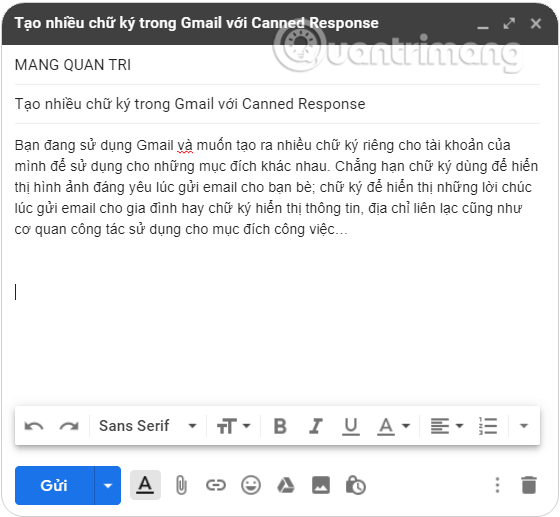
Step 3: Tap the ⁝ icon to open the More options menu and select Canned responses .
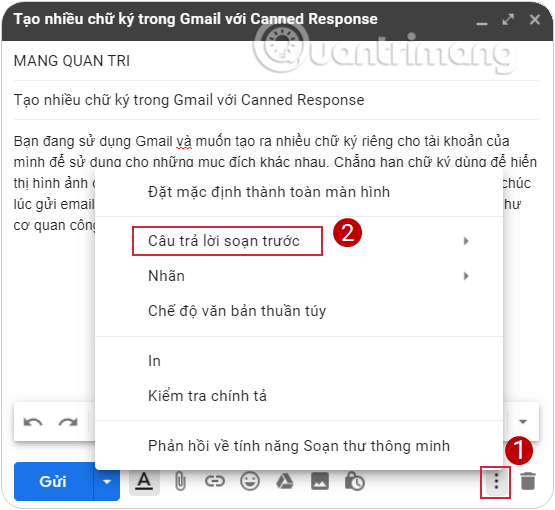
Step 4: In the menu that appears, click on the replacement signature you want to insert and it will be added to the position where you placed the mouse cursor.
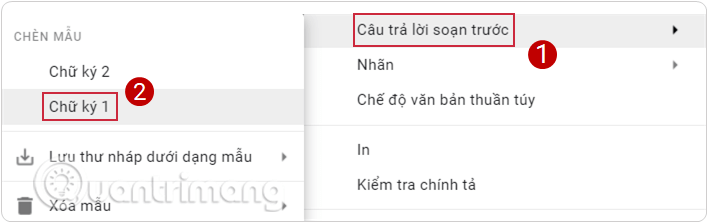
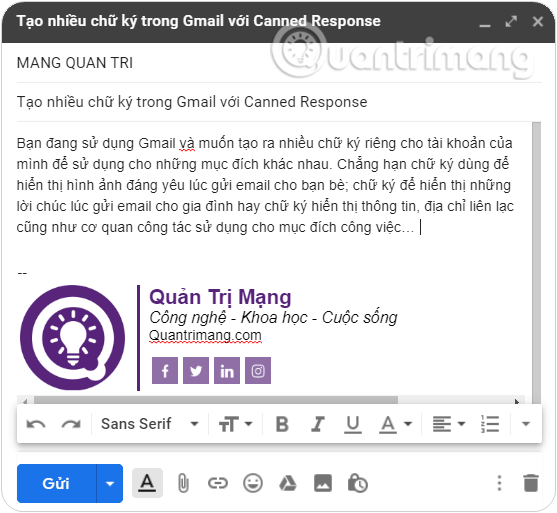
Through this extremely cool tip, you will surely see that sometimes a feature, an application can be used for a purpose completely different from the main function it serves. It is not an exaggeration to say that this is a perfect "trick" for creating your own "signature collection". What are you waiting for?
3. How to switch between Gmail signatures
Once you've created all the Gmail signatures you need, you can easily switch between email signatures every time you compose a new message.
Start by composing a new message in Gmail. Before sending the message, tap Signature (the pen icon) at the bottom of the screen.
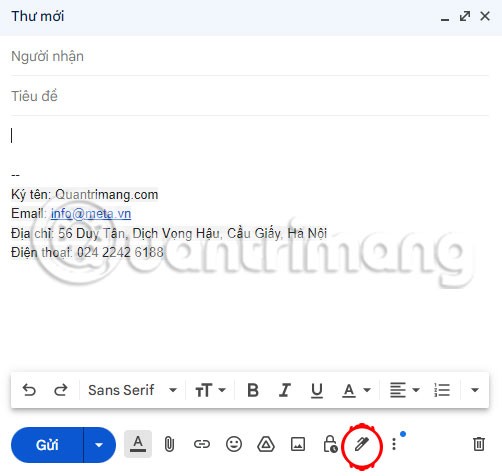
Choose from multiple signatures you've created. The one you choose will appear in your email. If you switch to a signature that's not your default, Gmail will replace the signature line with the one you chose.
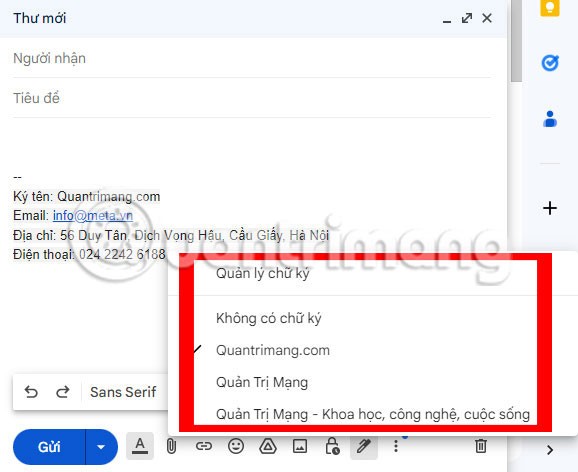
Once you have all your email content ready and selected the Gmail signature you want to use, hit Send .
4. How to change default Gmail signature
After creating multiple Gmail signatures, you may find that you use one of them more often than the others. In that case, you'll want to set your preferred signature as your default so that it appears on all new messages you compose without requiring any additional action.
Start by going to Settings > View all settings . From the General tab , scroll down to the Signature section , just like you did when you created a signature.
Look for the subsection titled Default Signature . This is where you will choose the best option for your preferred signature.
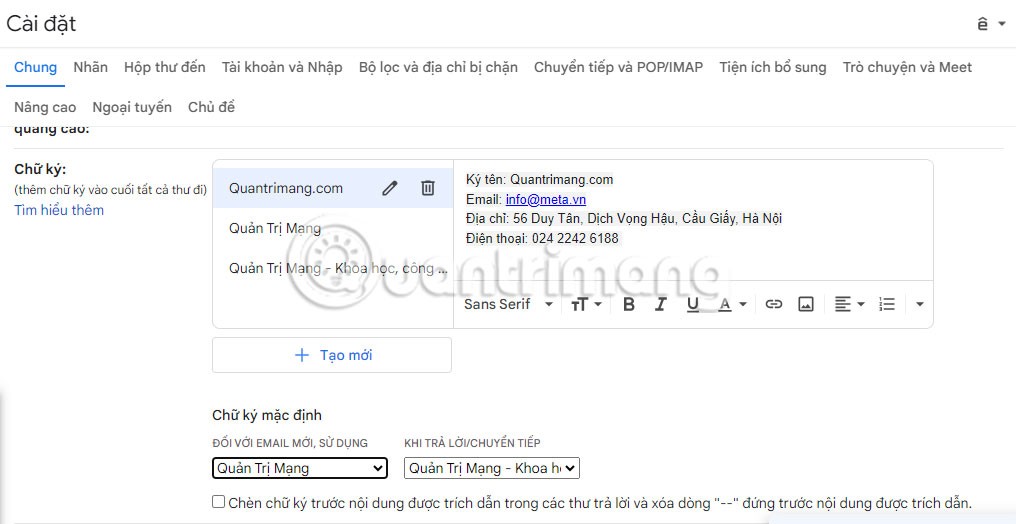
Use the drop-down boxes to select the signature you want. You have the option to select an item under For new emails, use and When replying/forwarding . These 2 options may be the same or different.
Once you are happy with your selection, scroll down to the bottom and tap Save Changes .
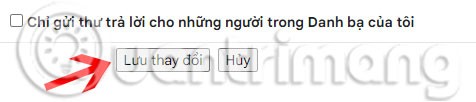
Good luck!
See also:
Diet is important to our health. Yet most of our meals are lacking in these six important nutrients.
At first glance, AirPods look just like any other true wireless earbuds. But that all changed when a few little-known features were discovered.
In this article, we will guide you how to regain access to your hard drive when it fails. Let's follow along!
Dental floss is a common tool for cleaning teeth, however, not everyone knows how to use it properly. Below are instructions on how to use dental floss to clean teeth effectively.
Building muscle takes time and the right training, but its something anyone can do. Heres how to build muscle, according to experts.
In addition to regular exercise and not smoking, diet is one of the best ways to protect your heart. Here are the best diets for heart health.
The third trimester is often the most difficult time to sleep during pregnancy. Here are some ways to treat insomnia in the third trimester.
There are many ways to lose weight without changing anything in your diet. Here are some scientifically proven automatic weight loss or calorie-burning methods that anyone can use.
Apple has introduced iOS 26 – a major update with a brand new frosted glass design, smarter experiences, and improvements to familiar apps.
Yoga can provide many health benefits, including better sleep. Because yoga can be relaxing and restorative, its a great way to beat insomnia after a busy day.
The flower of the other shore is a unique flower, carrying many unique meanings. So what is the flower of the other shore, is the flower of the other shore real, what is the meaning and legend of the flower of the other shore?
Craving for snacks but afraid of gaining weight? Dont worry, lets explore together many types of weight loss snacks that are high in fiber, low in calories without making you try to starve yourself.
Prioritizing a consistent sleep schedule and evening routine can help improve the quality of your sleep. Heres what you need to know to stop tossing and turning at night.
Adding a printer to Windows 10 is simple, although the process for wired devices will be different than for wireless devices.
You want to have a beautiful, shiny, healthy nail quickly. The simple tips for beautiful nails below will be useful for you.













