How to Check Purchase History on Apple App Store

Through your purchase history on the App Store, you will know when you downloaded that app or game, and how much you paid for the paid app.
Current web browsers on computers or phones all have the option to delete browsing history, for example, deleting browsing history on Chrome , deleting browsing history on Firefox , etc. Deleting browsing history on your phone will ensure your personal privacy when you surf the web, and clear the cache each time you use the browser. The following article will guide you how to delete browsing history on Android.
How to delete browsing history Chrome Android
Step 1:
At the Chrome browser interface, click on the 3 dots icon , then click on Settings in the displayed menu.
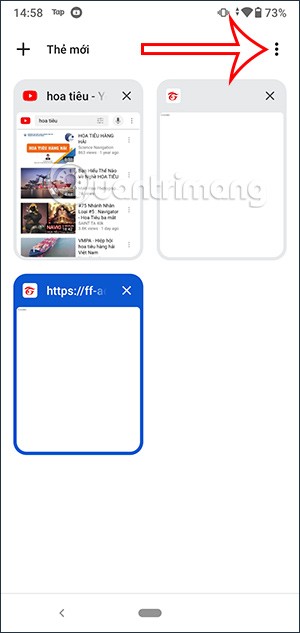
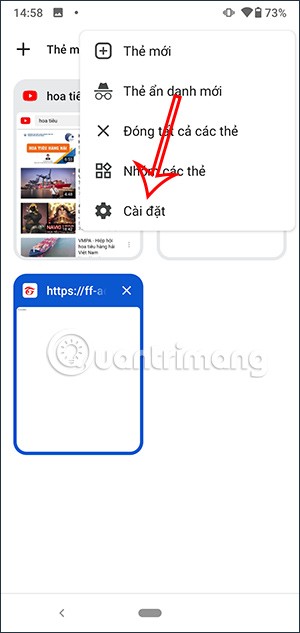
Step 2:
Switch to the browser settings interface, click on Privacy and security .
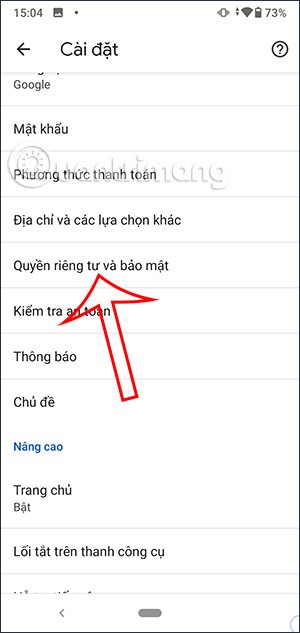
Step 3:
Now the user clicks on Delete browsing data . Then you will see all browsing data on the browser. Here you can uncheck or check the web data you want to delete, then click Delete data .
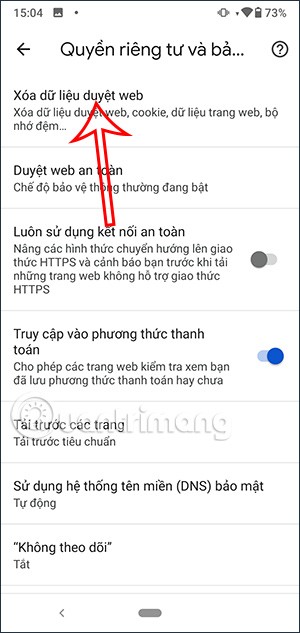

How to delete browsing history Firefox Android
Step 1:
Also at the Firefox browser interface, click on the 3-dot icon , then click on Settings .
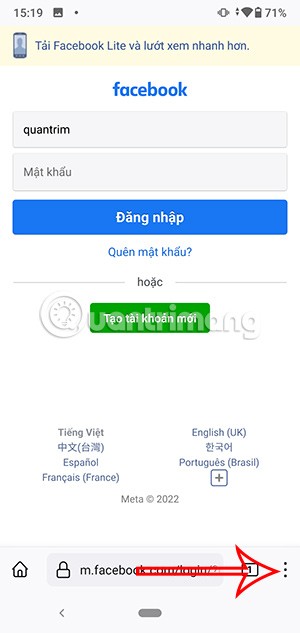
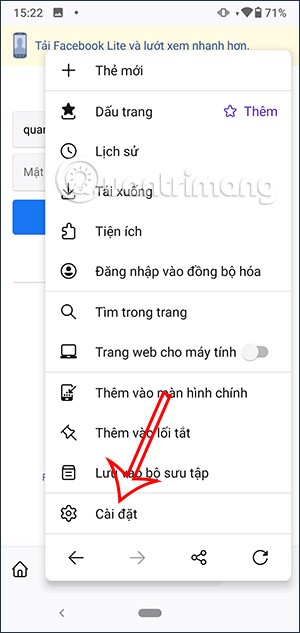
Step 2:
In the browser management interface, users scroll down and click on Delete browsing data . Here users will also see all browsing data, if you want to delete any data, select it and click Delete browsing data below.
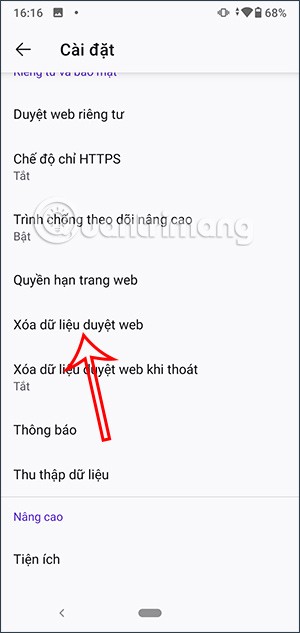
How to Clear Browsing History on Edge Android
Step 1:
At the interface of the Microsoft Edge browser, click on the 3-dot icon as shown below. The interface of options for the browser is displayed, click on Settings .
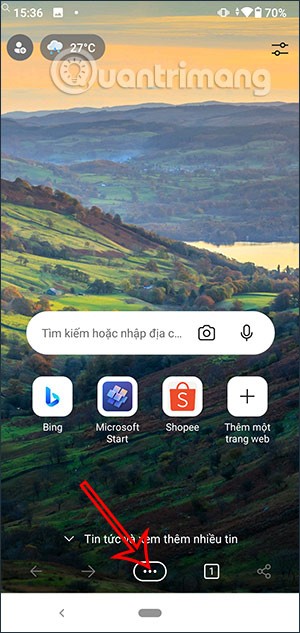
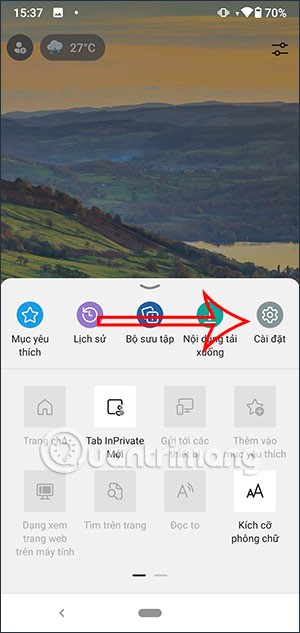
Step 2:
In the next interface, the user also clicks on the Privacy and Security management section . Then you also click on Delete browsing data . At this time, the user selects the time range that you want to delete the browsing history, below will be the content you want to delete. After selecting, click Delete data and you're done.
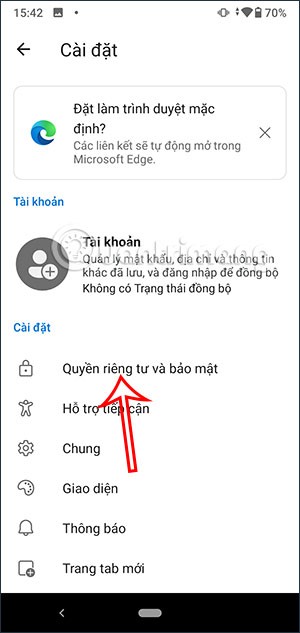
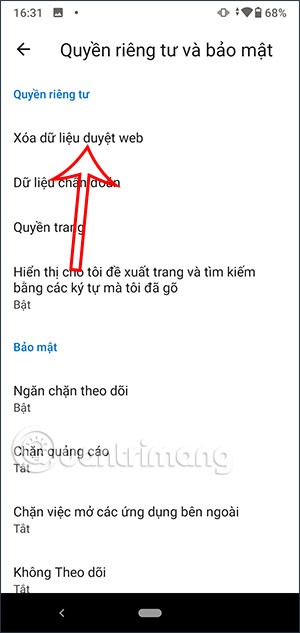
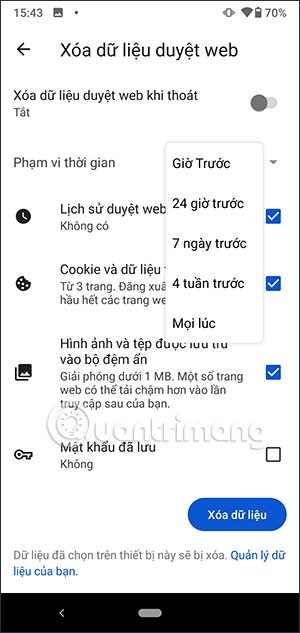
How to delete browsing history on Opera Android
Step 1:
At the Opera interface on your phone, click on the person icon in the bottom right corner. Next, click on the gear icon .
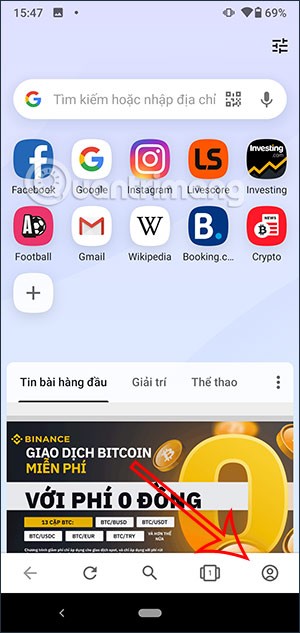
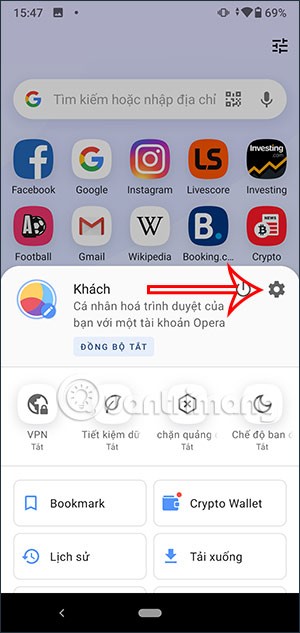
Step 2:
In the list of settings for the browser, the user clicks on Privacy . Next, we scroll down and click on Clear data .
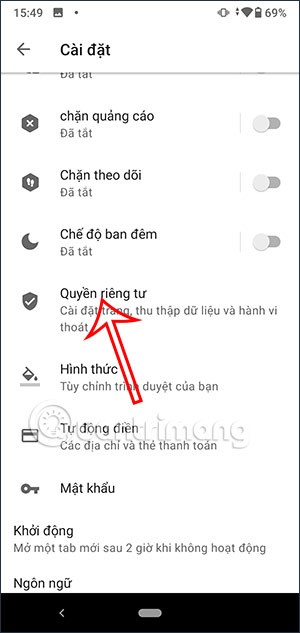
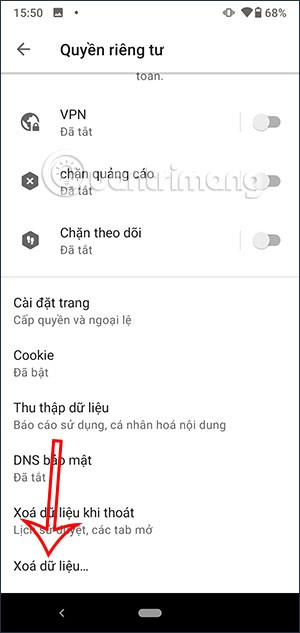
Step 3:
Now you will also see all the data on the Opera web browser. We also click on the content we want to delete and select Delete data below.
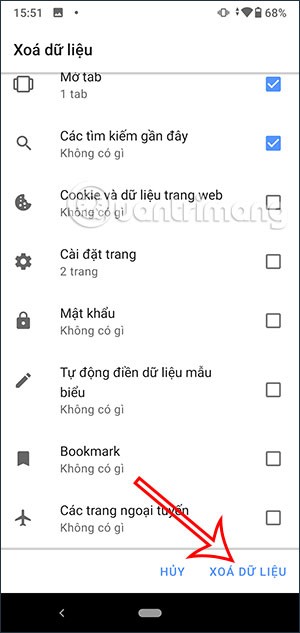
Through your purchase history on the App Store, you will know when you downloaded that app or game, and how much you paid for the paid app.
iPhone mutes iPhone from unknown callers and on iOS 26, iPhone automatically receives incoming calls from an unknown number and asks for the reason for the call. If you want to receive unknown calls on iPhone, follow the instructions below.
Apple makes it easy to find out if a WiFi network is safe before you connect. You don't need any software or other tools to help, just use the built-in settings on your iPhone.
iPhone has a speaker volume limit setting to control the sound. However, in some situations you need to increase the volume on your iPhone to be able to hear the content.
ADB is a powerful set of tools that give you more control over your Android device. Although ADB is intended for Android developers, you don't need any programming knowledge to uninstall Android apps with it.
You might think you know how to get the most out of your phone time, but chances are you don't know how big a difference this common setting makes.
The Android System Key Verifier app comes pre-installed as a system app on Android devices running version 8.0 or later.
Despite Apple's tight ecosystem, some people have turned their Android phones into reliable remote controls for their Apple TV.
There are many reasons why your Android phone cannot connect to mobile data, such as incorrect configuration errors causing the problem. Here is a guide to fix mobile data connection errors on Android.
For years, Android gamers have dreamed of running PS3 titles on their phones – now it's a reality. aPS3e, the first PS3 emulator for Android, is now available on the Google Play Store.
The iPhone iMessage group chat feature helps us text and chat more easily with many people, instead of sending individual messages.
For ebook lovers, having a library of books at your fingertips is a great thing. And if you store your ebooks on your phone, you can enjoy them anytime, anywhere. Check out the best ebook reading apps for iPhone below.
You can use Picture in Picture (PiP) to watch YouTube videos off-screen on iOS 14, but YouTube has locked this feature on the app so you cannot use PiP directly, you have to add a few more small steps that we will guide in detail below.
On iPhone/iPad, there is a Files application to manage all files on the device, including files that users download. The article below will guide readers on how to find downloaded files on iPhone/iPad.
If you really want to protect your phone, it's time you started locking your phone to prevent theft as well as protect it from hacks and scams.













