How to Check Purchase History on Apple App Store

Through your purchase history on the App Store, you will know when you downloaded that app or game, and how much you paid for the paid app.
Your iPhone may now contain a bunch of mini-games, apps, and other interactive tools since the release of iMessage apps from the iOS 10 update. GamePigeon is such an iMessage app.
If you regularly use iMessage and use its app, chances are you have GamePigeon installed on your iPhone. This article will help you hide and completely delete the GamePigeon app on iPhone when you don't want to use it in the Messages app anymore.
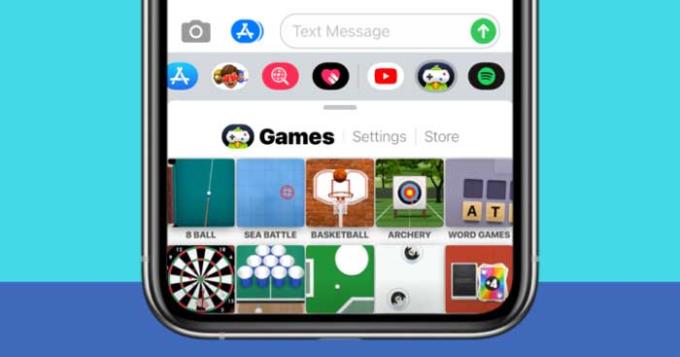
GamePigeon is an iOS app that allows you to play mini-games with others via the Messages app on iPhone. This app was developed in 2016 after updating to iOS 10. As a result, you can download iMessage-specific apps on the App Store that are built into the Messages app.
GamePigeon comes with several mini-games that you can play with whoever is chatting on Messages, including 8 Ball, Archery, Basketball, Checkers, Chess, Cup Pong, Darts, Dots & Boxes, Mini Golf, Paintball , Shuffleboard, Word Hunt and more.
If you don't want to be distracted by the game played on GamePigeon, you can hide this application in the app section on Messages. This way, the next time you don't have to reinstall it when you want to play games with family and friends.
To do this, open the Messages app on your iPhone and go to any conversation. You'll see a bunch of apps in a row under the text box at the bottom of the screen. They are the apps available in Messages, including GamePigeon.
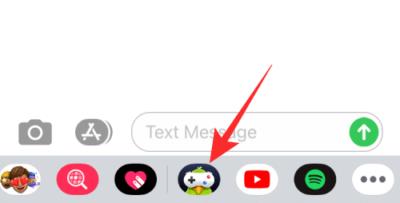
Slide the app row to the left until you see the More button (3 ellipses icon) on the far right.
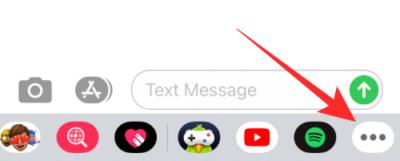
On the next screen, you can see the GamePigeon app listed under More apps , if it's not in Favorites. To hide apps in Messages, tap Edit in the top left corner.
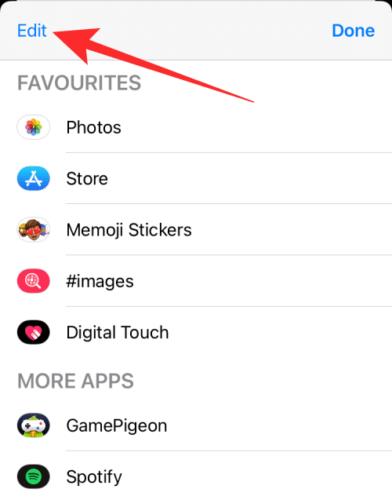
You can now turn off the display of GamePigeon in Messages by switching the GamePigeon button position to the Off position .
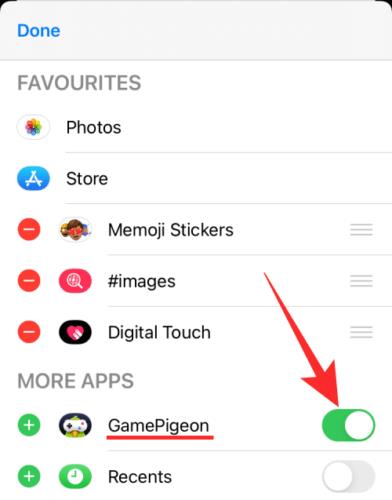
This will hide the GamePigeon from the Messages app and you will no longer be able to see it when interacting with others.
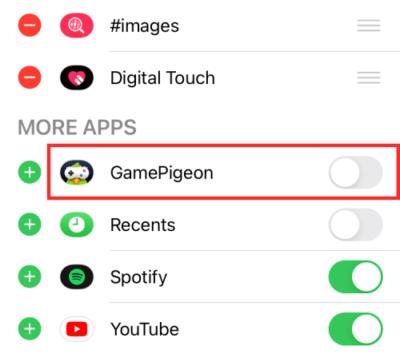
You can hide any app in Messages using the same steps as above.
If you want to remove GamePigeon permanently, you can uninstall it from Messages. To do that, open Messages and go to a conversation with someone.
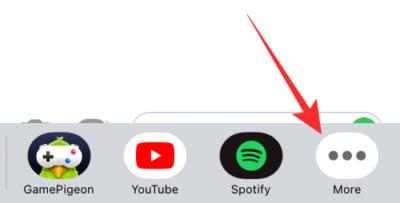
Slide to the left the row of apps available in the textbox. At the end of the row, tap the More button on the right. Select the GamePigeon app from the list of available apps.
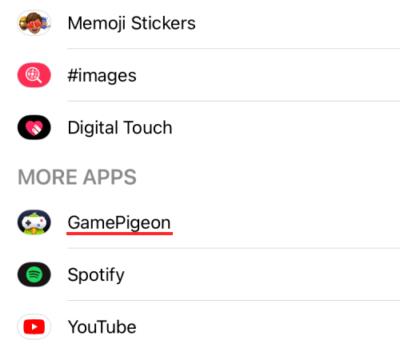
To remove it completely, swipe the GamePigeon to the left to open the Delete option .
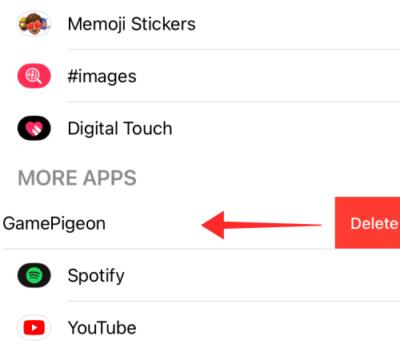
GamePigeon will be removed from iPhone as soon as you swipe it left. Likewise, you can uninstall any app in Messages.
You can install GamePigeon from the App Store like any other app, or simply right in Messages. To do this, open the Messages app and go to any conversation. At the app row below, tap the App Store icon .
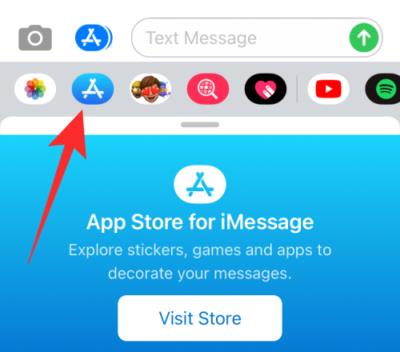
The App Store for iMessage will appear.
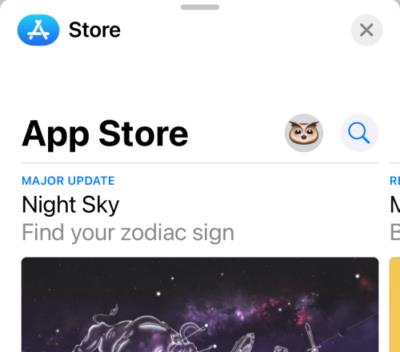
You can install GamePigeon by scrolling down to the Top Free section, then tapping the Download icon . If this is your first time installing the GamePigeon app, you must tap Get .
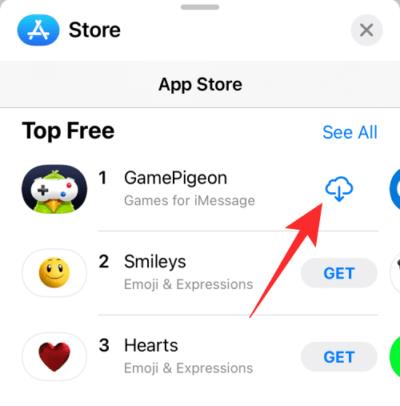
Alternatively, you can use the search feature in the App Store, then tap the Download icon to reinstall this app on your iPhone.
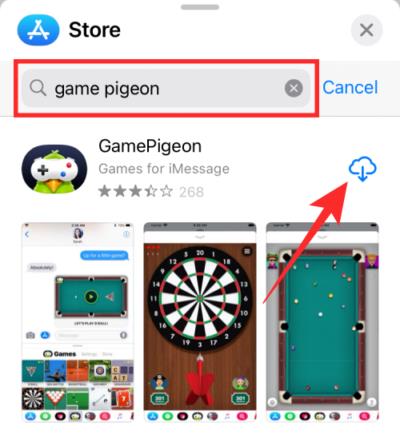
It's done. Above is how to delete, hide, install GamePigeon app on iPhone . Hope the article is useful to you.
Through your purchase history on the App Store, you will know when you downloaded that app or game, and how much you paid for the paid app.
iPhone mutes iPhone from unknown callers and on iOS 26, iPhone automatically receives incoming calls from an unknown number and asks for the reason for the call. If you want to receive unknown calls on iPhone, follow the instructions below.
Apple makes it easy to find out if a WiFi network is safe before you connect. You don't need any software or other tools to help, just use the built-in settings on your iPhone.
iPhone has a speaker volume limit setting to control the sound. However, in some situations you need to increase the volume on your iPhone to be able to hear the content.
ADB is a powerful set of tools that give you more control over your Android device. Although ADB is intended for Android developers, you don't need any programming knowledge to uninstall Android apps with it.
You might think you know how to get the most out of your phone time, but chances are you don't know how big a difference this common setting makes.
The Android System Key Verifier app comes pre-installed as a system app on Android devices running version 8.0 or later.
Despite Apple's tight ecosystem, some people have turned their Android phones into reliable remote controls for their Apple TV.
There are many reasons why your Android phone cannot connect to mobile data, such as incorrect configuration errors causing the problem. Here is a guide to fix mobile data connection errors on Android.
For years, Android gamers have dreamed of running PS3 titles on their phones – now it's a reality. aPS3e, the first PS3 emulator for Android, is now available on the Google Play Store.
The iPhone iMessage group chat feature helps us text and chat more easily with many people, instead of sending individual messages.
For ebook lovers, having a library of books at your fingertips is a great thing. And if you store your ebooks on your phone, you can enjoy them anytime, anywhere. Check out the best ebook reading apps for iPhone below.
You can use Picture in Picture (PiP) to watch YouTube videos off-screen on iOS 14, but YouTube has locked this feature on the app so you cannot use PiP directly, you have to add a few more small steps that we will guide in detail below.
On iPhone/iPad, there is a Files application to manage all files on the device, including files that users download. The article below will guide readers on how to find downloaded files on iPhone/iPad.
If you really want to protect your phone, it's time you started locking your phone to prevent theft as well as protect it from hacks and scams.













