How to Check Purchase History on Apple App Store

Through your purchase history on the App Store, you will know when you downloaded that app or game, and how much you paid for the paid app.
Your iPhone will save a location that you frequently visit, called Significant Locations. Although this feature provides location to some applications, not all users want it because it can invade privacy. Therefore, you should delete significant location data on iPhone and turn off this feature. Below is a guide to delete significant location data on iPhone.
How to delete important location data on iPhone
Step 1:
On the iPhone interface, click on Settings and select Privacy & Security . In this new interface, users click on Location Services to set up.
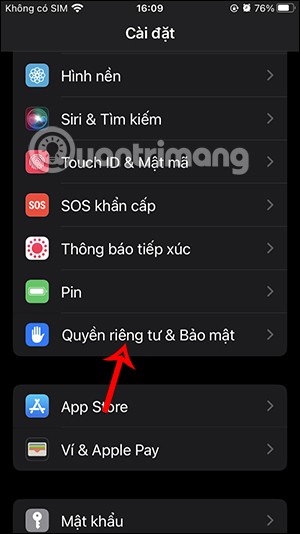
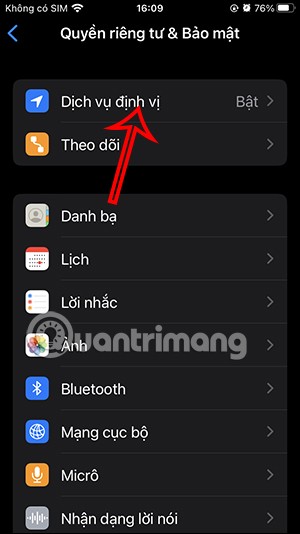
Step 2:
Switch to the new interface, we continue to click on System Service settings to adjust. Now you scroll down the interface and click on Important Locations to change it again.
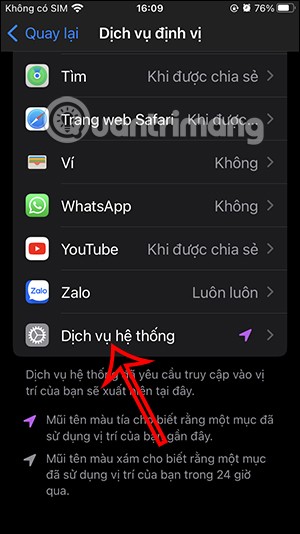
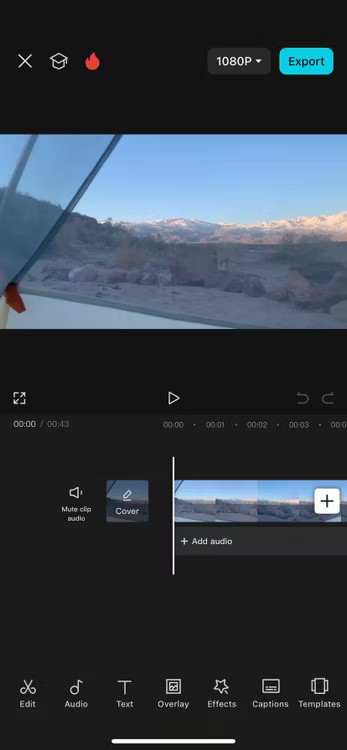
Step 3:
The result will show you the saved locations that you frequently visit. When you click on that location, we will have more information about the addresses of the locations you have visited, the number of times you have visited them, the specific time you have visited them and how long you have been there.
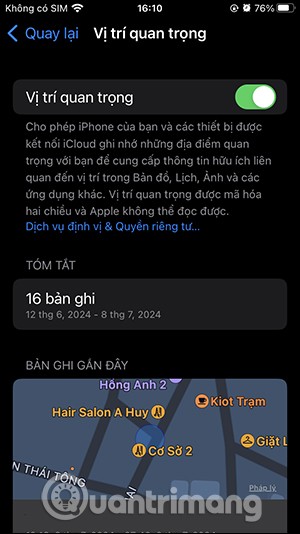
Scroll down and tap Clear History to delete important location data on your iPhone. Your iPhone will ask if you want to delete this important location, tap Clear History to do so.
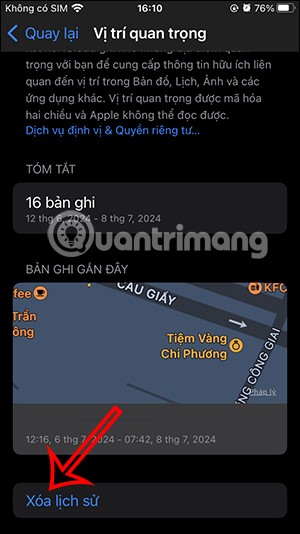
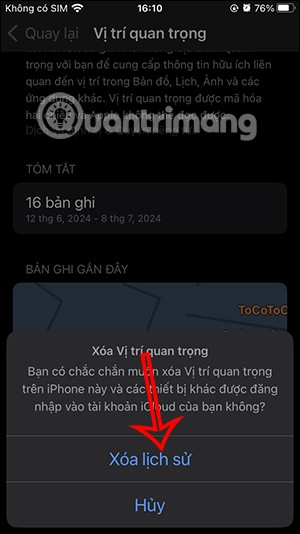
Step 4:
Next, scroll up and you can turn off the Important Locations option on iPhone to not save important locations. Click Off to agree and important locations will no longer be saved on iPhone.
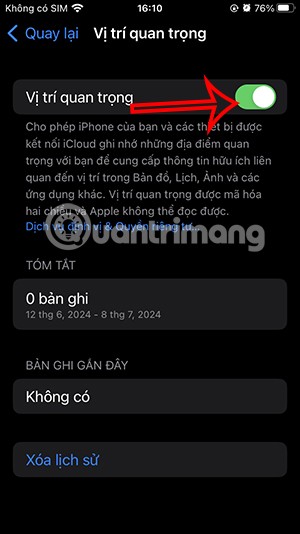
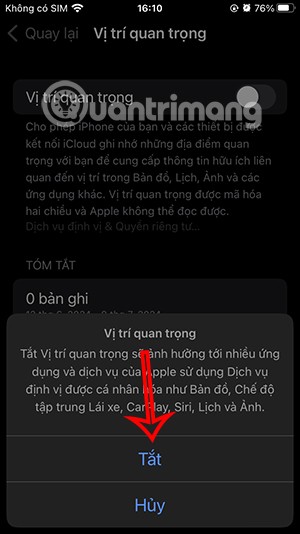
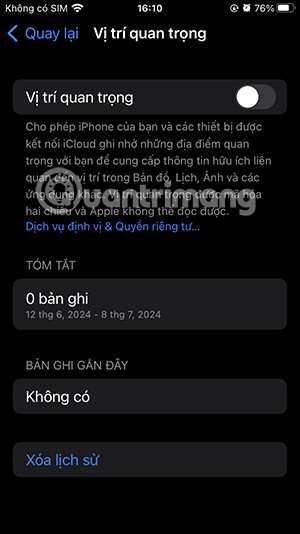
Note, when you turn off significant location mode on iPhone, it will affect the location data of some applications.
Through your purchase history on the App Store, you will know when you downloaded that app or game, and how much you paid for the paid app.
iPhone mutes iPhone from unknown callers and on iOS 26, iPhone automatically receives incoming calls from an unknown number and asks for the reason for the call. If you want to receive unknown calls on iPhone, follow the instructions below.
Apple makes it easy to find out if a WiFi network is safe before you connect. You don't need any software or other tools to help, just use the built-in settings on your iPhone.
iPhone has a speaker volume limit setting to control the sound. However, in some situations you need to increase the volume on your iPhone to be able to hear the content.
ADB is a powerful set of tools that give you more control over your Android device. Although ADB is intended for Android developers, you don't need any programming knowledge to uninstall Android apps with it.
You might think you know how to get the most out of your phone time, but chances are you don't know how big a difference this common setting makes.
The Android System Key Verifier app comes pre-installed as a system app on Android devices running version 8.0 or later.
Despite Apple's tight ecosystem, some people have turned their Android phones into reliable remote controls for their Apple TV.
There are many reasons why your Android phone cannot connect to mobile data, such as incorrect configuration errors causing the problem. Here is a guide to fix mobile data connection errors on Android.
For years, Android gamers have dreamed of running PS3 titles on their phones – now it's a reality. aPS3e, the first PS3 emulator for Android, is now available on the Google Play Store.
The iPhone iMessage group chat feature helps us text and chat more easily with many people, instead of sending individual messages.
For ebook lovers, having a library of books at your fingertips is a great thing. And if you store your ebooks on your phone, you can enjoy them anytime, anywhere. Check out the best ebook reading apps for iPhone below.
You can use Picture in Picture (PiP) to watch YouTube videos off-screen on iOS 14, but YouTube has locked this feature on the app so you cannot use PiP directly, you have to add a few more small steps that we will guide in detail below.
On iPhone/iPad, there is a Files application to manage all files on the device, including files that users download. The article below will guide readers on how to find downloaded files on iPhone/iPad.
If you really want to protect your phone, it's time you started locking your phone to prevent theft as well as protect it from hacks and scams.













