The most commonly deficient nutrients in the diet

Diet is important to our health. Yet most of our meals are lacking in these six important nutrients.
When using the CH Play application to search, the search content such as games, applications, etc. will be saved as suggestions for you to use later. However, saving the history of information searched on CH Play is unnecessary, even affecting privacy, so we can delete the search history on CH Play. The following article will guide readers to delete the search history on CH Play.
Instructions to delete search history on CH Play
Step 1:
At the interface on the CH Play application, we click on the personal avatar and then display the options menu as below, you click on Settings .

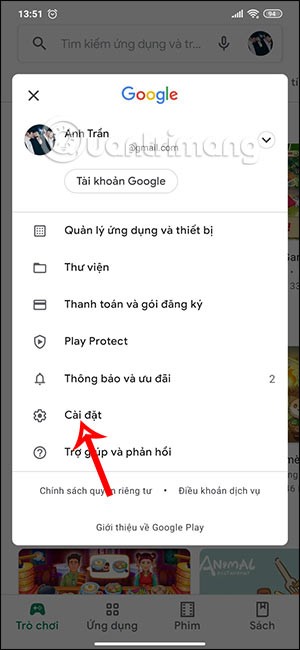
Step 2:
Switch to the new section, we click on General to see the basic settings of the CH Play application. Now all the setting information in this General section is displayed, we click on Account and device preferences .
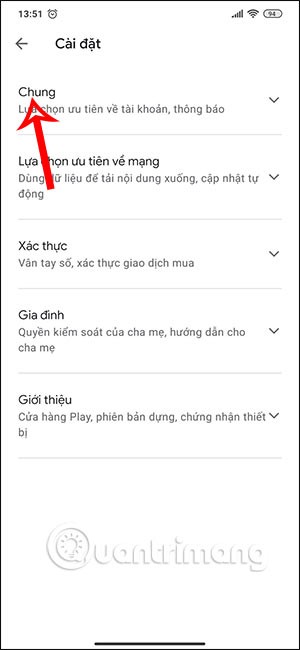

Step 3:
Then we will see all the information about your account, you click on Delete list of searched content on the device . At this time, a notification interface will appear asking if you want to delete search history, click Delete searched content .
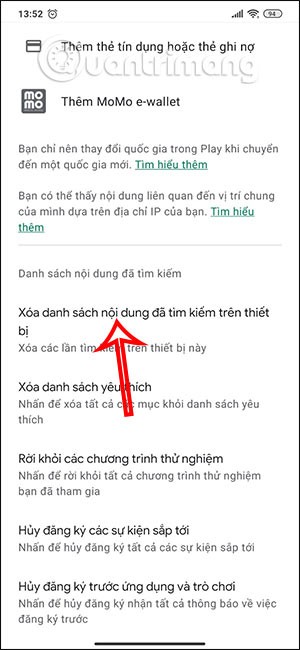
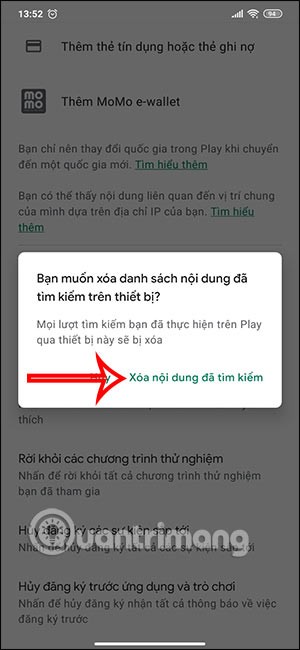
How to delete CH Play search history on computer
In case users want to delete CH Play search history on the computer, they can use the Google account activity management section.
Step 1:
Click the link below to access your Google activity management.
https://myactivity.google.com/myactivityStep 2:
At this interface, click on Filter by date and product as shown below.
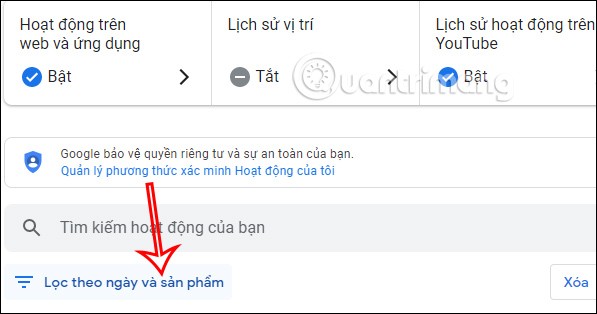
Step 3:
Next, we click on Google Play Store to choose to delete search history, or choose other services if you want. Then select the time period you want to delete and click the Apply button to perform.
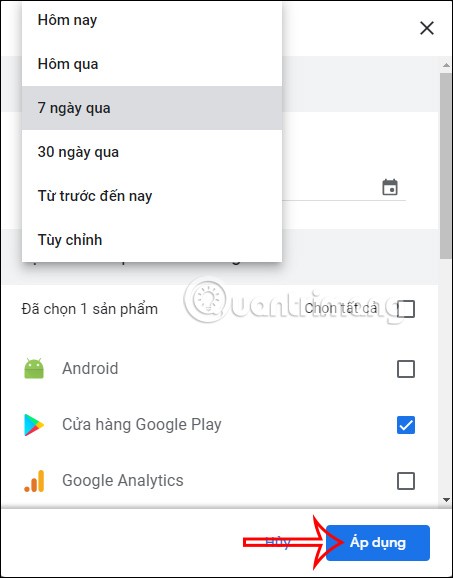
Diet is important to our health. Yet most of our meals are lacking in these six important nutrients.
At first glance, AirPods look just like any other true wireless earbuds. But that all changed when a few little-known features were discovered.
In this article, we will guide you how to regain access to your hard drive when it fails. Let's follow along!
Dental floss is a common tool for cleaning teeth, however, not everyone knows how to use it properly. Below are instructions on how to use dental floss to clean teeth effectively.
Building muscle takes time and the right training, but its something anyone can do. Heres how to build muscle, according to experts.
In addition to regular exercise and not smoking, diet is one of the best ways to protect your heart. Here are the best diets for heart health.
The third trimester is often the most difficult time to sleep during pregnancy. Here are some ways to treat insomnia in the third trimester.
There are many ways to lose weight without changing anything in your diet. Here are some scientifically proven automatic weight loss or calorie-burning methods that anyone can use.
Apple has introduced iOS 26 – a major update with a brand new frosted glass design, smarter experiences, and improvements to familiar apps.
Yoga can provide many health benefits, including better sleep. Because yoga can be relaxing and restorative, its a great way to beat insomnia after a busy day.
The flower of the other shore is a unique flower, carrying many unique meanings. So what is the flower of the other shore, is the flower of the other shore real, what is the meaning and legend of the flower of the other shore?
Craving for snacks but afraid of gaining weight? Dont worry, lets explore together many types of weight loss snacks that are high in fiber, low in calories without making you try to starve yourself.
Prioritizing a consistent sleep schedule and evening routine can help improve the quality of your sleep. Heres what you need to know to stop tossing and turning at night.
Adding a printer to Windows 10 is simple, although the process for wired devices will be different than for wireless devices.
You want to have a beautiful, shiny, healthy nail quickly. The simple tips for beautiful nails below will be useful for you.













