Instructions on how to add games to Razer Game Booster

Razer Game Booster will help you create a cleaner game list than the desktop, in addition to optimizing the amount of RAM for the game to run more smoothly.
The software that displays FPS while playing games currently has quite a lot, most gamers know that when the frame jerks while playing the game, it is a lower FPS than normal. The rated FPS is normal to be 30 or above and 60 is smooth.
The reason for the FPS may be due to the high game configuration and your hardware is weak. Or maybe you have a lot of software on your RAM that you don't notice. To optimize system and play games more smoothly, you can use Razer Game Booster to remove unnecessary software to make your FPS higher when playing games, how to show FPS by Razer Game Booster you can see the instructions below.
Step 1: Log in to Razer Game Booster, if you do not have an account, please see how to register in the article How to set up and create a Razer Game Booster account . Then log in and in the main interface, select Utilities.
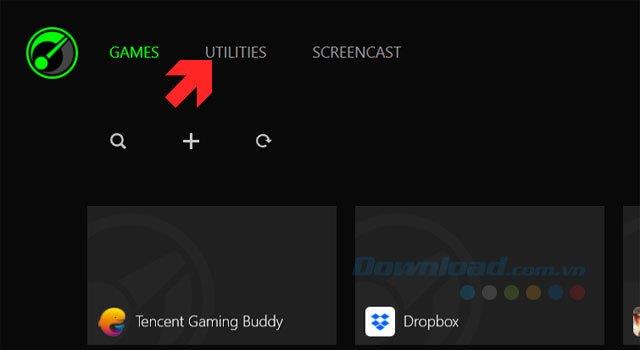
Step 2: In the Utilities section, select FPS, at the bottom of the window to select the FPS display position on the screen, you will be selected 4 corners to set the FPS index, choose the location that you can easily observe.
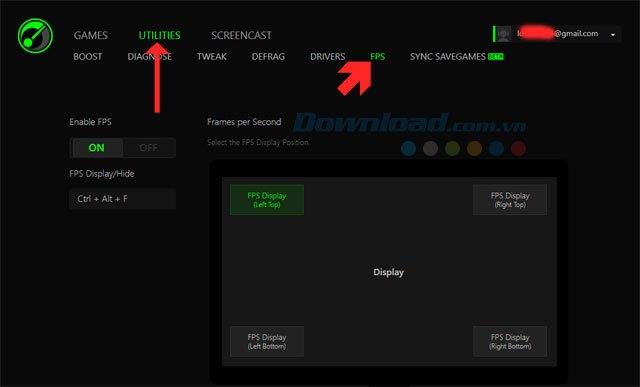
Step 3: After entering the game, you will see the Razer Game Booster's FPS displayed at the selected corner, if you want to change the FPS position, you just need to press Alt + Tab outside and select the position in the section again. FPS in Razer Game Booster.

So with the instructions above you can control your FPS and use Razer Game Booster to optimize your system, making the game run smoother.
And if your computer configuration is not high, try to find the mid-range configuration games that fall back, or upgrade your configuration to RAM or graphics card. Refer to some of the titles or lightweight configurations in the article TOP game PC configuration on the average or on the computer.
Razer Game Booster will help you create a cleaner game list than the desktop, in addition to optimizing the amount of RAM for the game to run more smoothly.
To use Razer Game Booster you must use an account to log in to this software to use the features of Razer Game Booster
Growth doesn’t always look like adding more. Sometimes it looks like cutting away what’s no longer helping. Across industries, a quiet shift is happening among business owners who’ve stopped chasing every new trend, subscription, and “solution” that lands in their inbox. Instead, they’re pruning.
Transporting bulky goods presents a unique set of challenges. Whether you’re moving furniture, heavy machinery, construction materials, or large appliances, ensuring that these items reach their destination safely, on time, and without unnecessary expense requires a carefully thought-out approach.
If you no longer need to use Galaxy AI on your Samsung phone, you can turn it off with a very simple operation. Below are instructions for turning off Galaxy AI on your Samsung phone.
If you don't need to use any AI characters on Instagram, you can also quickly delete them. Here's how to delete AI characters on Instagram.
The delta symbol in Excel, also known as the triangle symbol in Excel, is used a lot in statistical data tables, expressing increasing or decreasing numbers, or any data according to the user's wishes.
In addition to sharing a Google Sheets file with all sheets displayed, users can choose to share a Google Sheets data area or share a sheet on Google Sheets.
Users can also customize to disable ChatGPT memory whenever they want, on both mobile and computer versions. Below are instructions for disabling ChatGPT memory.
By default, Windows Update will automatically check for updates and you can also see when the last update was. Here is a guide to see when Windows last updated.
Basically, the operation to delete eSIM on iPhone is also simple for us to follow. Below are instructions to delete eSIM on iPhone.
In addition to saving Live Photos as videos on iPhone, users can convert Live Photos to Boomerang on iPhone very simply.
Many apps automatically enable SharePlay when you FaceTime, which can cause you to accidentally press the wrong button and ruin the video call you're making.
When you enable Click to Do, the feature works and understands the text or image you click on and then makes judgments to provide relevant contextual actions.
Turning on the keyboard backlight will make the keyboard glow, useful when operating in low light conditions, or making your gaming corner look cooler. There are 4 ways to turn on the laptop keyboard light for you to choose from below.
There are many ways to enter Safe Mode on Windows 10, in case you cannot enter Windows and cannot enter. To enter Safe Mode Windows 10 when starting the computer, please refer to the article below of WebTech360.
Grok AI has now expanded its AI photo generator to transform personal photos into new styles, such as creating Studio Ghibli style photos with famous animated films.














