How to Check Purchase History on Apple App Store

Through your purchase history on the App Store, you will know when you downloaded that app or game, and how much you paid for the paid app.
On iOS 16 beta 5 , Apple has just brought back to the iPhone a useful feature that displays the battery percentage on the status bar . Now, whether you are on the home page, in the application... you can still see the battery percentage clearly displayed.
However, there are a few things you need to keep in mind, so keep reading to see what you should do if the battery percentage isn't showing on your iPhone running iOS 16.
Interestingly, the ability to display battery percentage won't appear until iOS 16 beta 5 (or public beta 3) is installed. Some people will find it enabled by default, but others will have to enable it manually.
This is the first time the battery percentage has been included in the status bar of iPhone models with Face ID after it was removed with the launch of the iPhone X in 2017.
How to display iPhone battery percentage on iOS 16
To display iPhone battery percentage on iOS 16, follow these steps:
1. First, make sure your iPhone has iOS 16 beta 5 (or public beta 3) installed .
2. Open the Settings app on your iPhone.
3. Scroll down and click Battery .
4. At the top of your screen click the toggle button next to Battery Percentage to turn it on.
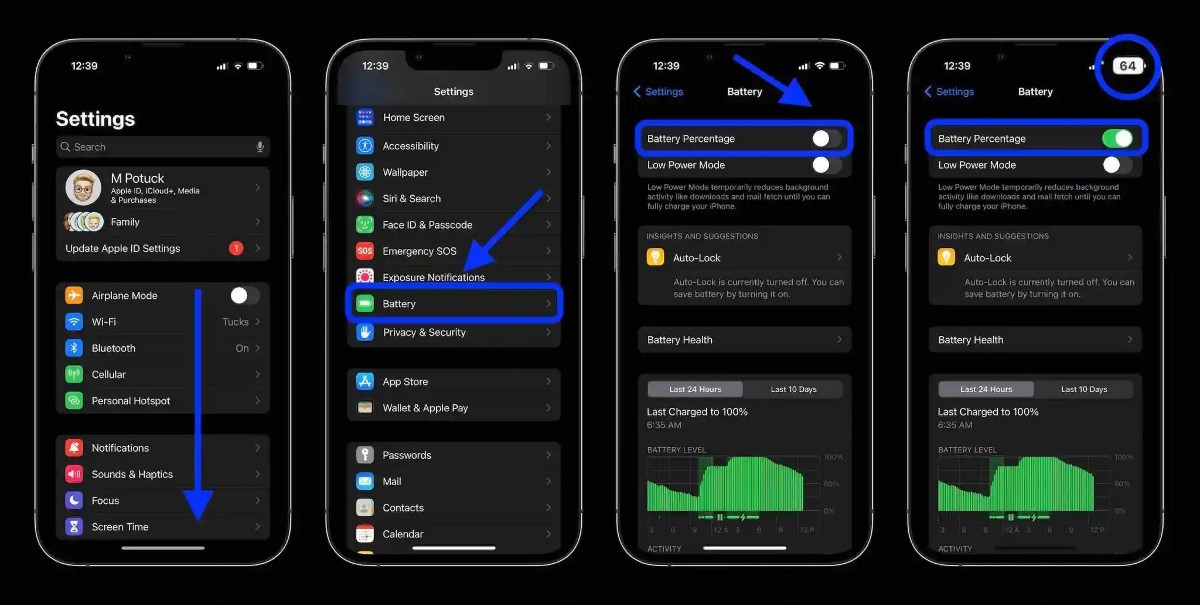
Compatible iPhone models
Currently, with iOS 16 beta 5/public beta 3, these are the iPhone models compatible with the battery percentage display feature:
Incompatible iPhone models include iPhone 13 and 12 mini, iPhone 11, and iPhone XR.
Some information about the battery percentage display feature
Good luck!
Through your purchase history on the App Store, you will know when you downloaded that app or game, and how much you paid for the paid app.
iPhone mutes iPhone from unknown callers and on iOS 26, iPhone automatically receives incoming calls from an unknown number and asks for the reason for the call. If you want to receive unknown calls on iPhone, follow the instructions below.
Apple makes it easy to find out if a WiFi network is safe before you connect. You don't need any software or other tools to help, just use the built-in settings on your iPhone.
iPhone has a speaker volume limit setting to control the sound. However, in some situations you need to increase the volume on your iPhone to be able to hear the content.
ADB is a powerful set of tools that give you more control over your Android device. Although ADB is intended for Android developers, you don't need any programming knowledge to uninstall Android apps with it.
You might think you know how to get the most out of your phone time, but chances are you don't know how big a difference this common setting makes.
The Android System Key Verifier app comes pre-installed as a system app on Android devices running version 8.0 or later.
Despite Apple's tight ecosystem, some people have turned their Android phones into reliable remote controls for their Apple TV.
There are many reasons why your Android phone cannot connect to mobile data, such as incorrect configuration errors causing the problem. Here is a guide to fix mobile data connection errors on Android.
For years, Android gamers have dreamed of running PS3 titles on their phones – now it's a reality. aPS3e, the first PS3 emulator for Android, is now available on the Google Play Store.
The iPhone iMessage group chat feature helps us text and chat more easily with many people, instead of sending individual messages.
For ebook lovers, having a library of books at your fingertips is a great thing. And if you store your ebooks on your phone, you can enjoy them anytime, anywhere. Check out the best ebook reading apps for iPhone below.
You can use Picture in Picture (PiP) to watch YouTube videos off-screen on iOS 14, but YouTube has locked this feature on the app so you cannot use PiP directly, you have to add a few more small steps that we will guide in detail below.
On iPhone/iPad, there is a Files application to manage all files on the device, including files that users download. The article below will guide readers on how to find downloaded files on iPhone/iPad.
If you really want to protect your phone, it's time you started locking your phone to prevent theft as well as protect it from hacks and scams.













