How to Check Purchase History on Apple App Store

Through your purchase history on the App Store, you will know when you downloaded that app or game, and how much you paid for the paid app.
Keeping track of multiple time zones is important when traveling or communicating with friends and family who live abroad. Instead of manually calculating the time difference between cities, you can use your iPhone to view multiple time zones.
How to check multiple time zones in the Clock app
You can use the Clock app to easily keep track of multiple time zones on your iPhone. This is the simplest and most convenient way to do it.
Open the Clock app and go to the World Clock tab from the bottom menu. Tap the plus (+) button in the upper-right corner of the screen. This will open a pop-up window where you can search for and select the city you want to see the time for.
You'll now see the time in your selected city in the World Clock tab , along with the number of hours that location is behind or ahead of your local time. You can repeat this process for multiple cities and time zones.
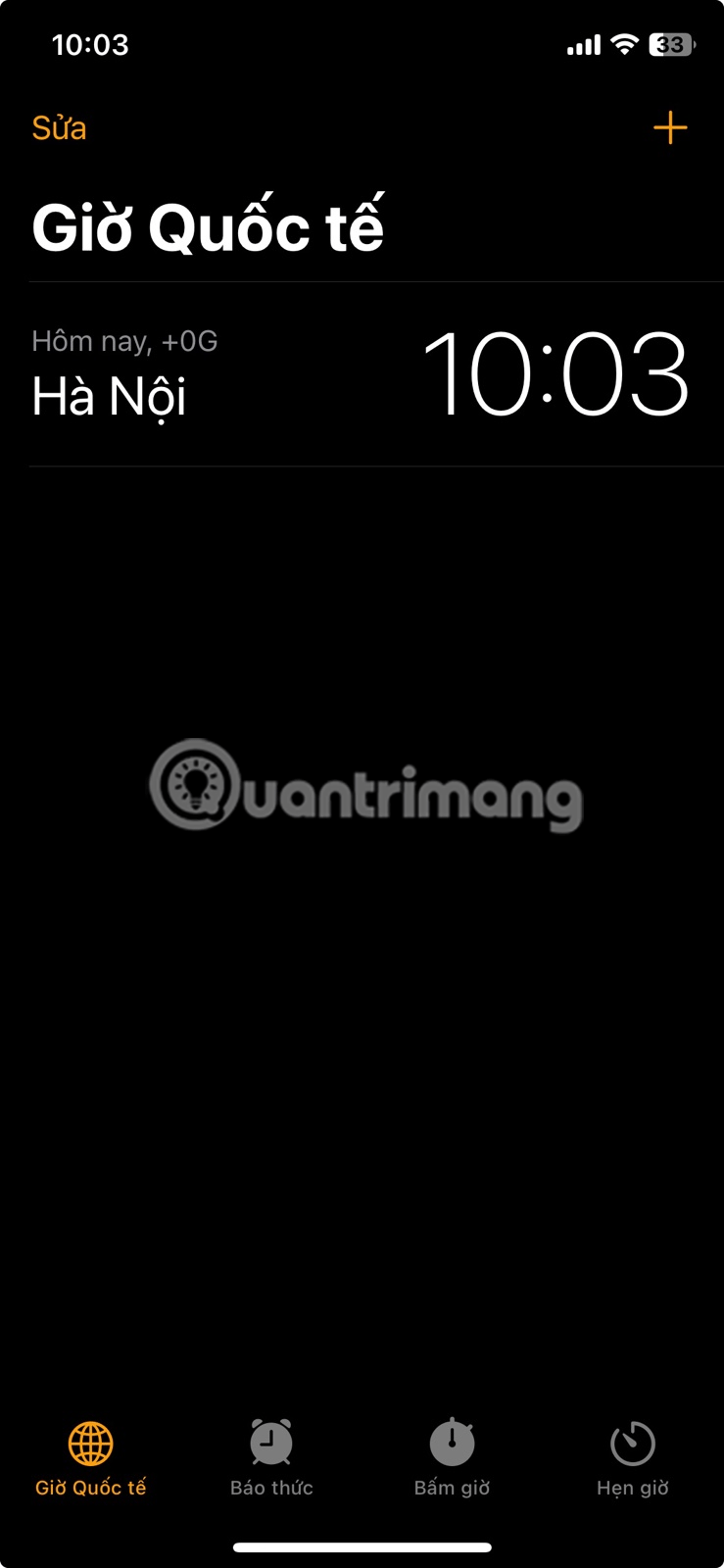
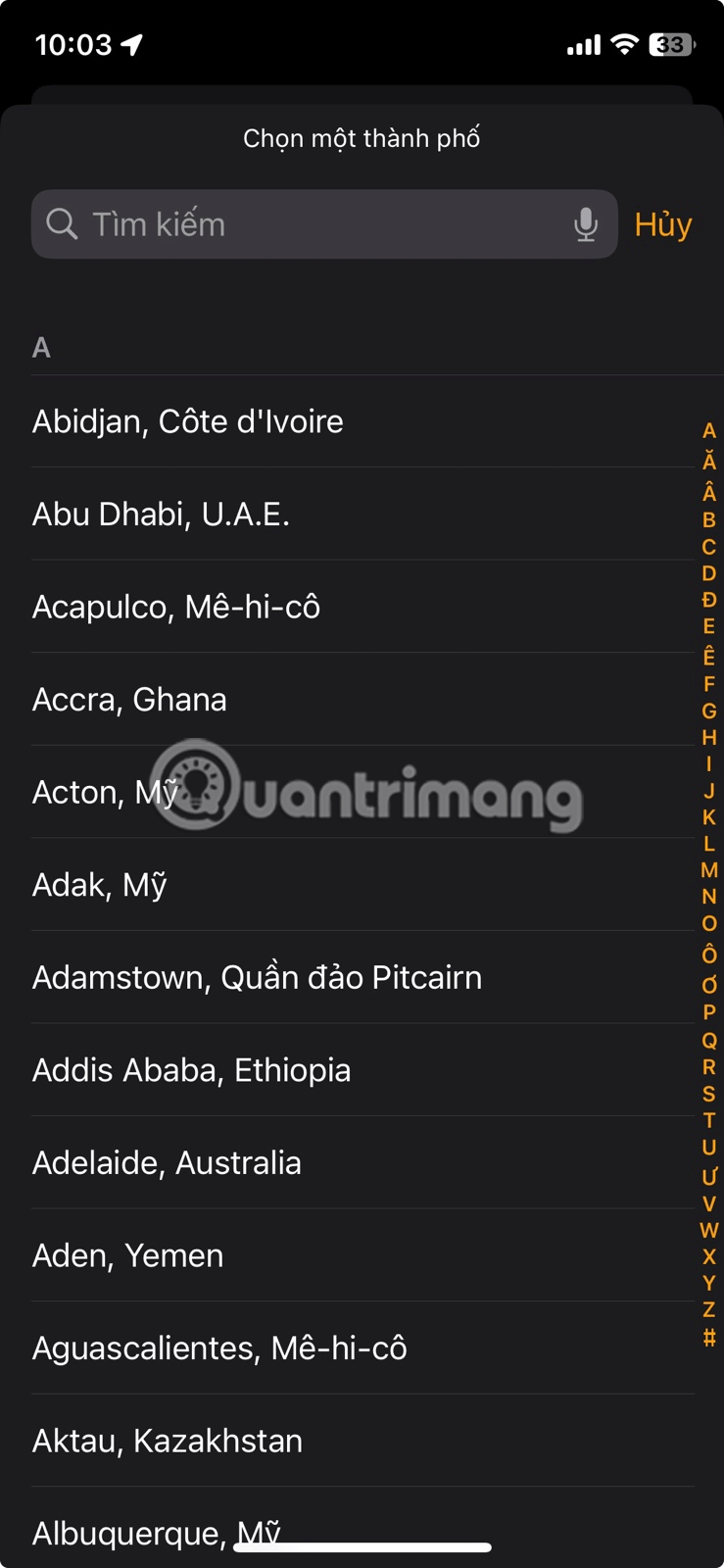
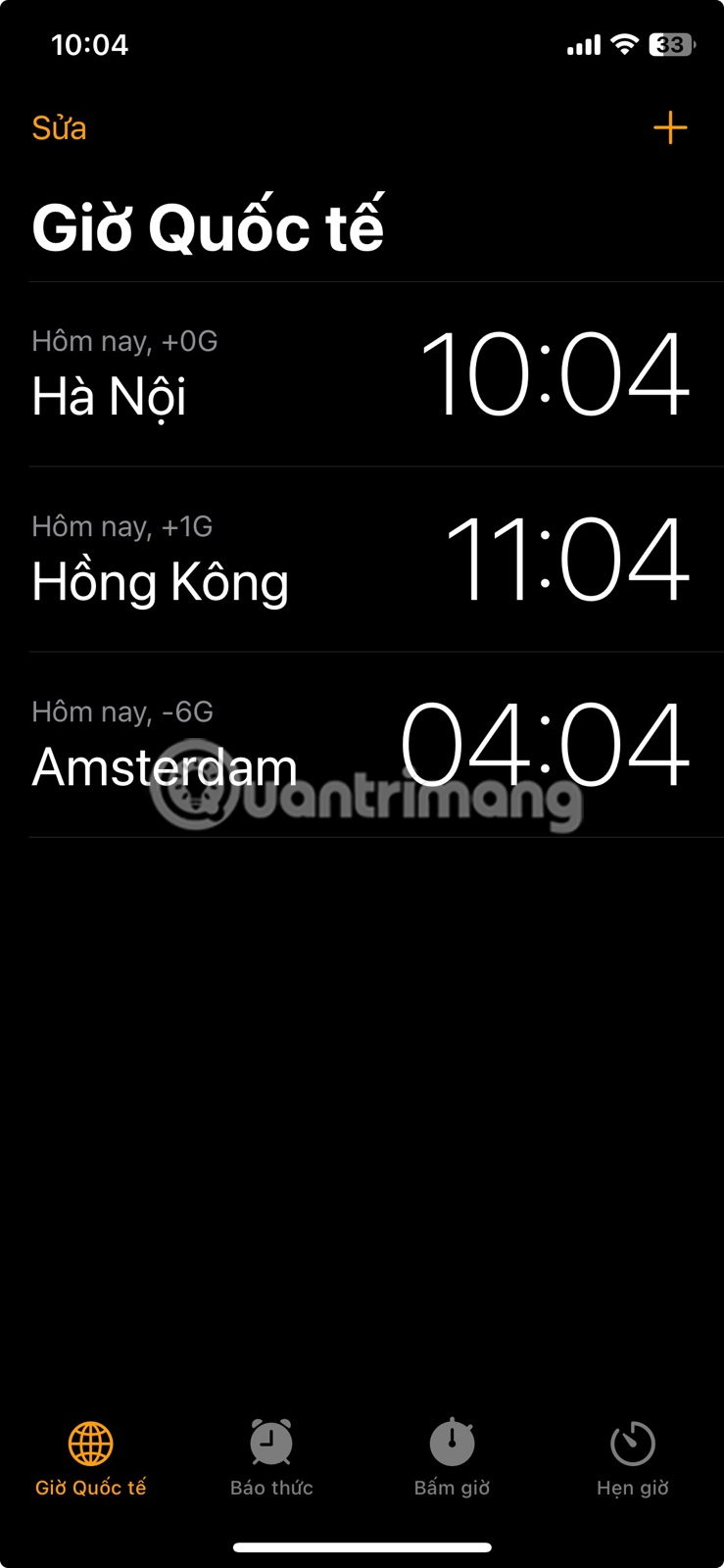
The main downside to this method is that you have to open the Clock app every time you want to check the time. This method works best if you only want to occasionally check the time zone from different regions.
How to Add Multiple Time Zones to Your iPhone Home Screen
If you frequently need to check the time zones in different regions, a convenient option is to display multiple clocks on your iPhone's home screen. You can do this with the World Clock widget. To add this widget to your home screen, follow these steps:

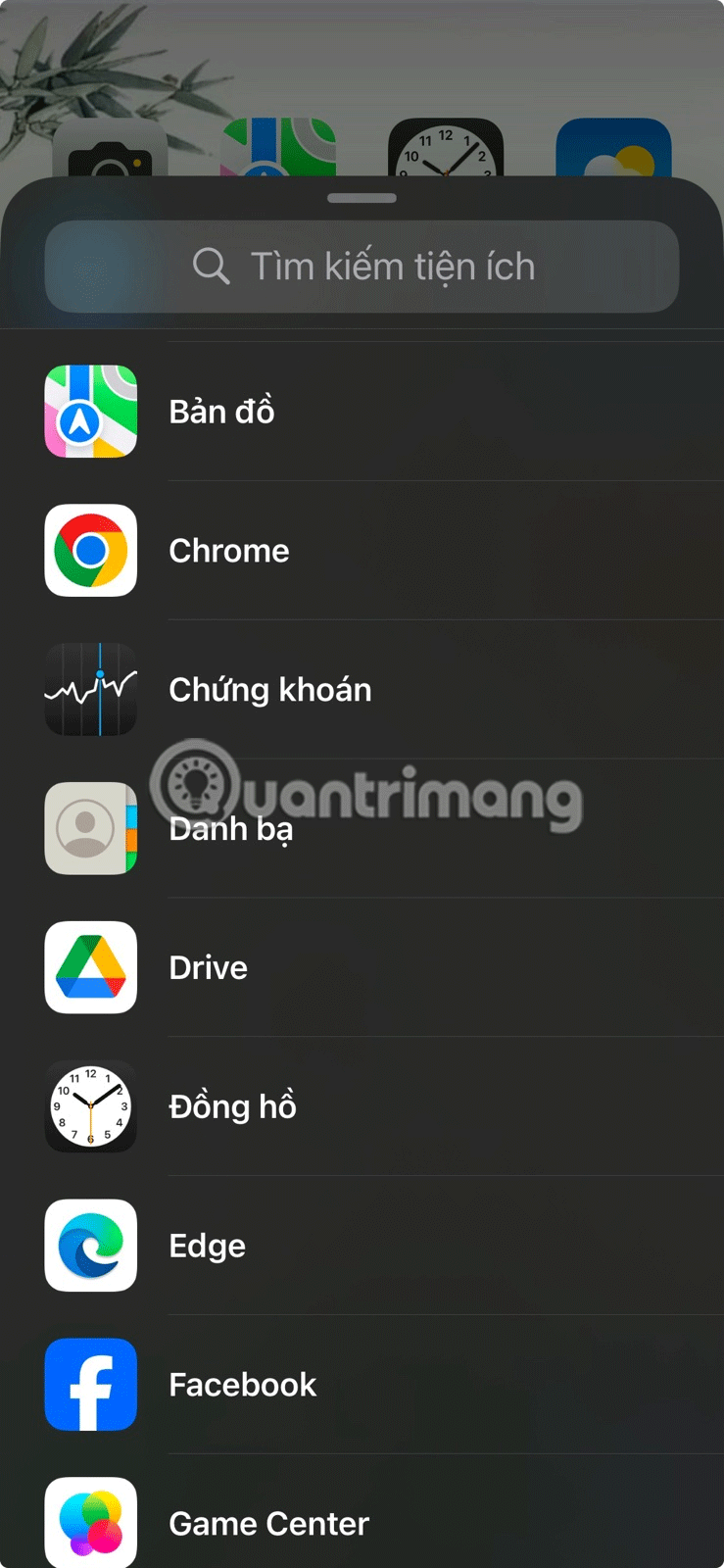
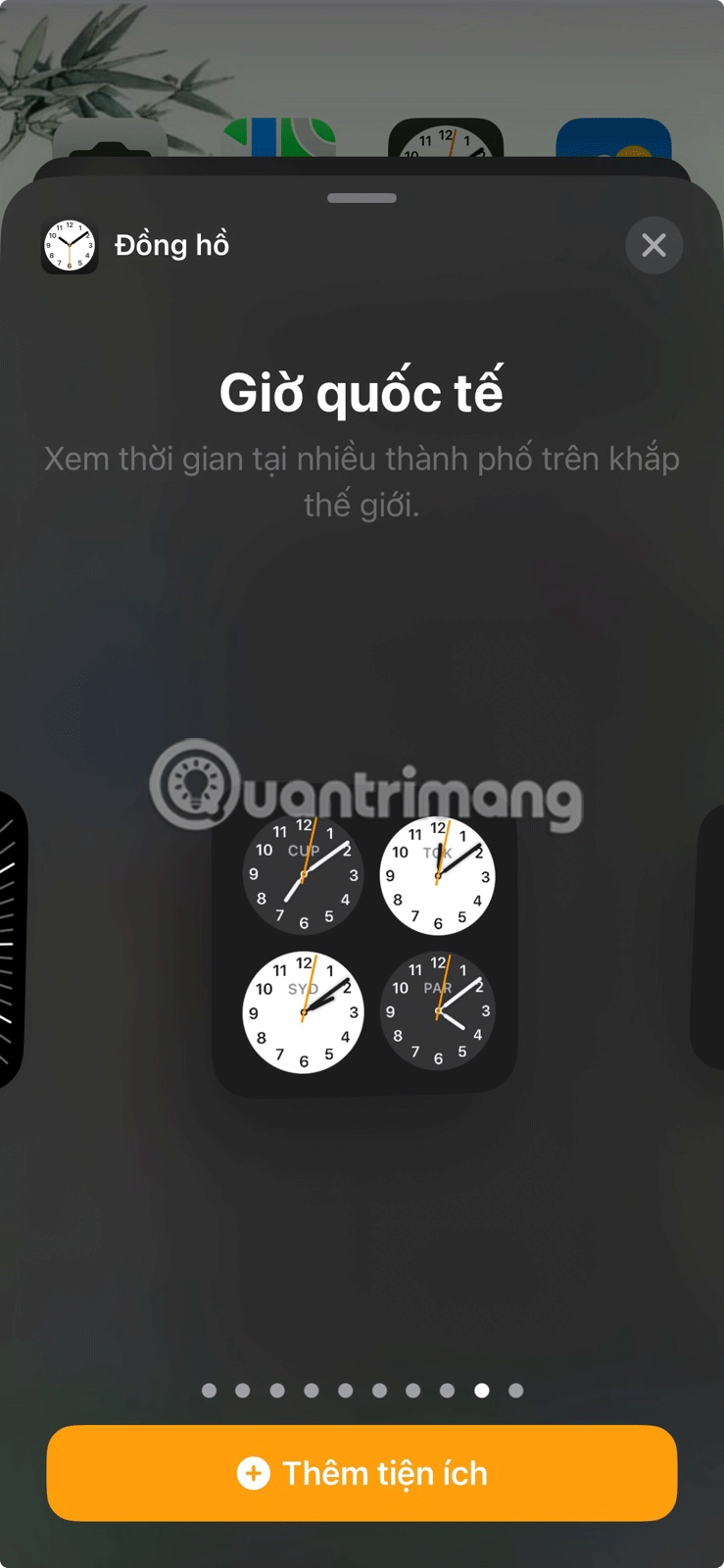
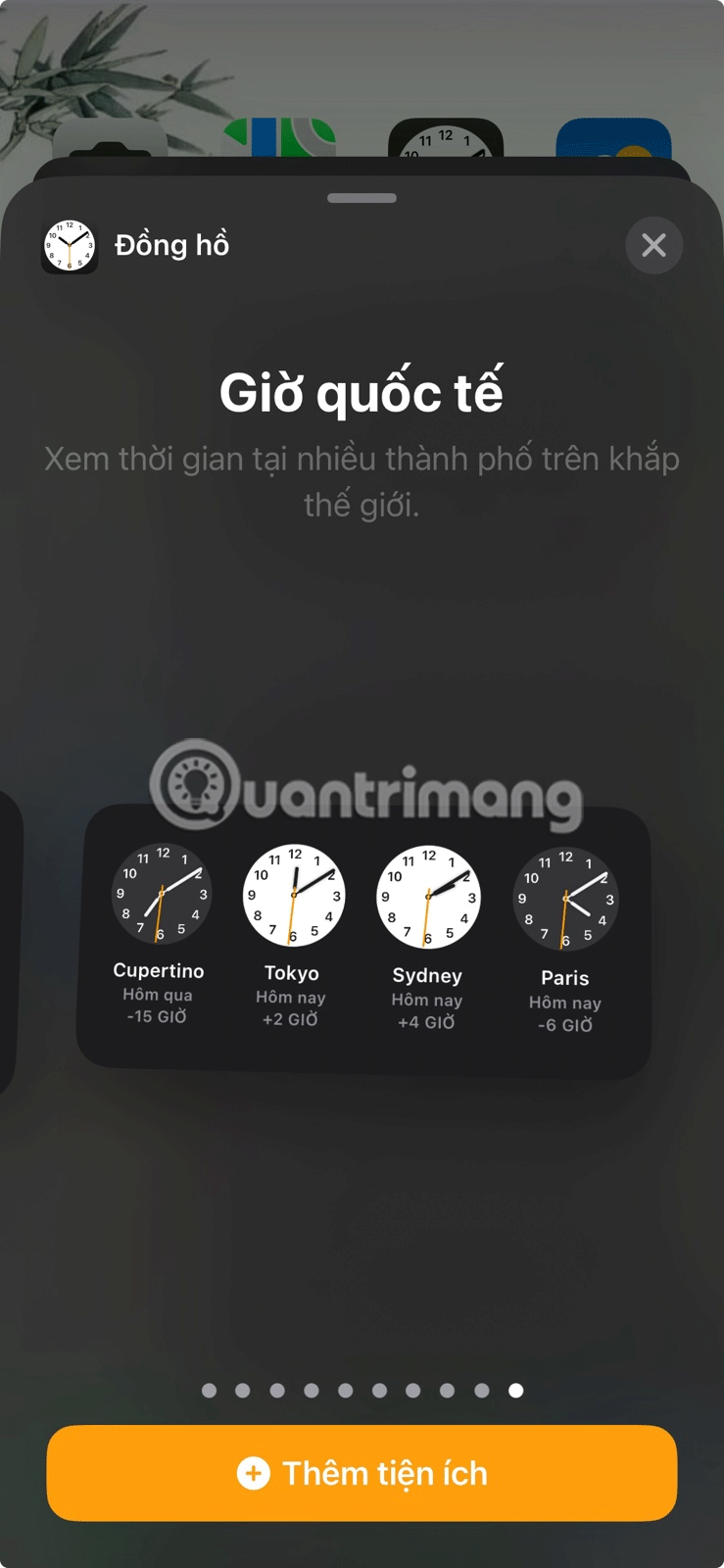
Once you've chosen your preferred clock style, you can add the widget to your home screen:
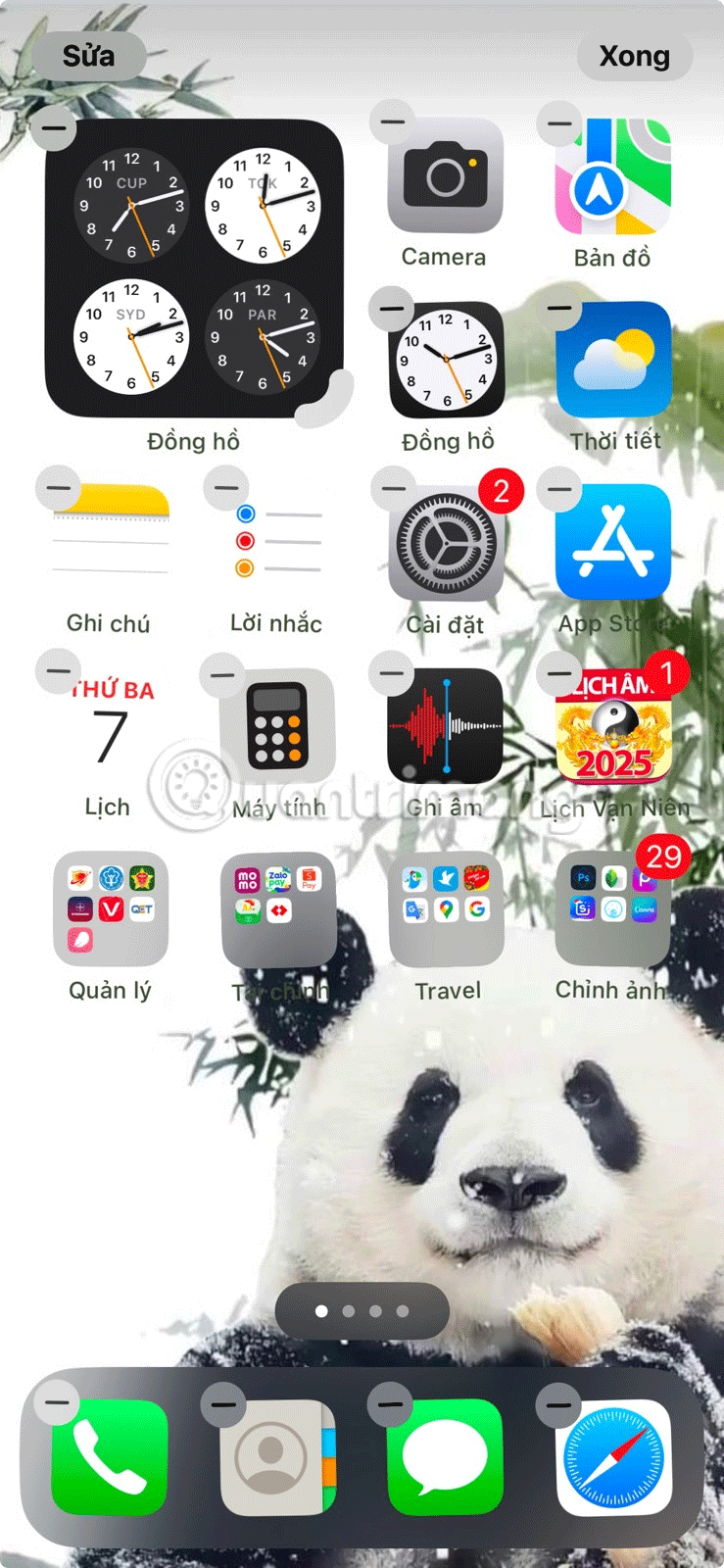
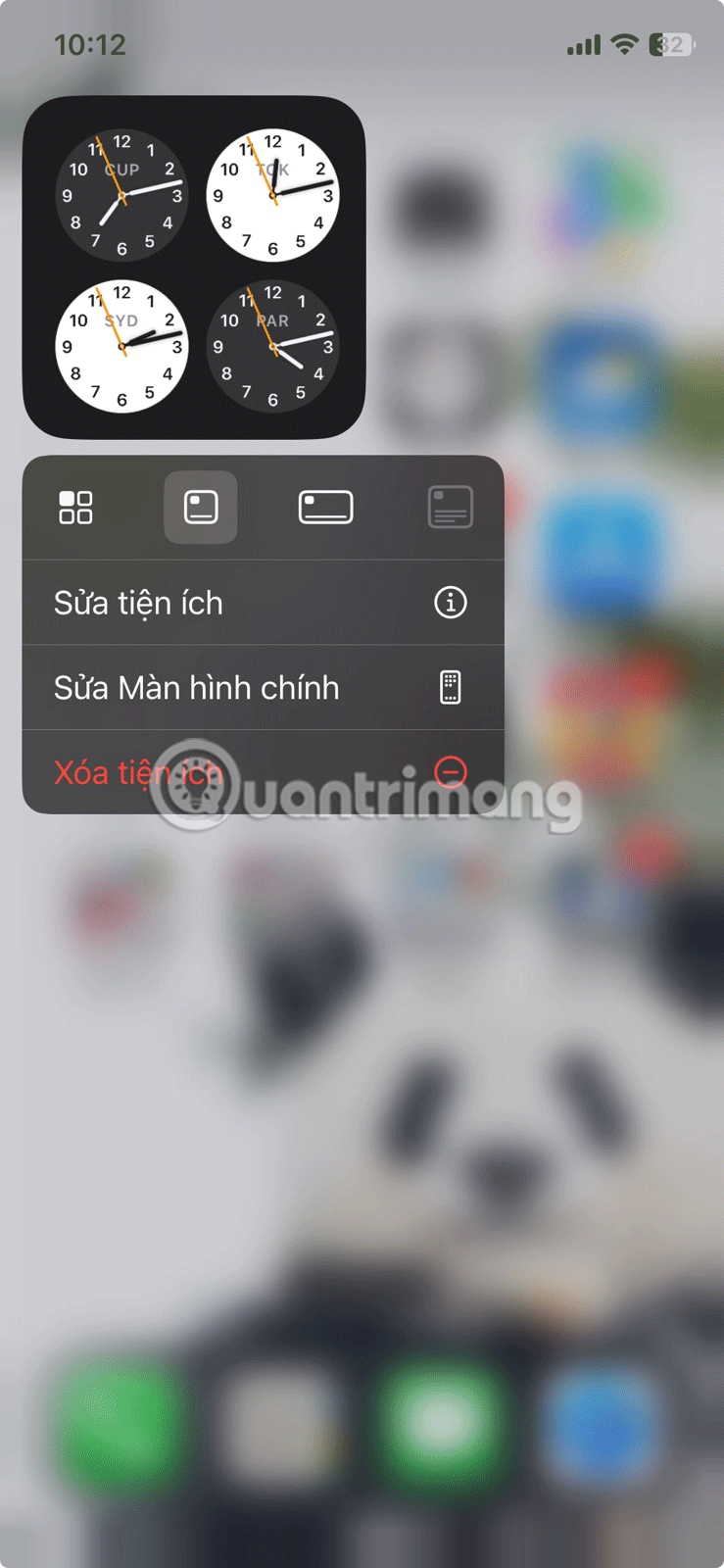
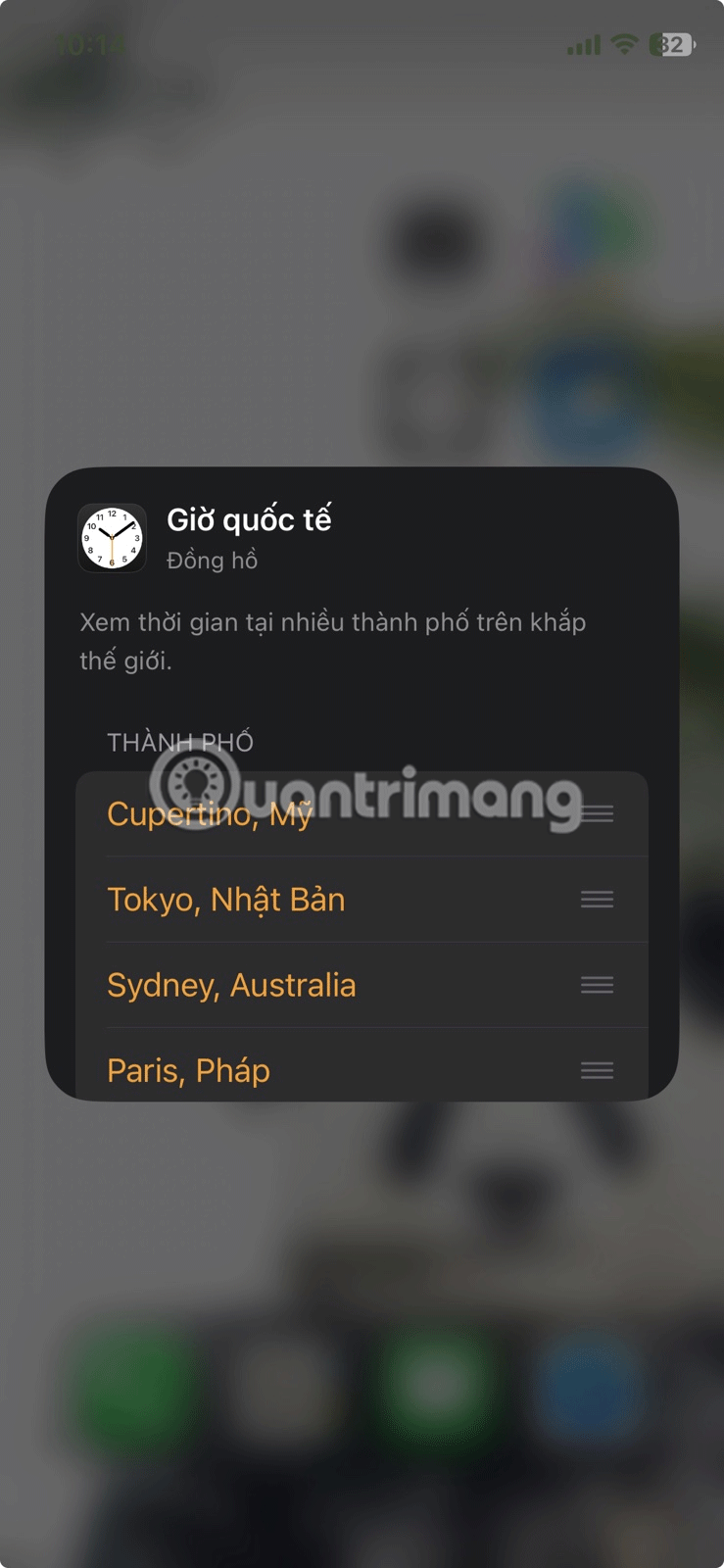
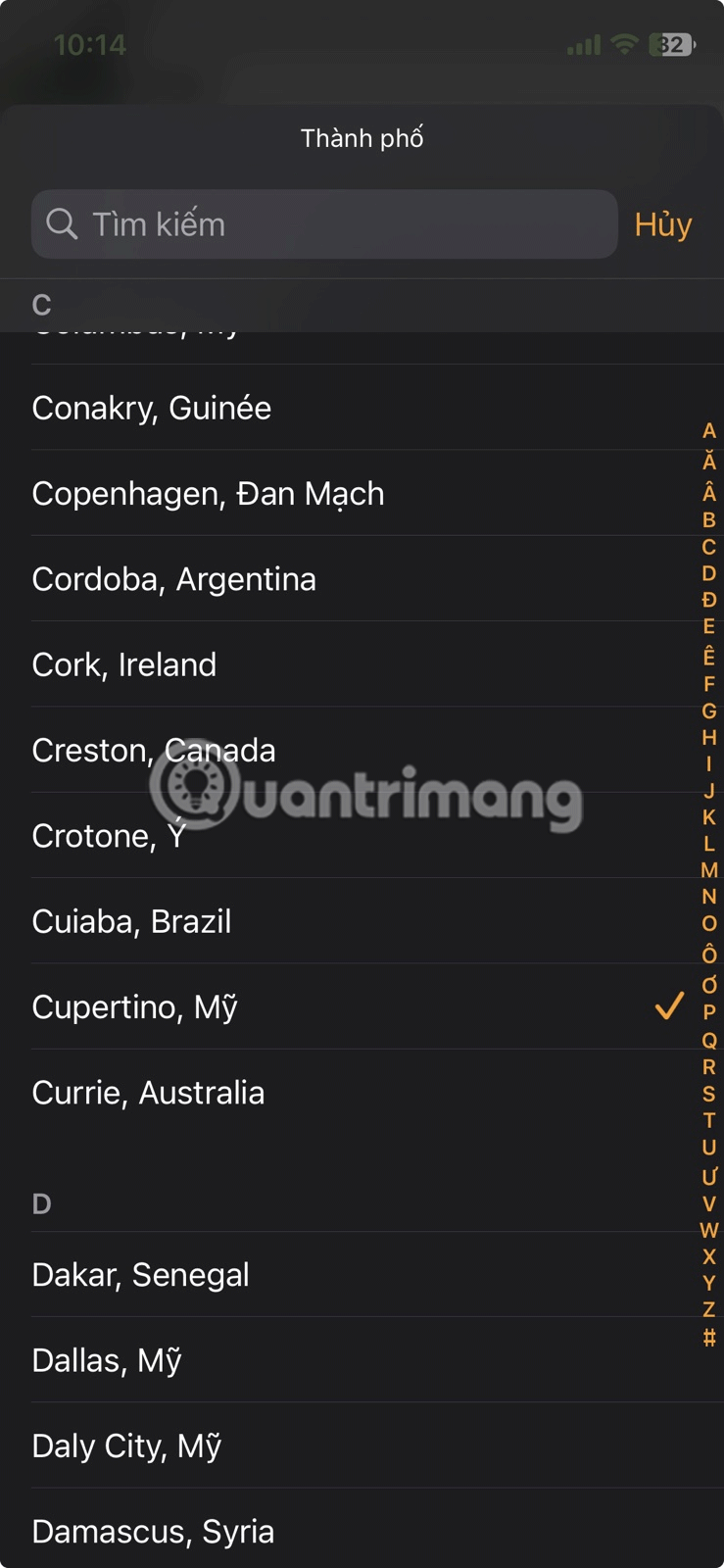
You've finally configured your World Clock widget with the cities you like! We also recommend checking out some of the great apps that let you create custom widgets for your iPhone for even more customization options.
How to Add Multiple Time Zones to Your iPhone Lock Screen
For more frequent checking, you can also display the time zone for multiple cities on your iPhone's lock screen. There are several lock screen widget options you can choose from.
Press and hold on the iPhone Lock Screen and tap the Customize option at the bottom. Then, select Lock Screen and tap the field just below the time. Now, scroll down and select Clock .
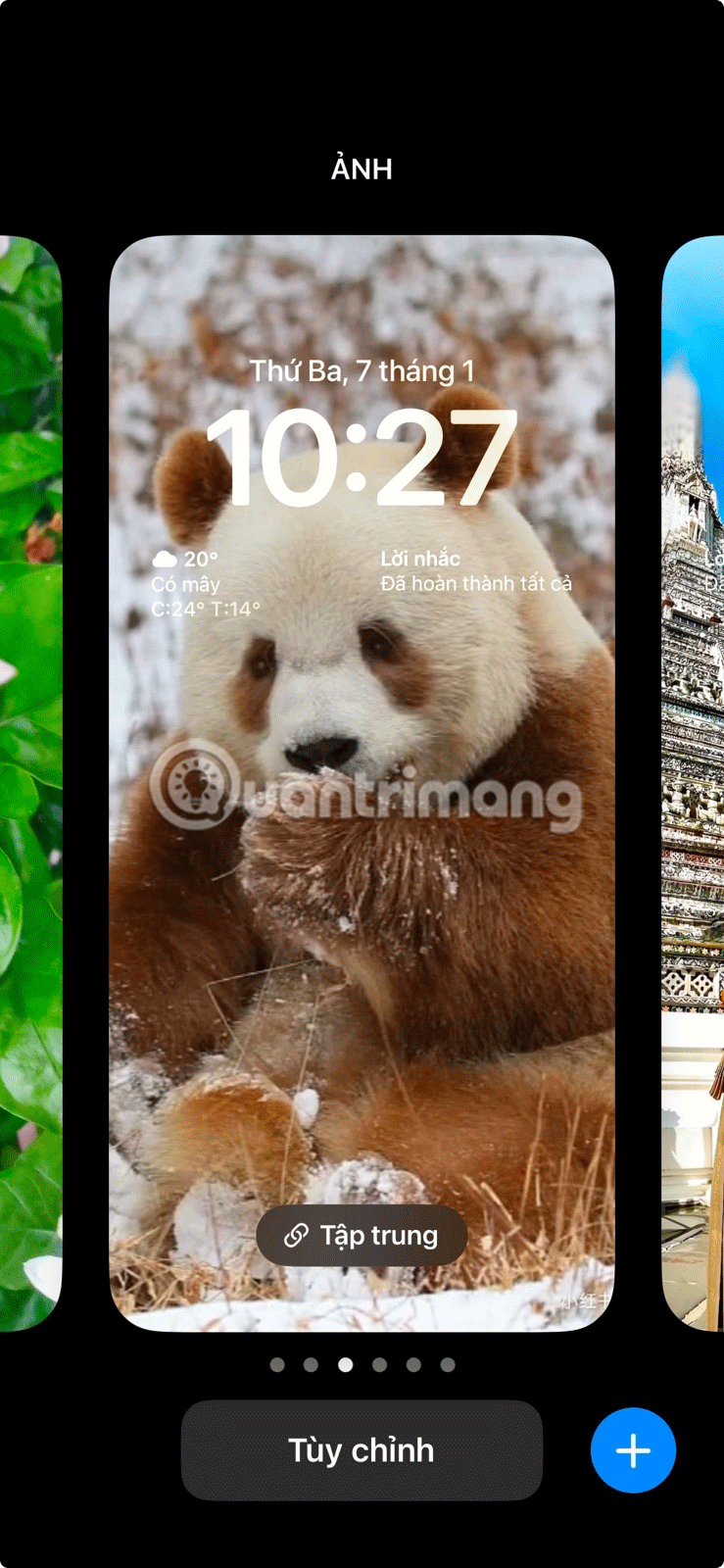
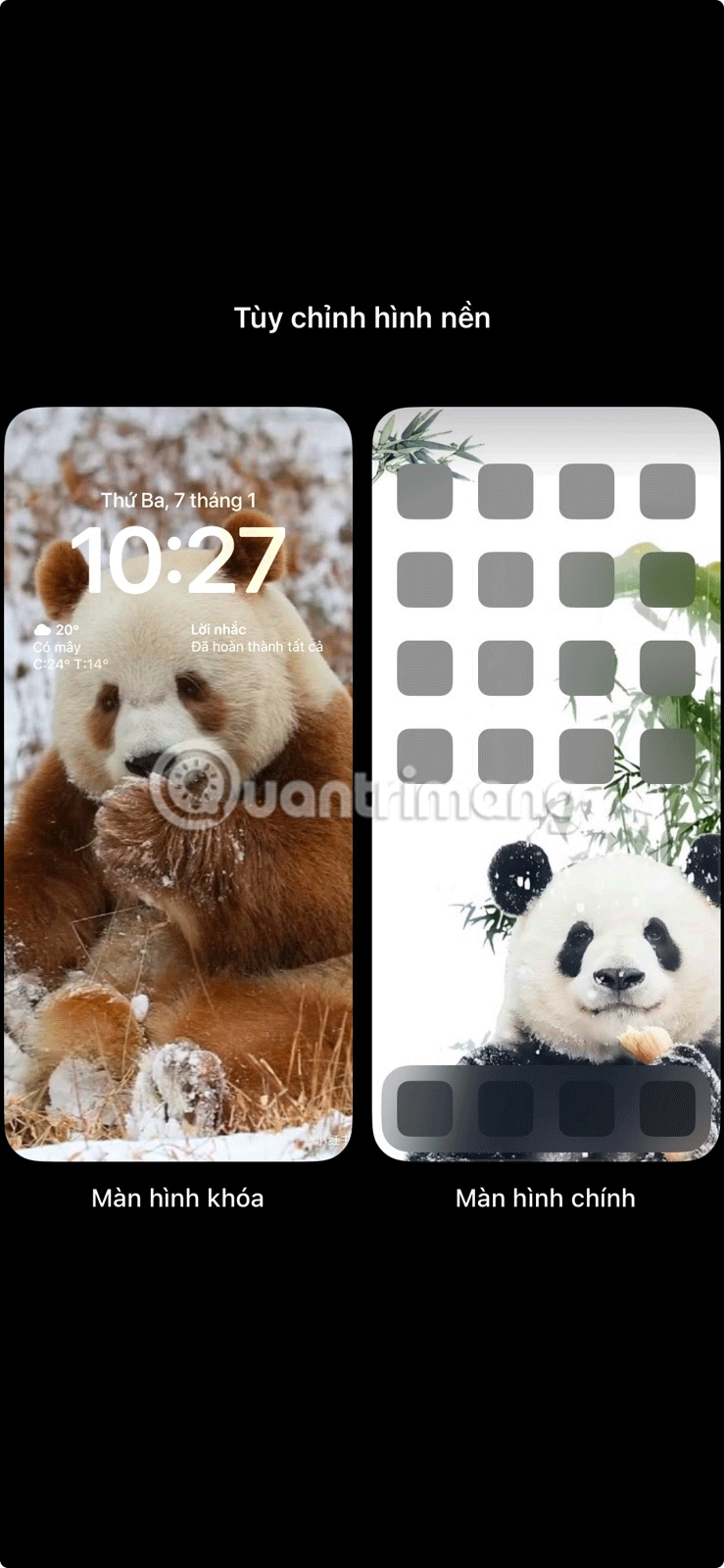
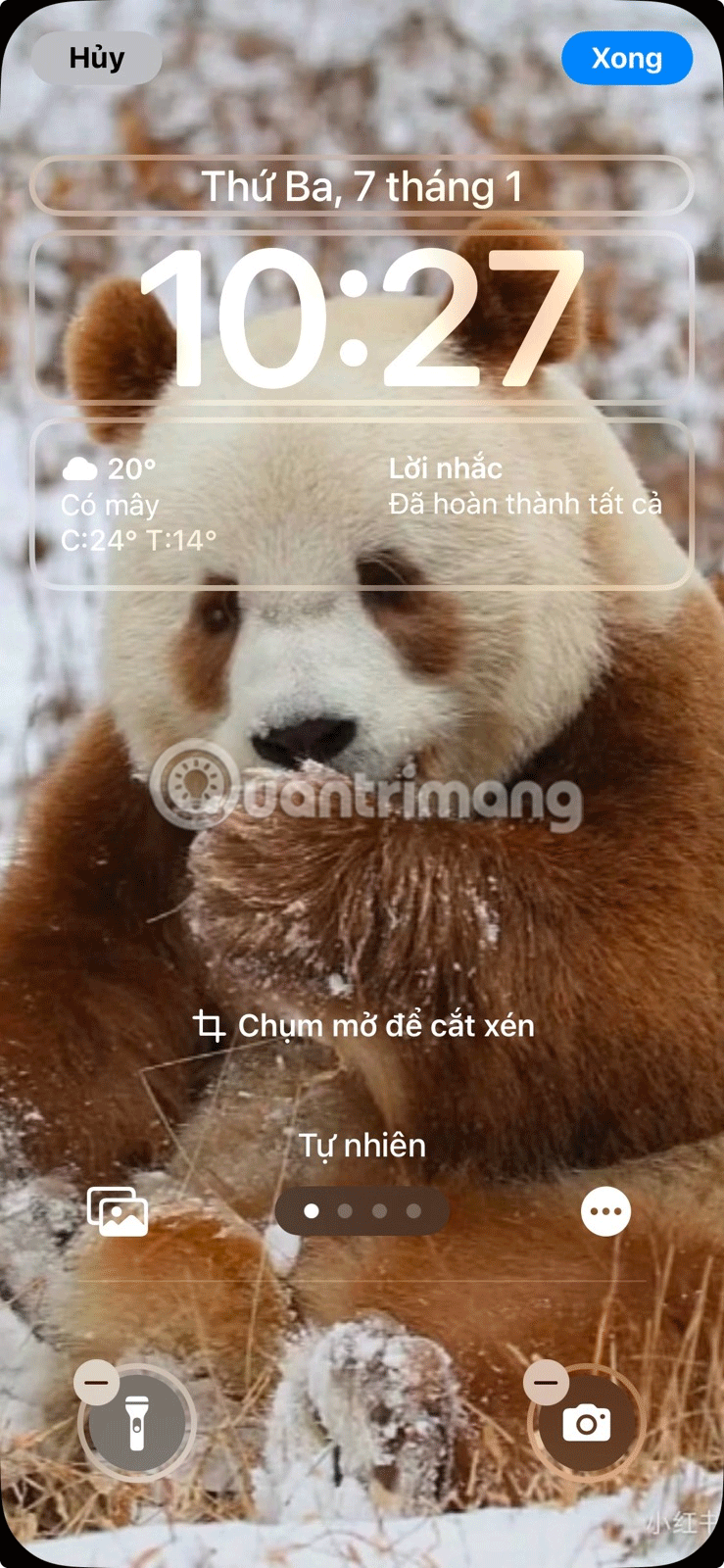
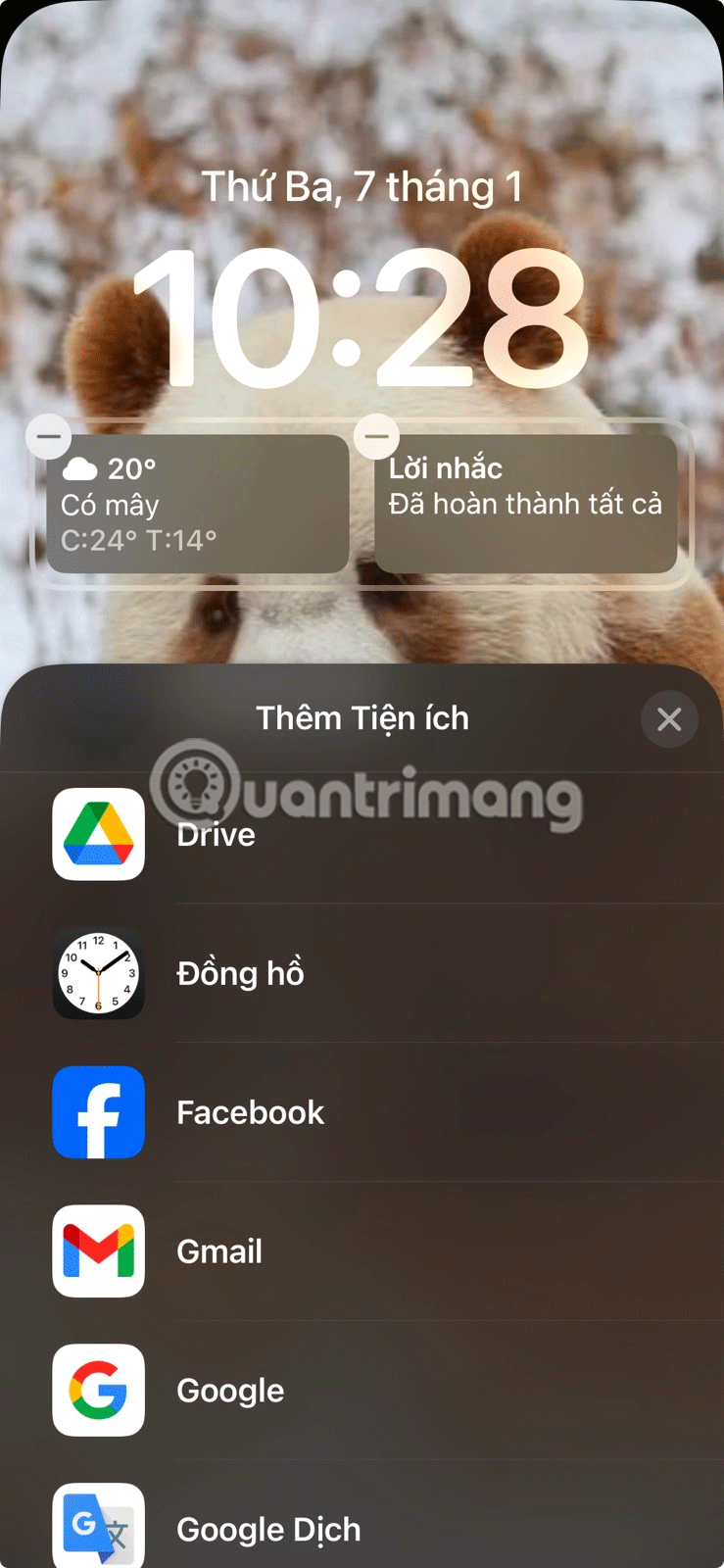
You'll see some handy options for the Clock app:
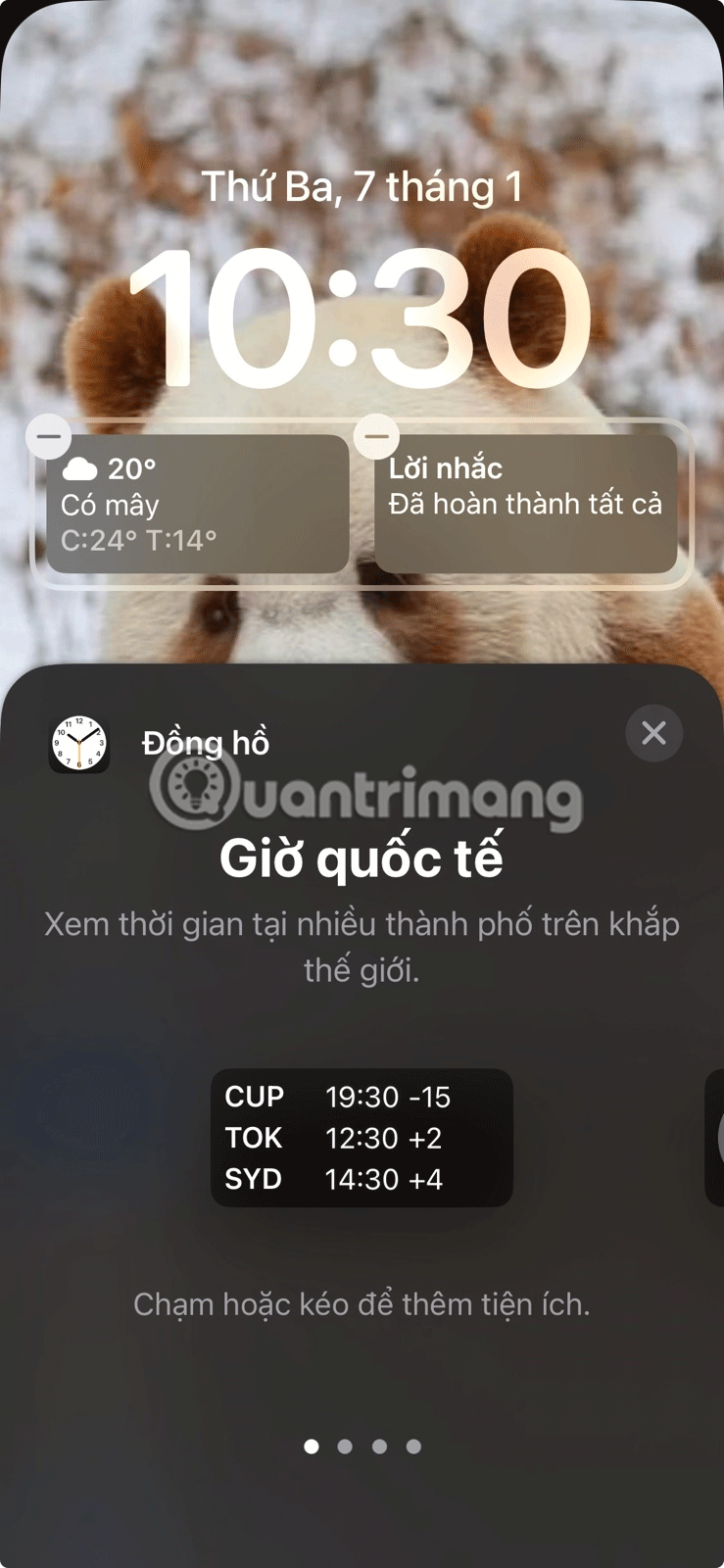
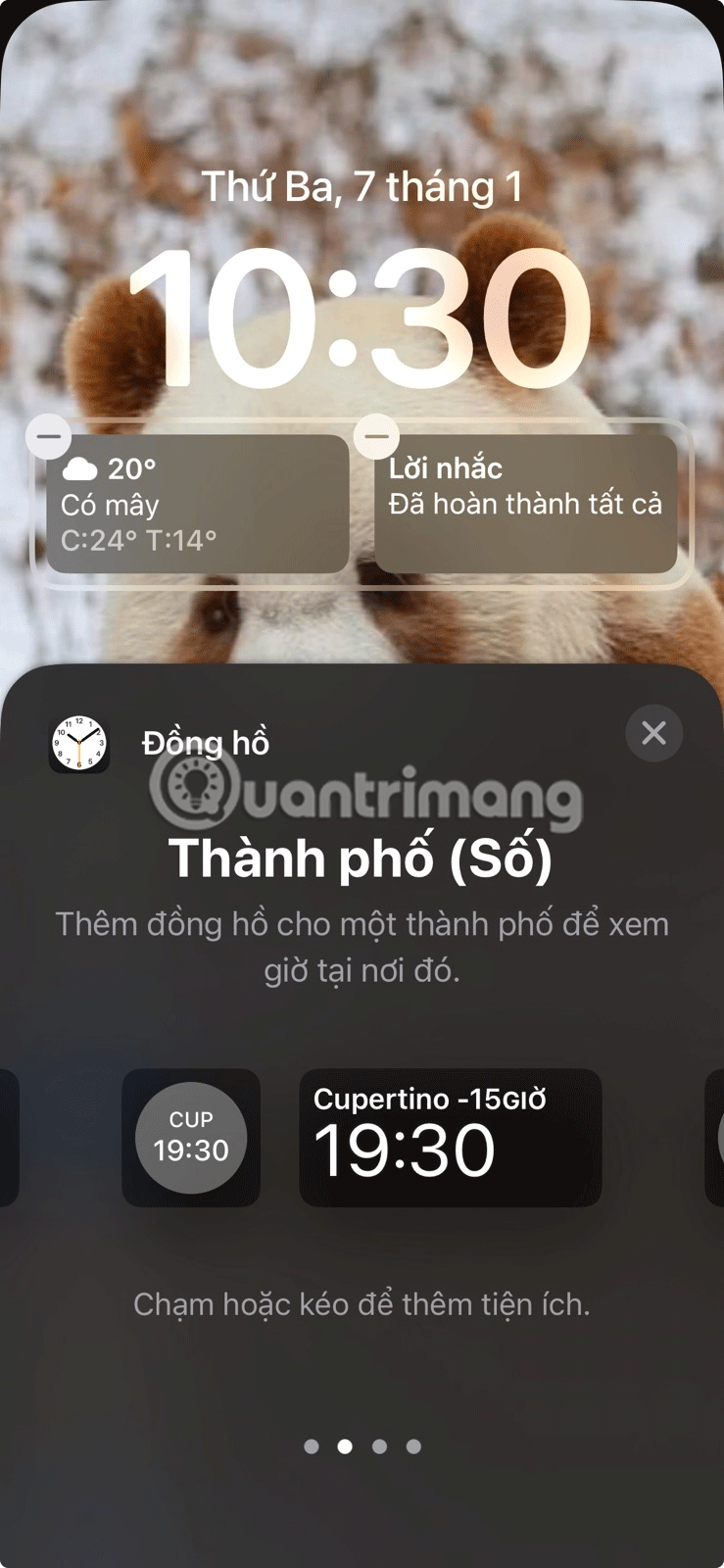
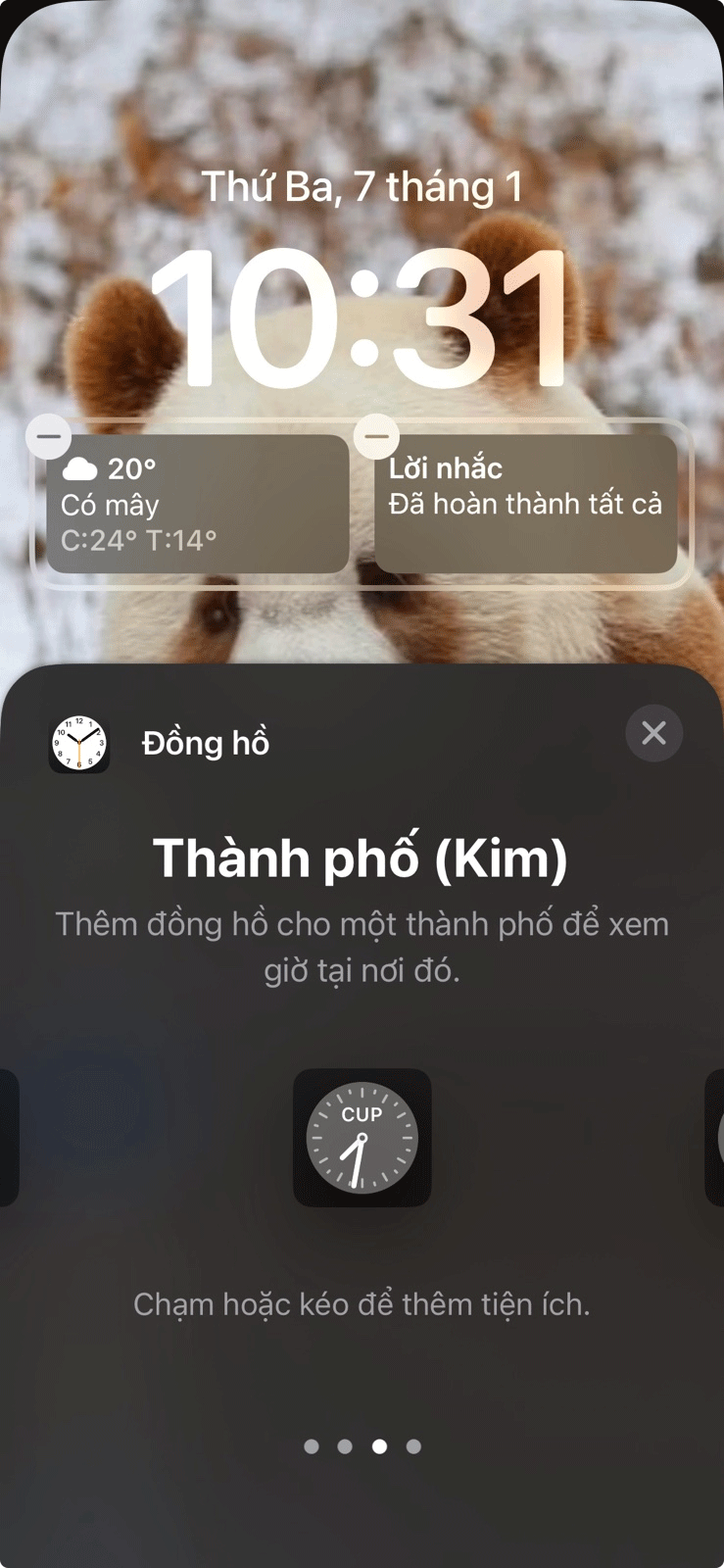
Tap your favorite widget to add it to your lock screen, then tap the added widget to select the cities you want to display the time in.
For the World Clock widget, tap each individual city to change it to your desired city. When you're happy with your selection, tap Done in the upper right corner of the screen.
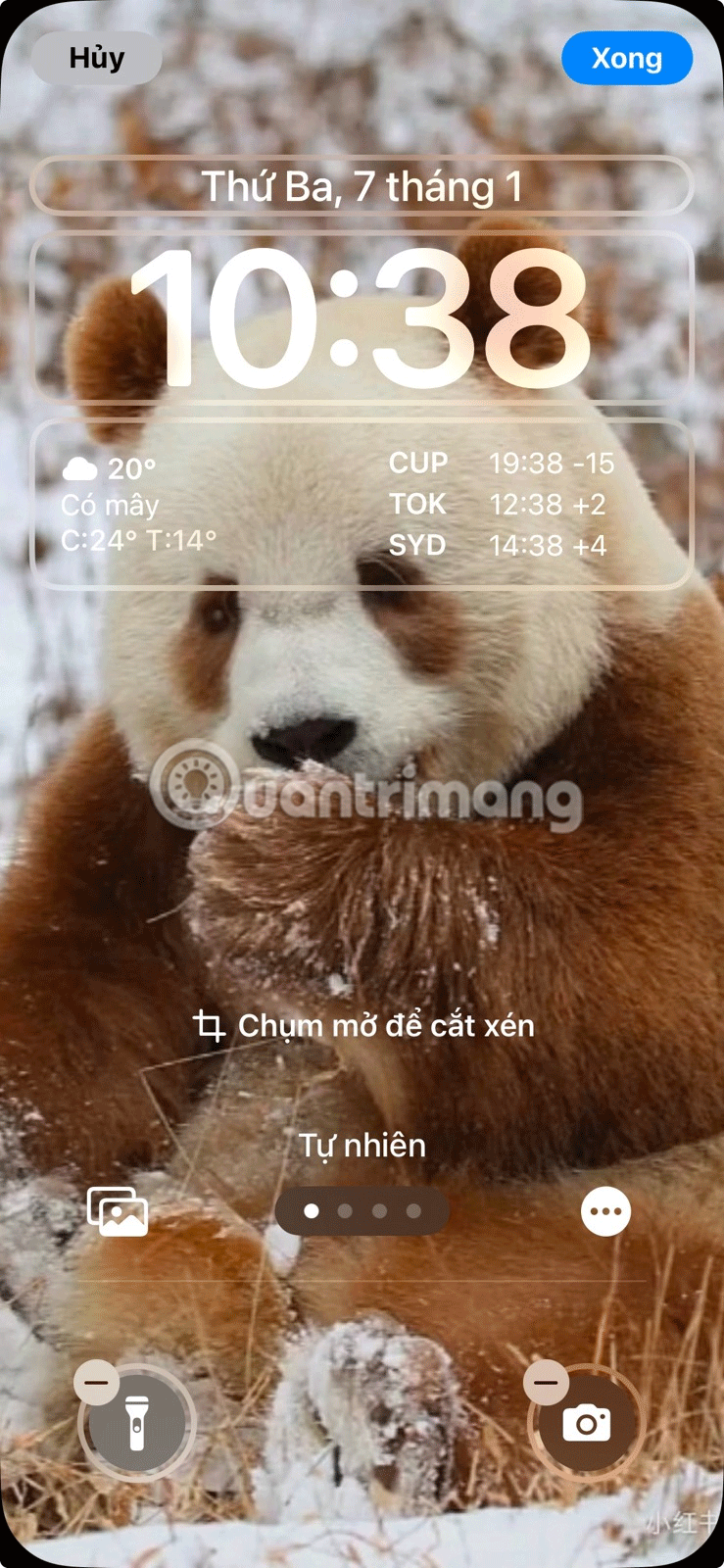
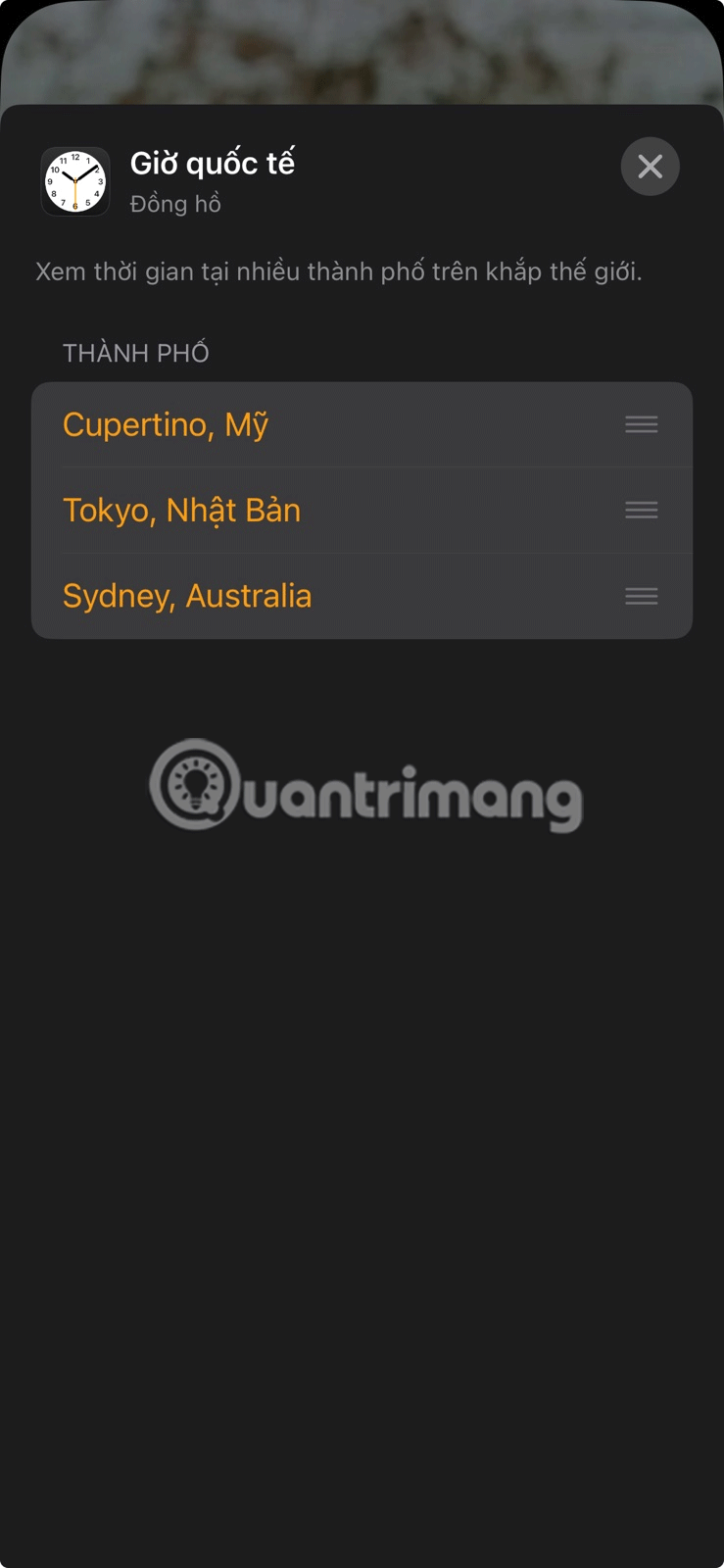
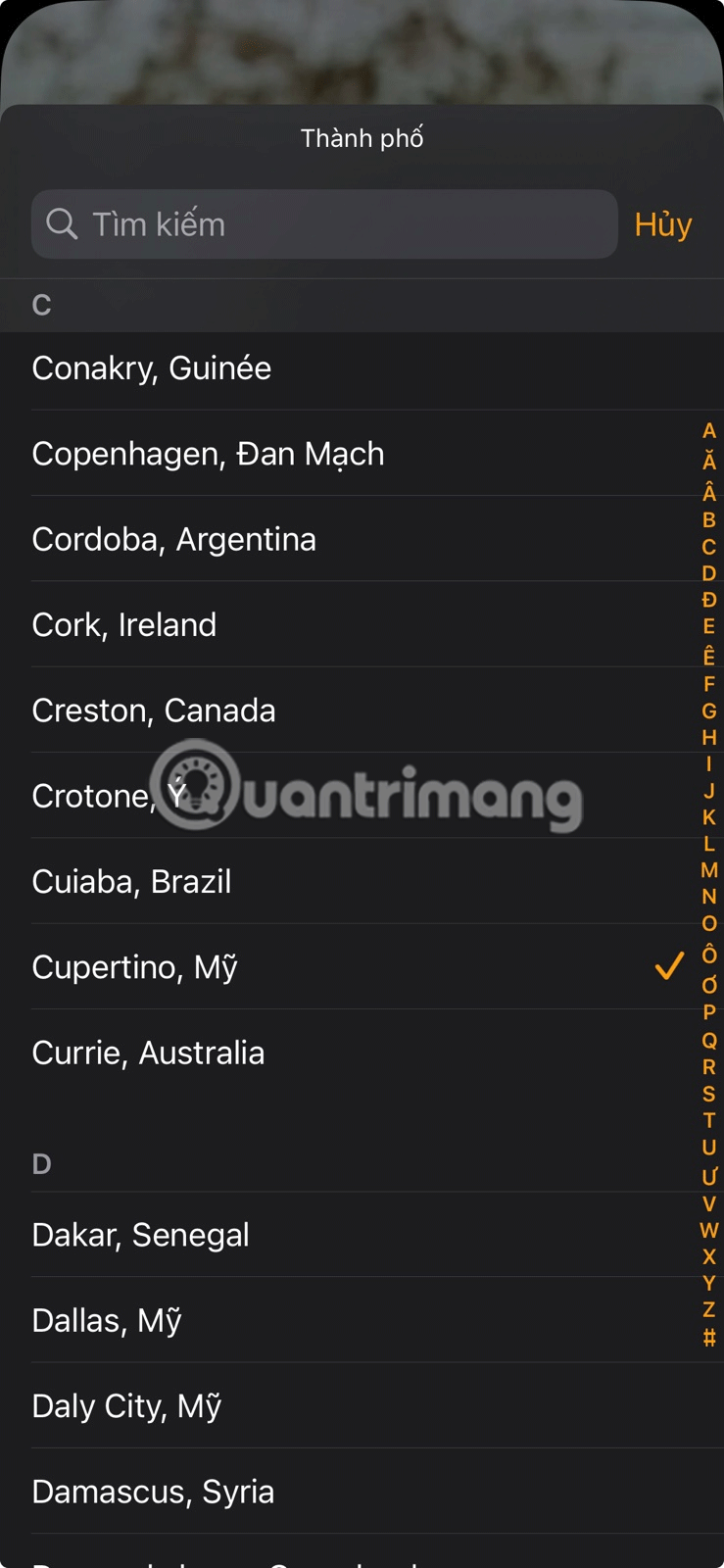
The Clock app is fine if you don't need to check the time in different cities very often. However, if you frequently need to check the time zone in different parts of the world, you should consider adding the Clock widget to your home screen or lock screen.
Through your purchase history on the App Store, you will know when you downloaded that app or game, and how much you paid for the paid app.
iPhone mutes iPhone from unknown callers and on iOS 26, iPhone automatically receives incoming calls from an unknown number and asks for the reason for the call. If you want to receive unknown calls on iPhone, follow the instructions below.
Apple makes it easy to find out if a WiFi network is safe before you connect. You don't need any software or other tools to help, just use the built-in settings on your iPhone.
iPhone has a speaker volume limit setting to control the sound. However, in some situations you need to increase the volume on your iPhone to be able to hear the content.
ADB is a powerful set of tools that give you more control over your Android device. Although ADB is intended for Android developers, you don't need any programming knowledge to uninstall Android apps with it.
You might think you know how to get the most out of your phone time, but chances are you don't know how big a difference this common setting makes.
The Android System Key Verifier app comes pre-installed as a system app on Android devices running version 8.0 or later.
Despite Apple's tight ecosystem, some people have turned their Android phones into reliable remote controls for their Apple TV.
There are many reasons why your Android phone cannot connect to mobile data, such as incorrect configuration errors causing the problem. Here is a guide to fix mobile data connection errors on Android.
For years, Android gamers have dreamed of running PS3 titles on their phones – now it's a reality. aPS3e, the first PS3 emulator for Android, is now available on the Google Play Store.
The iPhone iMessage group chat feature helps us text and chat more easily with many people, instead of sending individual messages.
For ebook lovers, having a library of books at your fingertips is a great thing. And if you store your ebooks on your phone, you can enjoy them anytime, anywhere. Check out the best ebook reading apps for iPhone below.
You can use Picture in Picture (PiP) to watch YouTube videos off-screen on iOS 14, but YouTube has locked this feature on the app so you cannot use PiP directly, you have to add a few more small steps that we will guide in detail below.
On iPhone/iPad, there is a Files application to manage all files on the device, including files that users download. The article below will guide readers on how to find downloaded files on iPhone/iPad.
If you really want to protect your phone, it's time you started locking your phone to prevent theft as well as protect it from hacks and scams.













