The Best Diets for Heart Health

In addition to regular exercise and not smoking, diet is one of the best ways to protect your heart. Here are the best diets for heart health.
If you take a screenshot using Snipping Tool and want to edit it further, the available tools may not be enough for you. Therefore, users can completely edit screenshots in Paint from Snipping Tool. You do not need to save screenshots from Snipping Tool to edit on Paint, but can open them directly on Paint from Snipping Tool. Below are instructions for editing screenshots in Paint from Snipping Tool.
Instructions for editing photos in Paint from Snipping Tool
Step 1:
First, you take a screenshot of your computer screen using Snipping Tool as usual. Then in the photo editing interface on Snipping Tool, the user clicks on the Paint icon in the upper right corner of the toolbar as shown below.
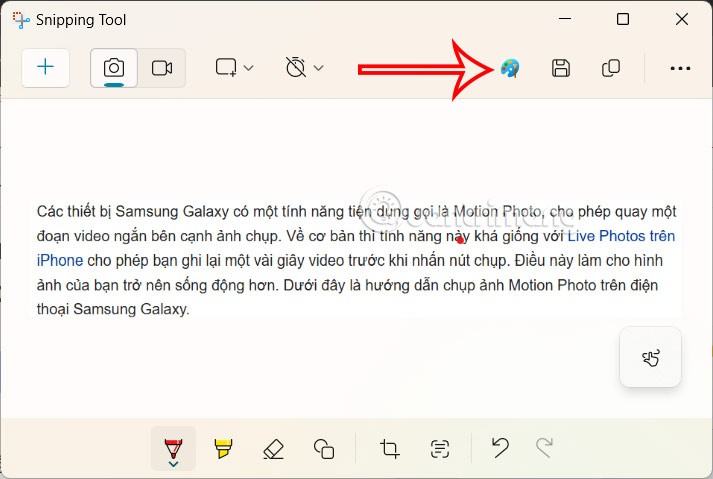
Step 2:
Immediately after that, the Paint application interface along with the screenshot from Snipping Tool. Here users have more tools to edit images.
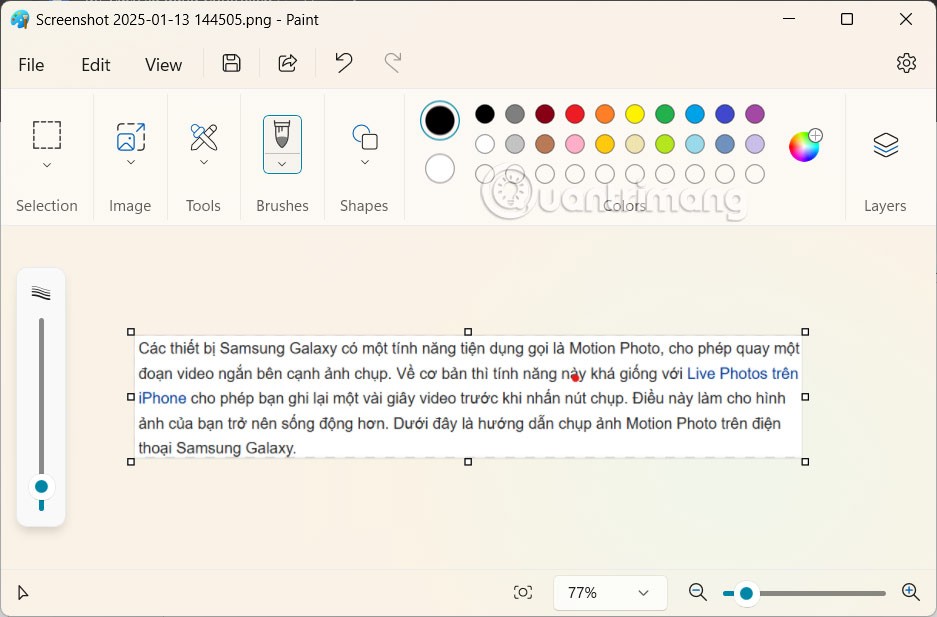
Step 3:
Here we use the tools in Paint to edit the image. There are groups of editing tools in Tools for you to edit the image.
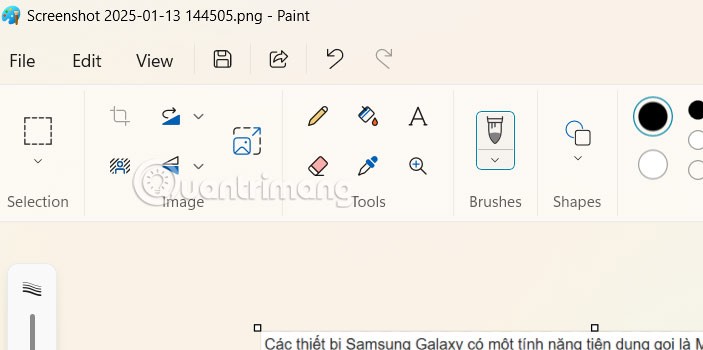
Step 4:
Finally, when you have finished editing the image, click on the save icon to save the image. Or you click on the File icon and select Save as to choose the image format you want to save.
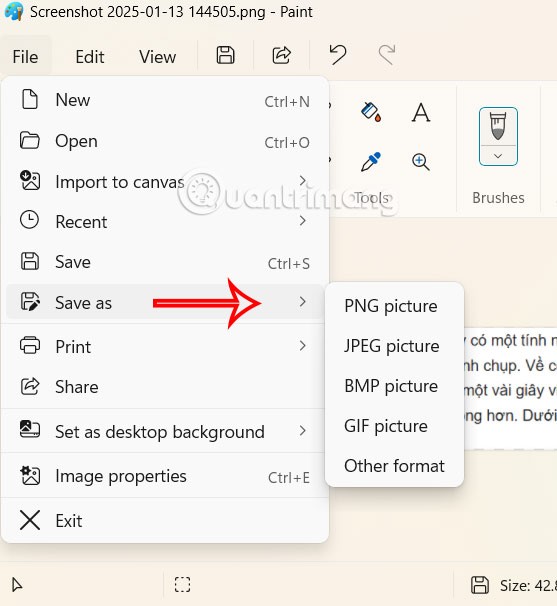
Video tutorial on editing photos in Paint from Snipping Tool
In addition to regular exercise and not smoking, diet is one of the best ways to protect your heart. Here are the best diets for heart health.
Diet is important to our health. Yet most of our meals are lacking in these six important nutrients.
At first glance, AirPods look just like any other true wireless earbuds. But that all changed when a few little-known features were discovered.
In this article, we will guide you how to regain access to your hard drive when it fails. Let's follow along!
Dental floss is a common tool for cleaning teeth, however, not everyone knows how to use it properly. Below are instructions on how to use dental floss to clean teeth effectively.
Building muscle takes time and the right training, but its something anyone can do. Heres how to build muscle, according to experts.
The third trimester is often the most difficult time to sleep during pregnancy. Here are some ways to treat insomnia in the third trimester.
There are many ways to lose weight without changing anything in your diet. Here are some scientifically proven automatic weight loss or calorie-burning methods that anyone can use.
Apple has introduced iOS 26 – a major update with a brand new frosted glass design, smarter experiences, and improvements to familiar apps.
Yoga can provide many health benefits, including better sleep. Because yoga can be relaxing and restorative, its a great way to beat insomnia after a busy day.
The flower of the other shore is a unique flower, carrying many unique meanings. So what is the flower of the other shore, is the flower of the other shore real, what is the meaning and legend of the flower of the other shore?
Craving for snacks but afraid of gaining weight? Dont worry, lets explore together many types of weight loss snacks that are high in fiber, low in calories without making you try to starve yourself.
Prioritizing a consistent sleep schedule and evening routine can help improve the quality of your sleep. Heres what you need to know to stop tossing and turning at night.
Adding a printer to Windows 10 is simple, although the process for wired devices will be different than for wireless devices.
You want to have a beautiful, shiny, healthy nail quickly. The simple tips for beautiful nails below will be useful for you.













