How to Check Purchase History on Apple App Store

Through your purchase history on the App Store, you will know when you downloaded that app or game, and how much you paid for the paid app.
Apple has announced support for the RCS protocol, allowing iPhone and Android users to send messages to each other for free. With this RCS messaging technology, users can use a number of features such as message read receipts, use emojis, free messaging, etc. Here is a guide to check if your iPhone supports RCS.
How to check if iPhone supports RCS
Step 1:
First, you need to update iOS 18 to the latest beta, then go to Settings and then click on General . Switch to the new interface, click on About .
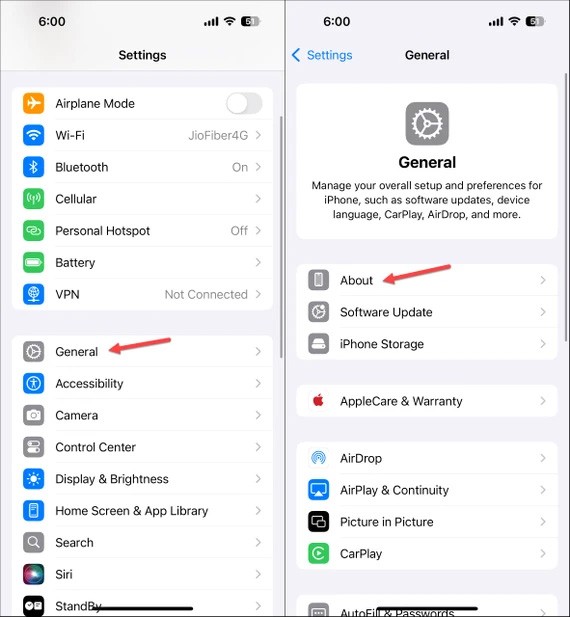
Step 2:
If the carrier supports RCS protocol, click on Carrier and then look for IMS Status to check . When the iPhone supports RCS, it will display Voice, SMS & RCS . Conversely, if it does not support, the iPhone will only display Voice & SMS.

Step 3:
To activate the feature , go to Settings, click on Apps, then select the Messages application to adjust. Now you just need to activate RCS Messaging in the Text Messaging section to use it.
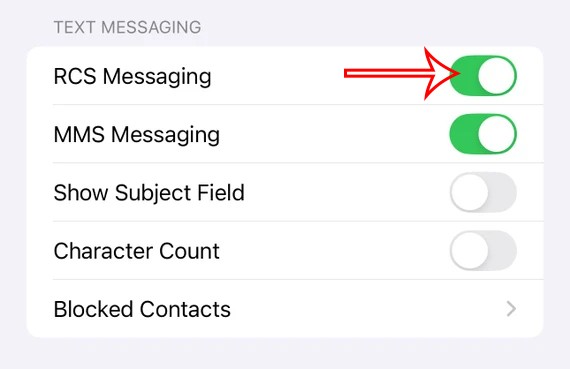
RCS is currently only available to US carriers like Verizon, AT&T, and T-Mobile. Bell in Canada, Telefonica in Spain, and O2 in Germany also support RCS on iPhones running iOS 18 developer beta 3 or later.
After enabling RCS support on your phone, you need to wait a while for the license key to be sent to your phone.
How to text RCS on iOS 18
Once RCS messaging is enabled on iOS 18, users can easily use this feature to send advanced messages to non-Apple devices and other iPhones.
RCS messages appear as green bubbles in the Messages app on your device. You can send messages as usual, send high-resolution photos and videos, or share links and other multimedia.
Note:
How to turn off RCS messaging on iPhone
To turn off the RCS feature in iPhone messages, you just need to disable RCS Messaging in Messages settings on iPhone.
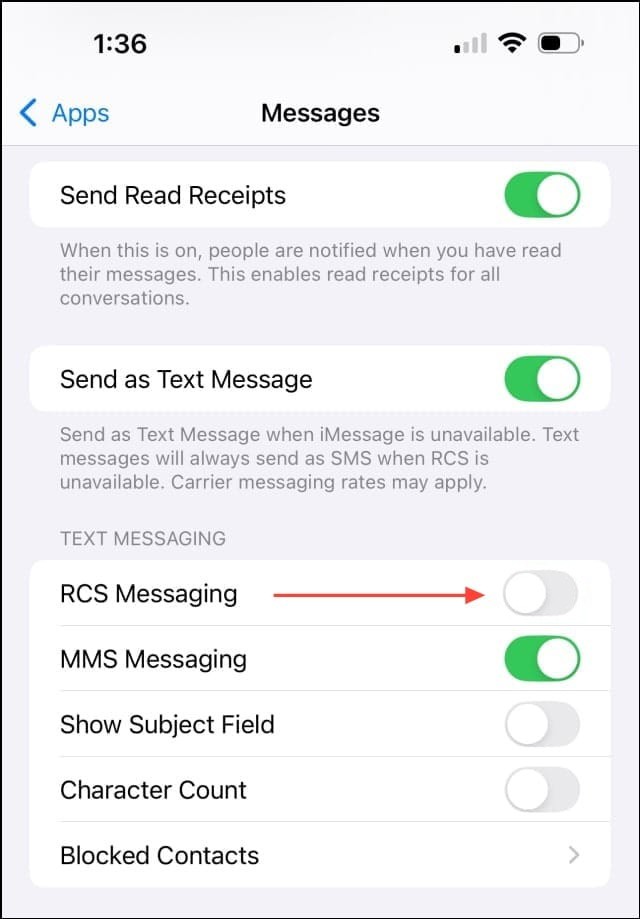
Through your purchase history on the App Store, you will know when you downloaded that app or game, and how much you paid for the paid app.
iPhone mutes iPhone from unknown callers and on iOS 26, iPhone automatically receives incoming calls from an unknown number and asks for the reason for the call. If you want to receive unknown calls on iPhone, follow the instructions below.
Apple makes it easy to find out if a WiFi network is safe before you connect. You don't need any software or other tools to help, just use the built-in settings on your iPhone.
iPhone has a speaker volume limit setting to control the sound. However, in some situations you need to increase the volume on your iPhone to be able to hear the content.
ADB is a powerful set of tools that give you more control over your Android device. Although ADB is intended for Android developers, you don't need any programming knowledge to uninstall Android apps with it.
You might think you know how to get the most out of your phone time, but chances are you don't know how big a difference this common setting makes.
The Android System Key Verifier app comes pre-installed as a system app on Android devices running version 8.0 or later.
Despite Apple's tight ecosystem, some people have turned their Android phones into reliable remote controls for their Apple TV.
There are many reasons why your Android phone cannot connect to mobile data, such as incorrect configuration errors causing the problem. Here is a guide to fix mobile data connection errors on Android.
For years, Android gamers have dreamed of running PS3 titles on their phones – now it's a reality. aPS3e, the first PS3 emulator for Android, is now available on the Google Play Store.
The iPhone iMessage group chat feature helps us text and chat more easily with many people, instead of sending individual messages.
For ebook lovers, having a library of books at your fingertips is a great thing. And if you store your ebooks on your phone, you can enjoy them anytime, anywhere. Check out the best ebook reading apps for iPhone below.
You can use Picture in Picture (PiP) to watch YouTube videos off-screen on iOS 14, but YouTube has locked this feature on the app so you cannot use PiP directly, you have to add a few more small steps that we will guide in detail below.
On iPhone/iPad, there is a Files application to manage all files on the device, including files that users download. The article below will guide readers on how to find downloaded files on iPhone/iPad.
If you really want to protect your phone, it's time you started locking your phone to prevent theft as well as protect it from hacks and scams.













