How to Check Purchase History on Apple App Store

Through your purchase history on the App Store, you will know when you downloaded that app or game, and how much you paid for the paid app.
When you enable call forwarding on your phone, you will never miss important calls. We can set it to always forward or only under allowed conditions to a certain phone number. Below are instructions for enabling call forwarding on your phone.
How to enable call forwarding on Android
Step 1:
On the interface on your Android phone, click on Settings , then click on Applications . On the interface as shown, click on System application settings .
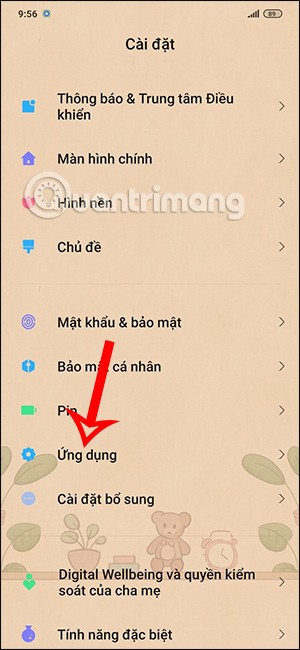
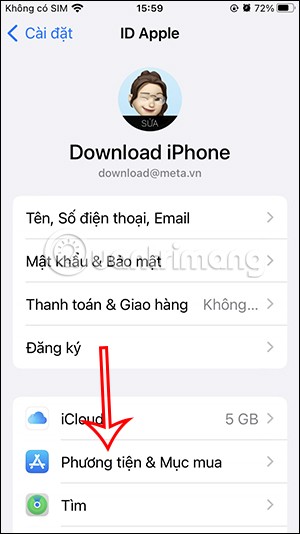
Step 2:
In the list of system apps, tap on Call Settings . You will now see the Call Forwarding Settings setting .
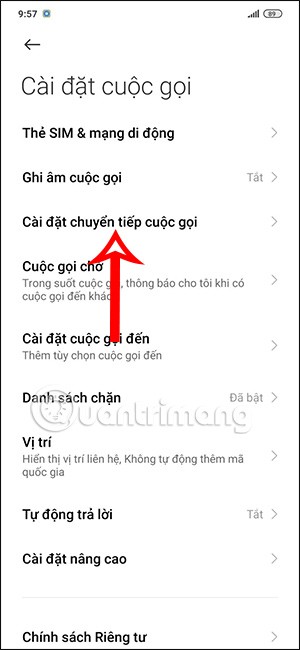
Step 3:
In the interface as shown you will see the call forwarding option. First, you can always set forwarding when the phone cannot be contacted . We enter the phone number you want to forward calls to.
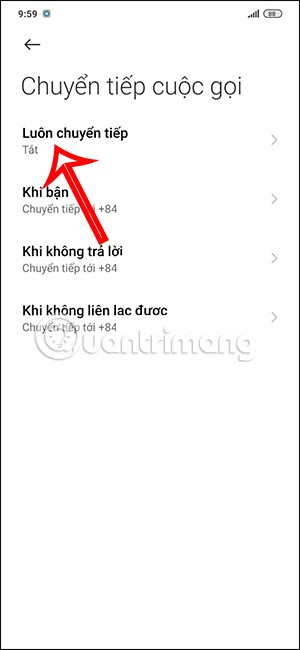
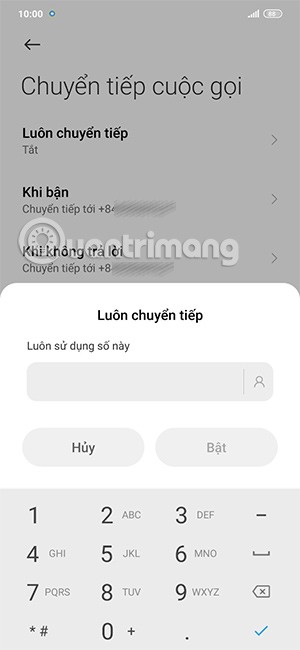
Next edit the forwarding phone book for busy , no answer and unreachable .
If you want to turn off forwarding mode, click Off.
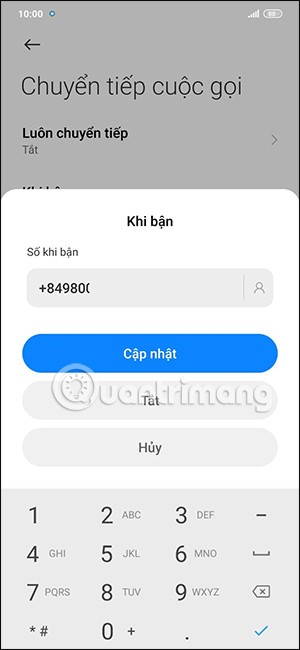
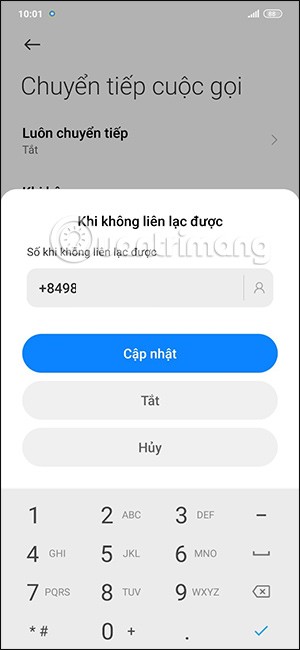
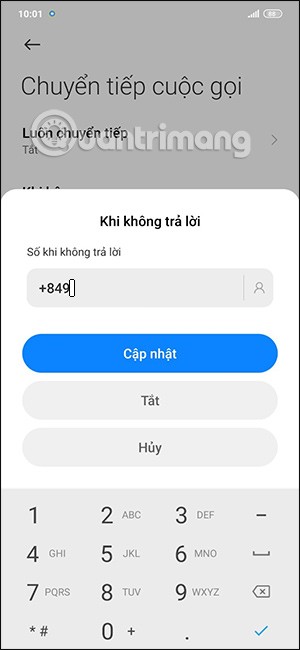
How to Turn on Call Forwarding on iPhone
Step 1:
On the iPhone interface, click on Settings and select Phone . Then the user clicks on the Call Forwarding option .
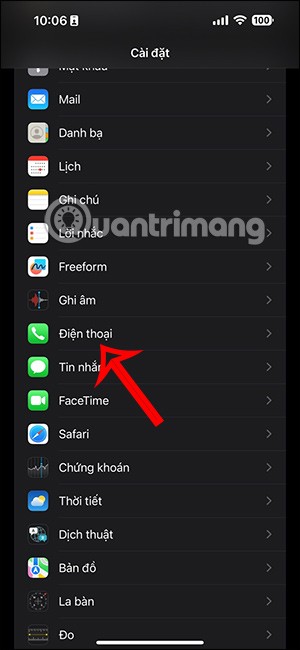
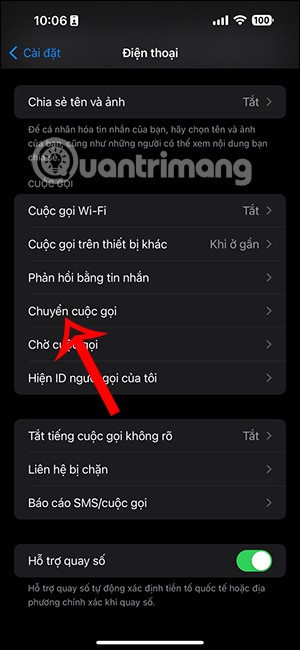
Step 2:
Next, you need to enable Call Forwarding mode and then tap Forward to select a phone number. Enter the phone number to forward calls when you cannot receive calls when the iPhone has problems.

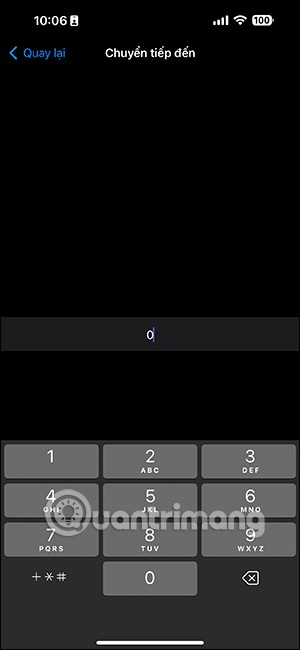
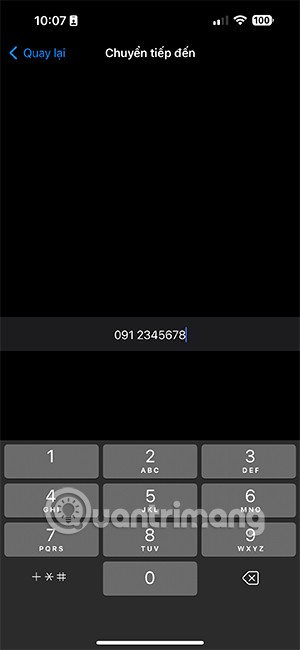
How to enable call forwarding on Samsung Galaxy phones
We access on the Samsung Galaxy phone and then click Call Settings. In the list of displayed options, click Supplementary Services.
Now you will see Call Forwarding settings to set up like other Android phones.
Through your purchase history on the App Store, you will know when you downloaded that app or game, and how much you paid for the paid app.
iPhone mutes iPhone from unknown callers and on iOS 26, iPhone automatically receives incoming calls from an unknown number and asks for the reason for the call. If you want to receive unknown calls on iPhone, follow the instructions below.
Apple makes it easy to find out if a WiFi network is safe before you connect. You don't need any software or other tools to help, just use the built-in settings on your iPhone.
iPhone has a speaker volume limit setting to control the sound. However, in some situations you need to increase the volume on your iPhone to be able to hear the content.
ADB is a powerful set of tools that give you more control over your Android device. Although ADB is intended for Android developers, you don't need any programming knowledge to uninstall Android apps with it.
You might think you know how to get the most out of your phone time, but chances are you don't know how big a difference this common setting makes.
The Android System Key Verifier app comes pre-installed as a system app on Android devices running version 8.0 or later.
Despite Apple's tight ecosystem, some people have turned their Android phones into reliable remote controls for their Apple TV.
There are many reasons why your Android phone cannot connect to mobile data, such as incorrect configuration errors causing the problem. Here is a guide to fix mobile data connection errors on Android.
For years, Android gamers have dreamed of running PS3 titles on their phones – now it's a reality. aPS3e, the first PS3 emulator for Android, is now available on the Google Play Store.
The iPhone iMessage group chat feature helps us text and chat more easily with many people, instead of sending individual messages.
For ebook lovers, having a library of books at your fingertips is a great thing. And if you store your ebooks on your phone, you can enjoy them anytime, anywhere. Check out the best ebook reading apps for iPhone below.
You can use Picture in Picture (PiP) to watch YouTube videos off-screen on iOS 14, but YouTube has locked this feature on the app so you cannot use PiP directly, you have to add a few more small steps that we will guide in detail below.
On iPhone/iPad, there is a Files application to manage all files on the device, including files that users download. The article below will guide readers on how to find downloaded files on iPhone/iPad.
If you really want to protect your phone, it's time you started locking your phone to prevent theft as well as protect it from hacks and scams.













