How to Check Purchase History on Apple App Store

Through your purchase history on the App Store, you will know when you downloaded that app or game, and how much you paid for the paid app.
Gmail on iPhone allows users to receive email notifications according to each person's needs, receive only important email notifications, receive priority email notifications or receive all types of emails on Gmail on iPhone. That way you will not miss your important emails or any emails on Gmail that you want. The following article will guide you to enable Gmail notifications on iPhone.
How to enable Gmail notifications on iPhone
Step 1:
On the Gmail interface on iPhone, click on the 3-dash icon in the left corner of the screen. The interface of options for the Gmail application will appear, click on Settings to adjust.
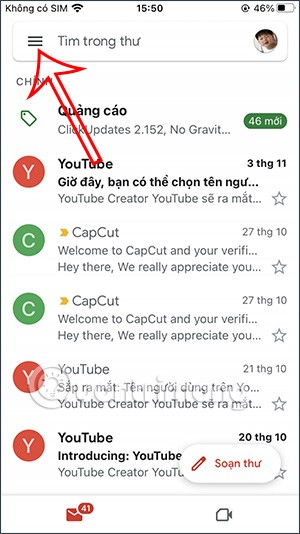
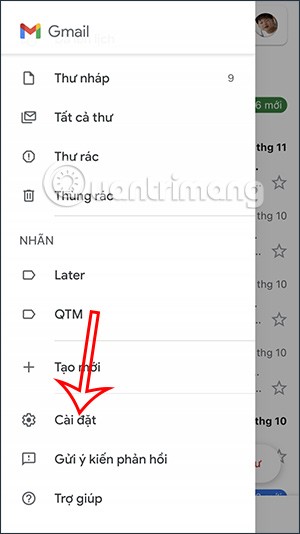
Step 2:
Switch to the new interface, users go to the Notification management section and then click on Email Notification to adjust the email notification receiving mode on Gmail iPhone.
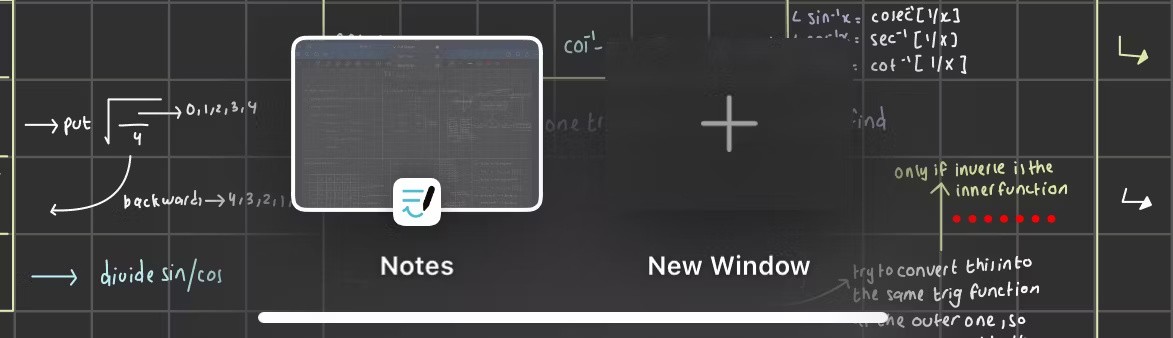
Step 3:
At this point, users will see options to receive notifications for Gmail emails with different email types. If you only want to receive emails in the Primary category, click on Only emails in the Primary category. Depending on your need to receive email notifications , we click on the appropriate settings.
Next, click on Notification Sound to adjust the email notification sound on iPhone. By default, Gmail is selecting the Classic sound.
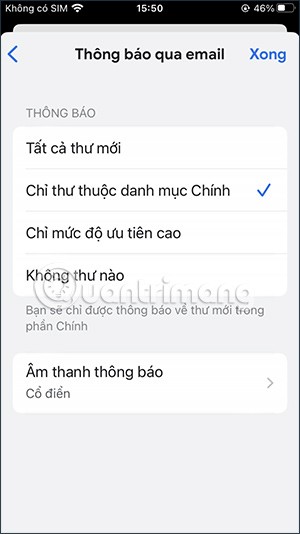
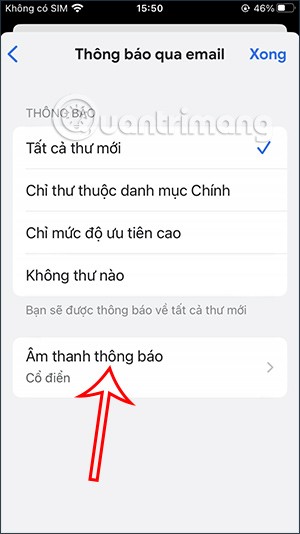
Step 4:
Now you will see a list of different sounds to change for notification sounds on iPhone. We click on the sound you want to set as email notification sound on iPhone.
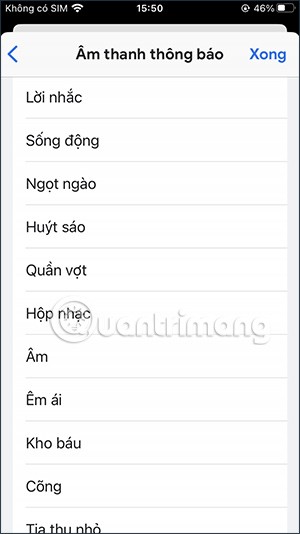
So when you turn on sound on iPhone and turn on email notification on iPhone, you will receive new email notification sound on Gmail iPhone.
Video tutorial on how to enable notification sounds on Gmail iPhone
Through your purchase history on the App Store, you will know when you downloaded that app or game, and how much you paid for the paid app.
iPhone mutes iPhone from unknown callers and on iOS 26, iPhone automatically receives incoming calls from an unknown number and asks for the reason for the call. If you want to receive unknown calls on iPhone, follow the instructions below.
Apple makes it easy to find out if a WiFi network is safe before you connect. You don't need any software or other tools to help, just use the built-in settings on your iPhone.
iPhone has a speaker volume limit setting to control the sound. However, in some situations you need to increase the volume on your iPhone to be able to hear the content.
ADB is a powerful set of tools that give you more control over your Android device. Although ADB is intended for Android developers, you don't need any programming knowledge to uninstall Android apps with it.
You might think you know how to get the most out of your phone time, but chances are you don't know how big a difference this common setting makes.
The Android System Key Verifier app comes pre-installed as a system app on Android devices running version 8.0 or later.
Despite Apple's tight ecosystem, some people have turned their Android phones into reliable remote controls for their Apple TV.
There are many reasons why your Android phone cannot connect to mobile data, such as incorrect configuration errors causing the problem. Here is a guide to fix mobile data connection errors on Android.
For years, Android gamers have dreamed of running PS3 titles on their phones – now it's a reality. aPS3e, the first PS3 emulator for Android, is now available on the Google Play Store.
The iPhone iMessage group chat feature helps us text and chat more easily with many people, instead of sending individual messages.
For ebook lovers, having a library of books at your fingertips is a great thing. And if you store your ebooks on your phone, you can enjoy them anytime, anywhere. Check out the best ebook reading apps for iPhone below.
You can use Picture in Picture (PiP) to watch YouTube videos off-screen on iOS 14, but YouTube has locked this feature on the app so you cannot use PiP directly, you have to add a few more small steps that we will guide in detail below.
On iPhone/iPad, there is a Files application to manage all files on the device, including files that users download. The article below will guide readers on how to find downloaded files on iPhone/iPad.
If you really want to protect your phone, it's time you started locking your phone to prevent theft as well as protect it from hacks and scams.













