How to Check Purchase History on Apple App Store

Through your purchase history on the App Store, you will know when you downloaded that app or game, and how much you paid for the paid app.
Detailed instructions on how to activate and use the feature to control iPhone, iPad by voice ( Voice Control ) with iOS 13 operating system.
Apple has used and integrated Siri voice recognition technology into its new operating system and named it Voice Control. Voice Control is a feature phone control by voice on iOS 13, to enable users to access, control and use your device through voice commands (speech) without directly touching to the screen.
One thing to know, though not 100% support, but Voice Control can work well with most Apple applications. When using voice commands on the phone (with Voice Control enabled ), users can perform some basic operations such as " Touch - Swipe - Scroll screen " without using their hands.

This feature is not only extremely handy when you're not hands-free (taking a shower, cooking, driving ...) but also a great solution for users with reduced mobility. control and interact more with devices using Apple's iOS 13 operating system. Another plus point of this feature is that Apple asserts that all personal data in the user's computer or the files, applications, folders that the user orders it to perform will be kept confidential and protected. Ensure maximum safety.
Step 1: You need to make sure your iDevice has been updated to the latest version of iOS (iOS13). If not, check back in Settings and upgrade the version under Settings / General Settings / Software Update .
Step 2: In Settings , drag to find and tap Accessibility .
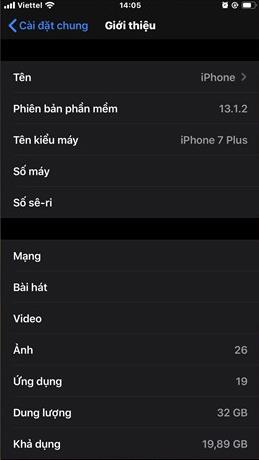
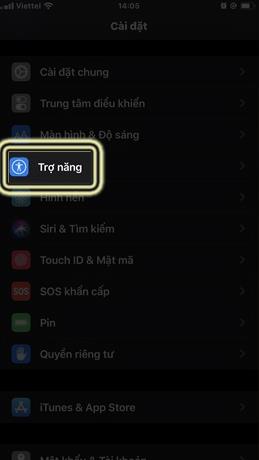
Step 3: The list of setup options appears as follows, you touch the " Voice command ". Then choose " Voice Command Settings ".
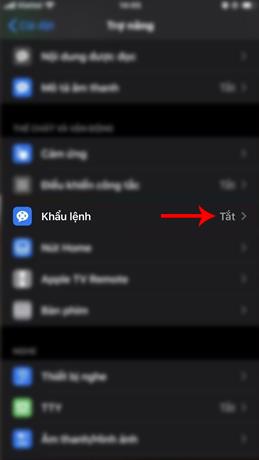
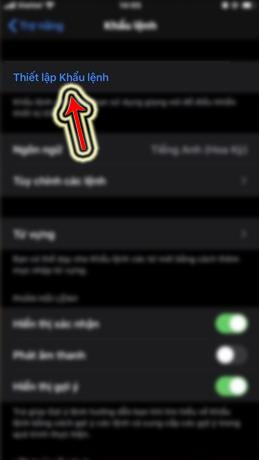
Step 4: A message introducing the feature of Voice Control will appear, you can look through the actions and activities that you can do with this feature here.
After selecting to Done in the introduction and basic Voice Control settings, the activation of Voice Control on the phone has been successfully implemented. At this point the device must have an internet connection to download the necessary Voice Control data.
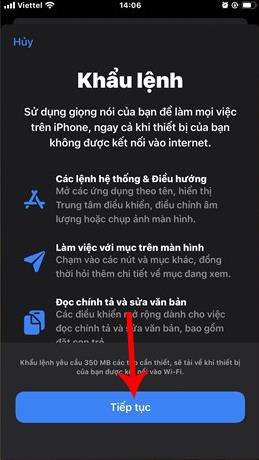
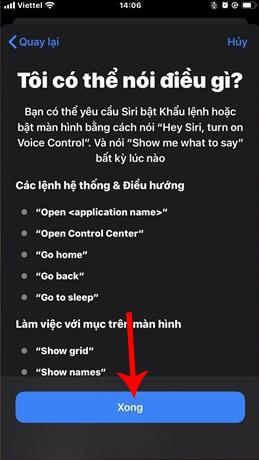
When the process is complete, you will see a blue icon in the upper corner, deviating to the right of the device as shown in the image below, which is the icon of Voice Control.
Step 5: Because each person will have different needs and purposes, we need to adjust the default commands in Voice Control by selecting the " Customize commands " line.
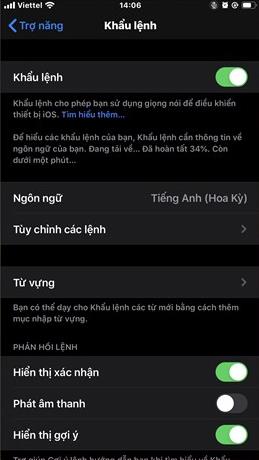
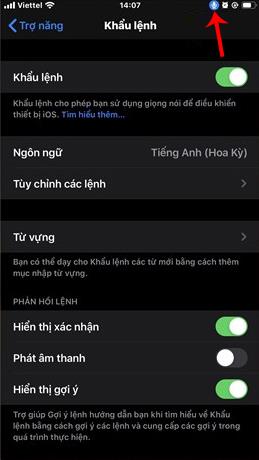
Step 6 : Here, a list of ready-made command groups (default command) will appear. You can select and tap to adjust the available voice commands as you like.
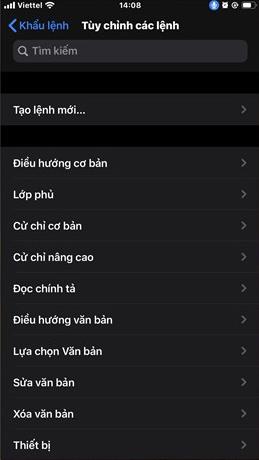
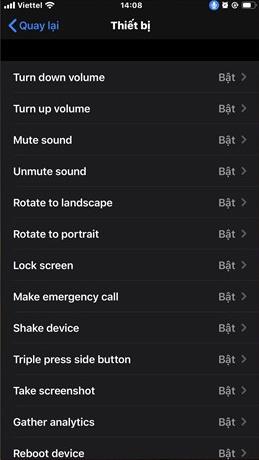
Step 7: If none of the commands listed in the list contain the desired action, create your own by selecting " Create new order ... " and set it.
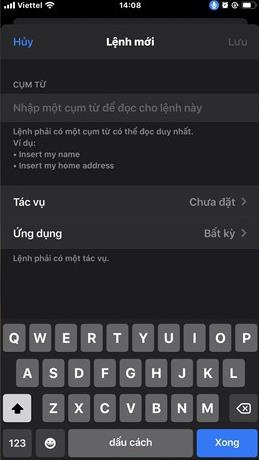
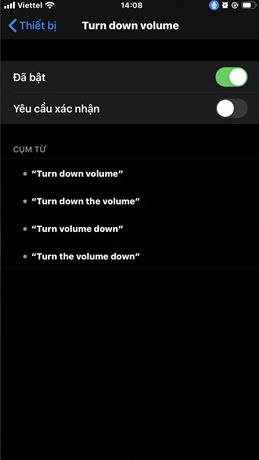
ATTENTION:
For each voice command, you have another extra option, which is " Request confirmation ". This request works to ask the user to confirm information before activating and using any voice command in the list.
The verification method is also very simple, you can use your fingerprint or read the " Click to execute " command again to confirm your request. Although it may seem complicated and even annoying for many people, it is, in fact, a safe way that only the user (the host) can use voice commands.
It is for convenient reasons that this request will not be activated. You can base on the importance and your desire to place a Confirmation Request with the necessary orders.
That's the whole guide to turn on Voice Control on iPhone and how to use voice commands to control iPhone using iOS 13. In addition, for those who are using this version, can see more introductions, Other instructions like:
Through your purchase history on the App Store, you will know when you downloaded that app or game, and how much you paid for the paid app.
iPhone mutes iPhone from unknown callers and on iOS 26, iPhone automatically receives incoming calls from an unknown number and asks for the reason for the call. If you want to receive unknown calls on iPhone, follow the instructions below.
Apple makes it easy to find out if a WiFi network is safe before you connect. You don't need any software or other tools to help, just use the built-in settings on your iPhone.
iPhone has a speaker volume limit setting to control the sound. However, in some situations you need to increase the volume on your iPhone to be able to hear the content.
ADB is a powerful set of tools that give you more control over your Android device. Although ADB is intended for Android developers, you don't need any programming knowledge to uninstall Android apps with it.
You might think you know how to get the most out of your phone time, but chances are you don't know how big a difference this common setting makes.
The Android System Key Verifier app comes pre-installed as a system app on Android devices running version 8.0 or later.
Despite Apple's tight ecosystem, some people have turned their Android phones into reliable remote controls for their Apple TV.
There are many reasons why your Android phone cannot connect to mobile data, such as incorrect configuration errors causing the problem. Here is a guide to fix mobile data connection errors on Android.
For years, Android gamers have dreamed of running PS3 titles on their phones – now it's a reality. aPS3e, the first PS3 emulator for Android, is now available on the Google Play Store.
The iPhone iMessage group chat feature helps us text and chat more easily with many people, instead of sending individual messages.
For ebook lovers, having a library of books at your fingertips is a great thing. And if you store your ebooks on your phone, you can enjoy them anytime, anywhere. Check out the best ebook reading apps for iPhone below.
You can use Picture in Picture (PiP) to watch YouTube videos off-screen on iOS 14, but YouTube has locked this feature on the app so you cannot use PiP directly, you have to add a few more small steps that we will guide in detail below.
On iPhone/iPad, there is a Files application to manage all files on the device, including files that users download. The article below will guide readers on how to find downloaded files on iPhone/iPad.
If you really want to protect your phone, it's time you started locking your phone to prevent theft as well as protect it from hacks and scams.













