How to Check Purchase History on Apple App Store

Through your purchase history on the App Store, you will know when you downloaded that app or game, and how much you paid for the paid app.
One fine day, you suddenly realize that your familiar iPhone or iPad has disappeared. We accidentally left our phones somewhere, or someone has been watching for a long time... So how to find a lost iPhone? On iPhone and iPad, there is a Find My iPhone feature that is very useful in this case. Here are specific instructions to find a lost iPhone or iPad using Find My iPhone and Find My iPad for you.
Find lost iPhone, iPad with Find My iPhone
Find iPhone or Find My iPhone is a very good and useful feature of Apple for users. Through iCloud account, you can easily determine the exact location of the device, and at the same time activate some other features such as locking the phone, erasing data... to ensure that personal information, sensitive data... do not fall into the hands of bad guys.
Turn on Find My iPhone on the latest iOS 15
Basically, the Find My feature on iOS 15 is the same as previous iOS versions. But it will be upgraded, connecting to more Apple devices so we can find iPhone faster, avoiding the case of forgetting iPhone.
Even when the iPhone has 10% battery left, Find My still helps users locate the iPhone when it is stolen, lost, in battery saving mode, turned off or even Factory Reset.
When you use AirTag or with Apple devices such as Mac, iPad, ... when you leave the location of these devices, the iPhone will remind you that you have forgotten it with the Left behind option. Thus, users will be sure that they have not forgotten it.
Step 1:
On the iPhone interface, we will click on Settings and then click on our iCloud account . Next, we will turn on the Find feature as well as other options in this mode.
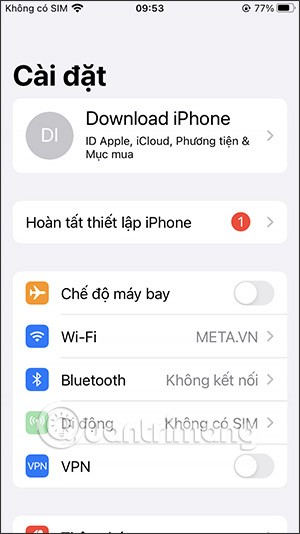
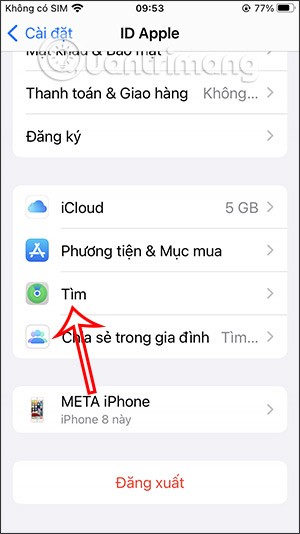
Next, you need to activate the location on your phone to make some settings for this feature to use to find your iPhone when it is lost.
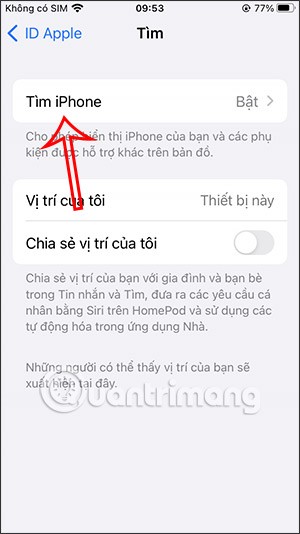
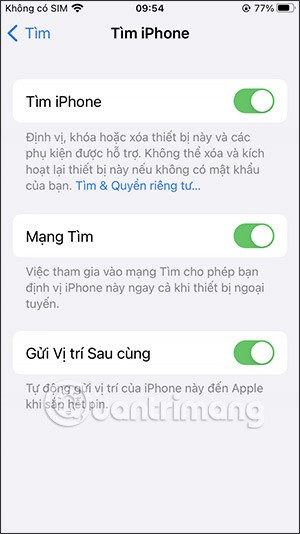
Step 2:
Open the Find My app on your iPhone and tap on Devices to check the devices associated with this iCloud account.
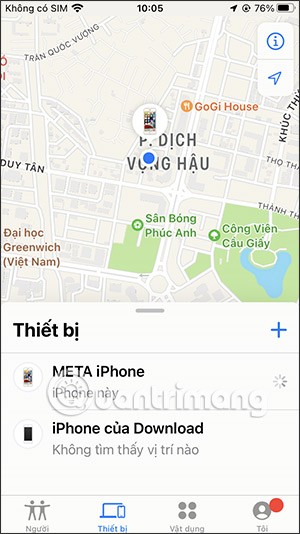
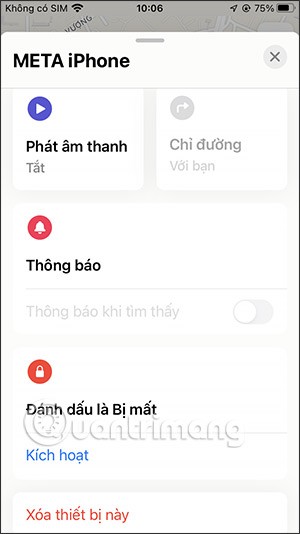
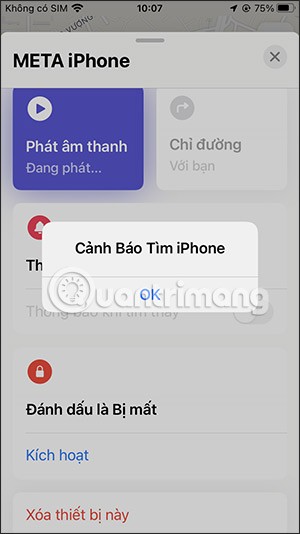
Step 3:
In this interface you will see a lot of setting options. In the People section you can share your location with a specific contact.
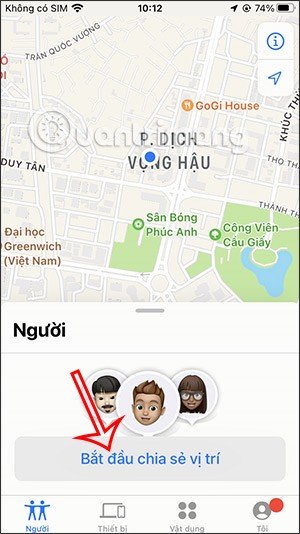
Step 4:
In the Devices section , we can connect the iPhone to many other devices via Bluetooth, or with AirTag, you need to bring the iPhone close to the AirTag to connect. Follow the instructions displayed on the interface to connect.
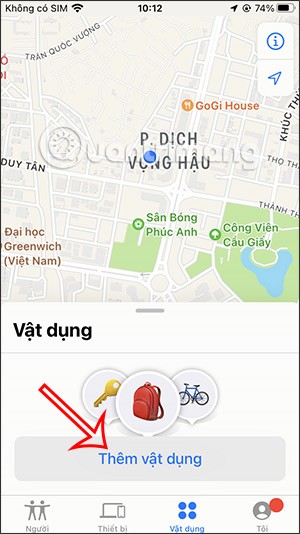
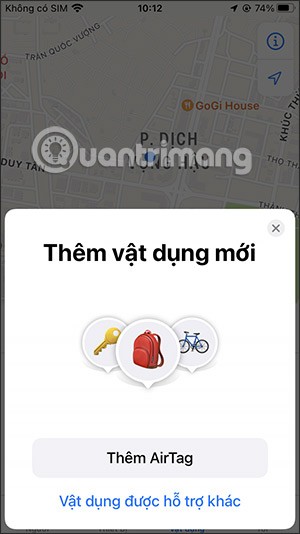
Once connected, click on the iPhone you want to enable search mode and can enable the Notify When Left Behind feature.

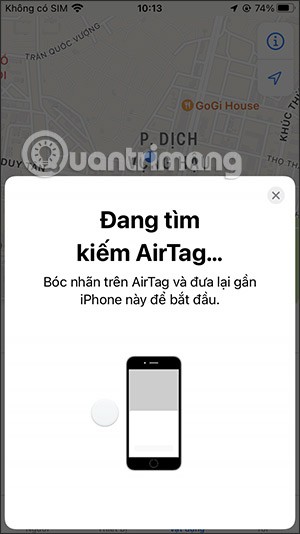
Step 5:
Tap on Me and scroll down to see the Help a Friend option to find your friend's iPhone using their iCloud.com account.
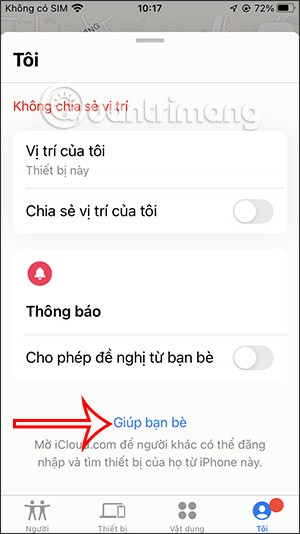
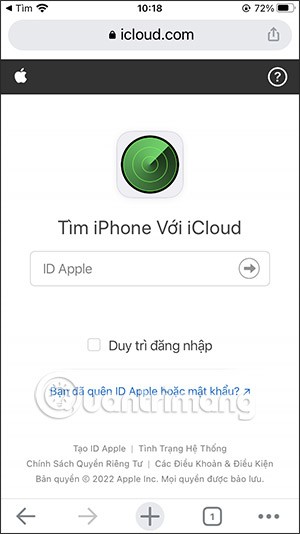
On iOS 10.3 or later
First, from the home screen, tap Settings and tap your Apple ID account name at the top and select iCloud.
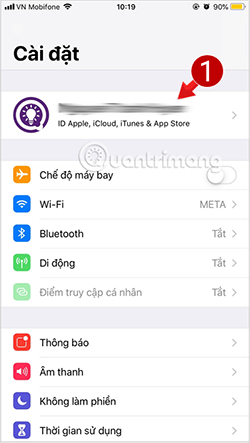
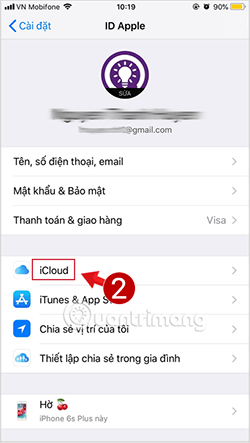
Next, in the iCloud list, scroll down, find and turn on Find My iPhone.
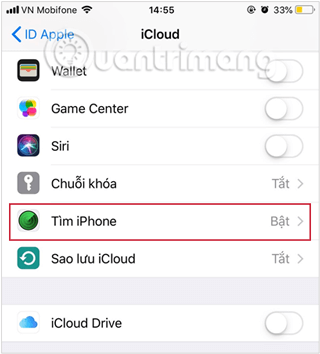
For iOS 10.2 and below:
To enable this Find My iPhone feature , go to Settings > iCloud > Find My iPhone as shown below:
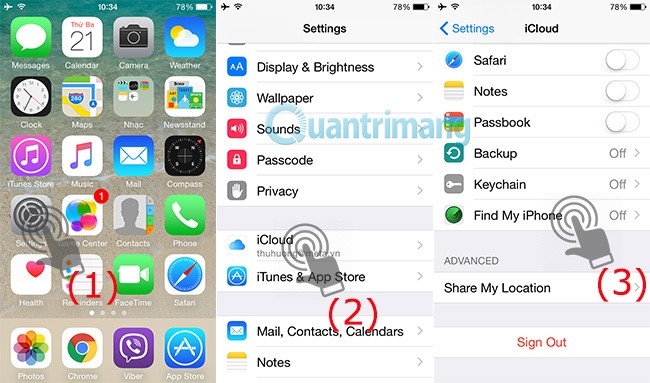
Switch the mode from Off to On , sign in to your Apple account to confirm:
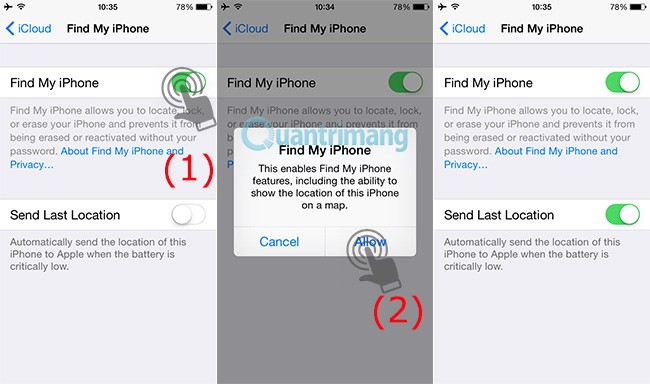
So basically, we're done activating the Find My iPhone service.
To find a lost iPhone, first, go to Find My iPhone on iCloud and sign in with the Apple ID account used on the device you want to find.
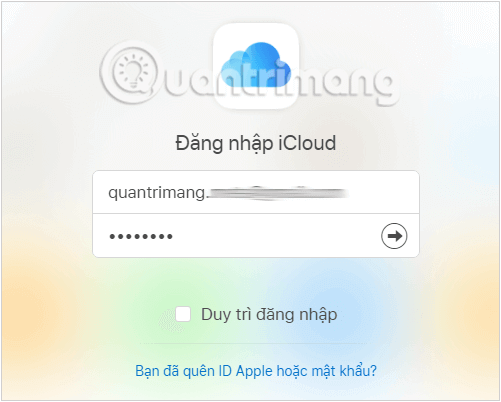
On the next interface, a map showing all the devices associated with your Apple ID account will appear. Click on All Devices and select the name of the phone you want to find.
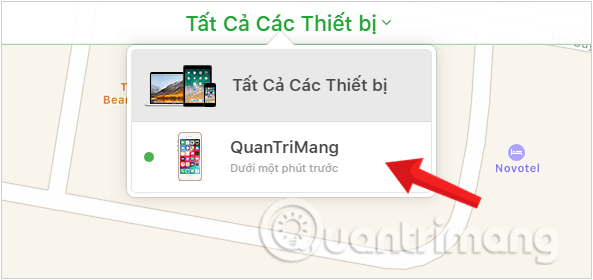
After selecting the device, you will see 3 options that can be used with the lost iPhone displayed in the upper right corner of the screen, including:
When you select this function, the iPhone will continuously emit a sound (chim chim chim...) to let the owner know where it is.
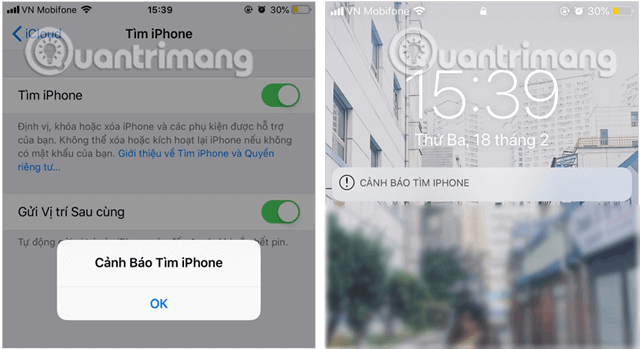
When selecting this mode, the system will ask you to enter the message content that will be displayed on the screen when activating the mode and a new phone number so that the finder can contact you.
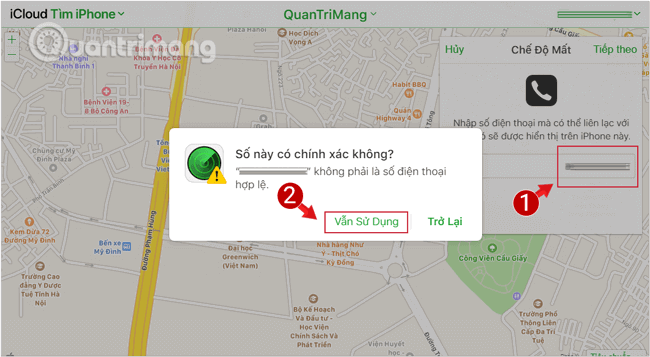
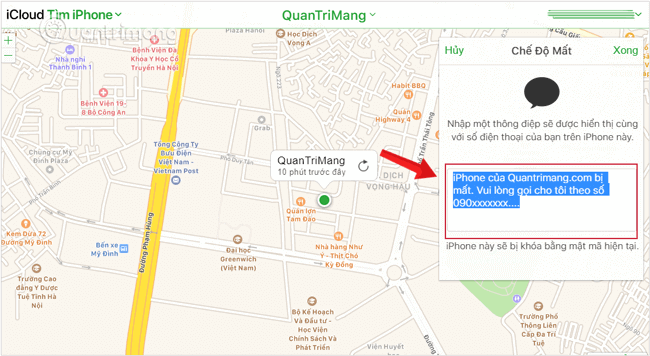
The lost iPhone's lock screen will display the information exactly as you have just set it up.
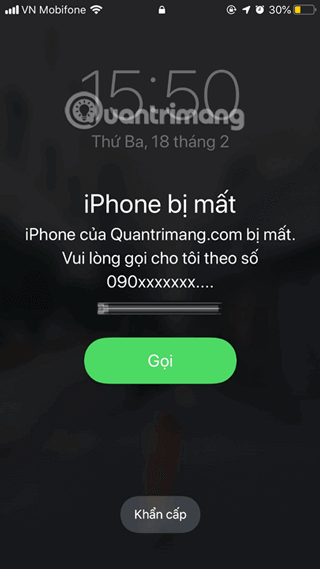
And once you have found your iPhone or iPad, you can turn off the lock function and use it normally.
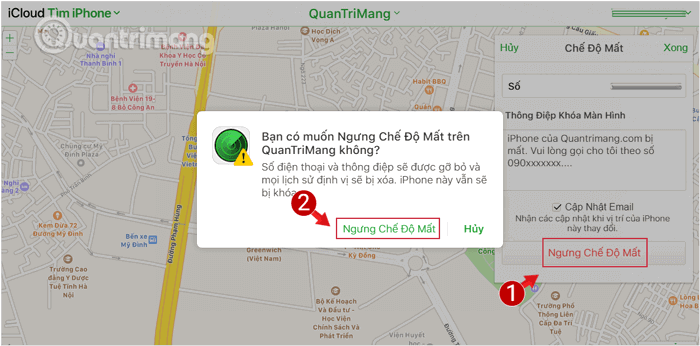
This is the last option, used when you are sure that you cannot get your device back. To protect your data and prevent it from being exploited by bad guys, restore the factory settings, erase the entire iPhone through this option .
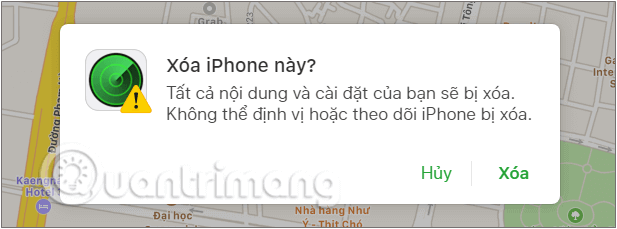
Not only can you track your lost iPhone or iPad on the web, you can also use the Find My iPhone app to locate your phone. You can use it on any iPhone or iPad to track the device associated with your iCloud account by following these steps:
First, launch the Find My iPhone app from your iPhone or iPad. If this isn't your device, tap Sign Out in the upper-right corner, then sign in with your iCloud ID.
Once logged in, you'll see a map showing all the devices associated with your Apple ID account, select your lost iPhone from that list.

Once loaded and located, you will see a large dot on the map indicating the location of your lost phone. You can zoom in and out of this location by pinching your fingers.
Tap Actions at the bottom to see the options. Here you will have 3 options similar to the web: Play Sound, Lost Mode, Erase iPhone . Choose the mode that suits your needs.
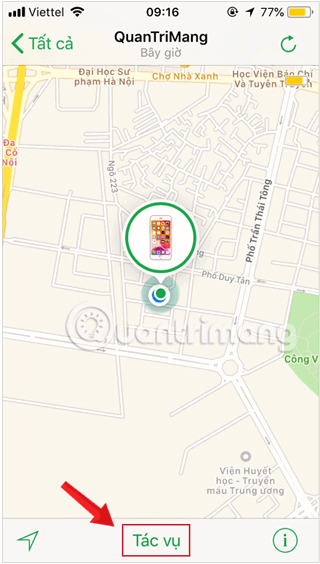
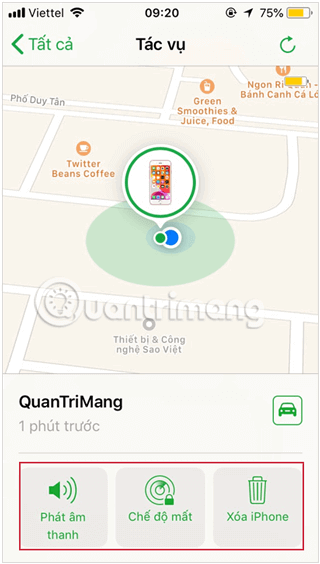
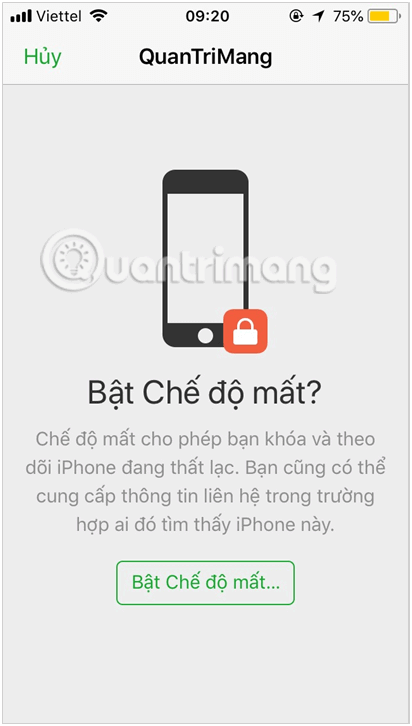

Three options are available: Play Sound, Lost Mode, Erase iPhone
To find your way to the location on the map, tap the car icon and you will be redirected to the map app. The app will navigate you to the exact location where Find My iPhone last located your lost iPhone, even if the device is out of battery.
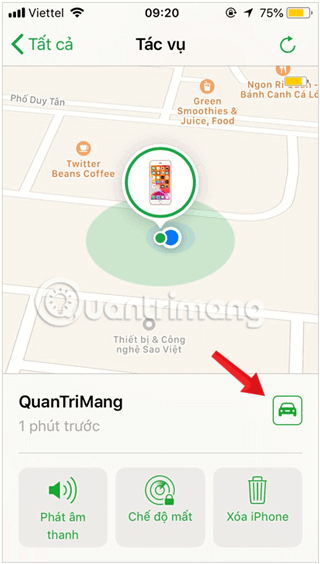
Hopefully with the above steps, you can find your iPhone or iPad yourself if you accidentally lose it.
Good luck!
See also:
Through your purchase history on the App Store, you will know when you downloaded that app or game, and how much you paid for the paid app.
iPhone mutes iPhone from unknown callers and on iOS 26, iPhone automatically receives incoming calls from an unknown number and asks for the reason for the call. If you want to receive unknown calls on iPhone, follow the instructions below.
Apple makes it easy to find out if a WiFi network is safe before you connect. You don't need any software or other tools to help, just use the built-in settings on your iPhone.
iPhone has a speaker volume limit setting to control the sound. However, in some situations you need to increase the volume on your iPhone to be able to hear the content.
ADB is a powerful set of tools that give you more control over your Android device. Although ADB is intended for Android developers, you don't need any programming knowledge to uninstall Android apps with it.
You might think you know how to get the most out of your phone time, but chances are you don't know how big a difference this common setting makes.
The Android System Key Verifier app comes pre-installed as a system app on Android devices running version 8.0 or later.
Despite Apple's tight ecosystem, some people have turned their Android phones into reliable remote controls for their Apple TV.
There are many reasons why your Android phone cannot connect to mobile data, such as incorrect configuration errors causing the problem. Here is a guide to fix mobile data connection errors on Android.
For years, Android gamers have dreamed of running PS3 titles on their phones – now it's a reality. aPS3e, the first PS3 emulator for Android, is now available on the Google Play Store.
The iPhone iMessage group chat feature helps us text and chat more easily with many people, instead of sending individual messages.
For ebook lovers, having a library of books at your fingertips is a great thing. And if you store your ebooks on your phone, you can enjoy them anytime, anywhere. Check out the best ebook reading apps for iPhone below.
You can use Picture in Picture (PiP) to watch YouTube videos off-screen on iOS 14, but YouTube has locked this feature on the app so you cannot use PiP directly, you have to add a few more small steps that we will guide in detail below.
On iPhone/iPad, there is a Files application to manage all files on the device, including files that users download. The article below will guide readers on how to find downloaded files on iPhone/iPad.
If you really want to protect your phone, it's time you started locking your phone to prevent theft as well as protect it from hacks and scams.













