How to Check Purchase History on Apple App Store

Through your purchase history on the App Store, you will know when you downloaded that app or game, and how much you paid for the paid app.
On iPhone/iPad, there is a Files application to manage all files on the device, including files that users download. When you download files on Windows or Mac, it is easy to find newly downloaded files through the download file saving folder set by the system or you choose the download file saving folder yourself. On iPhone/iPad, there is no such clear folder or you cannot open the download file saving folder from the browser like on a computer. However, you can search for downloaded files using the Files application on the device. The following article will guide readers on how to find downloaded files on iPhone/iPad.
Instructions for finding downloaded files on iPhone/iPad
Step 1:
We find the Files app on iPhone/iPad, then click on Browse and look up at the interface, click on On iPhone to see all the files saved on your device. At this point, the user will immediately see a Downloads folder .
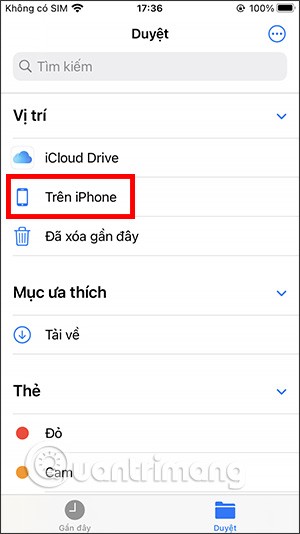
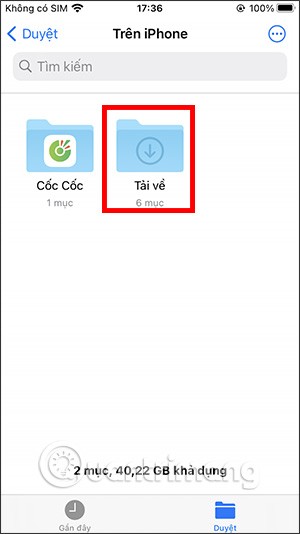
Step 2:
You will now see all the files downloaded to your iPhone/iPad. Tap the 3 dots icon in the top right corner to change how files are sorted in the folder.

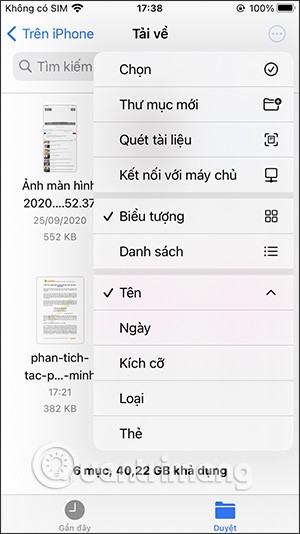
Step 3:
We press and hold on the file thumbnail to display a list of options for this file, such as moving, copying or renaming the file... You can also open the file to view the content, along with other options, such as writing content, drawing with the file as a document.
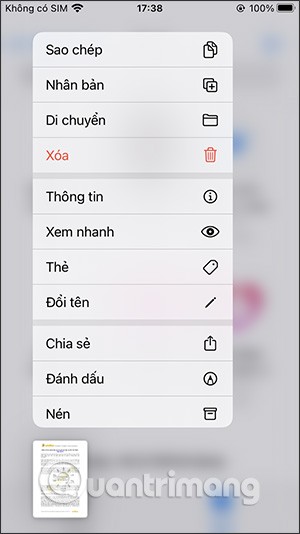
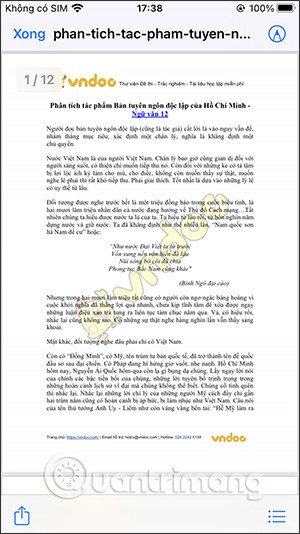
Video tutorial on finding files to download to iPhone/iPad
How to find downloads using the search app
If your file isn't in your Downloads folder, you can use Spotlight search or search inside the Files app.
1. Open the Files app on your phone.
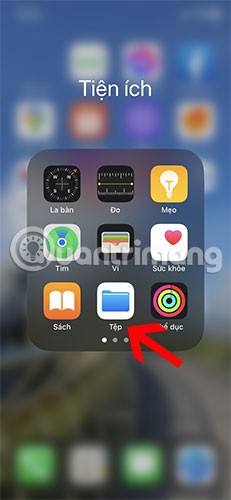
2. Click on the search bar at the top and type in the name of the file you want to find.
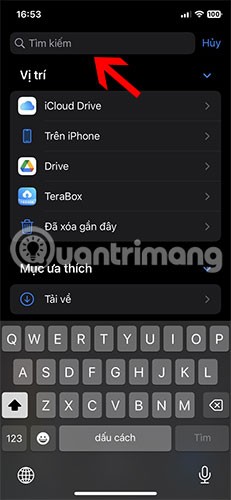
3. Your downloaded file will appear in the search results. Tap and hold the file when you find it and select Show in containing folder from the menu to view the file in its current folder. You'll see the folder name at the top.
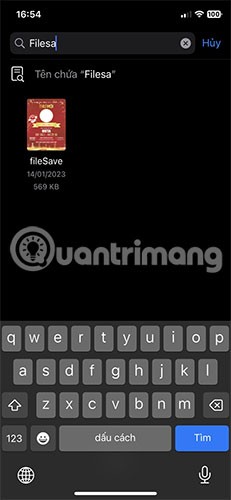
4. Alternatively, swipe down from the middle of the screen on the home screen to open Spotlight search. Type in the name of the file and you should see matching results.
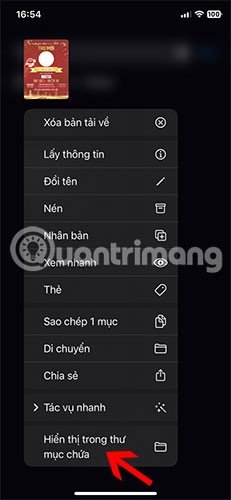
How to find downloaded photos
Normally, photos downloaded from the Internet using any browser, such as Safari or Chrome or any other app, will show up in Apple's Photos app. However, if you downloaded the photo by tapping the Save to Photos button, find it in the Downloads folder as described earlier.

How to find downloaded music
Your downloaded music will appear in the Downloads folder in the Music app. Follow these steps to locate your music downloads on your iPhone:
1. Open the Apple Music app on your iPhone.
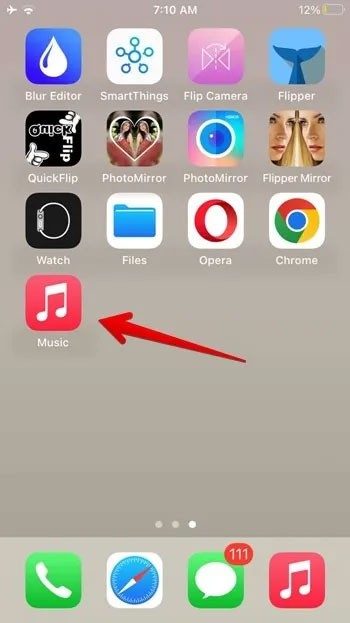
2. Tap the Library tab at the bottom and select the Downloads folder .

3. You will find different categories for your downloaded music files, such as artists, albums, songs, etc. Scroll down to find the Recently Downloaded section .
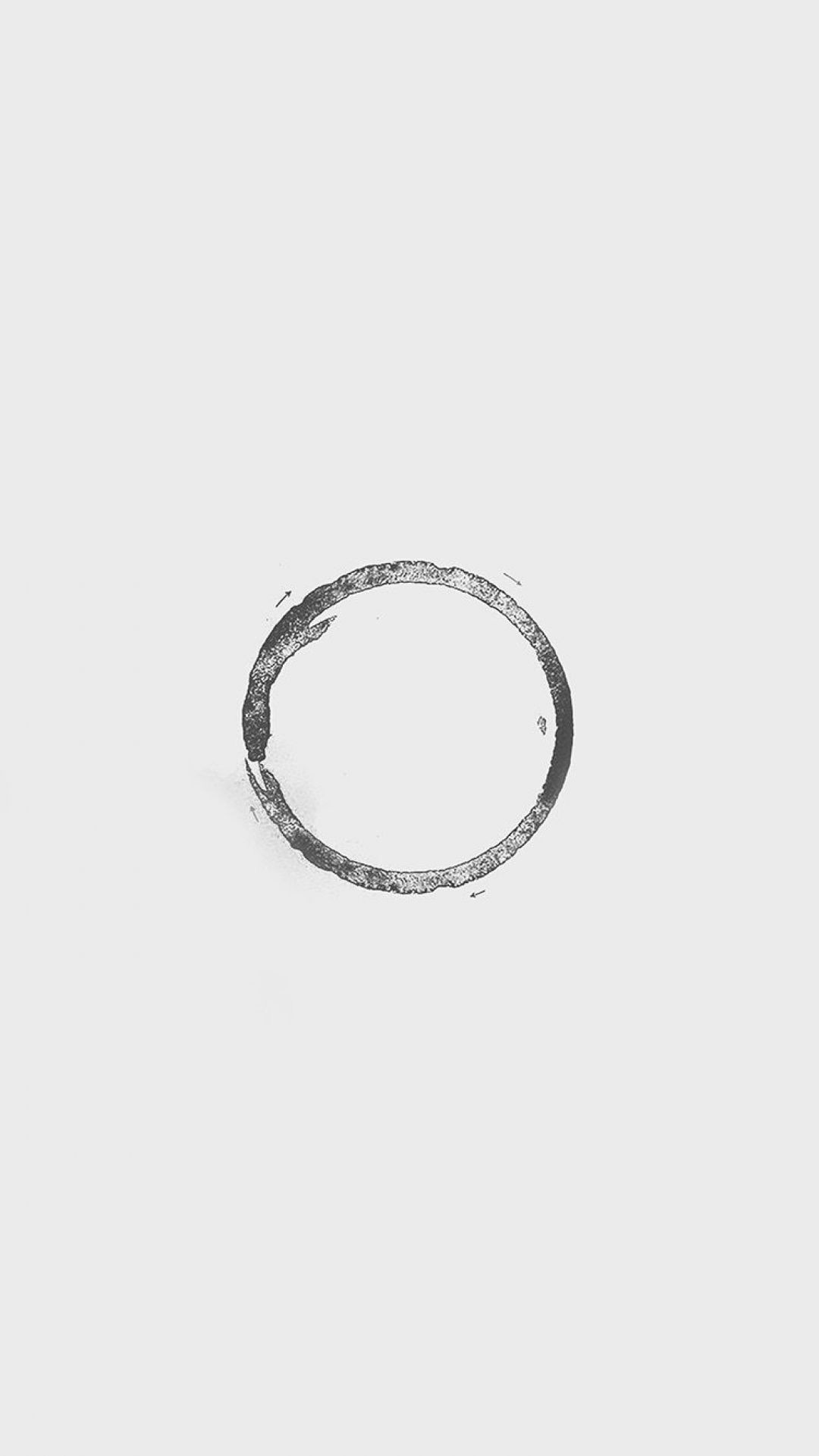
See also:
Through your purchase history on the App Store, you will know when you downloaded that app or game, and how much you paid for the paid app.
iPhone mutes iPhone from unknown callers and on iOS 26, iPhone automatically receives incoming calls from an unknown number and asks for the reason for the call. If you want to receive unknown calls on iPhone, follow the instructions below.
Apple makes it easy to find out if a WiFi network is safe before you connect. You don't need any software or other tools to help, just use the built-in settings on your iPhone.
iPhone has a speaker volume limit setting to control the sound. However, in some situations you need to increase the volume on your iPhone to be able to hear the content.
ADB is a powerful set of tools that give you more control over your Android device. Although ADB is intended for Android developers, you don't need any programming knowledge to uninstall Android apps with it.
You might think you know how to get the most out of your phone time, but chances are you don't know how big a difference this common setting makes.
The Android System Key Verifier app comes pre-installed as a system app on Android devices running version 8.0 or later.
Despite Apple's tight ecosystem, some people have turned their Android phones into reliable remote controls for their Apple TV.
There are many reasons why your Android phone cannot connect to mobile data, such as incorrect configuration errors causing the problem. Here is a guide to fix mobile data connection errors on Android.
For years, Android gamers have dreamed of running PS3 titles on their phones – now it's a reality. aPS3e, the first PS3 emulator for Android, is now available on the Google Play Store.
The iPhone iMessage group chat feature helps us text and chat more easily with many people, instead of sending individual messages.
For ebook lovers, having a library of books at your fingertips is a great thing. And if you store your ebooks on your phone, you can enjoy them anytime, anywhere. Check out the best ebook reading apps for iPhone below.
You can use Picture in Picture (PiP) to watch YouTube videos off-screen on iOS 14, but YouTube has locked this feature on the app so you cannot use PiP directly, you have to add a few more small steps that we will guide in detail below.
On iPhone/iPad, there is a Files application to manage all files on the device, including files that users download. The article below will guide readers on how to find downloaded files on iPhone/iPad.
If you really want to protect your phone, it's time you started locking your phone to prevent theft as well as protect it from hacks and scams.













