The most commonly deficient nutrients in the diet

Diet is important to our health. Yet most of our meals are lacking in these six important nutrients.
Fixing images in Excel cells helps you easily manage images when inserting images into Excel , the image does not change position or size when processing other content. Images when fixed in cells cannot be moved to another position, so you can easily merge them with different content, similar to the operation of fixing shapes in Excel . Depending on your need to fix images in Excel cells when working in data, you can choose to fix images but still move or fix images but still change size. Below are instructions for fixing images in Excel cells.
Instructions for fixing images in Excel cells
Step 1:
In the cell where you want to insert the image, click Insert and then select Picture to select the image you want to insert. Then we adjust the image in the cell accordingly.
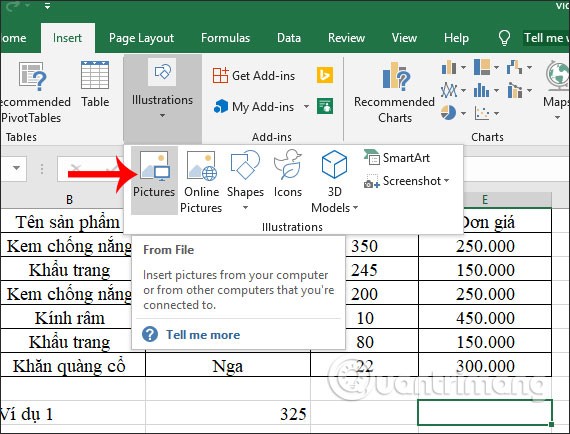
Step 2:
Right-click on the image and select Size and Properties… from the displayed list.
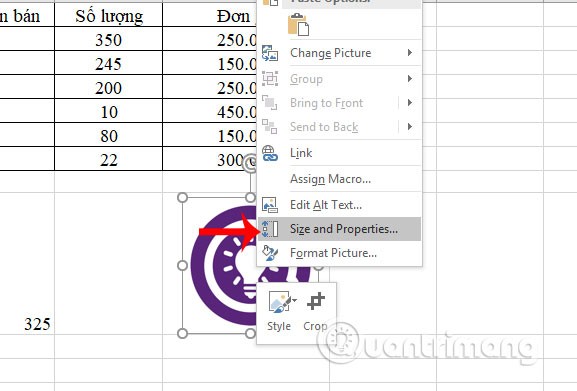
Step 3:
Then on the right side of the interface displays the image editing frame. We continue to click on Properties to adjust the image inserted in the Excel cell.
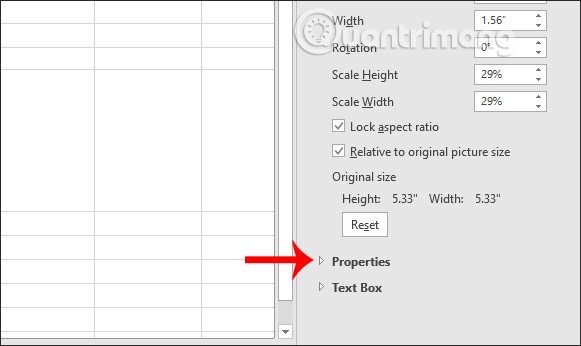
Then there are 3 options to fix the inserted image in Excel including:
We choose the type of image fixation in the Excel cell we want to use, depending on the requirements to fix it.
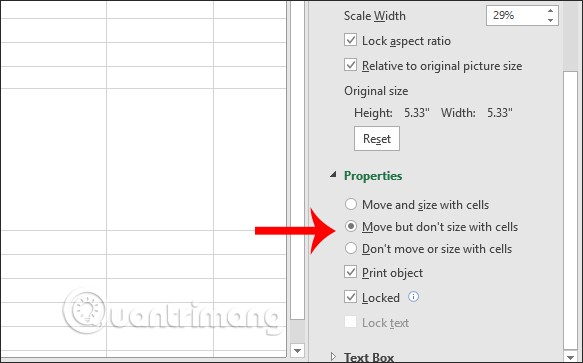
With just a very simple setting, the image inserted in an Excel cell will not change in size, or move if you change rows or columns. The image will be fixed in the exact position you insert it in the data table.
Good luck!
Diet is important to our health. Yet most of our meals are lacking in these six important nutrients.
At first glance, AirPods look just like any other true wireless earbuds. But that all changed when a few little-known features were discovered.
In this article, we will guide you how to regain access to your hard drive when it fails. Let's follow along!
Dental floss is a common tool for cleaning teeth, however, not everyone knows how to use it properly. Below are instructions on how to use dental floss to clean teeth effectively.
Building muscle takes time and the right training, but its something anyone can do. Heres how to build muscle, according to experts.
In addition to regular exercise and not smoking, diet is one of the best ways to protect your heart. Here are the best diets for heart health.
The third trimester is often the most difficult time to sleep during pregnancy. Here are some ways to treat insomnia in the third trimester.
There are many ways to lose weight without changing anything in your diet. Here are some scientifically proven automatic weight loss or calorie-burning methods that anyone can use.
Apple has introduced iOS 26 – a major update with a brand new frosted glass design, smarter experiences, and improvements to familiar apps.
Yoga can provide many health benefits, including better sleep. Because yoga can be relaxing and restorative, its a great way to beat insomnia after a busy day.
The flower of the other shore is a unique flower, carrying many unique meanings. So what is the flower of the other shore, is the flower of the other shore real, what is the meaning and legend of the flower of the other shore?
Craving for snacks but afraid of gaining weight? Dont worry, lets explore together many types of weight loss snacks that are high in fiber, low in calories without making you try to starve yourself.
Prioritizing a consistent sleep schedule and evening routine can help improve the quality of your sleep. Heres what you need to know to stop tossing and turning at night.
Adding a printer to Windows 10 is simple, although the process for wired devices will be different than for wireless devices.
You want to have a beautiful, shiny, healthy nail quickly. The simple tips for beautiful nails below will be useful for you.













