The most commonly deficient nutrients in the diet

Diet is important to our health. Yet most of our meals are lacking in these six important nutrients.
Running Windows Updates is essential to keep your PC running smoothly and avoiding new security risks. But sometimes, when trying to update your PC, the error code 0x800f081f can cause problems and prevent you from performing system updates. Windows 11 users have reported encountering an installation error – 0x800f081f related to .NET Framework 3.5, which can be quite difficult to resolve.
Installation error – 0x800f081f can also be triggered when trying to run the DISM command to repair system files. So, this guide will cover all the solutions to fix error code 0x800f081f on PC. Here are 6 simple ways to fix installation error – 0x800f081f on Windows 11.
Method 1: Enable .NET Framework from Windows Features
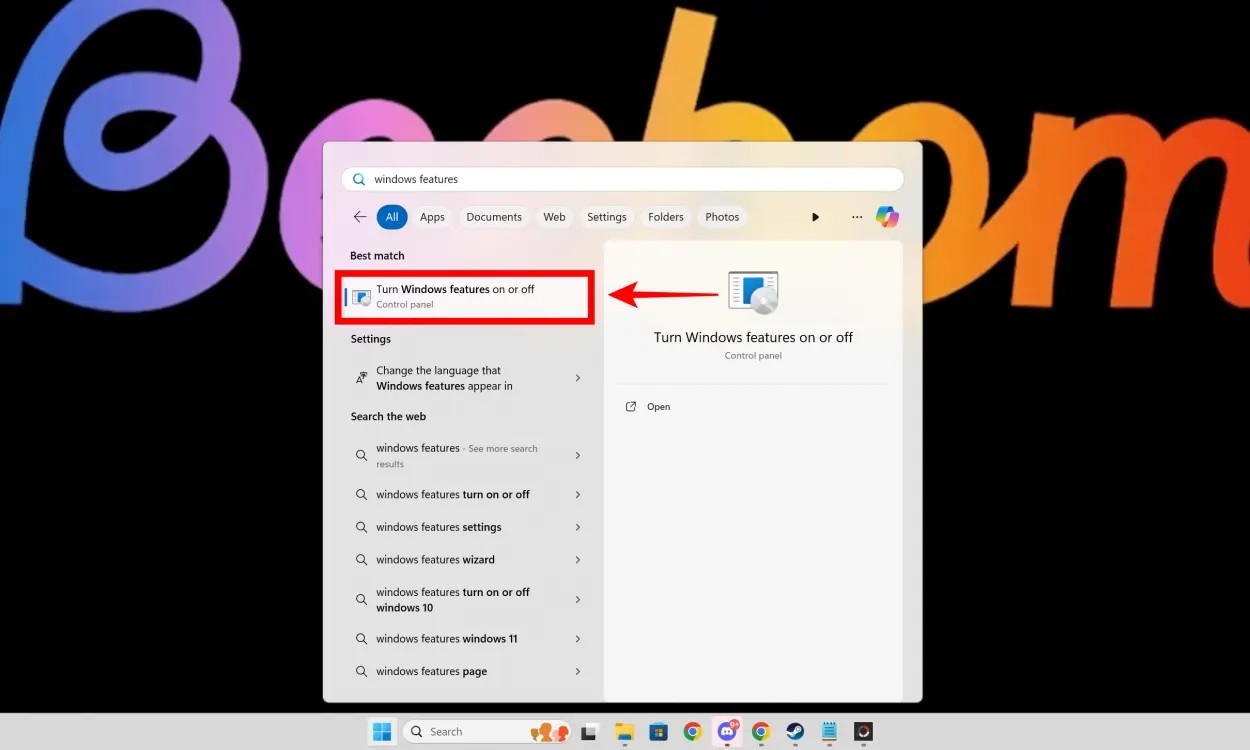
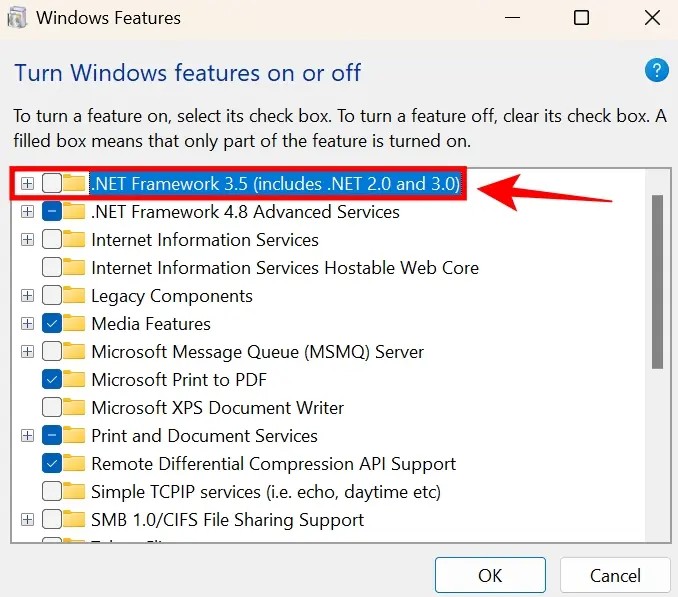
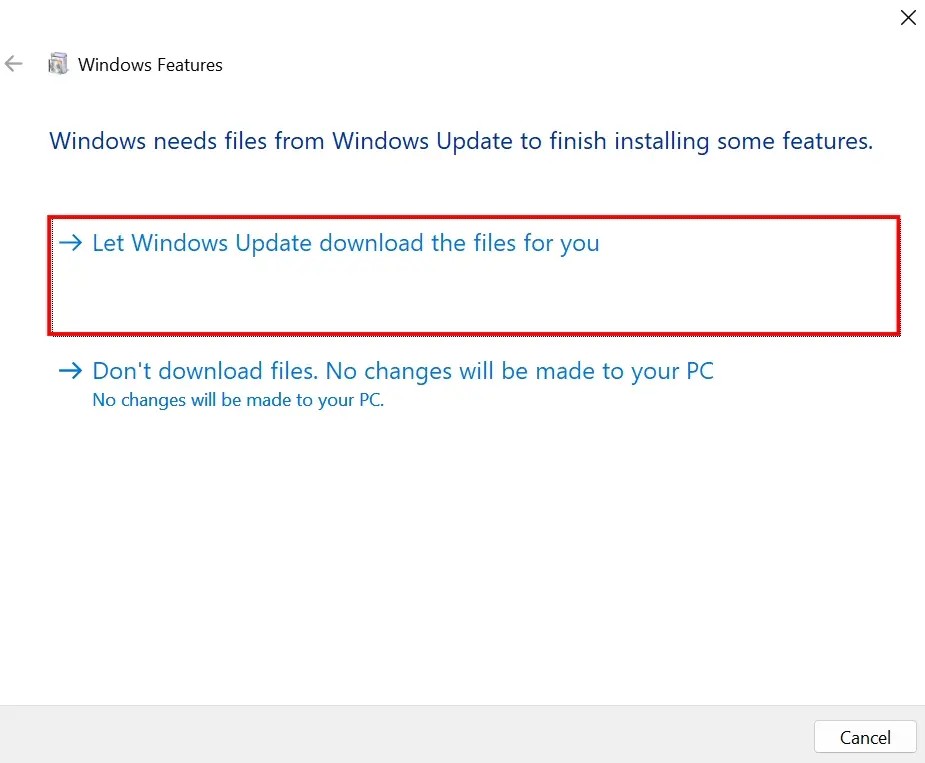
If .NET Framework 3.5 is already installed on your system, the check box will be selected when you open Windows Features in step two. In this case, you can disable and re-enable .NET Framework 3.5 to reinstall it.
Method 2: Run Windows Update Troubleshooter
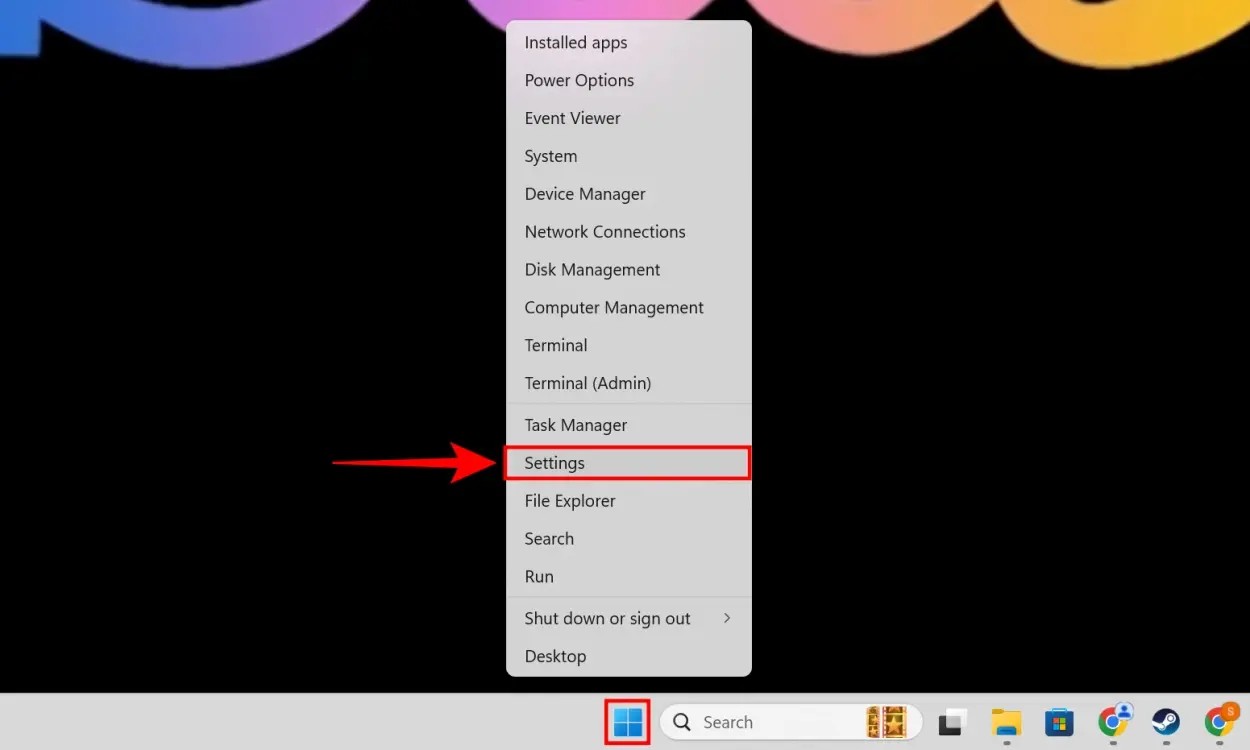

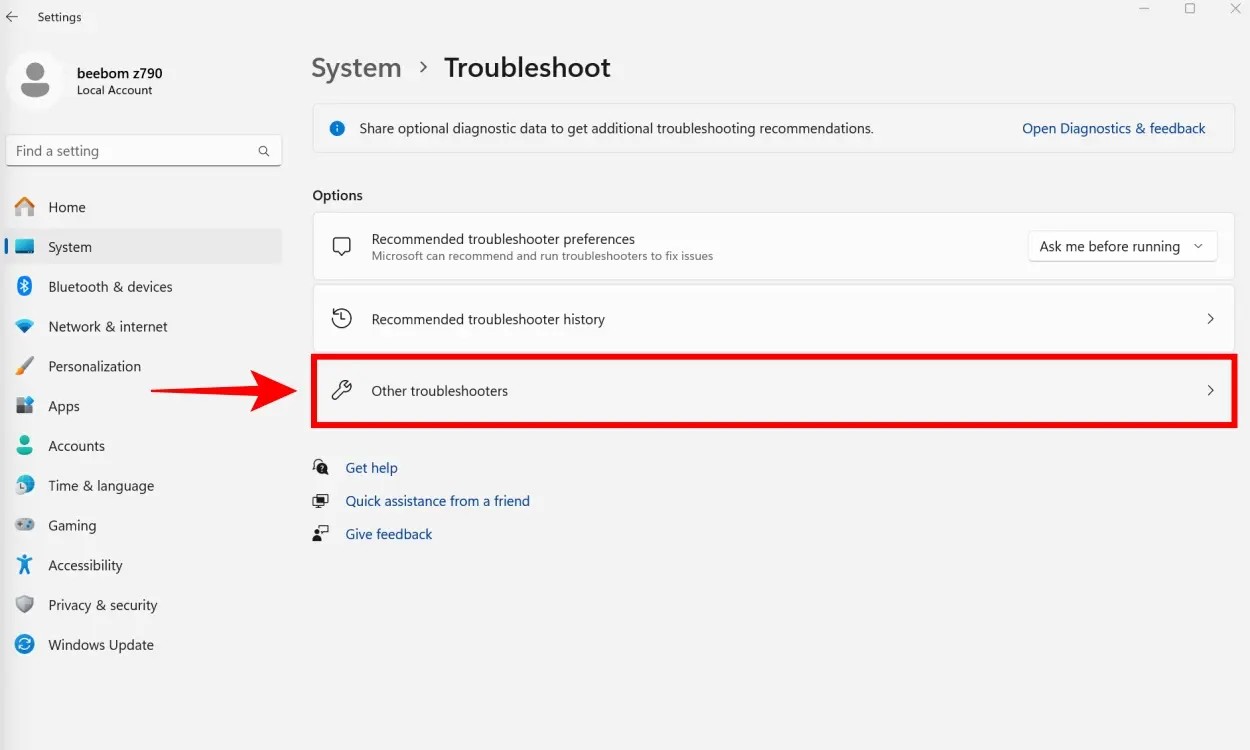
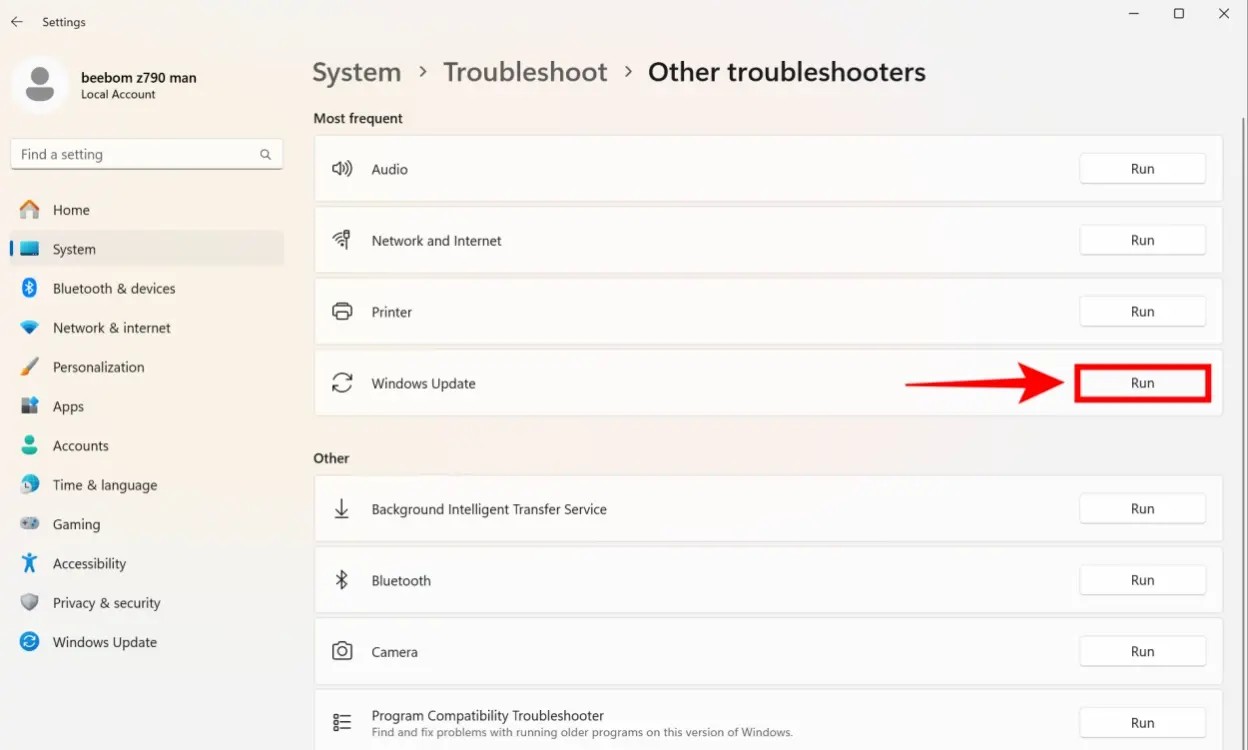
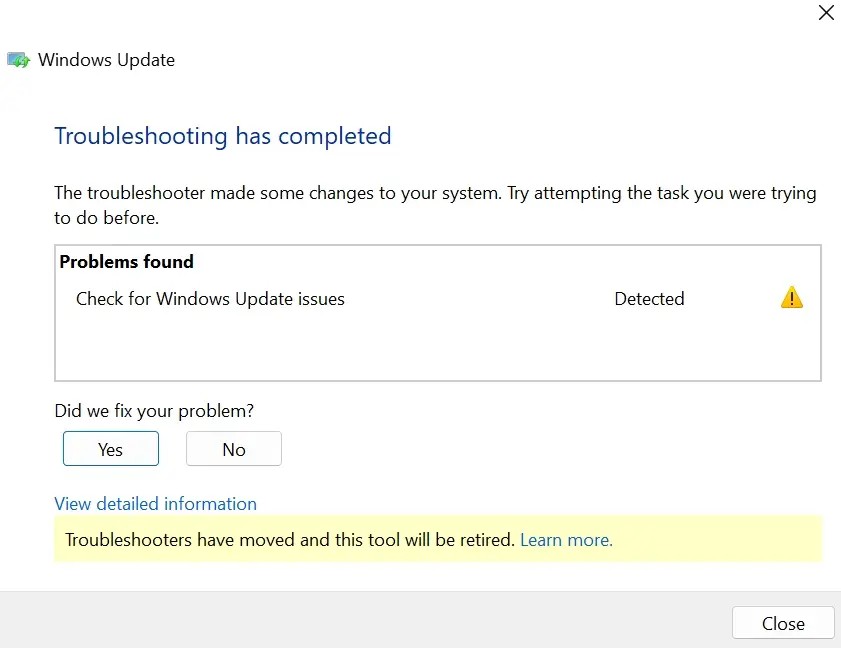
Method 3: Reset Windows Update Services
The next fix to resolve the installation error – 0x800f081f on Windows 11 is to restart Windows Update Services. Here’s how you can do it:
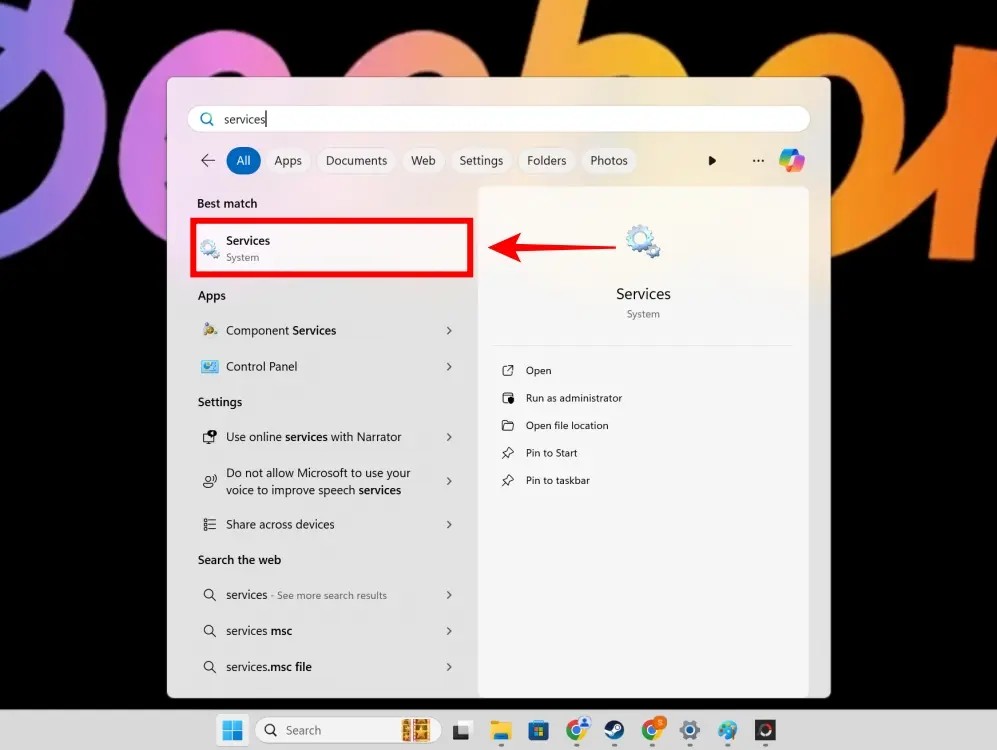
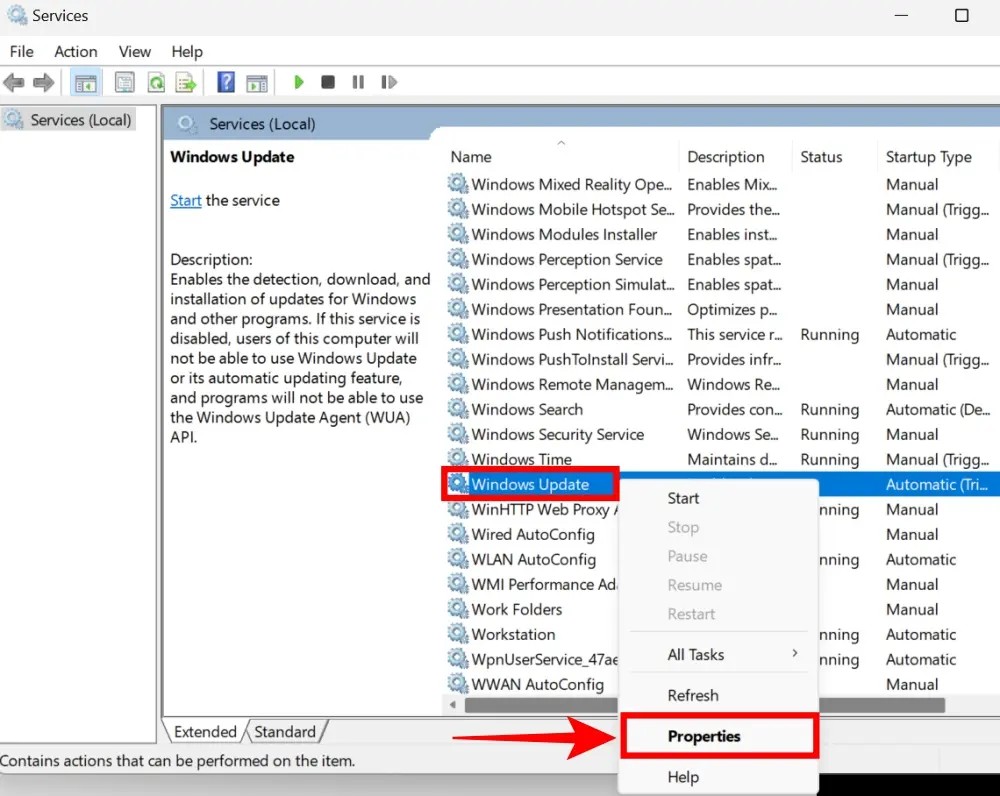
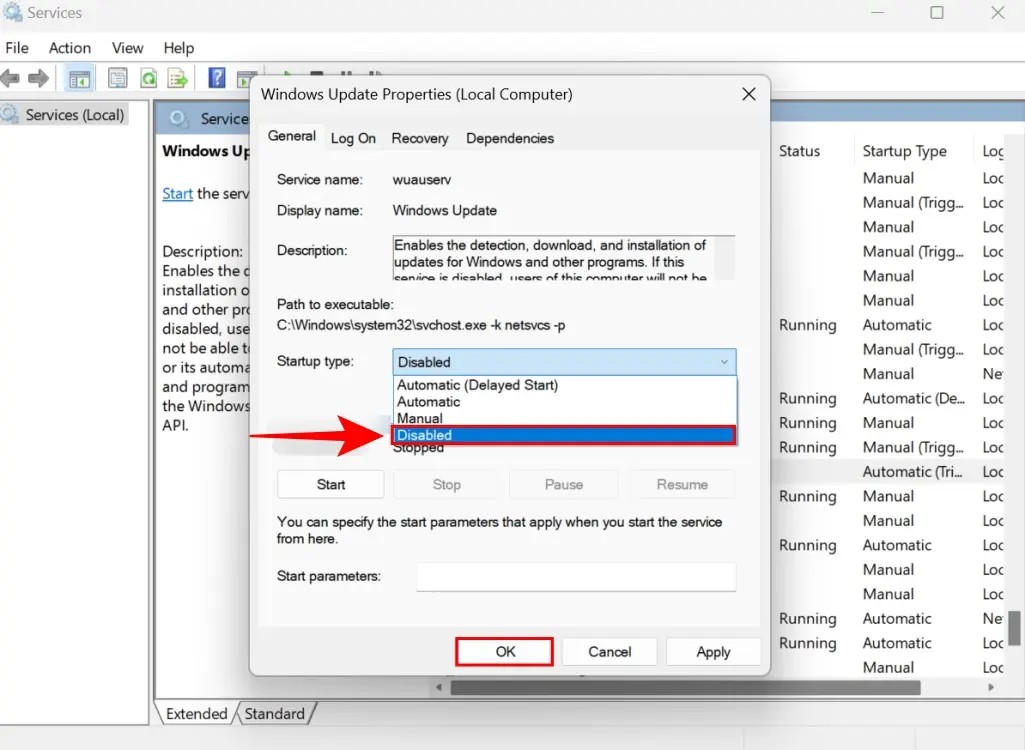
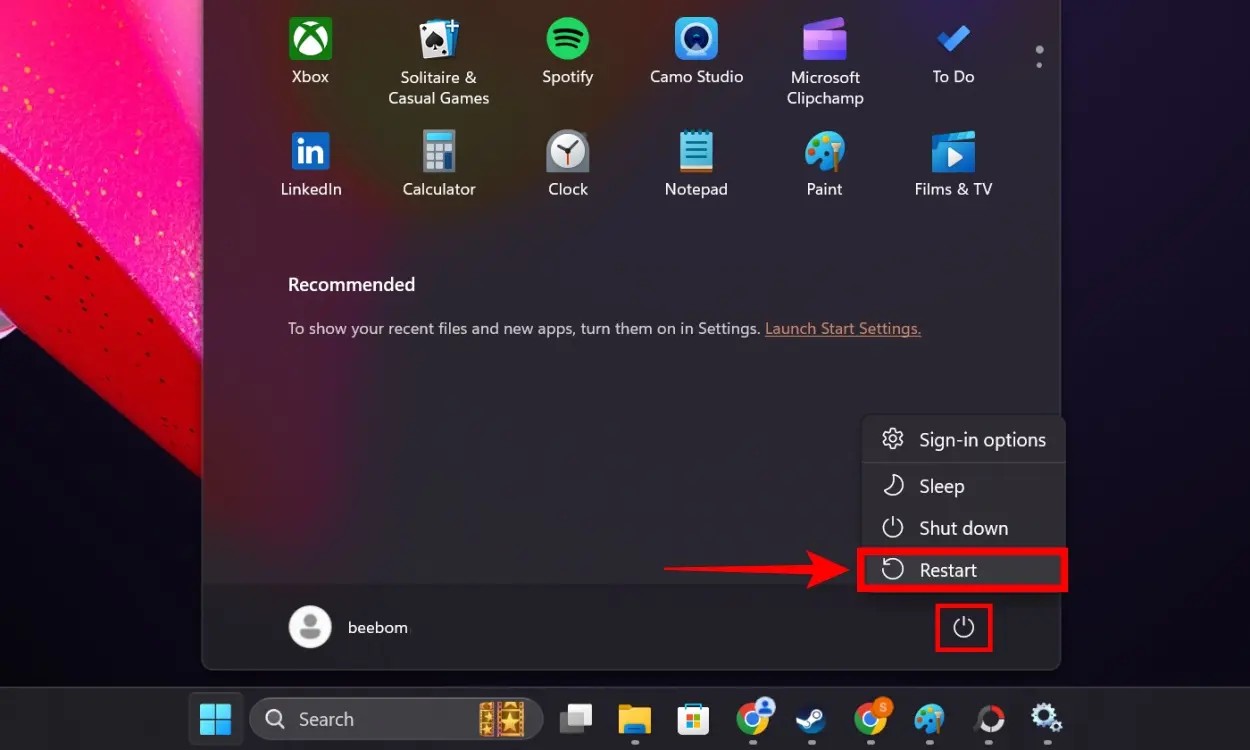
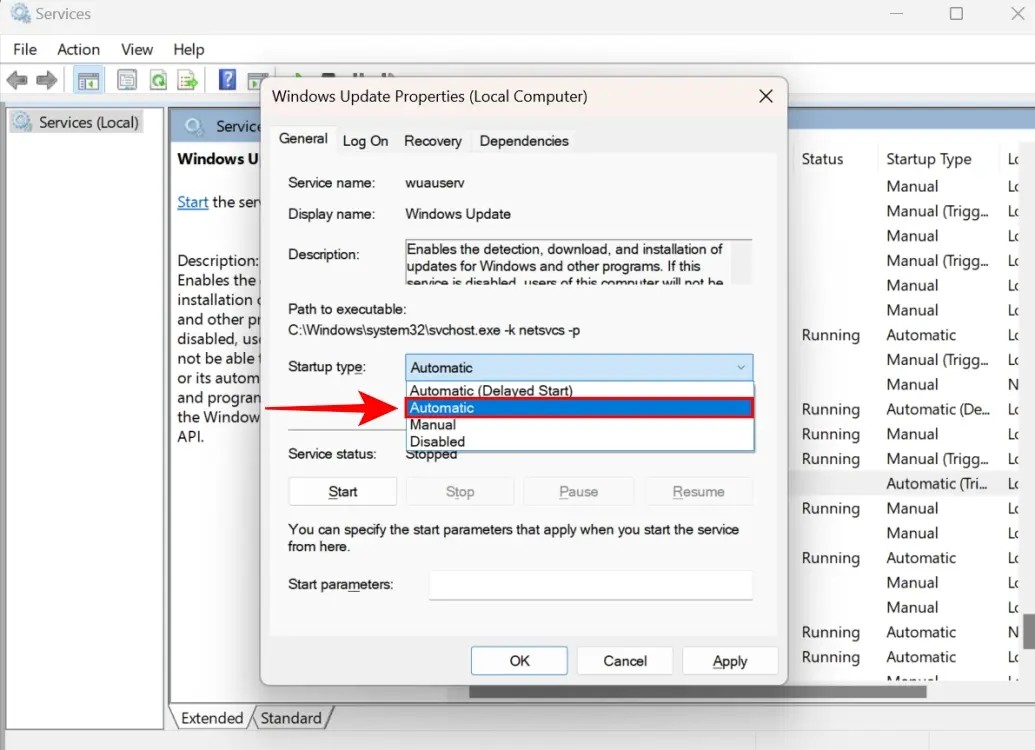
Method 4: Run DISM & SFC Commands in CMD
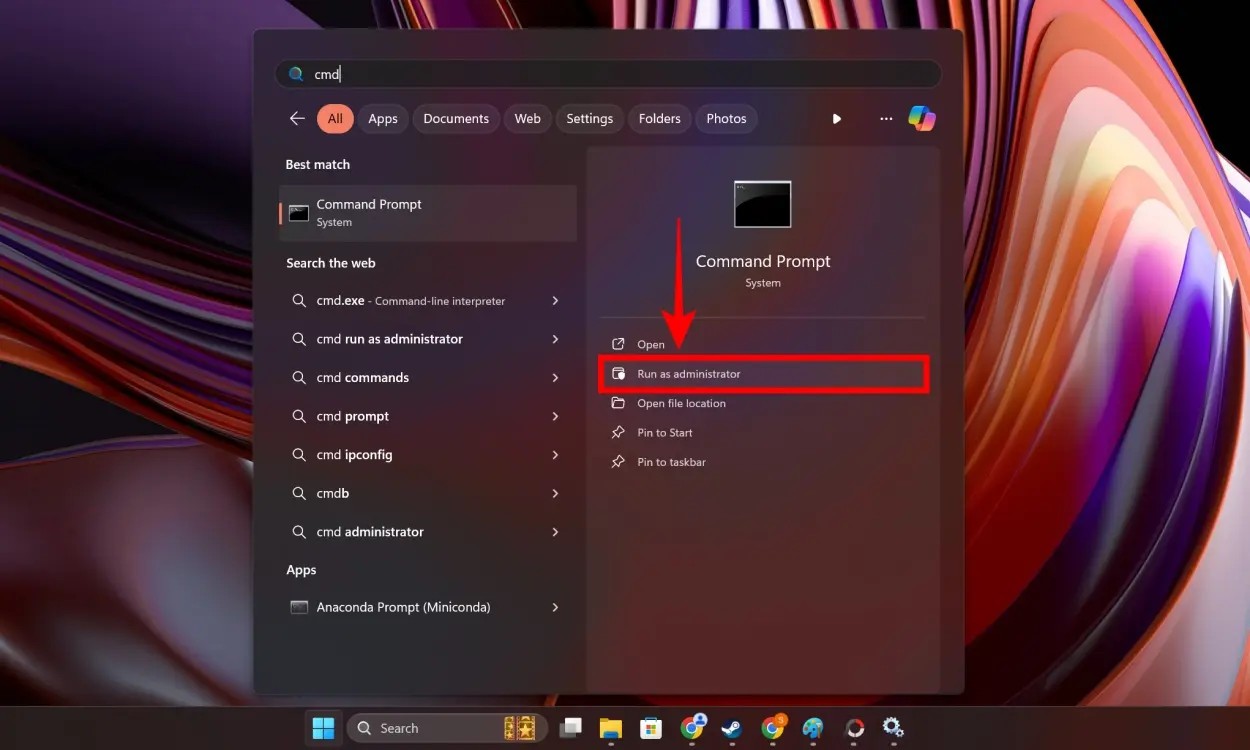
DISM /Online /Cleanup-Image /CheckHealth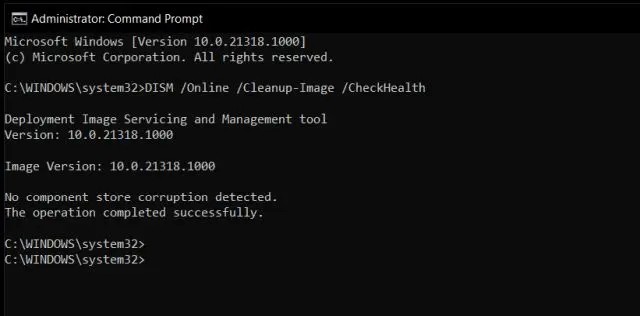
DISM /Online /Cleanup-Image /ScanHealth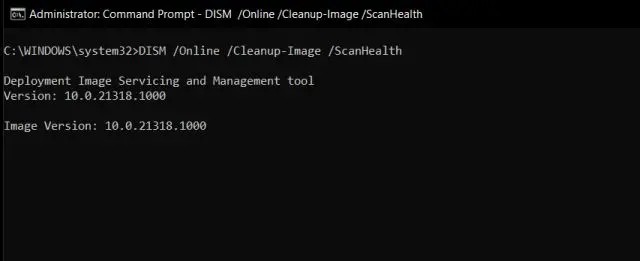
DISM /Online /Cleanup-Image /RestoreHealth 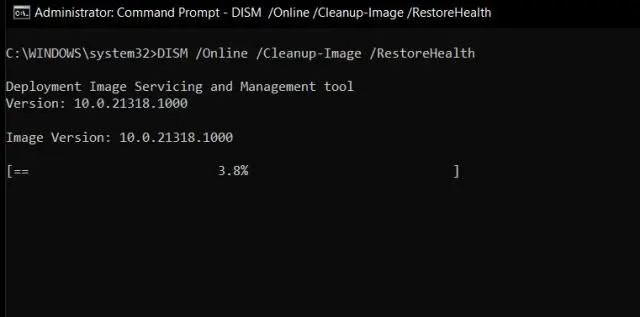
/scannow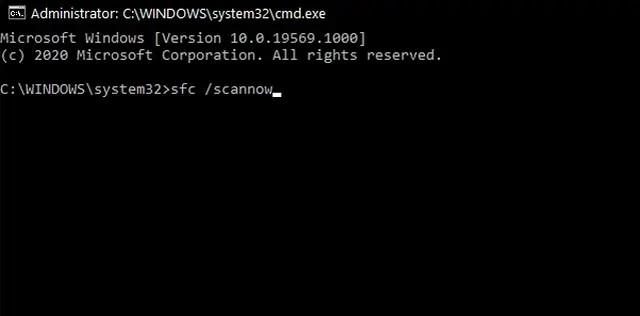
Method 5: Change Windows Update settings in Group Policy Editor
This is a simple way to fix the installation error on Windows 11. However, if you are on Windows 11 Home edition, you may need to enable Group Policy Editor first to use it. Once done, follow the steps below:
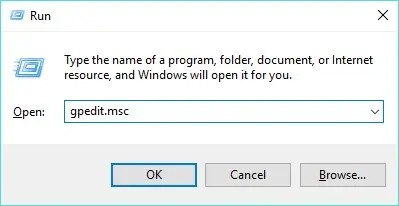
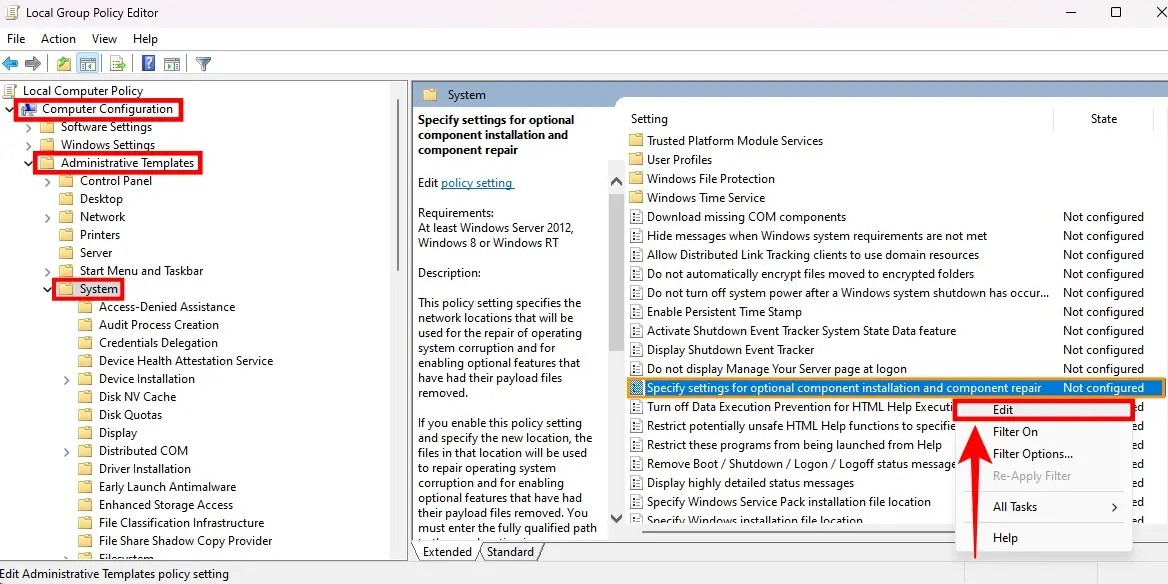
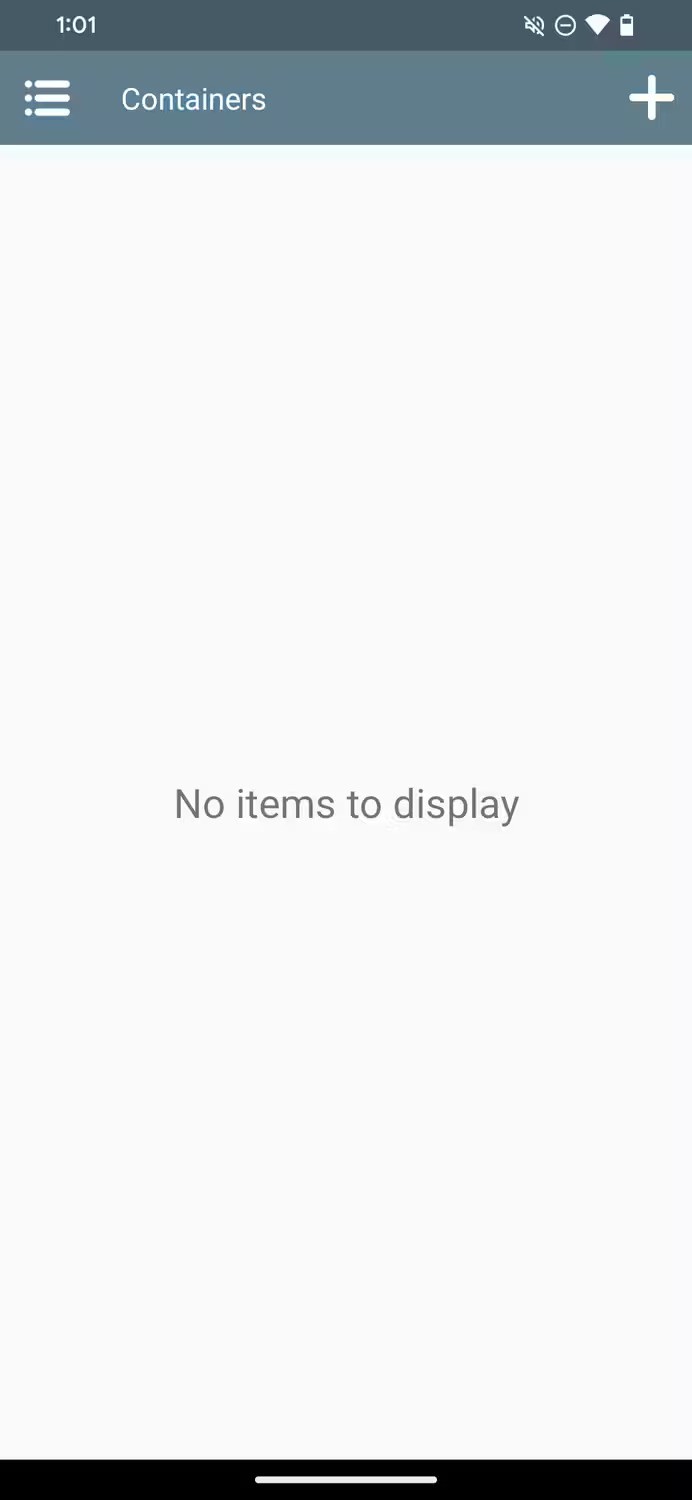
Method 6: Reset Windows 11 settings
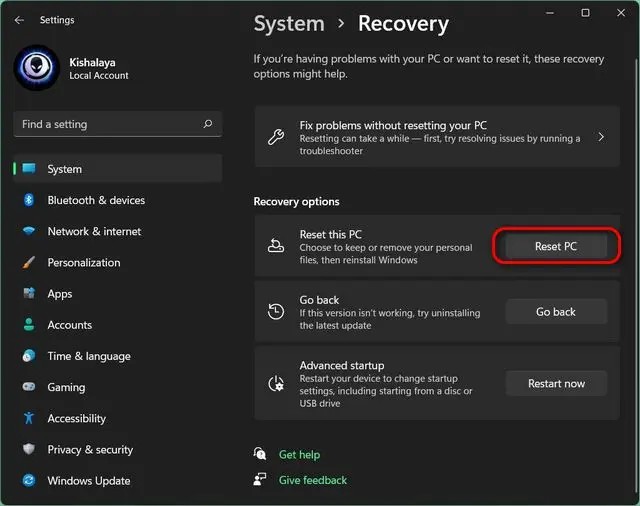
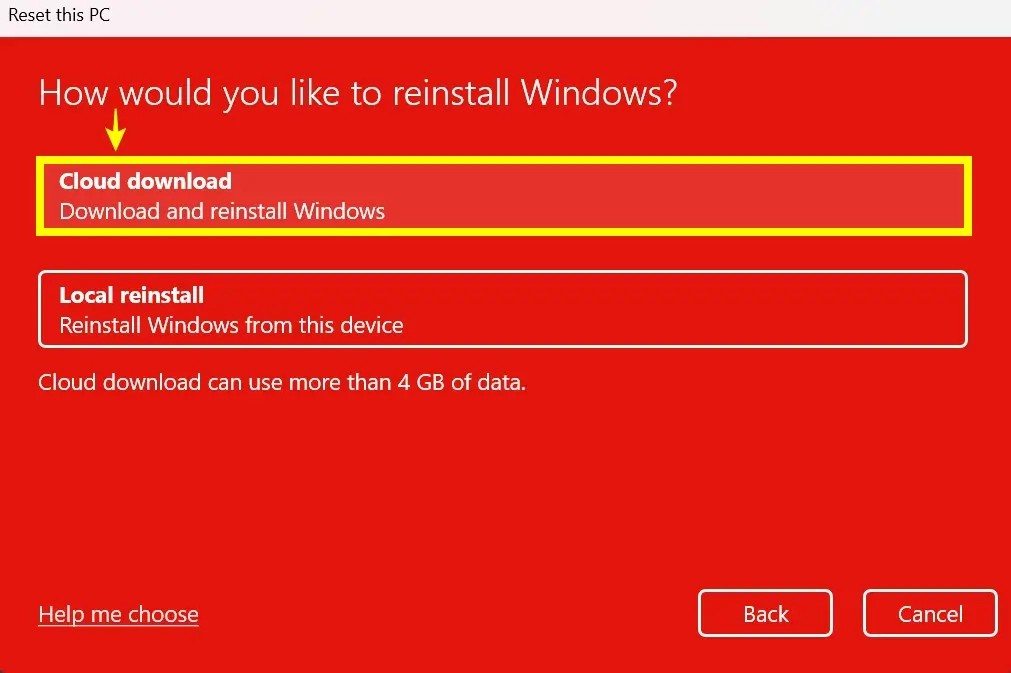
Solving the installation error 0x800f081f can be frustrating. However, the solutions mentioned above can help you fix the problem on your Windows 11 PC in no time. While you’re here, check out some of the cool new features coming with the Windows 11 24H2 update later this year. Also, here are some simple ways to speed up Windows 11 !
Good luck!
See also the following articles:
Diet is important to our health. Yet most of our meals are lacking in these six important nutrients.
At first glance, AirPods look just like any other true wireless earbuds. But that all changed when a few little-known features were discovered.
In this article, we will guide you how to regain access to your hard drive when it fails. Let's follow along!
Dental floss is a common tool for cleaning teeth, however, not everyone knows how to use it properly. Below are instructions on how to use dental floss to clean teeth effectively.
Building muscle takes time and the right training, but its something anyone can do. Heres how to build muscle, according to experts.
In addition to regular exercise and not smoking, diet is one of the best ways to protect your heart. Here are the best diets for heart health.
The third trimester is often the most difficult time to sleep during pregnancy. Here are some ways to treat insomnia in the third trimester.
There are many ways to lose weight without changing anything in your diet. Here are some scientifically proven automatic weight loss or calorie-burning methods that anyone can use.
Apple has introduced iOS 26 – a major update with a brand new frosted glass design, smarter experiences, and improvements to familiar apps.
Yoga can provide many health benefits, including better sleep. Because yoga can be relaxing and restorative, its a great way to beat insomnia after a busy day.
The flower of the other shore is a unique flower, carrying many unique meanings. So what is the flower of the other shore, is the flower of the other shore real, what is the meaning and legend of the flower of the other shore?
Craving for snacks but afraid of gaining weight? Dont worry, lets explore together many types of weight loss snacks that are high in fiber, low in calories without making you try to starve yourself.
Prioritizing a consistent sleep schedule and evening routine can help improve the quality of your sleep. Heres what you need to know to stop tossing and turning at night.
Adding a printer to Windows 10 is simple, although the process for wired devices will be different than for wireless devices.
You want to have a beautiful, shiny, healthy nail quickly. The simple tips for beautiful nails below will be useful for you.













