How to Check Purchase History on Apple App Store

Through your purchase history on the App Store, you will know when you downloaded that app or game, and how much you paid for the paid app.
An iPhone is almost useless without a working microphone. A broken microphone means no FaceTime , phone calls, or Siri . Sometimes, the video you shoot on your iPhone may have no sound at all. But before you pay Apple to fix the problem, try these fixes first.
1. Find out which microphone is not working
Before you can start fixing your iPhone's microphone, you need to know which microphone isn't working. If you have an iPhone 5 or later, you'll have three microphones: One on the bottom for phone calls, one on the front of the phone for speakerphone, and one on the back for the camera.
Test each microphone by recording audio using Voice Memos (bottom microphone), making a phone call on speaker (front microphone), and recording video (rear microphone). If all microphones are not working, it is likely a hardware problem. If only one microphone is not working or the audio is muffled, continue to the next step.
2. iPhone microphone muffled or muted? Try cleaning it!

One of the easiest ways to fix your microphone is to clean it. If one of your microphones is making muffled sounds when you speak, you may just need to clean it. iPhone microphones are very sensitive, and a small piece of dust or flakes can affect how well they sound.
To clean your microphone, first avoid blowing into it. Instead, dip a cotton swab or Q-tip in isopropyl alcohol. Then, wipe along the problem microphone. Try to get inside the microphone hole if possible. Alternatively, you can use a toothbrush to do the same thing.
Isopropyl alcohol breaks down dirt and dries quickly, so it won't damage your iPhone. Try using the highest percentage of isopropyl alcohol you can find. While you're at it, clean your entire iPhone if it gets really dirty.
3. Disconnect from Bluetooth device
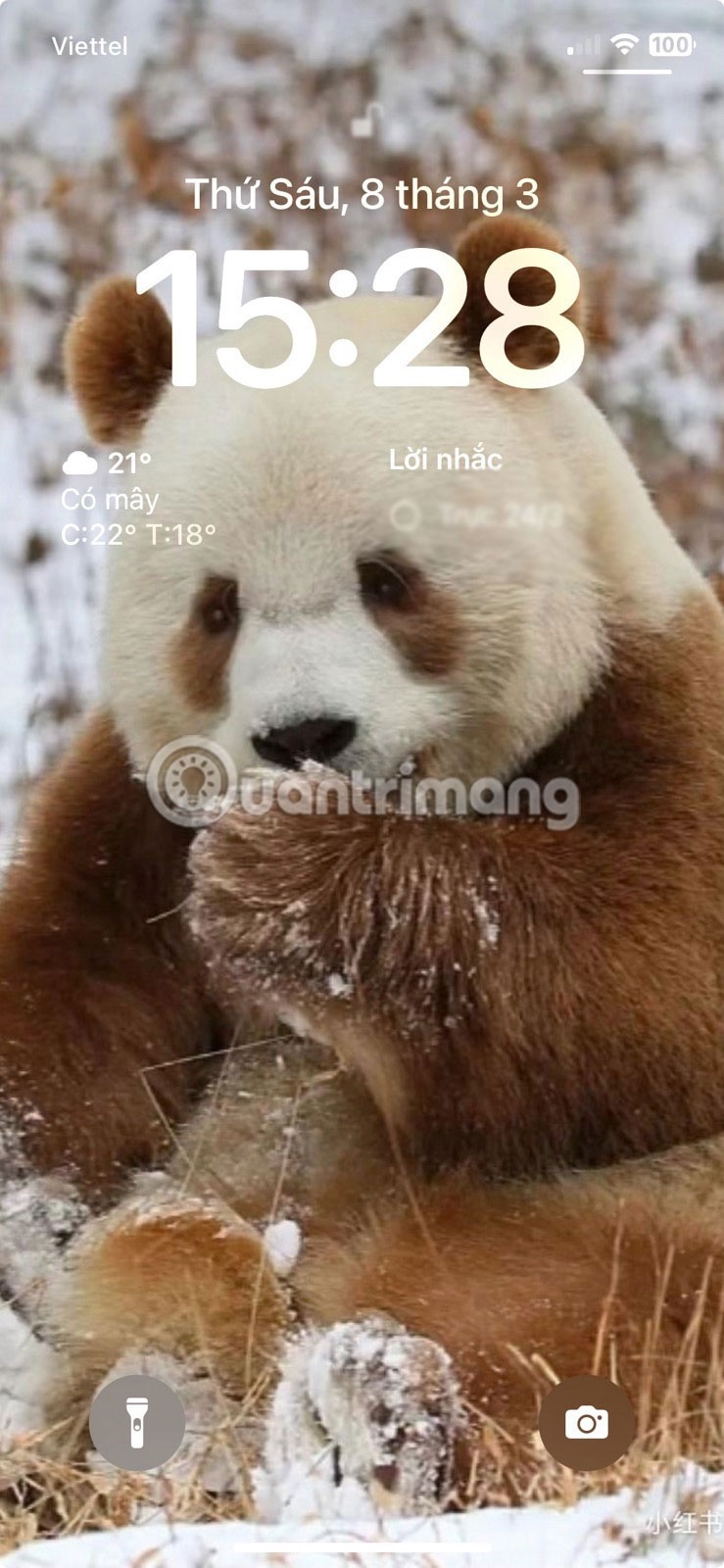
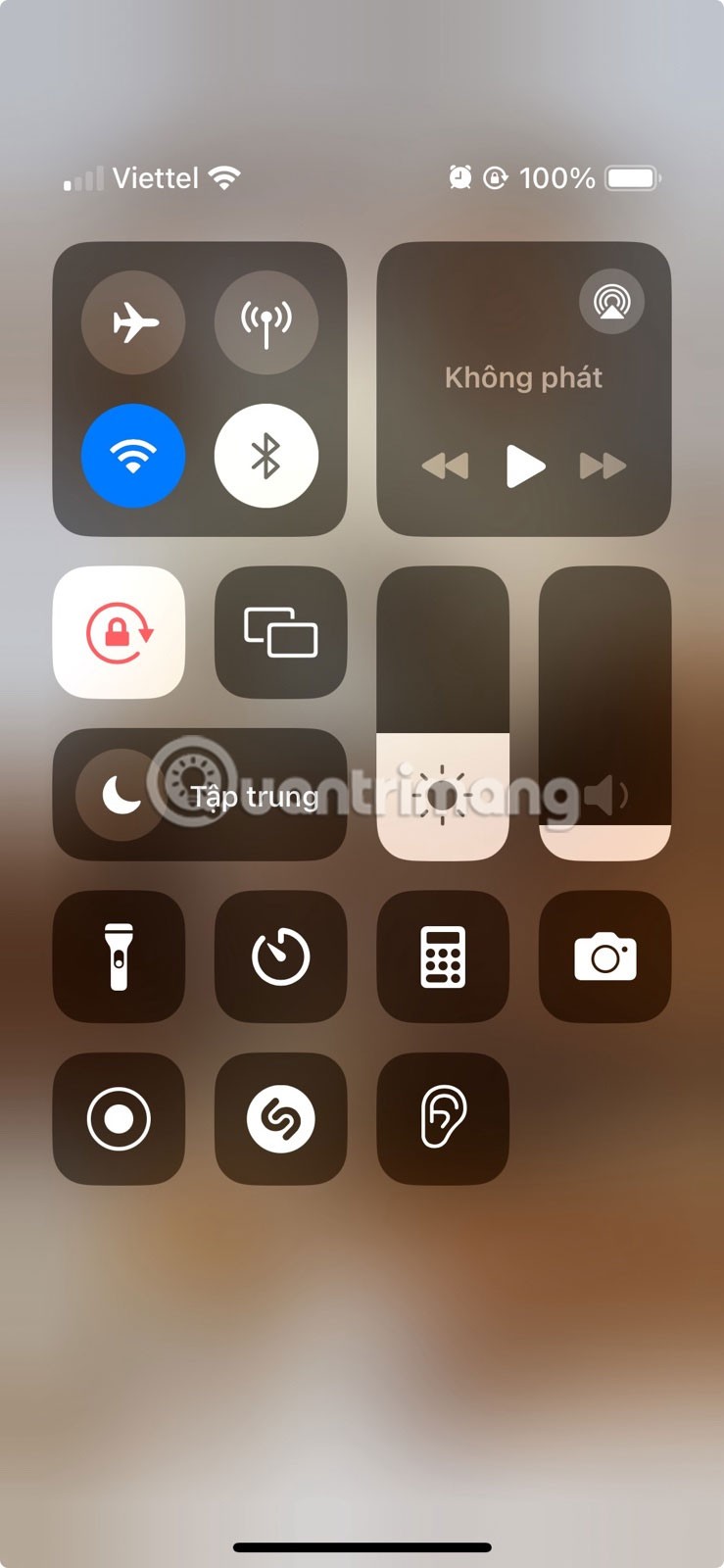
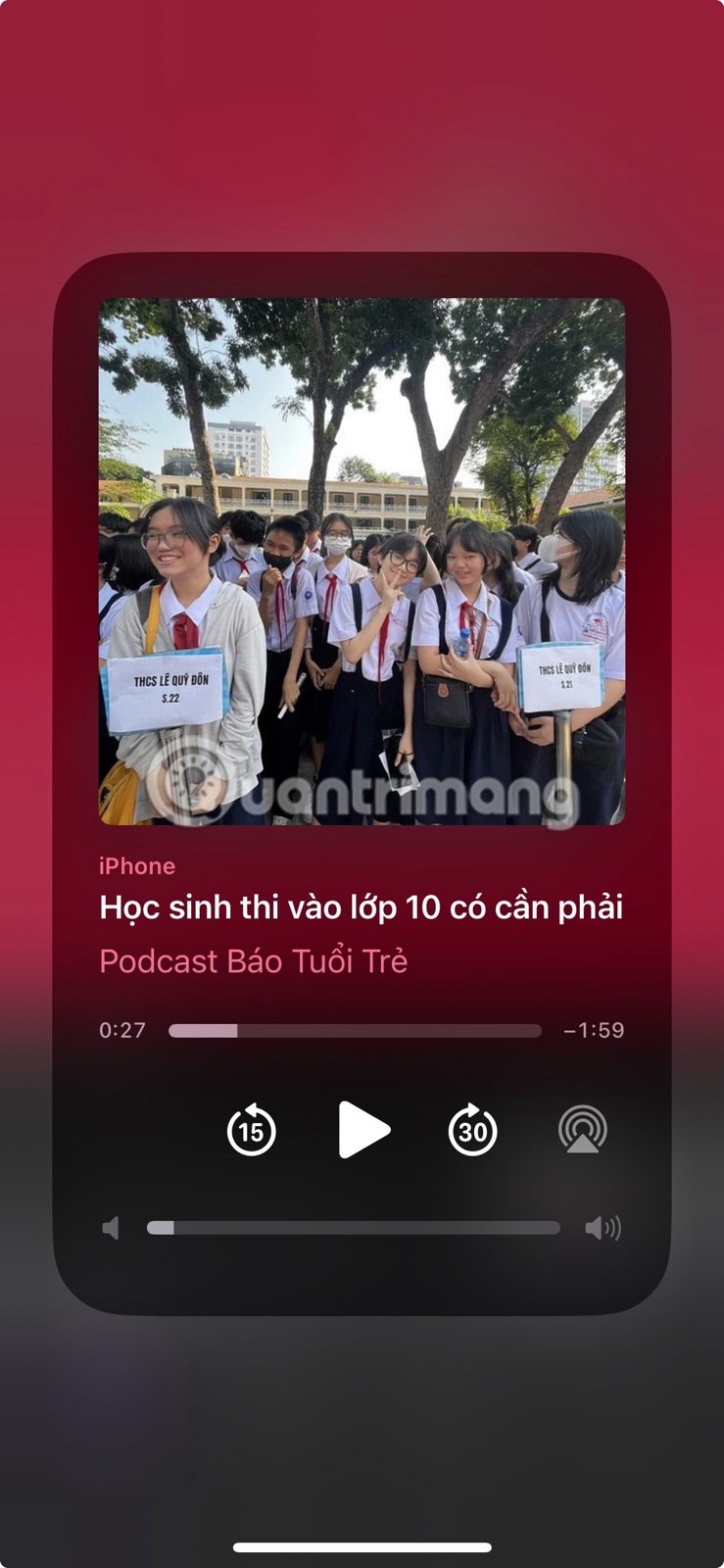
Connecting to a Bluetooth device means your iPhone is activating the external microphone and you can't use the built-in microphone.
This is a common issue for people using Bluetooth headphones like AirPods or smart home systems. Check to see if you’re connected to a Bluetooth device by opening your iPhone’s Control Center, then turning Bluetooth off. Alternatively, press and hold it to see all of your connected devices.
4. Make sure the app has permission to use the microphone
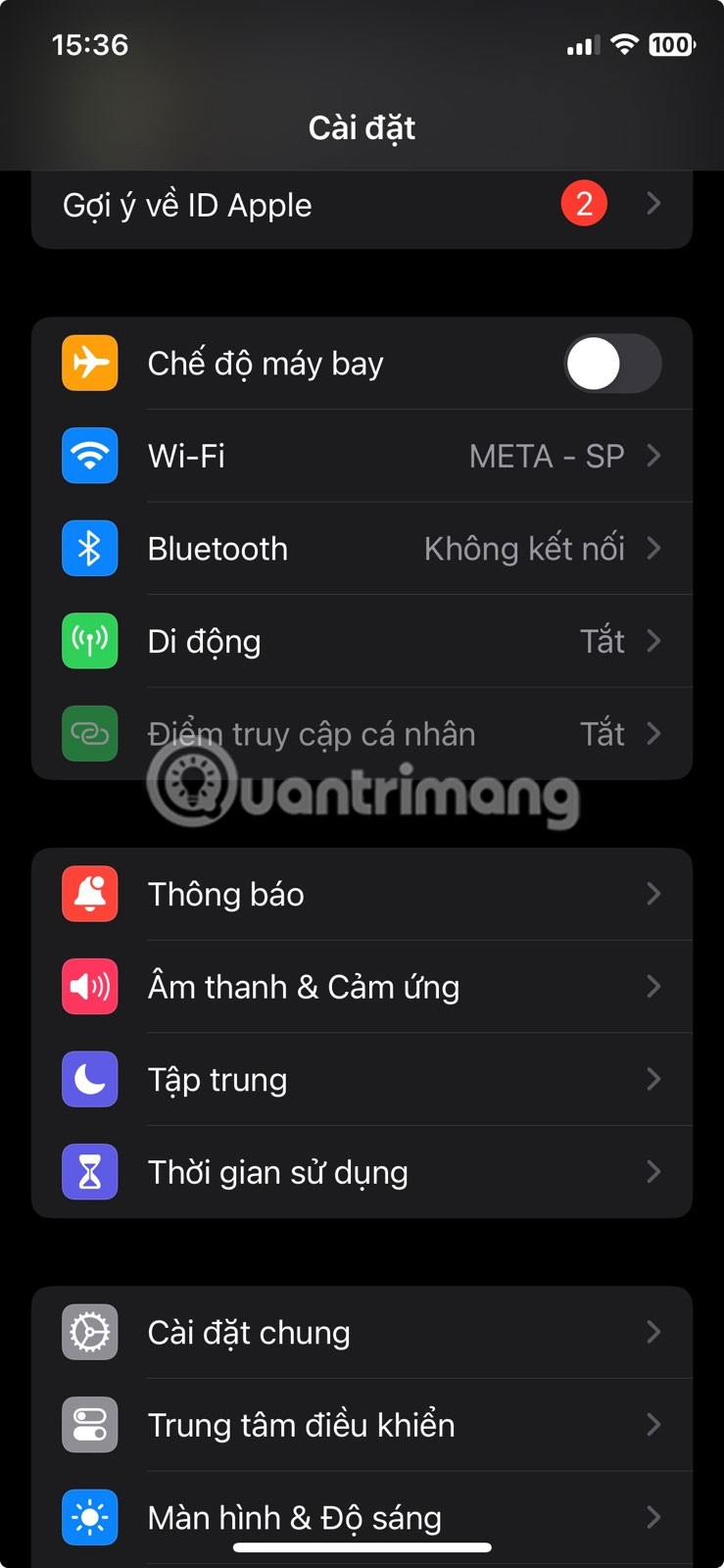
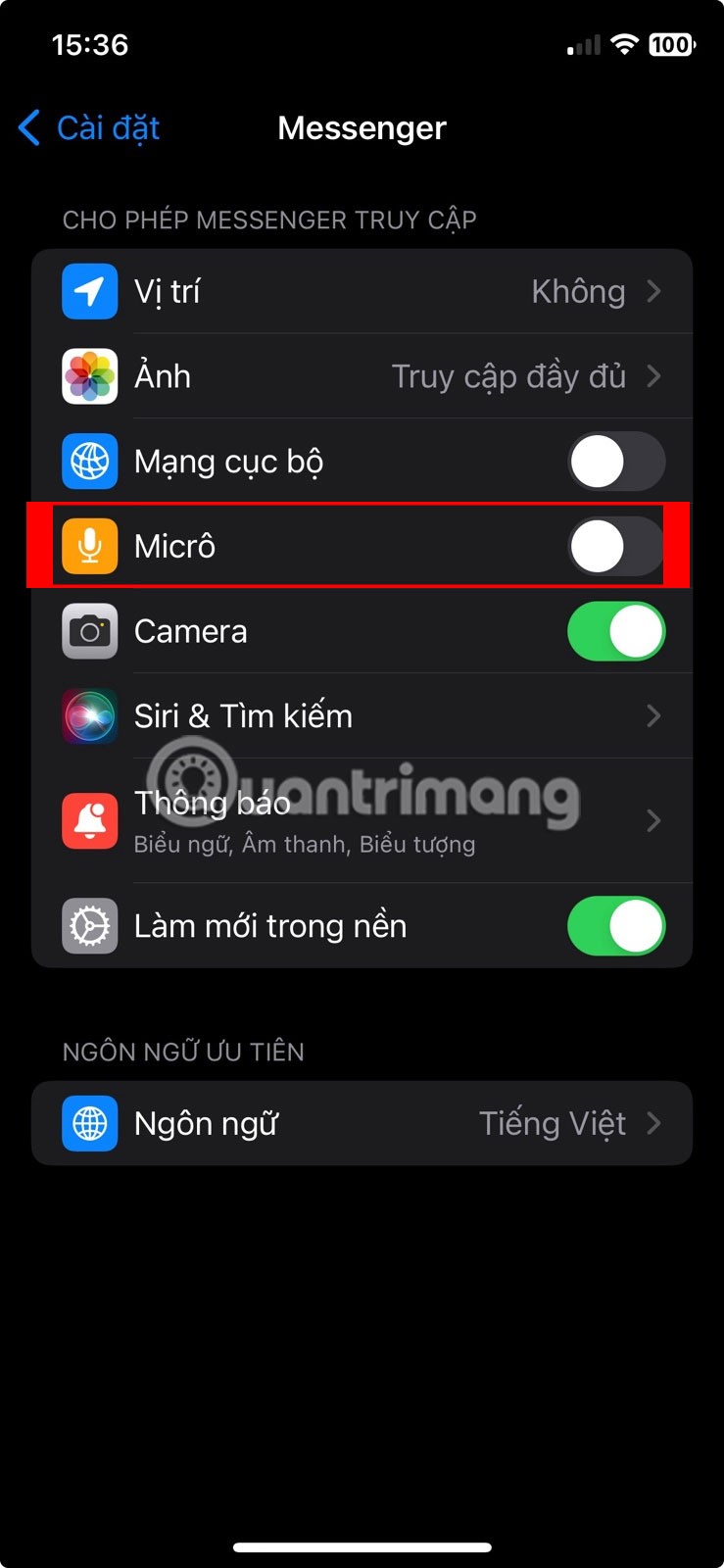
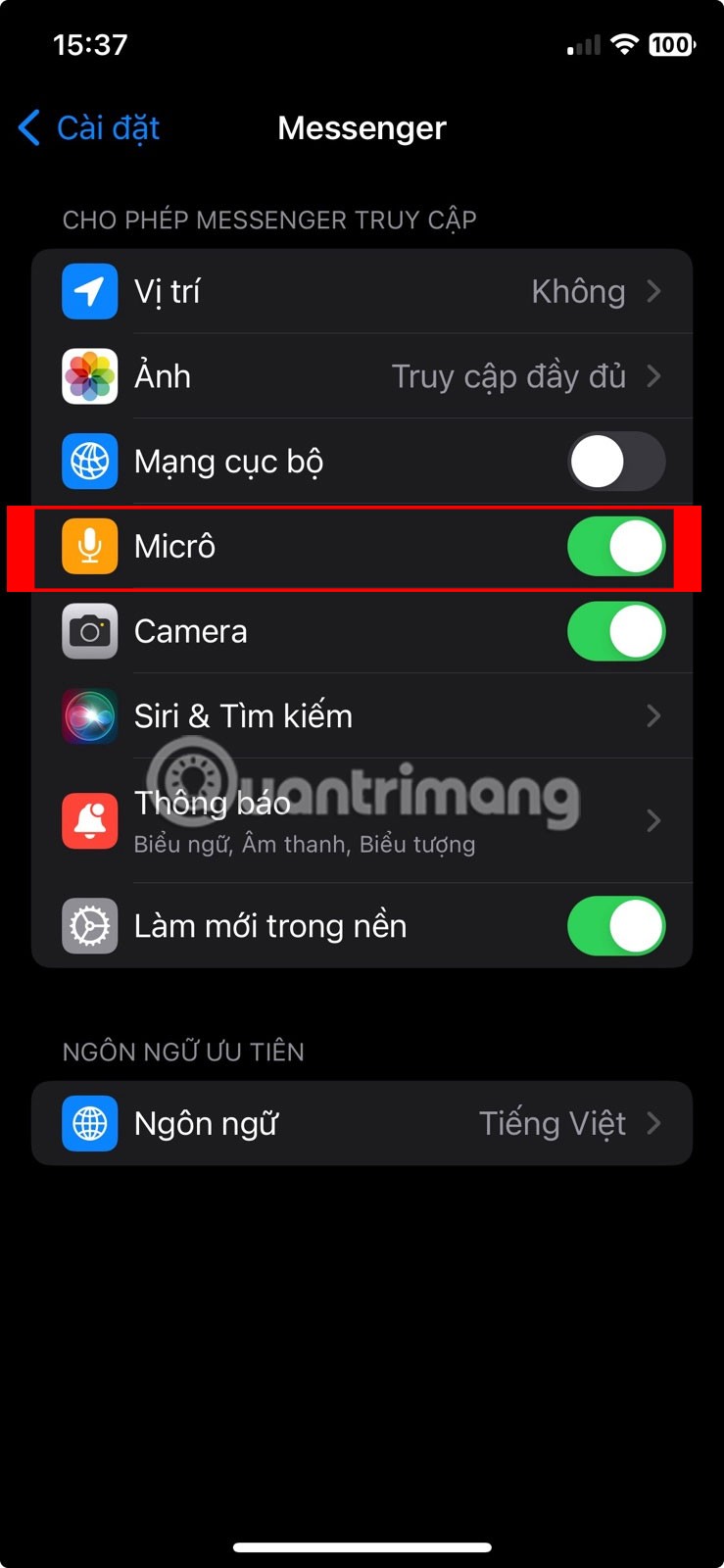
If your microphone isn't working in a particular app, you may not have given that app permission to use your microphone.
To grant permissions to the app, go to Settings and select the affected app. Now, make sure the Microphone option is enabled.
5. Use an external microphone or AirPods

If you've tried all of the above fixes and they haven't worked, you can still use an external microphone with your iPhone. You can use this while you wait for a repair, or even use the external microphone indefinitely if you can't afford a repair.
Most headphones, including Apple's AirPods, have built-in microphones. Since they connect via the iPhone's Lightning/USB-C port or Bluetooth, you won't have to rely on the built-in microphone for most tasks.
6. Other general fixes
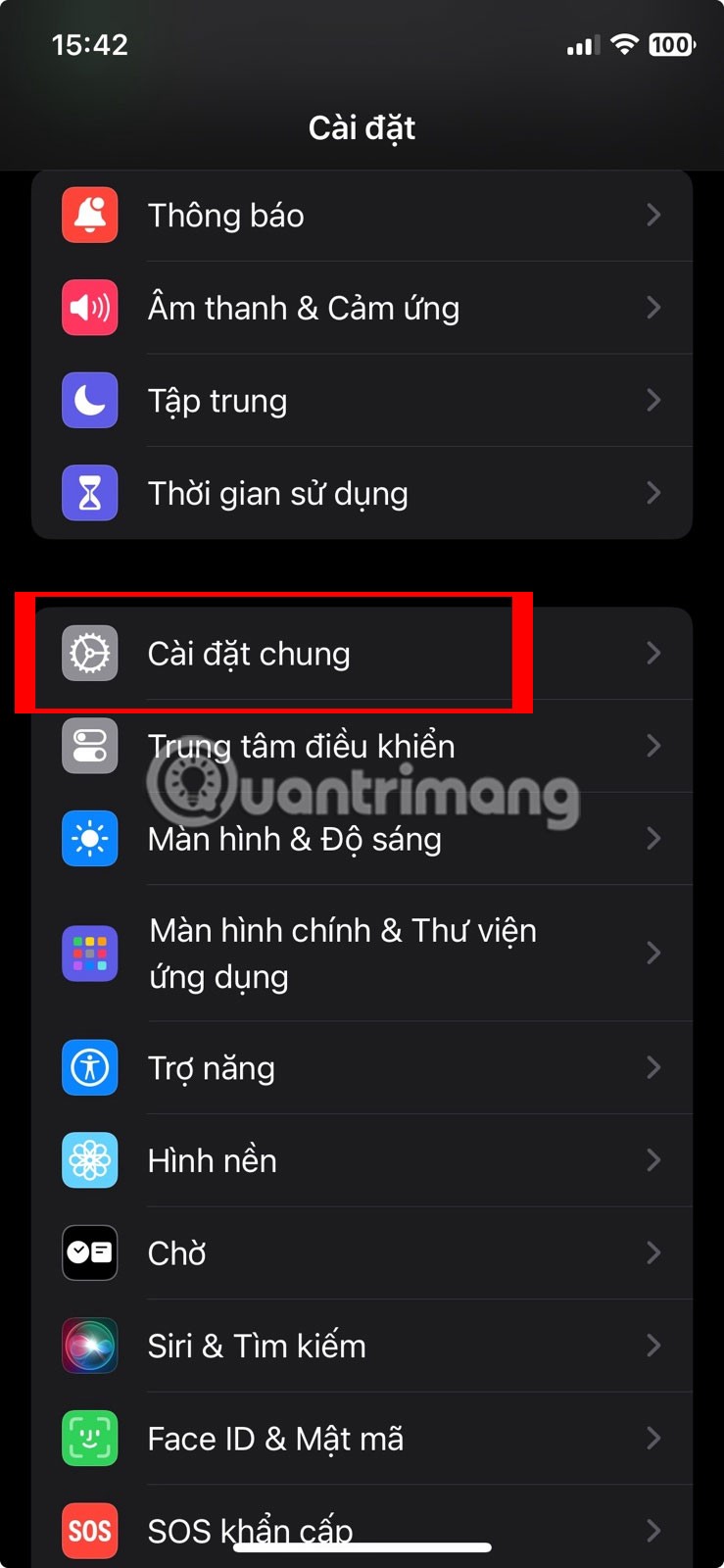
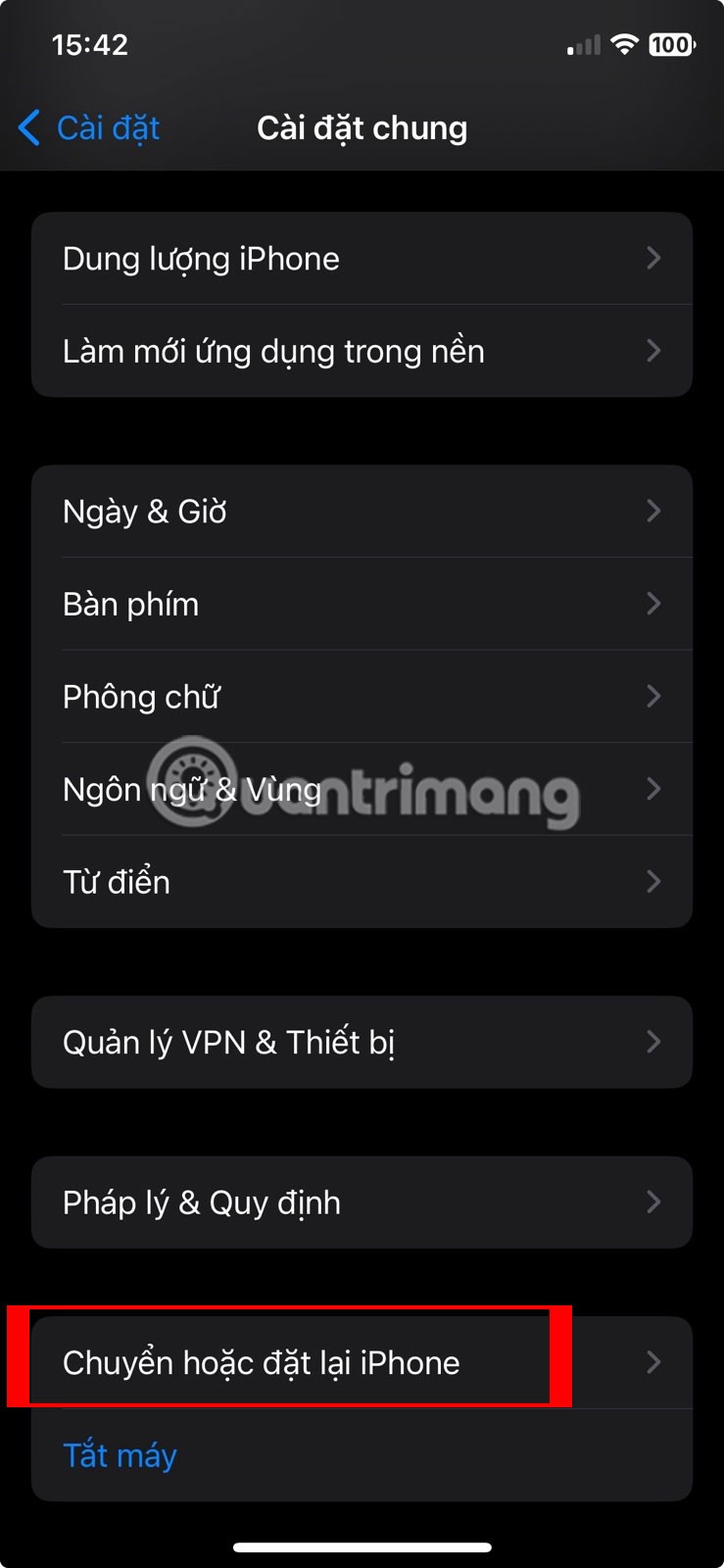
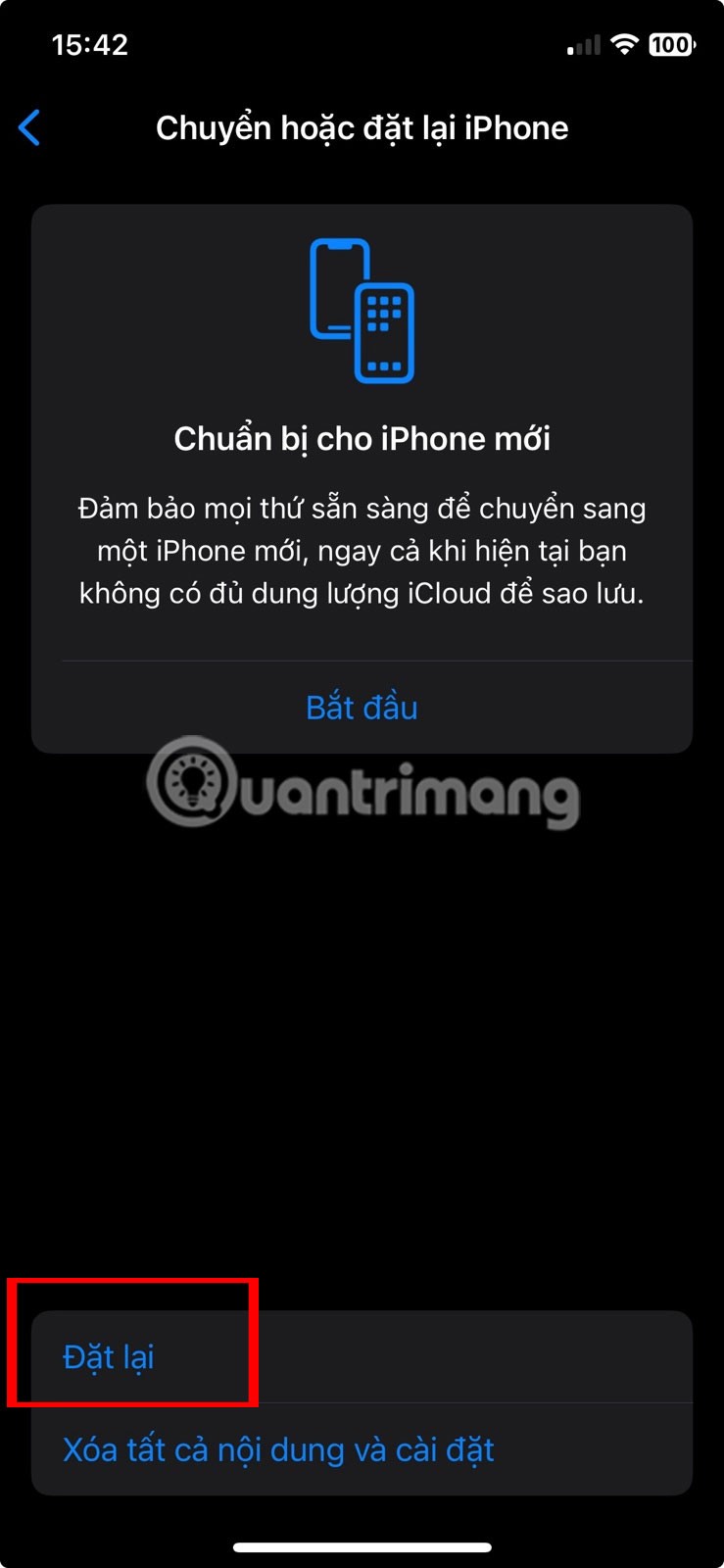
In some cases, your iPhone's microphone may not be working due to a software bug. Fortunately, updating your iPhone can fix a variety of issues, including a microphone not working. Go to Settings > General > Software Update to quickly check for a newer version of iOS.
If updating iOS doesn't fix the problem, you may want to reset your iPhone's settings to their default values. Sometimes apps can customize settings that can cause your iPhone's microphone to stop working. Go to Settings > General > Switch or reset iPhone > Reset > Reset All Settings to do this.
If none of the troubleshooting methods help, you should contact Apple to repair or replace your iPhone.
Through your purchase history on the App Store, you will know when you downloaded that app or game, and how much you paid for the paid app.
iPhone mutes iPhone from unknown callers and on iOS 26, iPhone automatically receives incoming calls from an unknown number and asks for the reason for the call. If you want to receive unknown calls on iPhone, follow the instructions below.
Apple makes it easy to find out if a WiFi network is safe before you connect. You don't need any software or other tools to help, just use the built-in settings on your iPhone.
iPhone has a speaker volume limit setting to control the sound. However, in some situations you need to increase the volume on your iPhone to be able to hear the content.
ADB is a powerful set of tools that give you more control over your Android device. Although ADB is intended for Android developers, you don't need any programming knowledge to uninstall Android apps with it.
You might think you know how to get the most out of your phone time, but chances are you don't know how big a difference this common setting makes.
The Android System Key Verifier app comes pre-installed as a system app on Android devices running version 8.0 or later.
Despite Apple's tight ecosystem, some people have turned their Android phones into reliable remote controls for their Apple TV.
There are many reasons why your Android phone cannot connect to mobile data, such as incorrect configuration errors causing the problem. Here is a guide to fix mobile data connection errors on Android.
For years, Android gamers have dreamed of running PS3 titles on their phones – now it's a reality. aPS3e, the first PS3 emulator for Android, is now available on the Google Play Store.
The iPhone iMessage group chat feature helps us text and chat more easily with many people, instead of sending individual messages.
For ebook lovers, having a library of books at your fingertips is a great thing. And if you store your ebooks on your phone, you can enjoy them anytime, anywhere. Check out the best ebook reading apps for iPhone below.
You can use Picture in Picture (PiP) to watch YouTube videos off-screen on iOS 14, but YouTube has locked this feature on the app so you cannot use PiP directly, you have to add a few more small steps that we will guide in detail below.
On iPhone/iPad, there is a Files application to manage all files on the device, including files that users download. The article below will guide readers on how to find downloaded files on iPhone/iPad.
If you really want to protect your phone, it's time you started locking your phone to prevent theft as well as protect it from hacks and scams.













